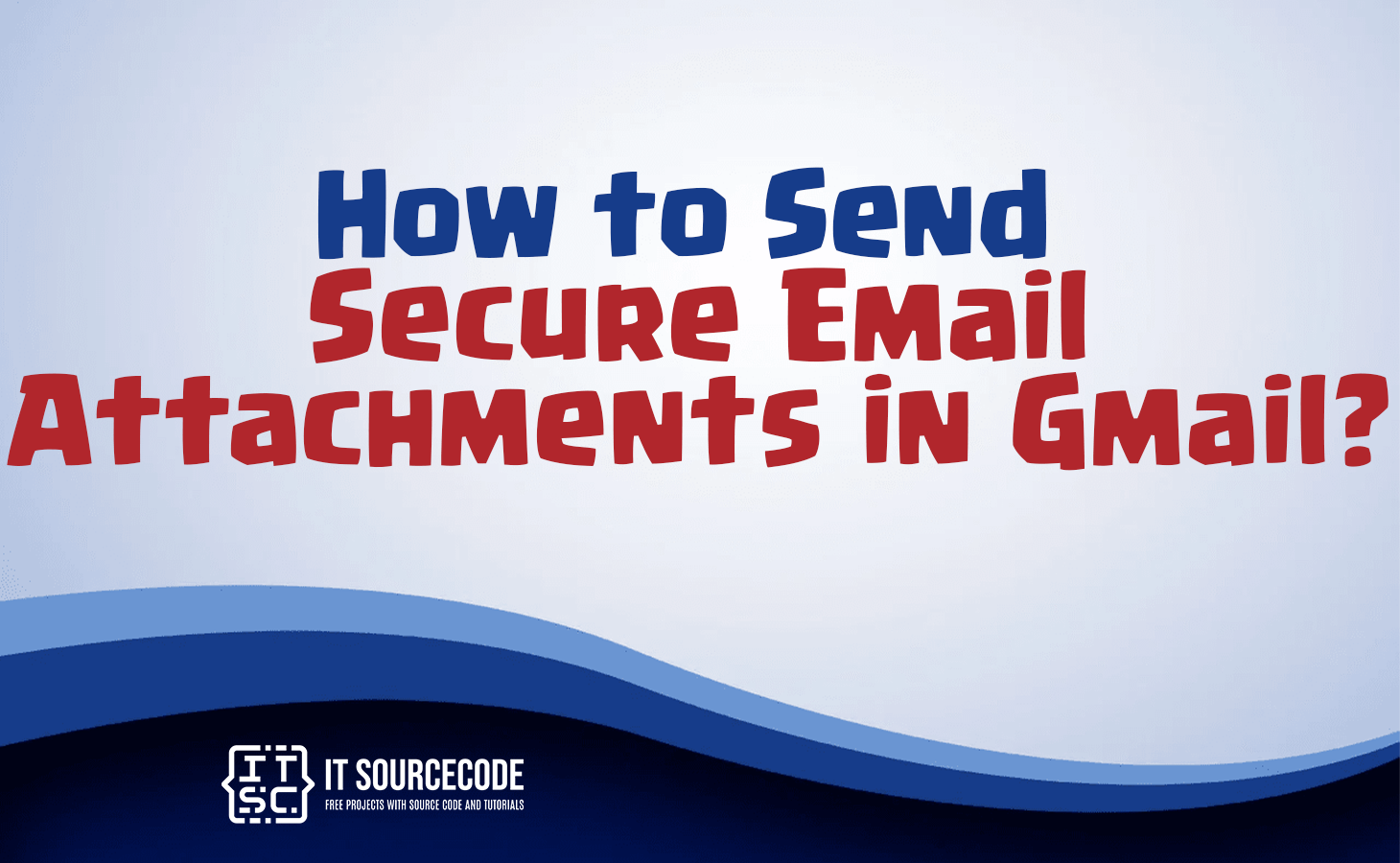HOW TO SEND SECURE EMAIL ATTACHEMNTS IN GMAIL – In this article, we’ll explore the best practices for secure email attachment handling in Gmail.
We’ll discuss how to minimize the risk of malware, maximize control over access permissions, and ensure the safety of your attachments, with a particular focus on leveraging Google Drive for secure sharing.
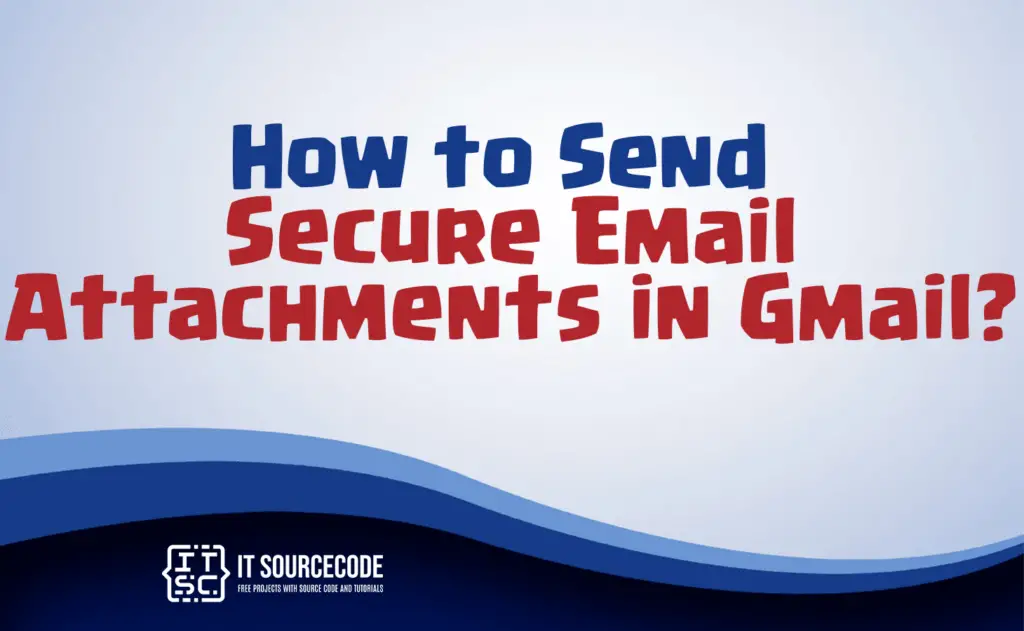
What is the safest way to send attachments in Gmail?
The safest way to send attachments in Gmail is to utilize Google Drive for sharing files. Instead of attaching the file directly to the email, you can upload it to Google Drive and then share it as a link.
This not only reduces the risk of email attachment viruses but also allows you to set access permissions, making it more secure. Furthermore, Google Drive provides version control and the ability to revoke access if needed.
Always be cautious when opening attachments from unknown senders, as they can potentially contain malware or phishing attempts.
How to send a secure Email attachment in Gmail
Open Gmail
Sign in to your Gmail account if you aren’t already logged in.
Compose a New Email
Click the “Compose” button in the upper-left corner to start a new email.
Compose Your Message
In the email composition window, write your message as usual.
Attach a File
Below the message composition box, you’ll find a toolbar with several icons. Look for the paperclip icon (attach files) and click on it. This will open the file attachment dialog.
Select a File
A file selection window will appear. Navigate to the location of the file you want to attach and select it. You can also select multiple files if needed.
Upload to Google Drive (Optional)
For added security, you can choose to upload the file to Google Drive instead of attaching it directly.
To do this, click on the Google Drive icon (a triangle with a “+”) on the file attachment dialog.
This will upload the file to your Google Drive and insert a link into your email.
Set Permissions (If Using Google Drive)
If you’ve uploaded the file to Google Drive, click on the link in your email and set the sharing permissions. You can choose who can view, edit, or comment on the file.
Finish Composing Email
Complete the email by adding recipients in the “To” field, a subject in the “Subject” field, and any additional text or formatting.
Send the Email
Once your email is ready, click the “Send” button to send it with the attachment(s) or Google Drive link.
Different ways to encrypt Gmail attachments
Using Google Drive
One of the easiest methods is to upload your attachment to Google Drive and then share it as a link in your email.
You can set access permissions to ensure only authorized recipients can view or edit the file. Google Drive encryption protects the file during transmission and storage.
Third-Party Encryption Tools
There are various third-party email encryption services and tools available that integrate with Gmail. These tools use encryption algorithms to secure your attachments.
Examples include Virtru, Tutanota, or ProtonMail, which offer end-to-end encryption options.
ZIP/RAR Password Protection
You can compress your attachment into a ZIP or RAR file and protect it with a password. Share the password separately with the recipient to ensure only they can access the content.
Secure Email Services
Consider using secure email services that offer encryption by default, such as ProtonMail or Tutanota.
When sending attachments through these services, your emails and attachments are automatically encrypted.
PGP (Pretty Good Privacy)
If you’re tech-savvy, you can use PGP encryption. Generate a PGP key pair, share your public key with the recipient, and encrypt your attachment with their public key before sending.
Secure File Transfer Services
Utilize secure file transfer services like SendSafely or ShareFile, which offer end-to-end encryption and allow you to send sensitive attachments securely.
Secure Email Plugins
Some email plugins, like SecureGmail or FlowCrypt, can be added to your Gmail account to provide end-to-end encryption for your attachments.
Conclusion
In summary, sending attachments through Google Drive is the safest method due to reduced malware risk and enhanced access control.
Despite its security benefits, caution should be exercised when handling email attachments from unknown sources to prevent potential threats.