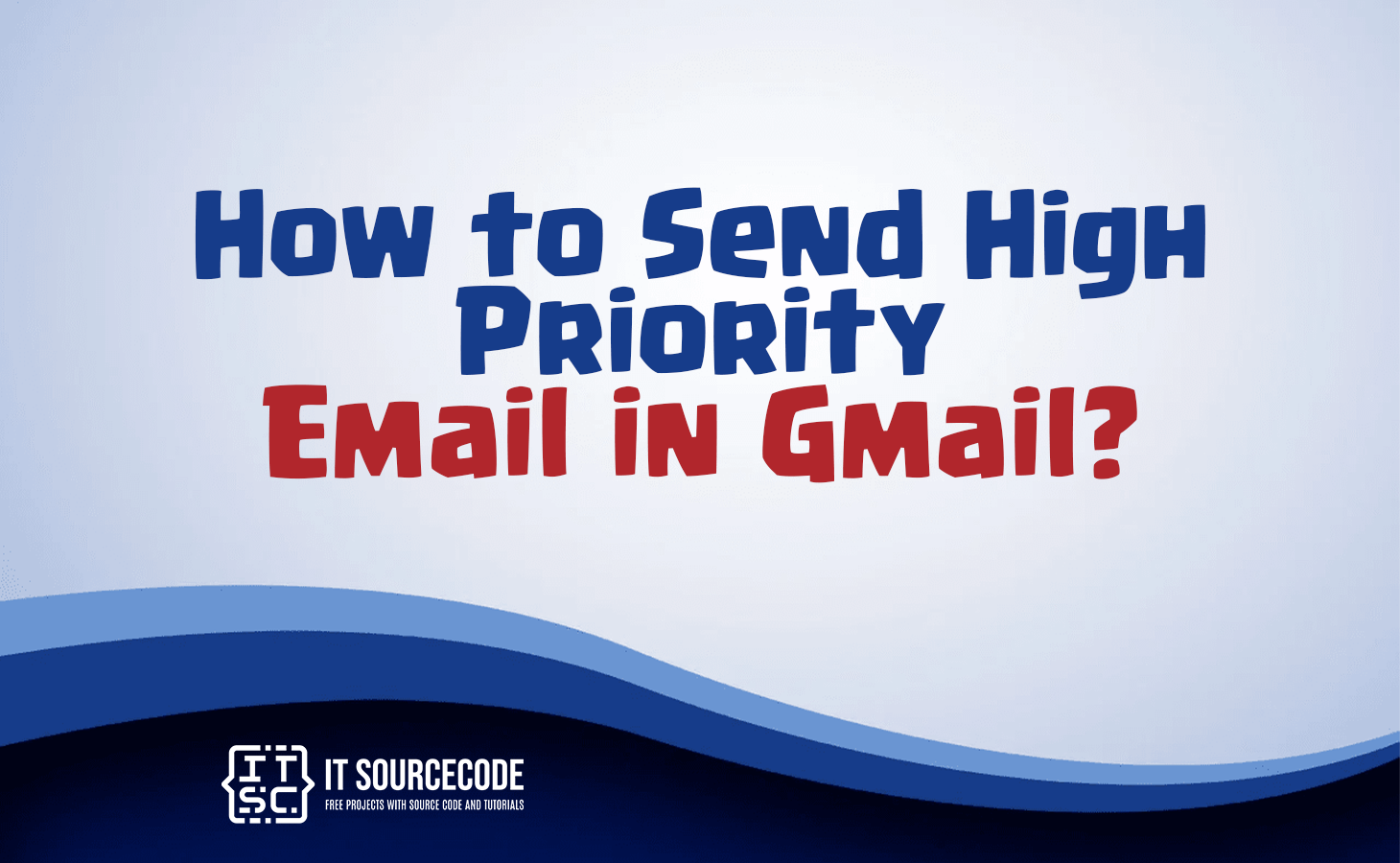HOW TO SEND HIGH PRIORITY EMAIL IN GMAIL – In this article, we will explore the significance of high-priority emails and how to mark them in Gmail to ensure important messages receive prompt attention.
Additionally, we’ll provide tips on effectively managing and organizing these crucial communications within your Gmail inbox.
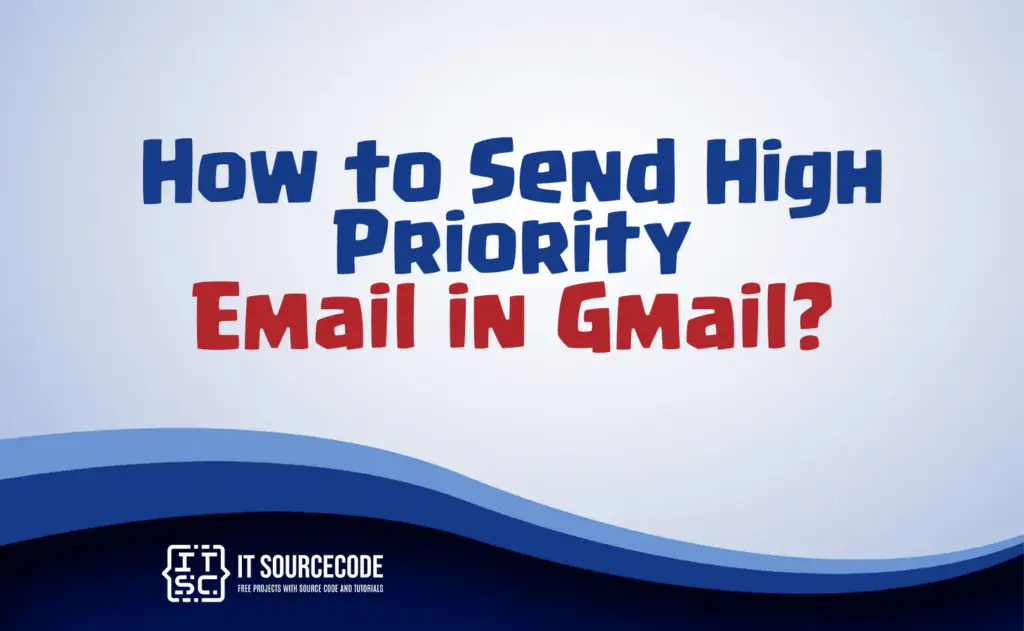
What is high priority Email?
A high-priority email is a message that is marked or designated as being of significant importance or urgency.
Typically, it is used to draw the recipient’s attention to the message’s content and encourage them to address it promptly.
High-priority emails are often reserved for time-sensitive matters, critical updates, or important communications that require immediate action or a swift response.
They are typically flagged with a distinct icon or label in email clients to help recipients identify them quickly in their inbox.
How to send high-priority emails in Gmail?
- Compose a New Email: Open Gmail and click the “Compose” button to start composing a new email.
- Address the Email: Enter the recipient’s email address in the “To” field.
- Compose Your Message: Write the content of your email.
- Set High Priority: Click the three dots (more options) at the bottom of the compose window to reveal additional options. Choose “Priority” from the menu that pops up. You can choose between “High priority” and “Low priority” for your email.
- Finish and Send: After setting the email’s priority, complete any remaining details and click the “Send” button to send the high-priority email.
Gmail will mark the email as high-priority when it reaches the recipient’s inbox, helping them identify its urgency.
Keep in mind that the recipient’s email client must support priority settings for them to see the high-priority designation.
How to mark an email as a high priority in Gmail?
- Use a Clear Subject Line: Make your email subject line descriptive and indicative of its importance.
- Address Clearly: Send the email to the specific recipient(s) you want to prioritize.
- Avoid Spammy Practices: Avoid using excessive capital letters, multiple exclamation marks, or other spam-like elements in your email.
- Reply Promptly: When you receive an important email, respond promptly to signal to Gmail that it’s crucial for you.
- Star or Flag the Email: Click the star icon next to the email in your inbox to mark it as important. You can also use the “Mark as important” option in the email’s More menu (three dots) for the same purpose.
- Train Gmail’s Priority Inbox: Gmail’s machine learning algorithms learn from your behavior. If you consistently mark certain emails as important or reply to them quickly, Gmail will begin to prioritize similar emails in the future.
Tips to manage high priority or important emails in Gmail
- Use Priority Inbox: Enable Gmail’s Priority Inbox feature, which automatically categorizes and surfaces important emails at the top of your inbox.
- Star or Label: Use stars or labels to visually mark and organize important emails. You can create custom labels for specific categories or projects.
- Filters and Rules: Set up filters and rules to automatically label, archive, or forward emails that match specific criteria, making it easier to manage important messages.
- Regularly Review: Periodically review your Priority Inbox and labeled emails to ensure you don’t miss any crucial communication, and promptly respond to or archive them as needed.
Conclusion
A high-priority email is a message of significant importance or urgency, often used to grab the recipient’s attention for swift action.
In Gmail, you can set high priority by clicking the three dots in the compose window, selecting “Priority,” and choosing “High priority.”
Additionally, utilize Gmail features like starring, labeling, filters, and the Priority Inbox to keep your important communications organized and easily accessible.