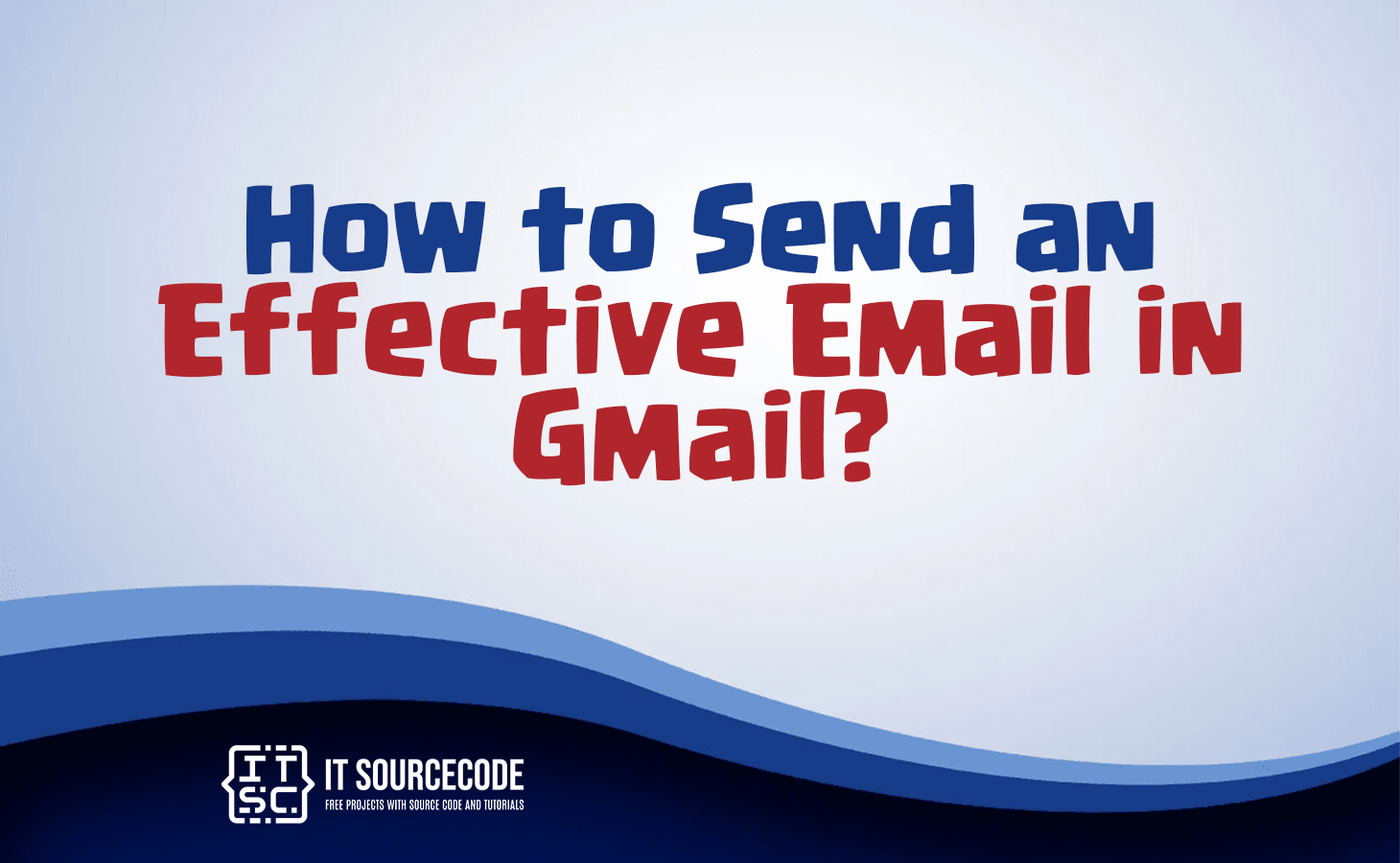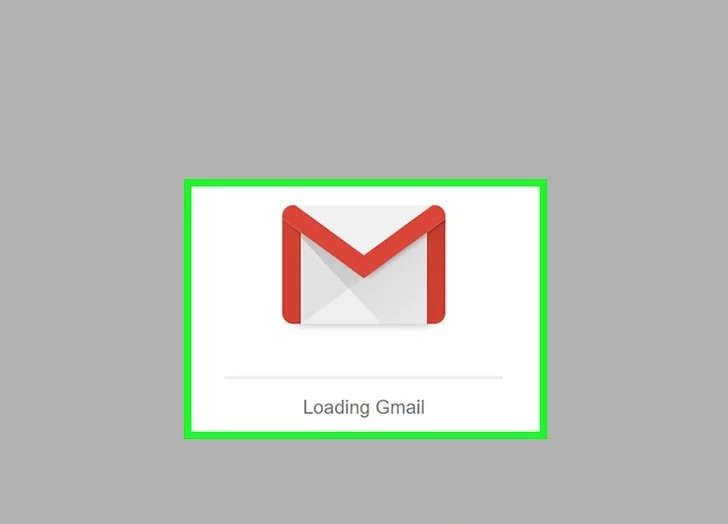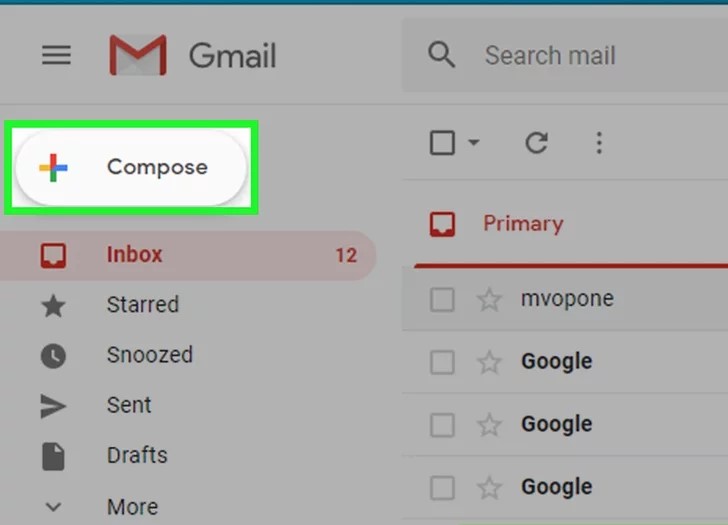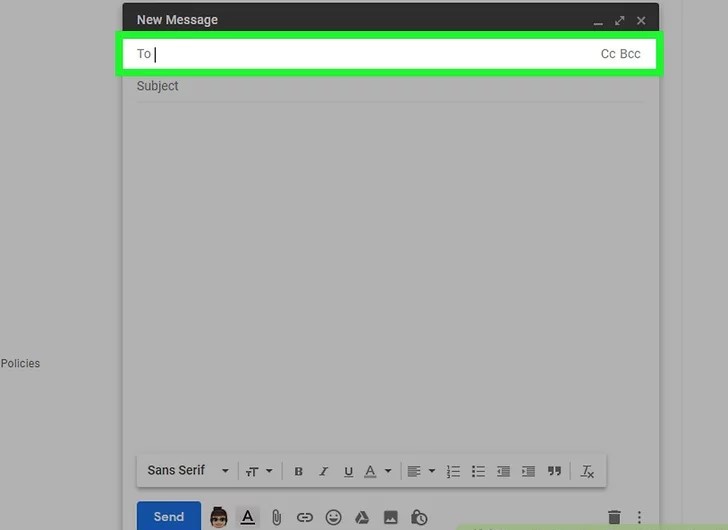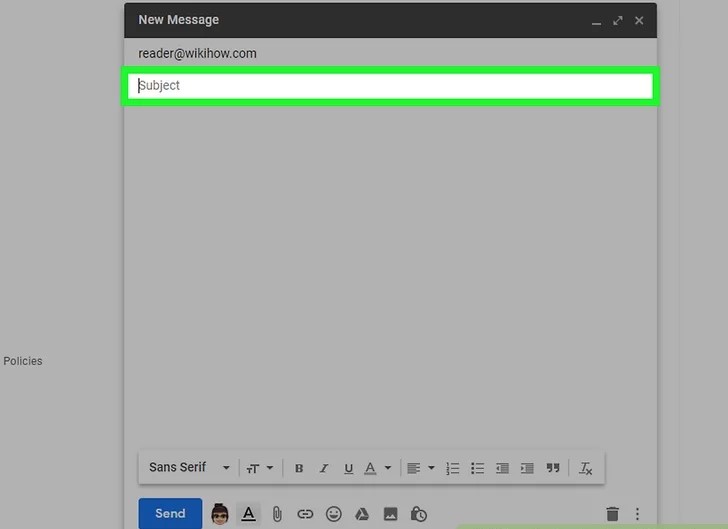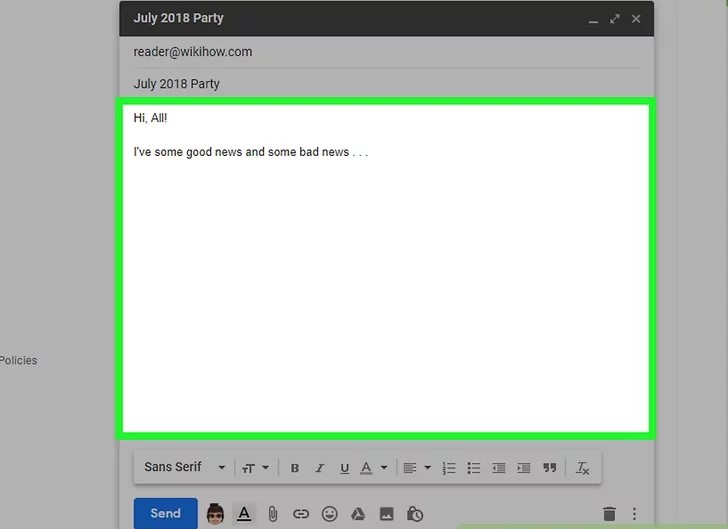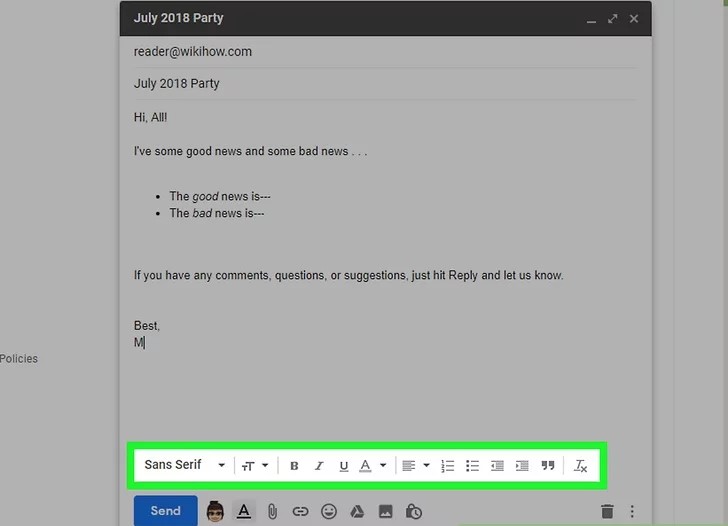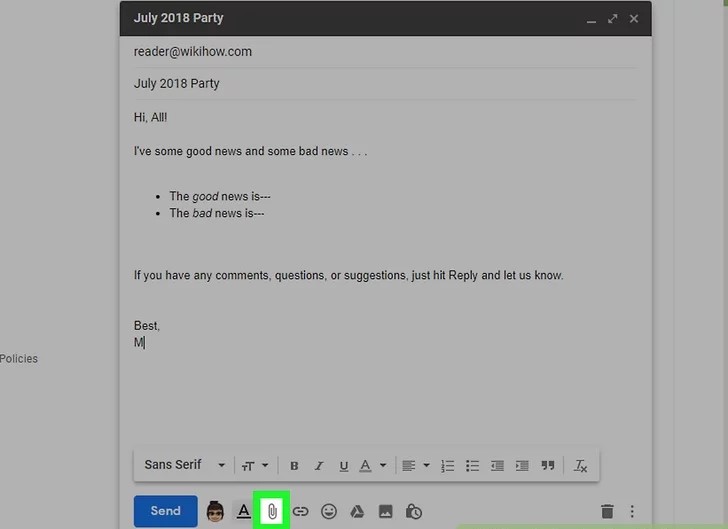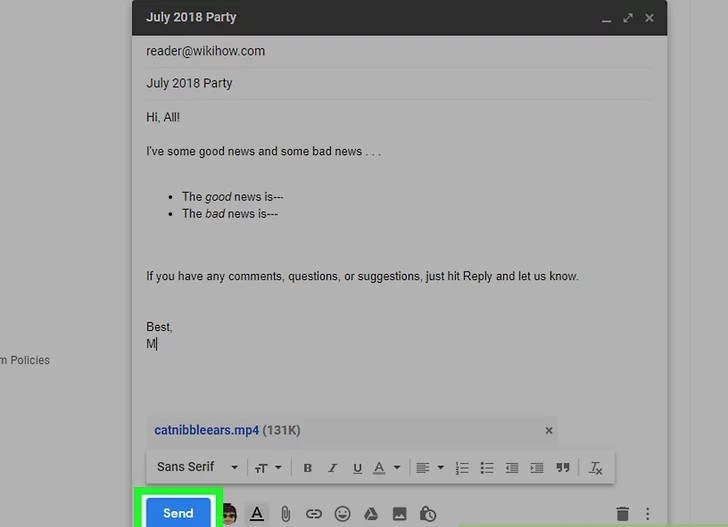HOW TO SEND AN EFFECTIVE EMAIL IN GMAIL – In this article, we delve into the significance of email as a ubiquitous digital communication tool, exploring its pivotal role in facilitating the exchange of messages and files on the internet.
Specifically, we will focus on the advantages offered by Gmail, a widely adopted email service, for enhancing user experience and productivity.
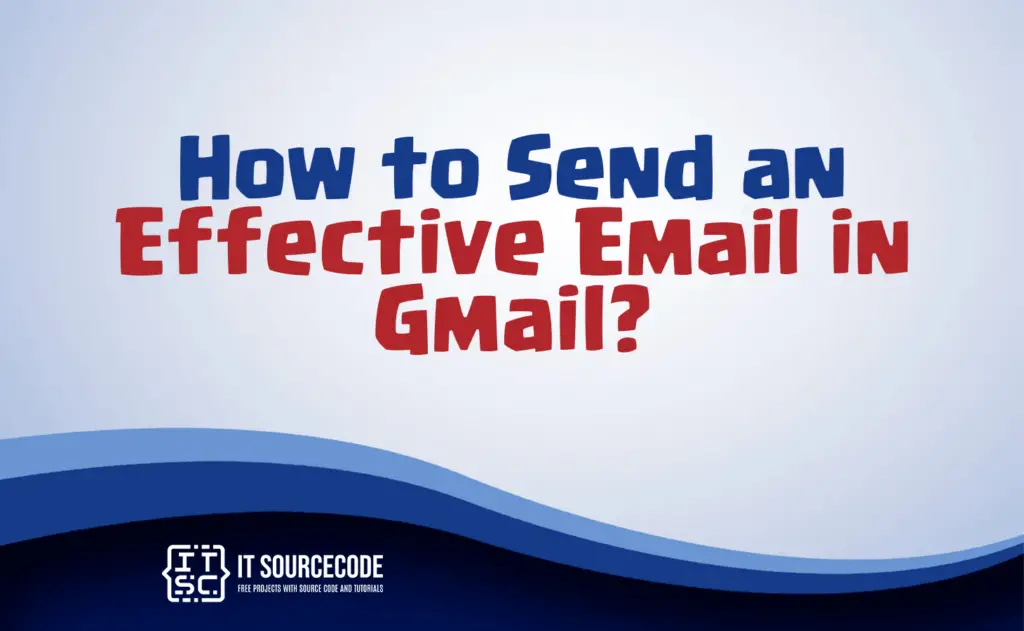
What is Email?
Email is a digital communication method used to send and receive messages and files over the internet.
It allows users to exchange text-based messages and various types of data electronically. Email is a widely used tool for personal and professional communication.
What are the Advantages of sending Emails in Gmail?
Gmail, one of the leading email services, offers a suite of advantages for its users. Its intuitive, user-friendly interface makes navigation effortless, while its ample storage space eliminates frequent email deletions.
Coupled with robust search capabilities, seamless integration with other Google services, and top-notch security measures, Gmail ensures a holistic, efficient, and secure email experience for both personal and professional communication.
A step-by-step guide on how to send an Email in Gmail
Access Gmail
Open your web browser and visit https://www.gmail.com. If you’re already logged in, this action will display your Gmail inbox. If not logged in, provide your email address and password when prompted.
Compose a New Email
Locate and click on the “+ Compose” option, usually found in the upper-left section of your Gmail inbox. This action opens a “New Message” window at the lower-right corner of the page.
If you’re using the older version of Gmail, look for the “COMPOSE” option instead.
Specify the Recipient(s)
In the “To” or “Recipients” text box at the top of the New Message window, input the email address of the intended recipient.
You can add multiple email addresses by typing the first one, pressing Tab ↹, and repeating the process.
To CC or BCC someone, click the respective Cc or Bcc links on the right side of the “To” text field and provide the email address.
Add a Subject
Click on the “Subject” text field and enter the subject for your email. Typically, the subject briefly describes the email’s content.
Compose Your Email
In the large text box located below the “Subject” field, type the message you want to send.
Format Text (Optional)
If needed, apply formatting to your text such as bolding, italics, or bullet points. Highlight the text you want to format, then select the desired formatting option from the choices at the bottom of the email window.
For example, to make text bold, highlight it and click on the “B” option at the bottom.
Attach a File
To include a file from your computer, click the paperclip icon labeled “Attachments” at the bottom of the window. Select the file(s) you wish to upload and click “Open” (or “Choose” on a Mac).
You can also directly upload photos to the email’s body by clicking the “Photos” icon and following the prompts.
Send Your Email
Finally, click the “Send” button, usually a blue button found at the bottom-left corner of the email window. This action will send your email to the specified recipient(s).
Conclusion
In summary, email is a widely utilized digital communication method for exchanging messages and files online. Gmail, a prominent email service, offers numerous benefits such as a user-friendly interface, ample storage capacity, and robust search functionality.
Additionally, it seamlessly integrates with various Google services, prioritizes security, allows customization, and ensures accessibility across different devices, making it a versatile tool for personal and professional communication.