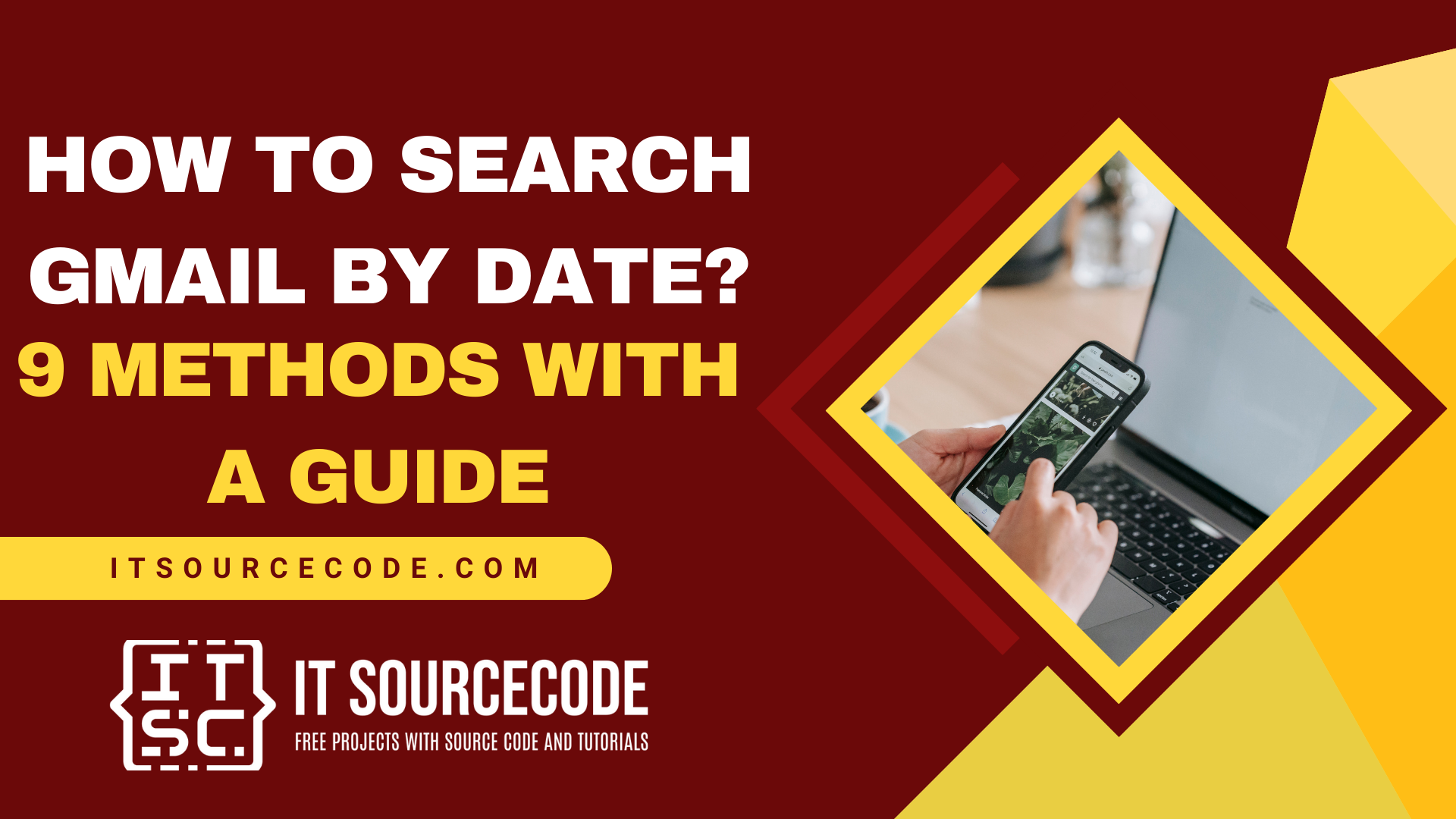HOW TO SEARCH GMAIL BY DATE? 9 METHODS WITH A GUIDE – Finding specific emails in a cluttered inbox can be tough, but Gmail’s date-based search tools make it easier.
By using filters like before:, after:, and older_than:, you can quickly locate emails from specific time frames.
In this article, we’ll show you how to use these tools to efficiently manage your Gmail inbox.
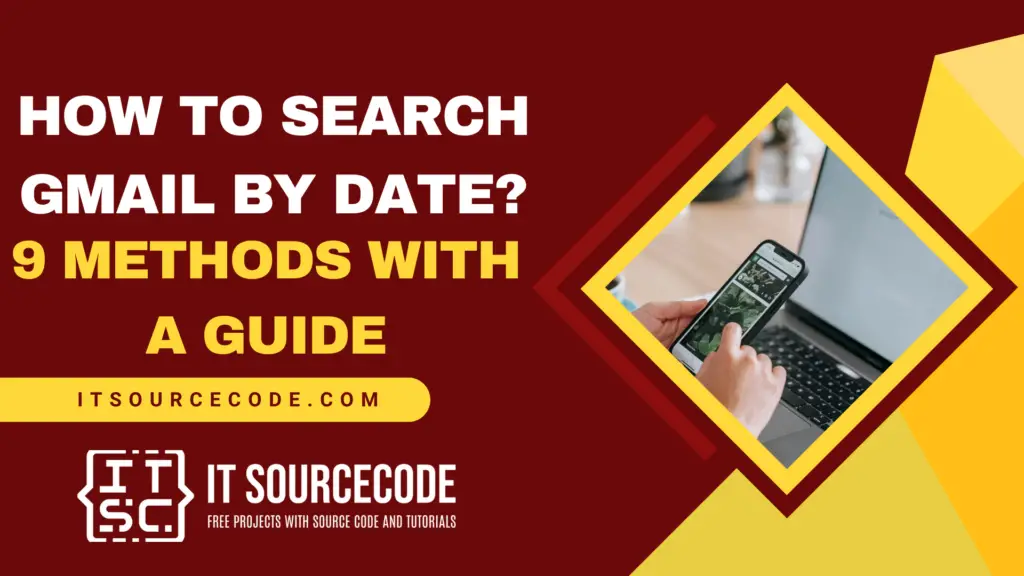
9 Methods on How to Search Gmail By Date
Time needed: 2 minutes
- Searching for Emails Before a Specific Date
To find emails received before a particular date, enter before /MM/DD into the search bar and hit enter.
For instance, to locate emails received before December 9, 2020, type before:2020/12/09.
- Searching for Emails After a Specific Date
To find emails received after a particular date, type after /MM/DD into the Gmail search bar and press enter.
For example, if you want to find emails received after February 3, 2022, type after:2022/02/03.
- Searching for Emails Between Two Dates
To search for emails received between two specific dates, combine the “after” and “before” filters in the search bar.
For example, to find emails from between July 2, 2022, and July 5, 2022, type after:2022/07/02 before:2022/07/05.
- Finding Emails Older Than a Specific Period
To find emails older than a certain duration (days, months, or years), use the older_than query.
Type older_than: followed by a number and a letter (d for days, m for months, y for years).
For instance, to find emails older than 15 days, type older_than:15d. To find emails older than 2 years, type older_than:2y.
- Finding Emails Newer Than a Specific Period
To find emails newer than a certain duration, use the newer_than query.
Type newer_than: followed by a number and a letter (d for days, m for months, y for years).
For instance, to find emails from the last 2 years, type newer_than:2y. To find emails from the last 3 months, type newer_than:3m.
- Combining Keywords with Date Filters
To narrow your search, combine date filters with keywords. Enter your date query followed by the keyword.
For example, to find a welcome email received after December 2, 2022, type after:2022/12/02 welcome.
To find invoices received in the last month, type newer_than:1m invoice.
- Searching by Sender with Date Filters
To find emails from a specific sender, add the from: operator to your date query.
For example, to find emails from xxxxx that are older than 20 days, type older_than:20d from
@xxxxx.
- Searching by Recipient with Date Filters
To find emails sent to a specific recipient, use the to: operator with your date query.
For example, to find emails sent over 20 days ago, type older_than:20d to
@xxxxx.
- Searching for Emails with Attachments by Date
To find emails with attachments from a specific date range, type your date query and select Has attachment under Gmail’s search options.
For example, to find emails with attachments that are older than 20 days, type older_than:20d and select Has attachment.
How to search by date in the Gmail app?
- Step 1: Launch the Gmail app on your Android device.
- Step 2: Tap the search bar at the top of your screen.
- Step 3: Below the search bar, you will see Gmail’s built-in search filters. Scroll through them until you find the date filter, then tap on it.
- Step 4: A new menu will appear, providing several options:
- Older than a week
- Older than a month
- Older than 6 months
- Older than a year
- Step 5: To customize your search time frame, tap on Custom range.
- Step 6: Select the desired time range. For example, you might choose to search for emails received between December 25, 2022, and December 31, 2022.
- Step 7: Tap OK to initiate the search, and Gmail will display emails received within your selected time frame.
Frequently Asked Questions (FAQs)
Can I search for emails within a specific time frame in Gmail?
- Yes, you can search for emails within a specific time frame by combining the “after” and “before” search filters. For example, to find emails received between January 1, 2023, and January 10, 2023, you would type after:2023/01/01 before:2023/01/10 in the Gmail search bar.
How do I search for emails that are older than a certain period in Gmail?
- To search for emails older than a specific period, use the older_than: query followed by a number and a letter (d for days, m for months, y for years). For example, to find emails older than 30 days, type older_than:30d in the search bar.
Can I search Gmail by date and include specific keywords or senders?
- Yes, you can refine your date-based search by including keywords or specific senders. For instance, to find emails from a particular sender that were received within the last month, you could type newer_than:1m from:[email protected]. Similarly, you can add keywords to narrow down the results.
How to search old emails in Gmail by date?
To search for old emails in Gmail by date, open Gmail and use the search bar at the top.
You can find emails before a certain date by typing before:
YYYY/MM/DD
or after a specific date using after:
YYYY/MM/DD.
To search within a date range, combine both filters like this:
after:2022/01/01 before:2022/12/01
If you want to find emails older than a certain period, use older_than: followed by the number of days, months, or years (e.g., older_than:6m for emails older than 6 months).
You can also refine your search by adding keywords or specifying a sender.
Press Enter to view the results that match your criteria.
Conclusion
Mastering Gmail’s date-based search features can significantly improve your email management.
Whether you’re searching for emails from a specific period or trying to locate messages tied to certain keywords or senders, these tools offer a quick and effective way to find what you’re looking for.
By using filters like before:, after:, older_than:, and newer_than:, along with additional search operators, you can easily navigate through your inbox and retrieve emails that meet your criteria.