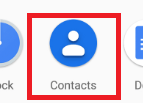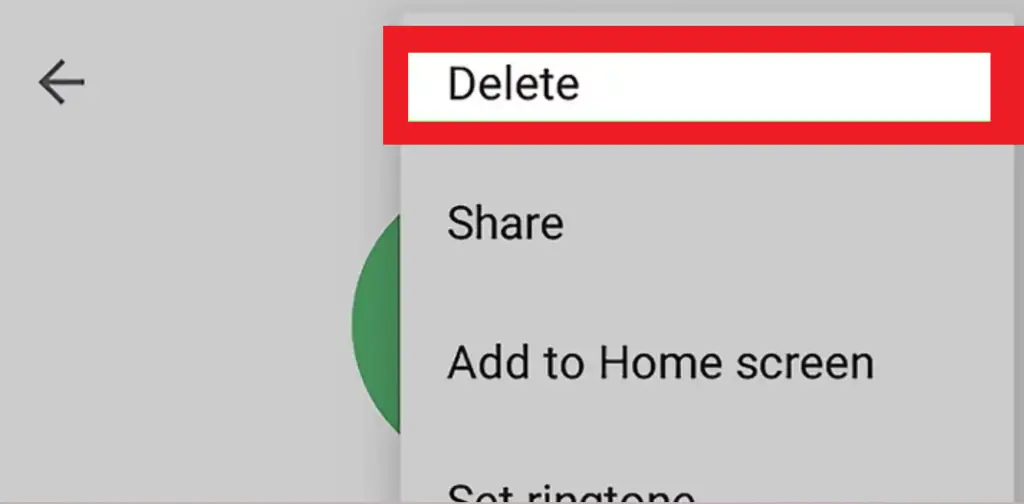HOW TO REMOVE OR DELETE A CONTACT ON GMAIL – When it comes to managing contacts, whether on Google Contacts through a web browser or on mobile devices using dedicated apps, the process shares common steps.
Understanding how to delete and recover contacts efficiently can streamline the organization and prevent accidental data loss.

How to Delete a Contact on Gmail using a Desktop?
Time needed: 2 minutes
- Go to https://contacts.google.com, sign in if needed, and go to contacts.

- Select the contact(s) to remove.

- Click “More” or the three-dot menu. Choose “Delete contact(s)” (old) or “Delete” (new).

How to Delete a Contact on Gmail using an Android phone?
- Launch the Contacts app on your phone or tablet, typically identified by a blue circle featuring a white person icon. Your list of contacts should be visible.
- Select the contact you wish to remove by tapping on it, which will display additional information about the contact.
- Access the menu represented by the three-dot symbol (⁝) located in the top-right corner of the screen, then choose the option to delete the contact.
How to Recover Deleted Contacts?
To recover deleted contacts, navigate to the “Contacts” section in your Gmail account. Then, click on the “More” option on the left-hand side and select “Undo changes.”
From there, you’ll be presented with a list of changes you’ve made recently, including deleted contacts. Locate the deleted contact you want to recover and click “Restore.”
Conclusion
In conclusion, managing contacts in both Google Contacts and on mobile devices follows a similar process.
Whether accessing contacts through a web browser or a mobile app, the steps involve selecting the desired contact, accessing the options menu, and confirming deletion.
Additionally, the ability to recover deleted contacts within a thirty-day window provides a safety net for accidental deletions, emphasizing the importance of regular backups and careful management of digital contacts.