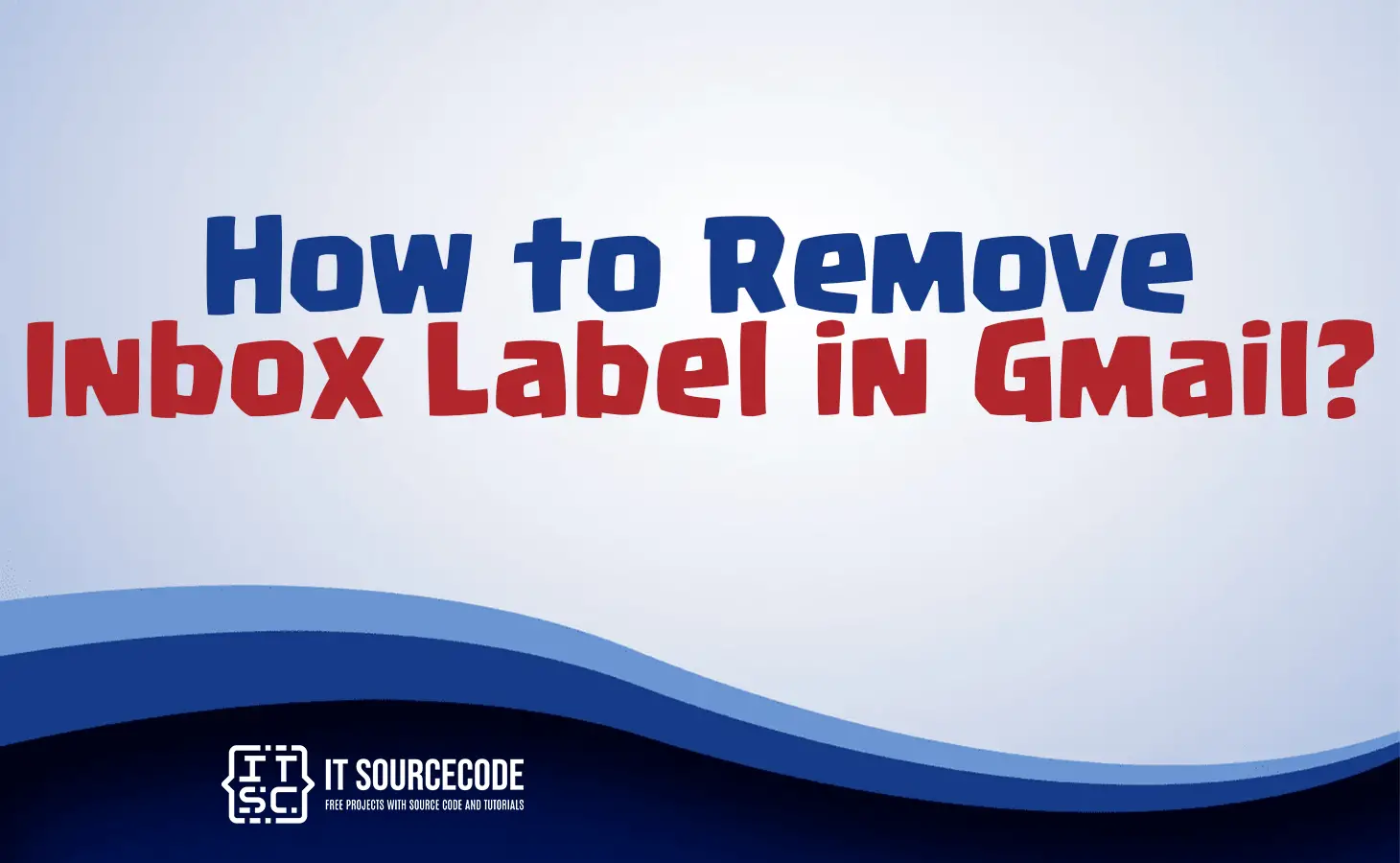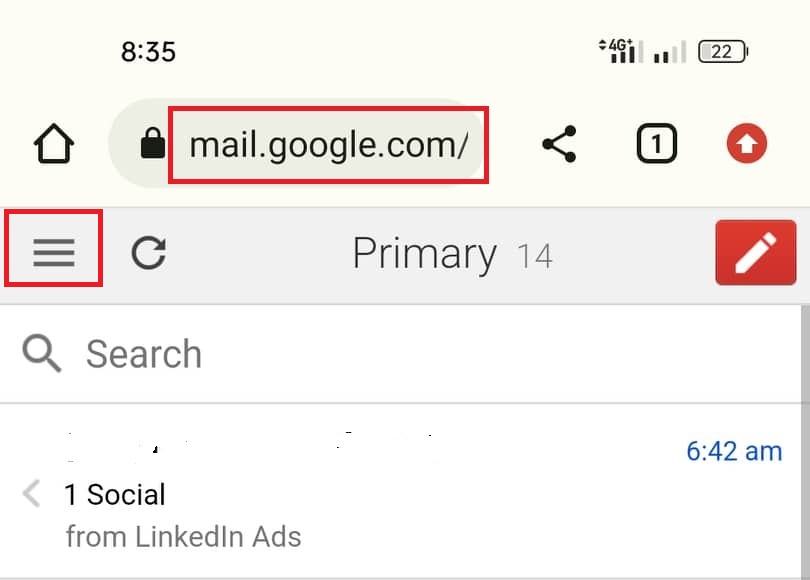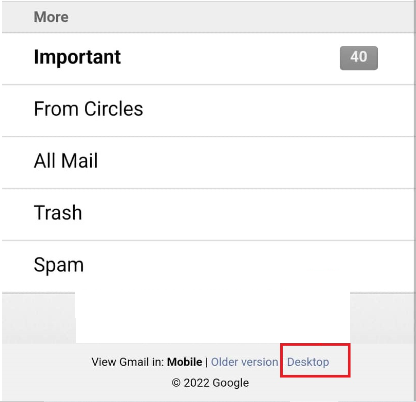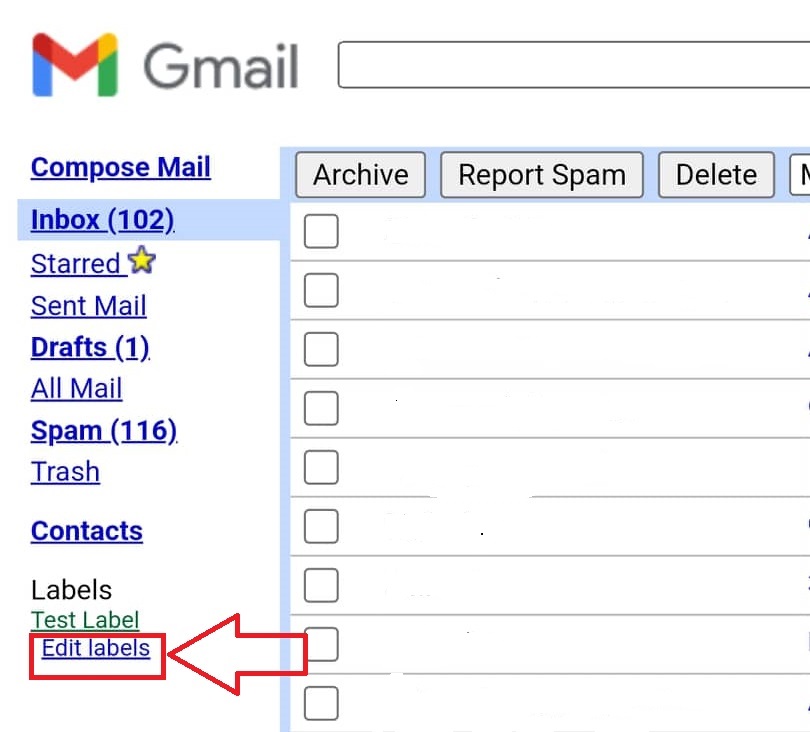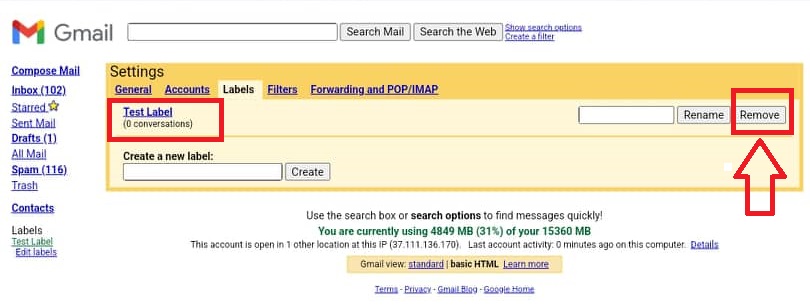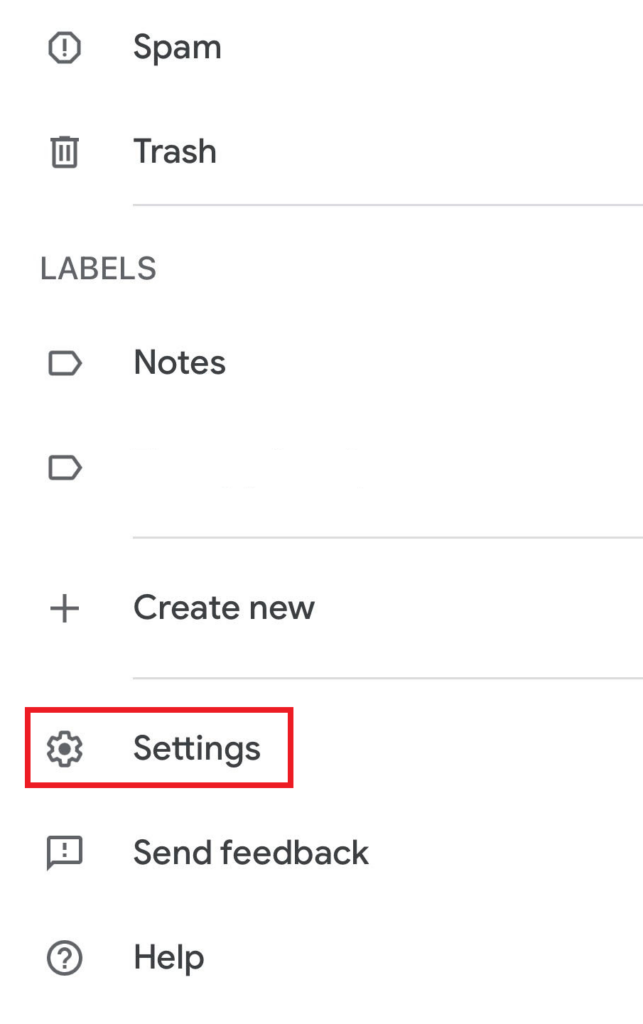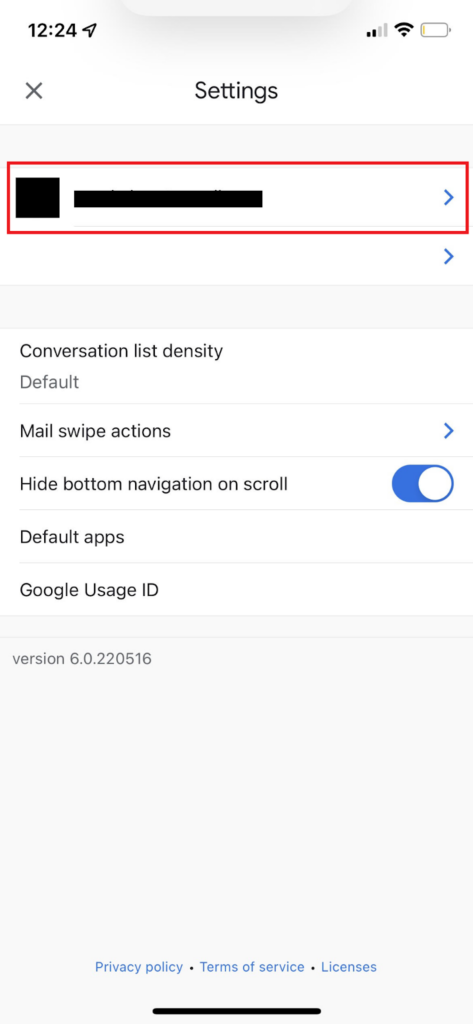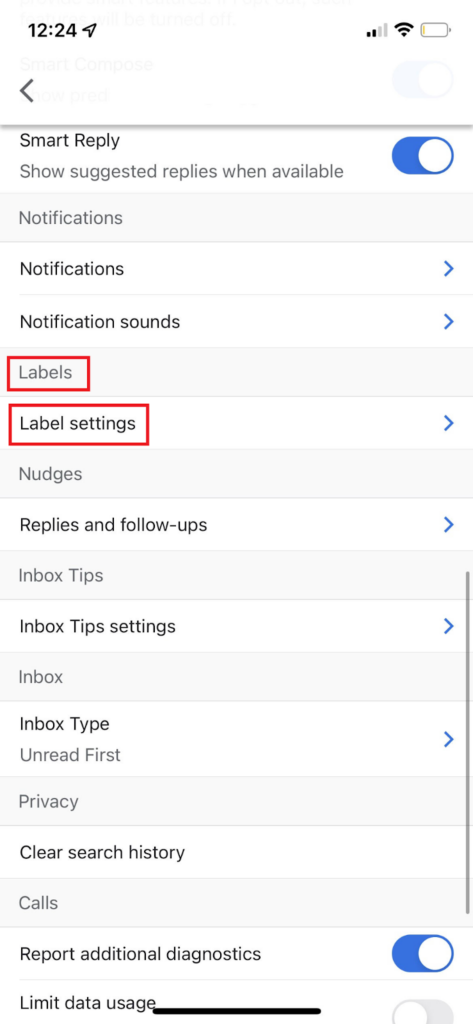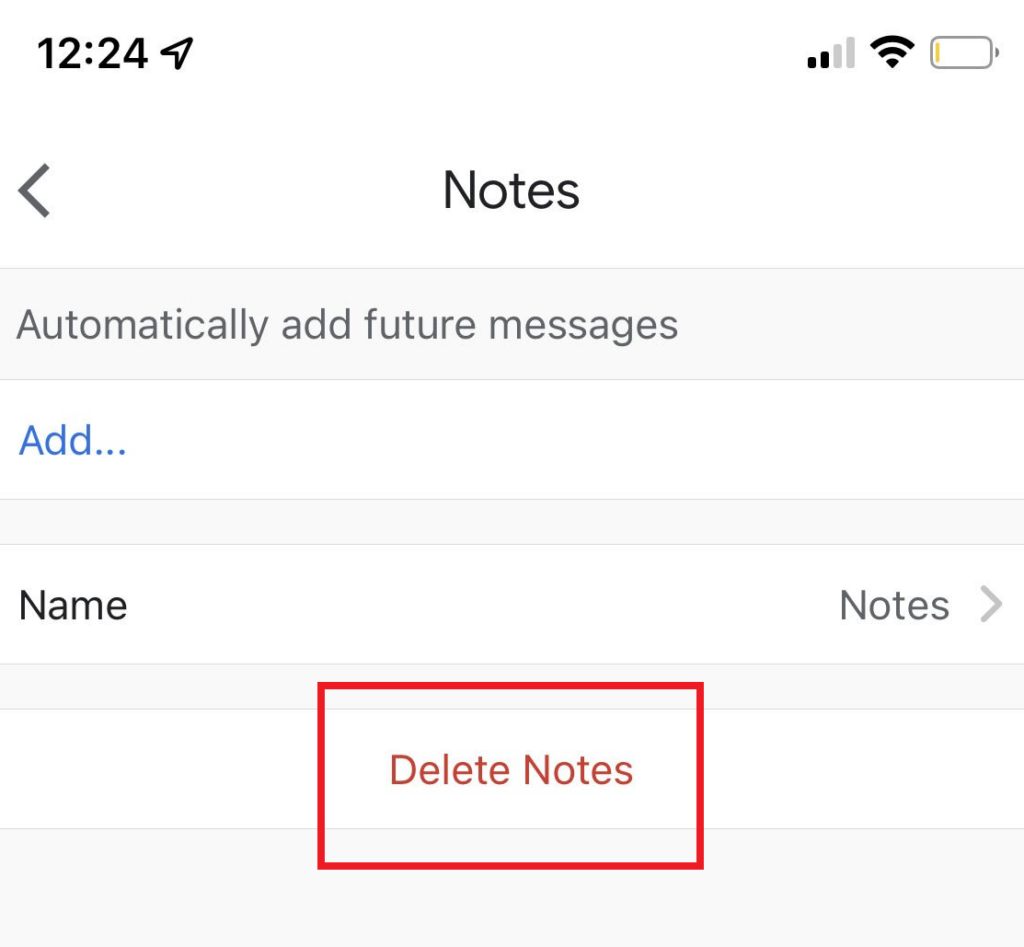HOW TO REMOVE INBOX LABEL IN GMAIL – Gmail’s inbox labels play a pivotal role in email organization, enabling users to categorize and manage their messages effectively.
This system allows for personalized classification, facilitating easy access and prioritization of specific content within the Gmail interface.
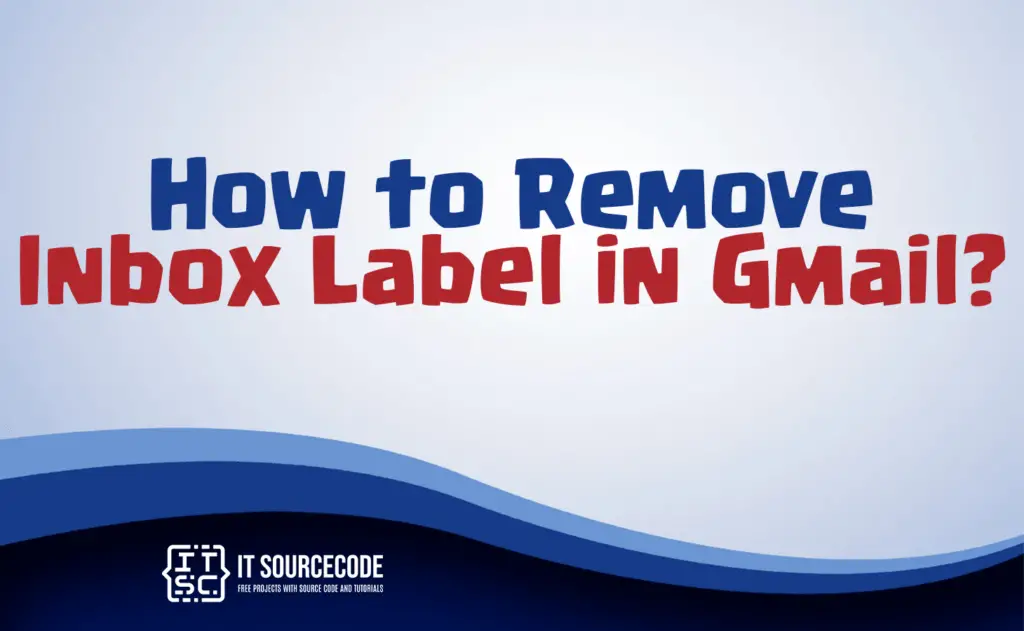
What is an inbox label in Gmail?
In Gmail, an inbox label is a categorization or organizational tag applied to emails within the inbox.
Labels help users classify and manage their emails by grouping related messages together, providing an efficient way to locate and prioritize specific content.
Users can create and customize labels to streamline their inbox organization and improve overall email management.
How to remove the inbox label in Gmail?
- Hover over the label you want to modify in the left sidebar of Gmail and click the downward arrow.
- From the ensuing menu, choose “Remove label,” then click [Delete].
How to delete inbox labels in Gmail on an Android phone
Time needed: 2 minutes
- Step 1: Open Gmail in your mobile browser to manage labels on Android.

- Step 2: Access desktop mode by tapping the three lines in the top left, selecting “Desktop” at the bottom.

- Step 3: Navigate to “Edit labels” under the side menu’s “Labels” section.

- Step 4: Delete a label by tapping “Remove” next to the desired label in the settings page.

How to delete inbox labels in Gmail on an iPhone
- Step 1: Access the Gmail application.
- Step 2: Navigate to the Settings.
- Step 3: Choose the appropriate account.
- Step 4: Open the settings for Gmail labels.
- Step 5: Remove the desired Gmail label.
How to delete multiple or bulk labels in Gmail?
To delete multiple or bulk labels in Gmail, first, open the Gmail app and go to “Settings.” Under the “Labels” section, tap on “Manage labels,” then select the labels you want to delete and choose the “Remove” option. Confirm the action, and the selected labels will be deleted in bulk from your Gmail account.
Conclusion
In conclusion, Gmail’s inbox labels serve as valuable tools for organizing and managing emails by allowing users to categorize and prioritize their messages efficiently.
The provided steps offer users various methods to modify, edit, and delete labels, contributing to a streamlined and personalized inbox organization.
Additionally, the ability to delete multiple labels in bulk enhances the overall email management experience in Gmail, providing users with flexibility and control over their inbox content.