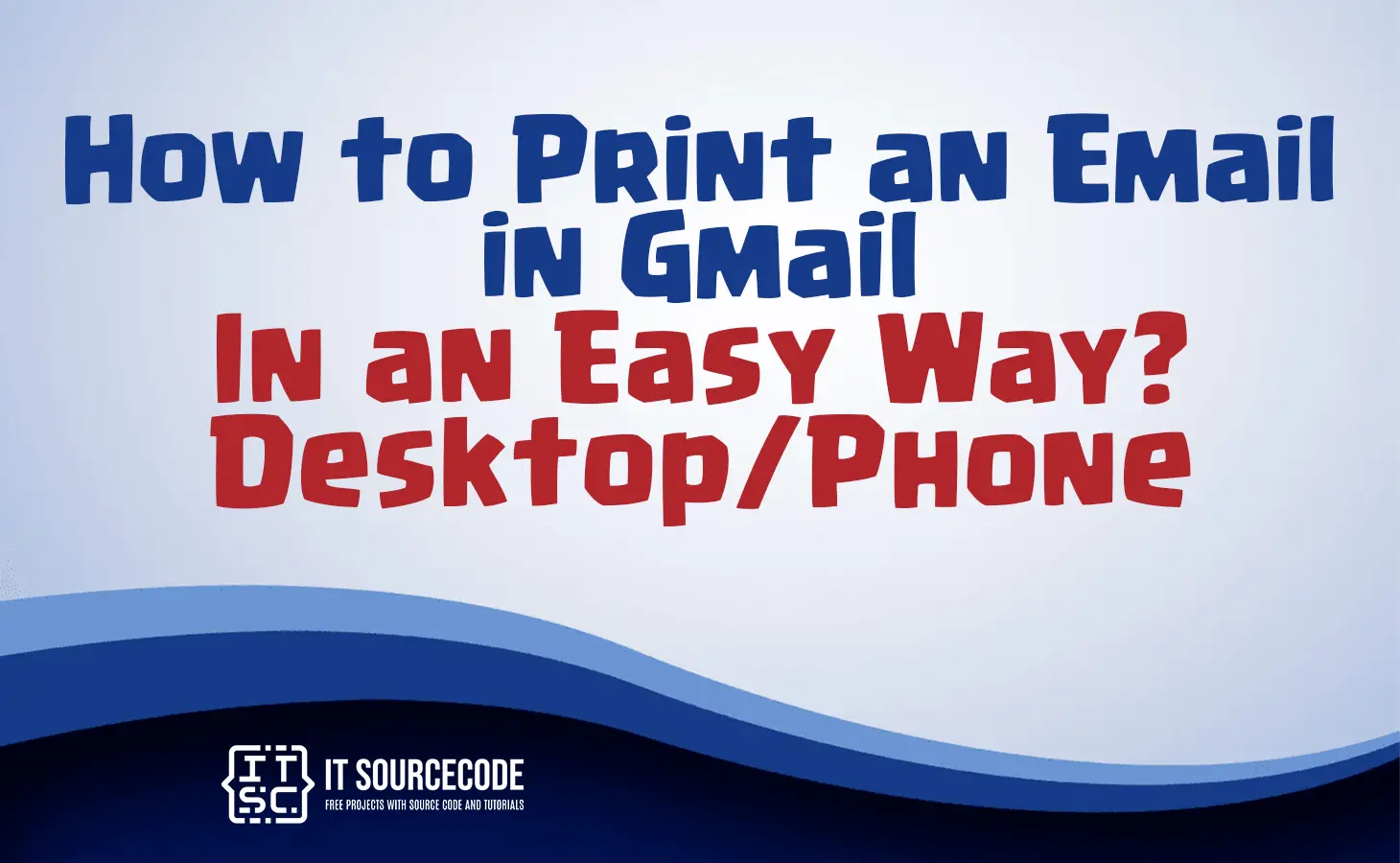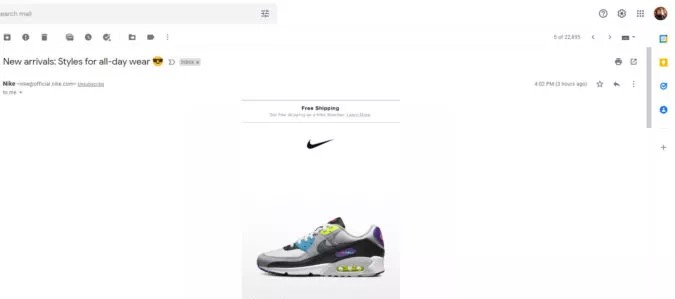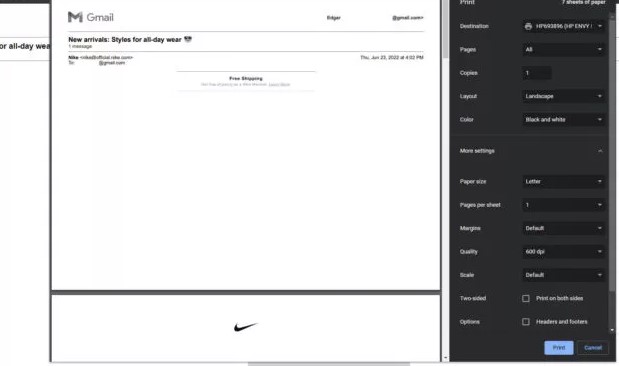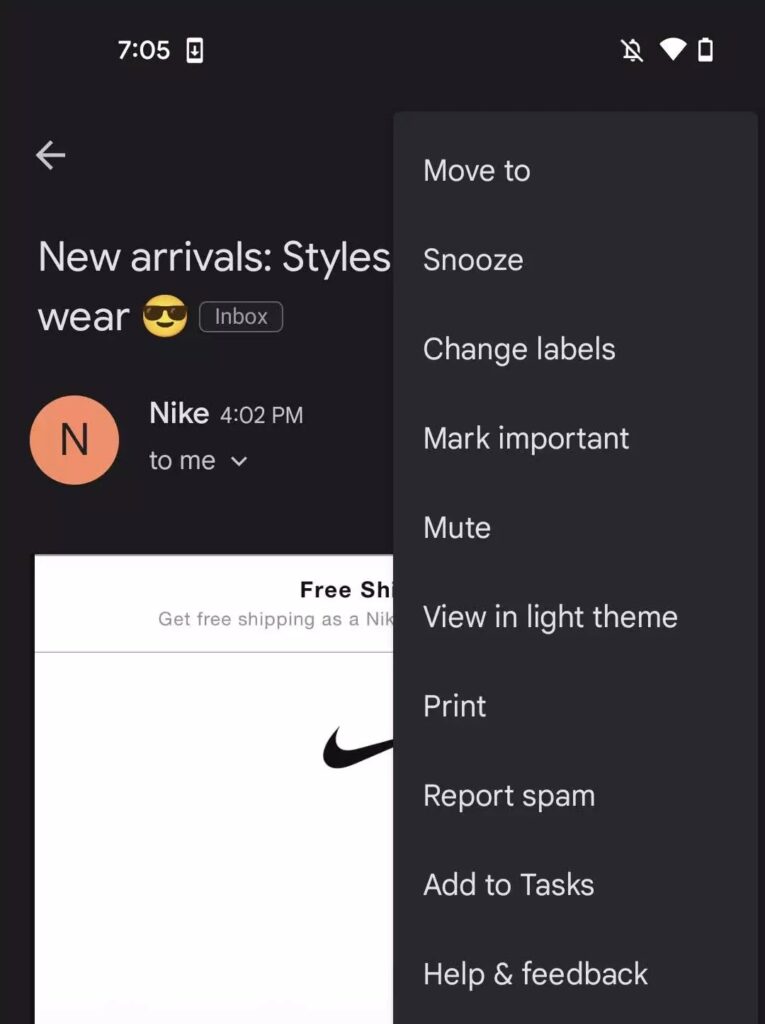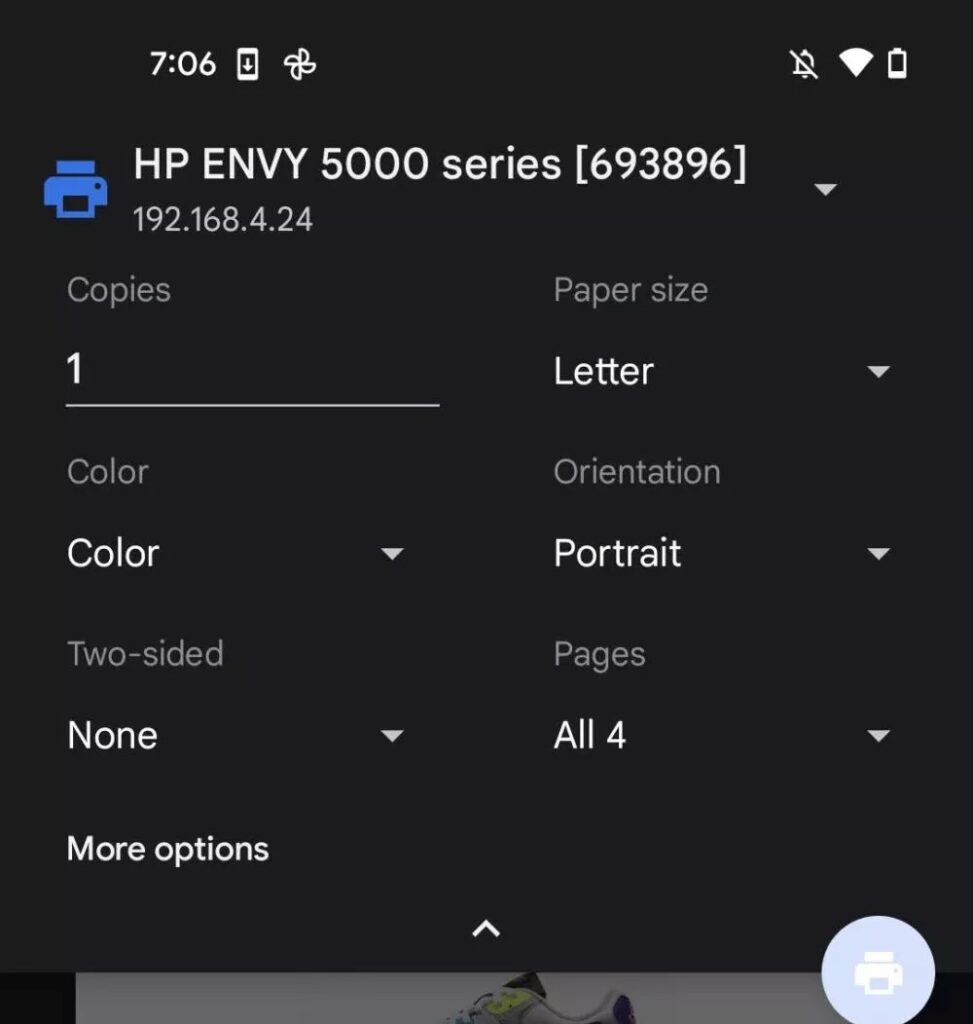HOW TO PRINT AN EMAIL IN GMAIL IN AN EASY WAY – In this article, we delve into the various methods and nuances of printing emails from Gmail, whether accessed through a web browser or the mobile app.
From printing entire email threads to ensuring headers are excluded, this guide offers detailed steps to customize and manage your email printing experience effectively.
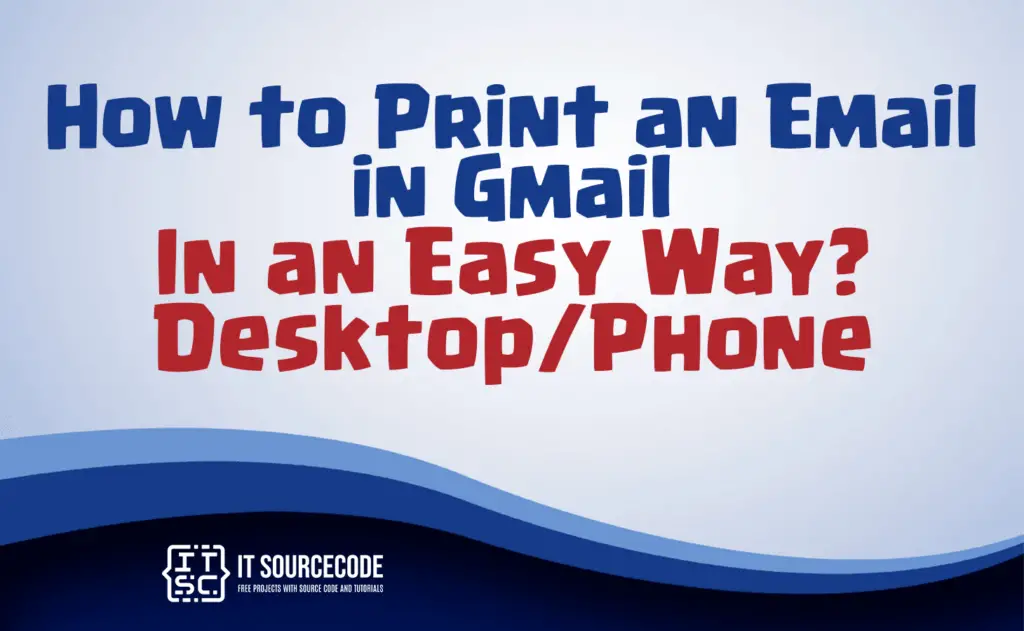
How to print an Email in Gmail on a Desktop?
- Access your Gmail in a web browser and open the email you intend to print.
- Observe the upper-right corner for the Printer icon, then proceed to select it by clicking.
- A set of print options will appear. Pay special attention to the “Destination” setting, where you should ensure the correct printer is selected. The remaining options are generally easy to understand.
- It is advisable to expand the “More settings” section before hitting the “Print” button.
- After making all the necessary choices, finalize the process by clicking on the “Print” button.
How to print an Email in Gmail on a Phone (Android or iOS)?
- Open the Gmail app and access the email you wish to print.
- Press the menu icon represented by three dots situated in the upper-right corner.
- Choose “Print.”
- Ensure your cloud printer is powered and connected to your device’s Wi-Fi network, or connect physically if you have an older non-cloud printer.
- Once the printer is recognized, it will appear under “Select a printer.” If you have multiple printers, tap to pick the desired one.
- Customize the number of copies, select specific pages, and set preferences for color, paper size, and more. After selecting your preferences, tap “Print” to send the document to the printer.
- For printing an attachment, follow the same steps after opening it.
How to print multiple Emails in Gmail?
Time needed: 3 minutes
- Step 1
Access your Gmail account in your web browser.
- Step 2
Choose the emails you want to print. You can do this by clicking the checkboxes next to each email in the list.
- Step 3
Click the three-dot menu icon at the top of the Gmail window and select “Print” from the dropdown menu.
- Step 4
In the print dialog, you can customize various printing options, such as the layout, color, and paper size.
- Step 5
Ensure that the correct printer is selected under the “Destination” option.
- Step 6
Expand the “More settings” section if you need to make additional adjustments.
- Step 7
After configuring your preferences, click the “Print” button to print the selected emails.
How to print an email with replies?
To print an email along with its replies in Gmail, you can follow these steps. First, open the email thread that contains the email and its replies.
Next, click on the “More” button (represented by three vertical dots) at the top right corner of the email thread.
From the dropdown menu, select “Print” to access the print dialog, and you can proceed to customize your printing options before clicking “Print” to print the entire email thread, including all its replies.
How to print an email from Gmail without the header?
To print an email from Gmail without the header follow these steps. First open the email you want to print. Then, click on the three-dot menu icon at the top-right corner of the email window.
From the dropdown menu, select “Print,” and in the print dialog that appears, choose the option to exclude the header.
Customize any other printing preferences you need, and finally, click “Print” to print the email without the header.
Conclusion
In summary, whether you’re using Gmail in a web browser or the Gmail app, the process of printing emails can be straightforward.
Pay attention to the key details such as selecting the correct printer and customizing your printing options.
You can also print email threads with replies or exclude headers as needed, making it a flexible and user-friendly experience for managing your email printouts.