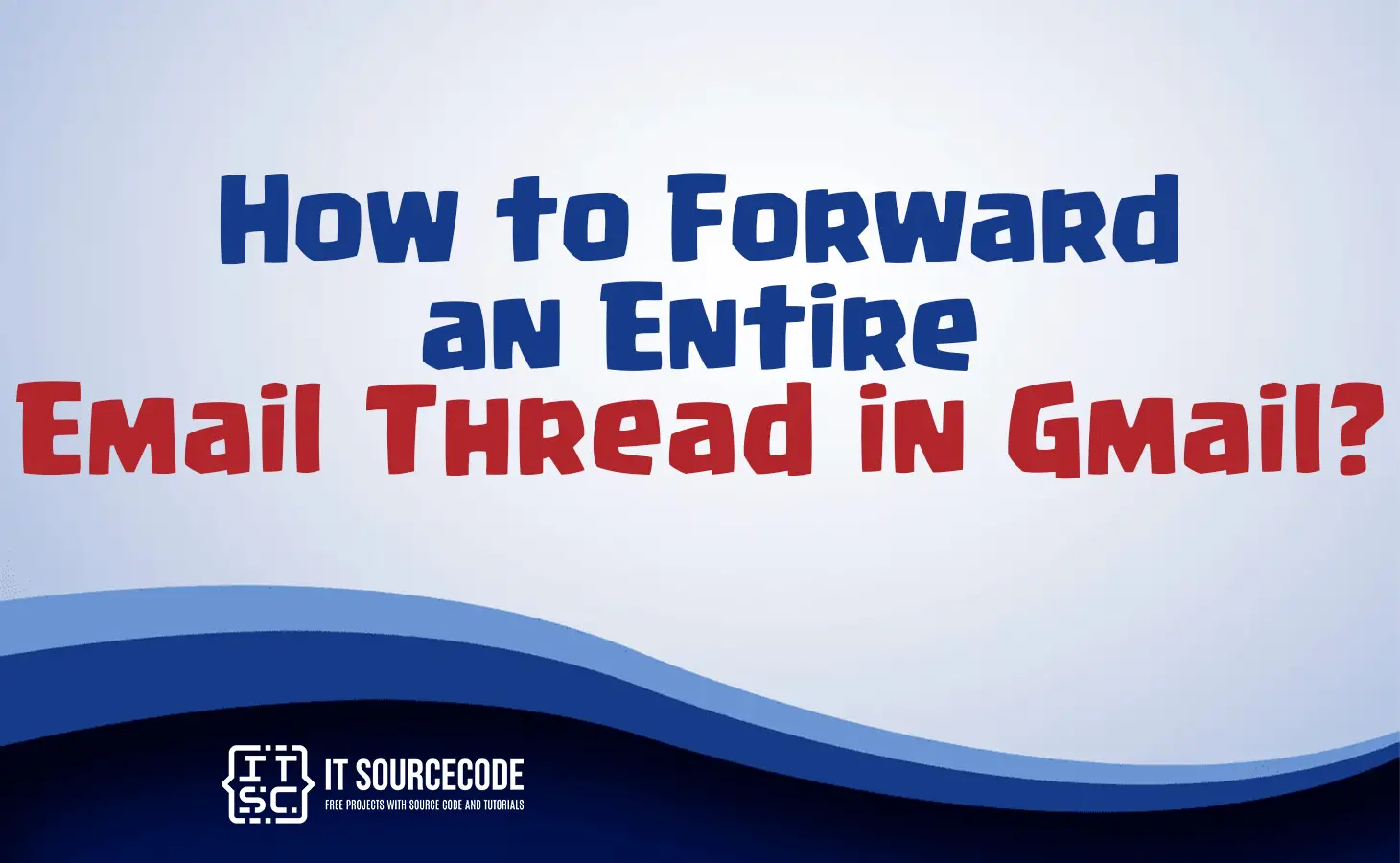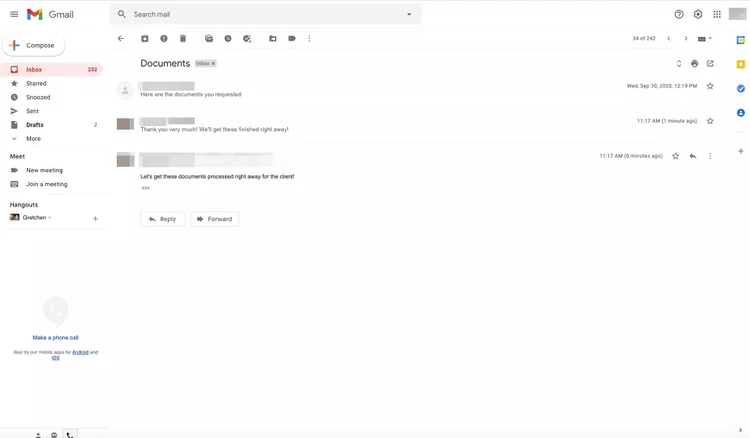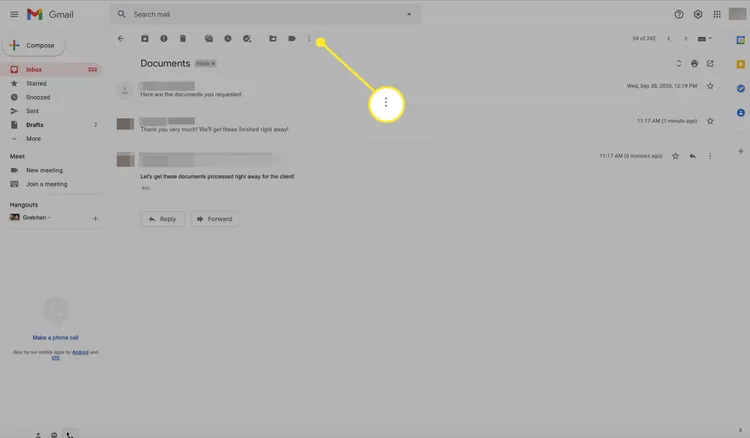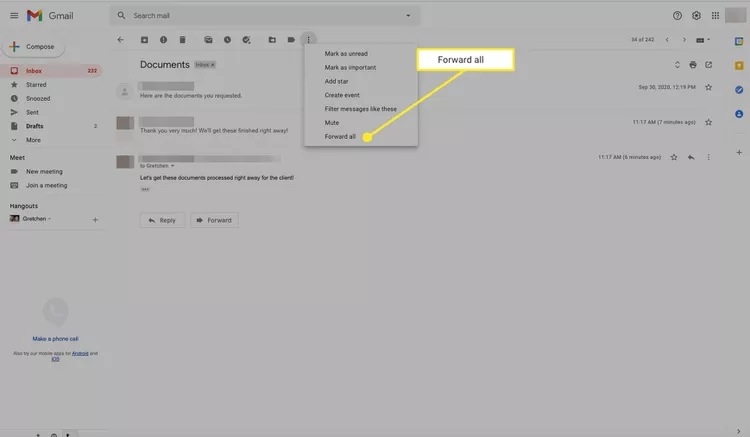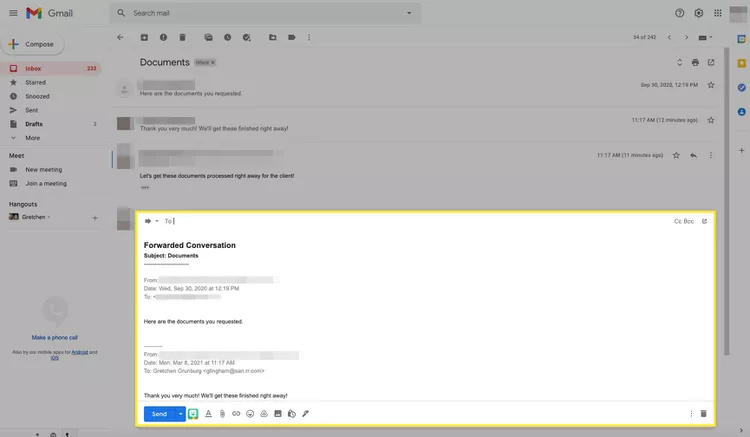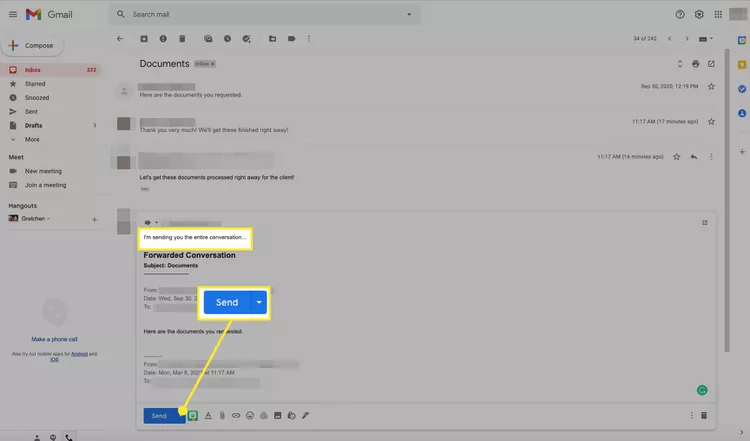HOW TO FORWARD AN ENTIRE EMAIL THREAD IN GMAIL – In this article, we’ll explore the process of forwarding Gmail conversations, a valuable feature for sharing email exchanges with others.
Additionally, we’ll highlight the importance of using Gmail’s conversation view to streamline email management and maintain context within related discussions.
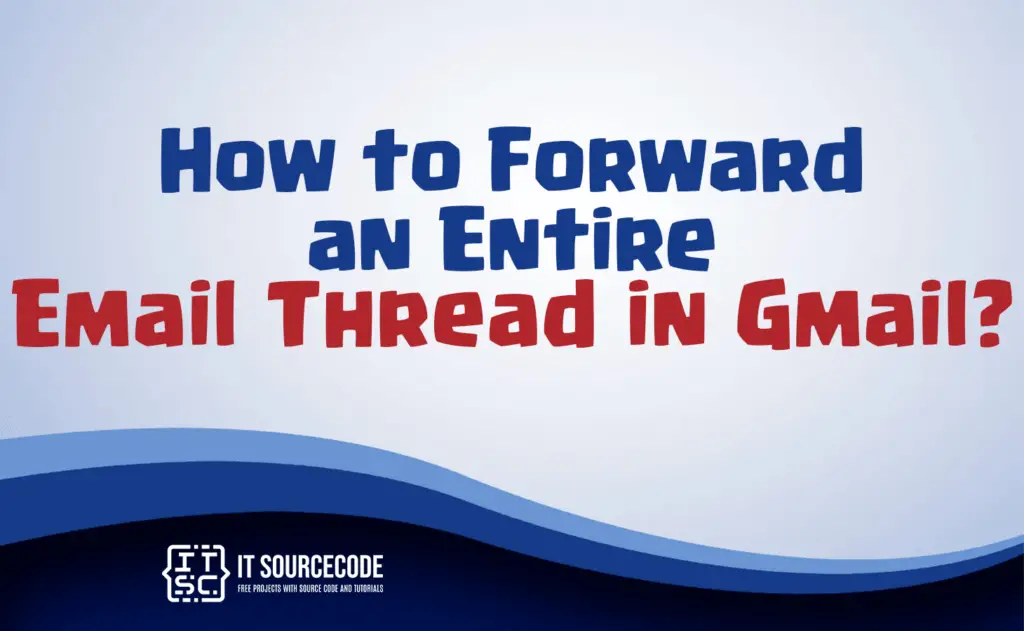
How to forward entire email thread in Gmail?
Time needed: 3 minutes
- Step 1
Navigate to your inbox and open the chat or email conversation you wish to forward.

- Step 2
In the Gmail interface, find the toolbar and click on “More” (represented by three dots).

- Step 3
Select the option “Forward all.”

- Step 4
Gmail will show you the contents of the new email titled “Forwarded Conversation.”

- Step 5
Include any additional remarks in the email and specify the recipient. Finally, click “Send” to forward the conversation with your comments.

Why is it important use conversation view?
Using conversation view is important because it organizes related emails into a single thread, making it easier to follow and manage email exchanges.
This feature streamlines communication and reduces clutter in your inbox by grouping messages with the same subject together. It also helps in keeping context and continuity within email discussions.
Conclusion
In summary, to forward a Gmail conversation, navigate to your inbox, select the desired chat or email, access the toolbar via the “More” option, and choose “Forward all.”
This efficient process is enhanced by Gmail’s conversation view, which simplifies email organization, reduces inbox clutter, and ensures seamless communication continuity within related threads.