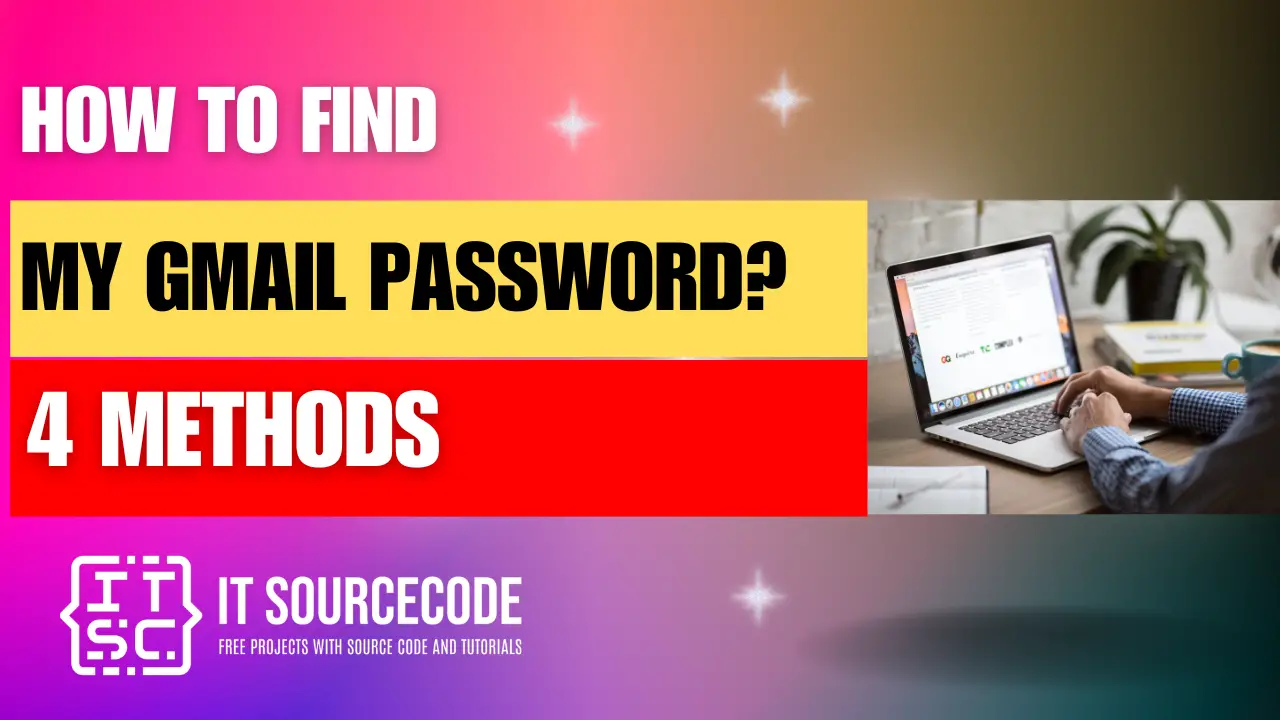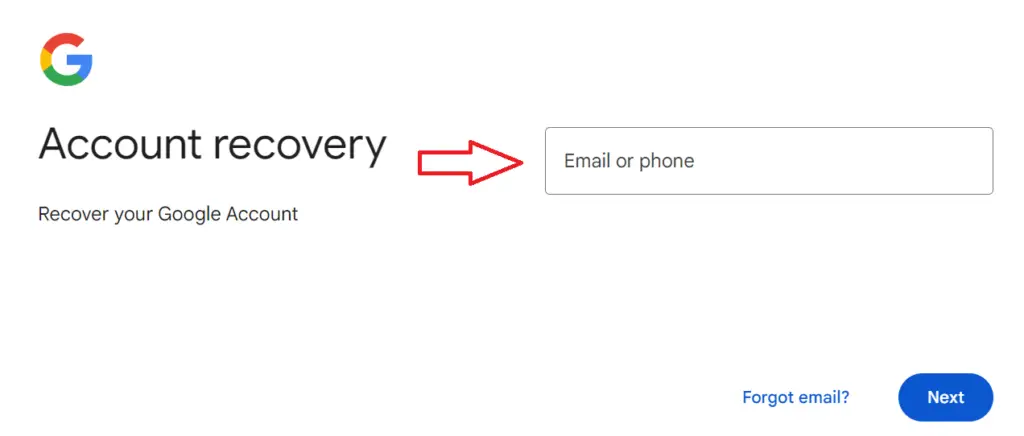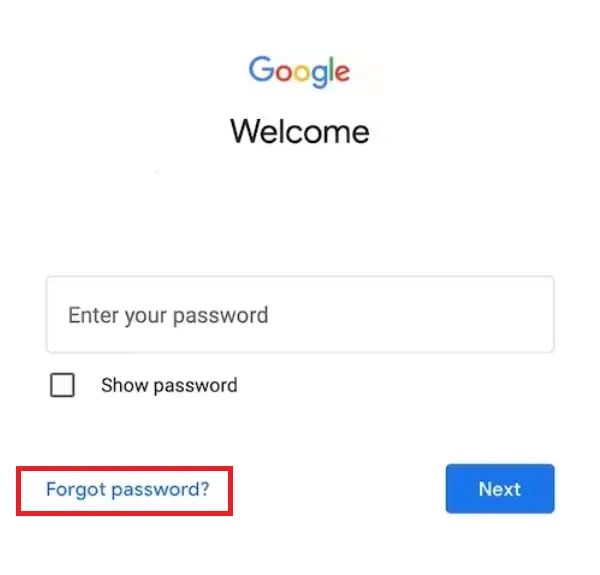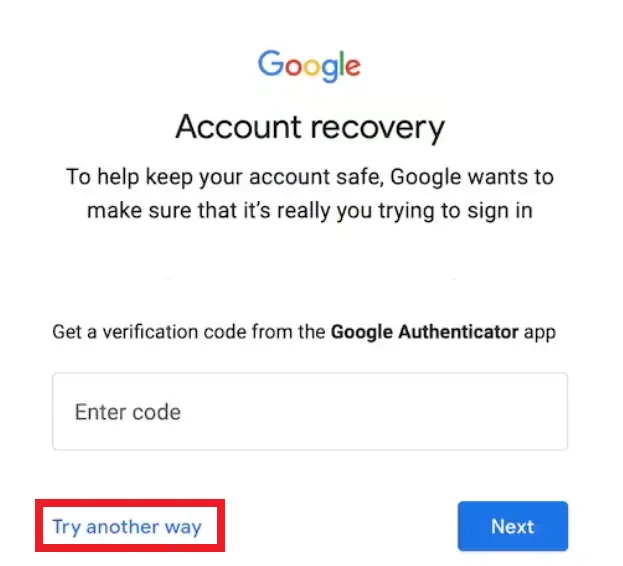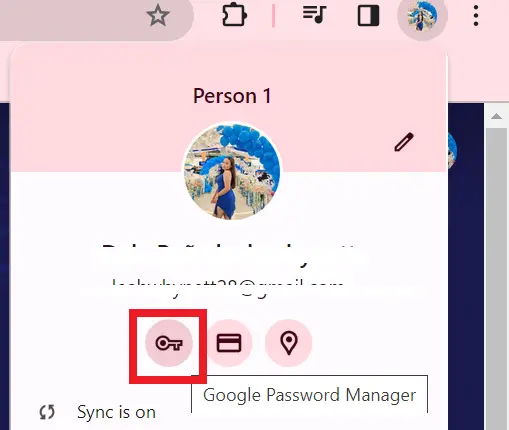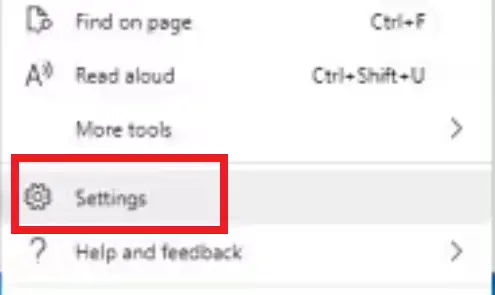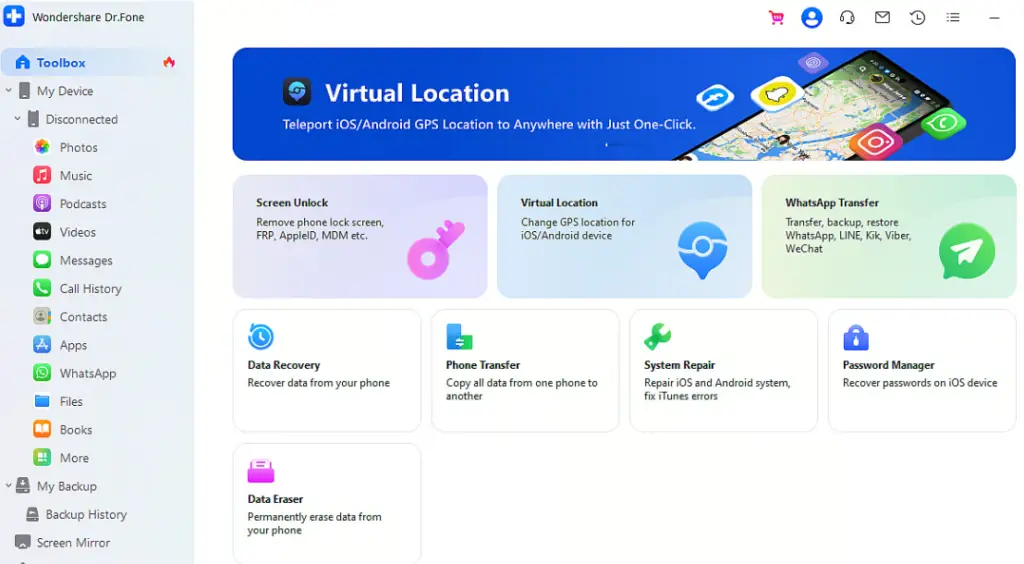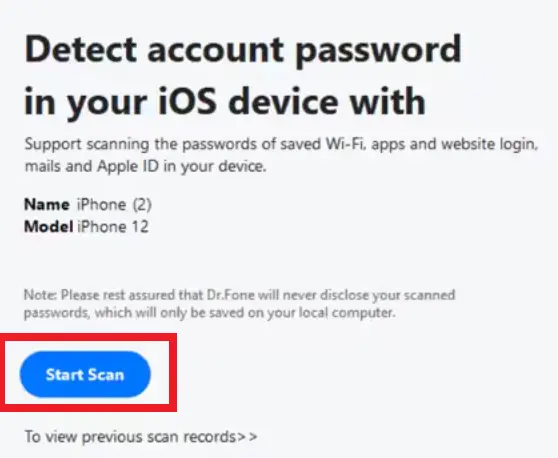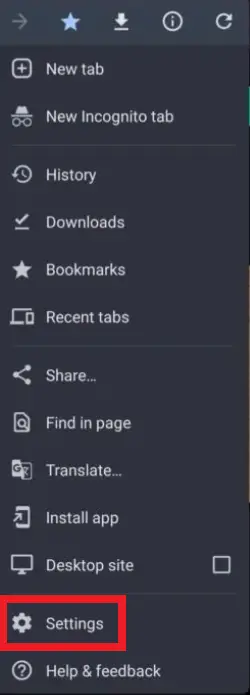HOW TO FIND MY GMAIL PASSWORD – When locked out of your Gmail account on an Android device, it’s crucial to regain access swiftly to resume using essential Google services.
Avoiding potential risks associated with searching for solutions online, our guide offers a secure method to recover your Gmail password.
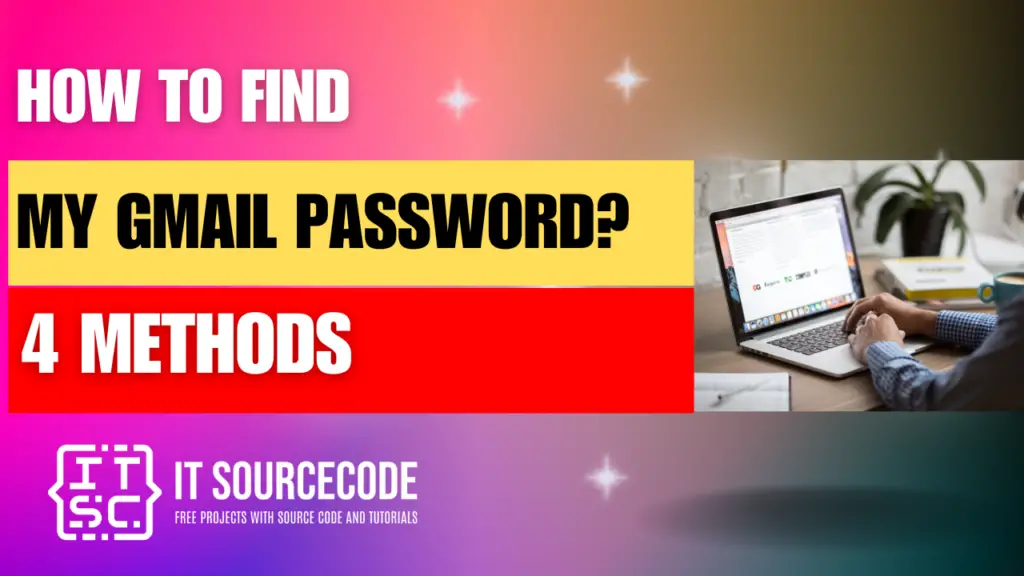
How to Find My Gmail Password: Different Methods to Find Your Lost Gmail Password
Forgetting your Gmail password could lead to being locked out of various Google services.
Rather than resorting to internet searches fraught with potential risks, our guide provides a safe method for recovering your Gmail password.
Method 1: Find Gmail Password via Recovery Email or Phone Number
- Step 1: Begin by navigating to the Gmail sign-in page using your web browser. Input your email address and proceed.
- Step 2: Select the “Forgot Password” option to move forward.
- Step 3: If you’ve activated 2-factor Authentication, you’ll need to input a six-digit code. Otherwise, choose the alternative option labeled “Try Another Way.”
- Step 4: If you’ve previously set up a Recovery Phone number, Gmail will prompt you to enter a code sent to that number.
- Once you’ve entered the code accurately at this stage, you’ll be able to reset your password and regain access
Method 2: Find Saved Gmail Password in Browsers
Find the Saved Gmail Password on Chrome
- Step 1: Begin by opening Chrome and then navigate to the top-right corner.
From there, select your profile and choose “Passwords.” Alternatively, if you don’t see this option, click on the ellipses (…) and go to “Passwords” under Settings followed by Autofill.
- Step 2: Once you’ve located the password you wish to view, click on the eye icon situated to the right of it.
Find Saved Gmail Password on Mozilla Firefox
- Launch Firefox and access the hamburger icon located in the upper right corner.
- Choose “Passwords” from the menu.
- You will be presented with a compilation of your stored login details.
Find Saved Gmail Password on Safari
- Step 1: Select “Settings” from the Safari menu located in the menu bar.
- Step 2: Access the “Passwords” tab, input your computer password for authentication, and utilize the search bar to locate your Gmail login details.
- Step 3: Finally, hover over the password to uncover it.
Find Saved Gmail Password on Internet Explorer
- Step 1: Press the three dots situated in the upper-right corner, then select “Settings.”
- Step 2: Navigate to “Passwords” within the Settings menu.
- Step 3: Within the Passwords section, locate your Gmail login and click on the eye icon.
Method 3: Find Gmail Password with a Password Finder Application on iOS
- Step 1: Download Wondershare Dr.Fone onto your computer and opt for the Password Manager module.
- Step 2: Next, link your iPhone to the computer using the authentic lightning cable and allow the application to identify your device. Once the device is recognized, click on “Start Scan.”
- Step 3: Identify your Gmail password within the list and click on the eye icon to reveal it. Additionally, you have the option to export passwords in bulk in CSV format.
Method 4: Find your Gmail Password with your Android Phone
- Step 1: Open Chrome on your Android device, touch the three dots, then select Settings.
- Step 2: Scroll down until you find the Password Manager option, then tap on it.
- Step 3: All passwords saved in your Google Account will be displayed here. Therefore, if your Gmail password is saved in Chrome on your computer, it will also be stored here.
Frequently Asked Questions (FAQs)
To find your Gmail password in Chrome, first, open Chrome and go to Settings.
Then, navigate to the “Passwords” section where you can view all saved passwords.
Finally, locate your Gmail account in the list and click on the eye icon to reveal the password.
To find your password for Gmail, you can reset it through the Google Account Recovery page using your recovery options.
If you’ve saved your Gmail password in your browser, you can access it through the browser’s settings.
Alternatively, you can contact Google support for assistance with recovering your Gmail password.
If you’re a Google One subscriber, you can contact Google for password assistance via chat, email, or phone. Free Gmail users are limited to community support for account recovery.
Yes, you can reset your Gmail password through the Google Account Recovery page.
Yes, if you’re signed in to your Google Account on Chrome, you can access saved passwords in Chrome settings.
Conclusion
In conclusion, recovering your Gmail password involves several methods depending on your situation and device.
You can start by navigating to the Gmail sign-in page and selecting the “Forgot Password” option, using recovery options, or contacting Google support as necessary.
Additionally, if you’ve saved your password in your browser, you can access it through the browser’s settings.
Whether through Google Account Recovery, browser settings, or other means, regaining access to your Gmail account is achievable with the right steps.