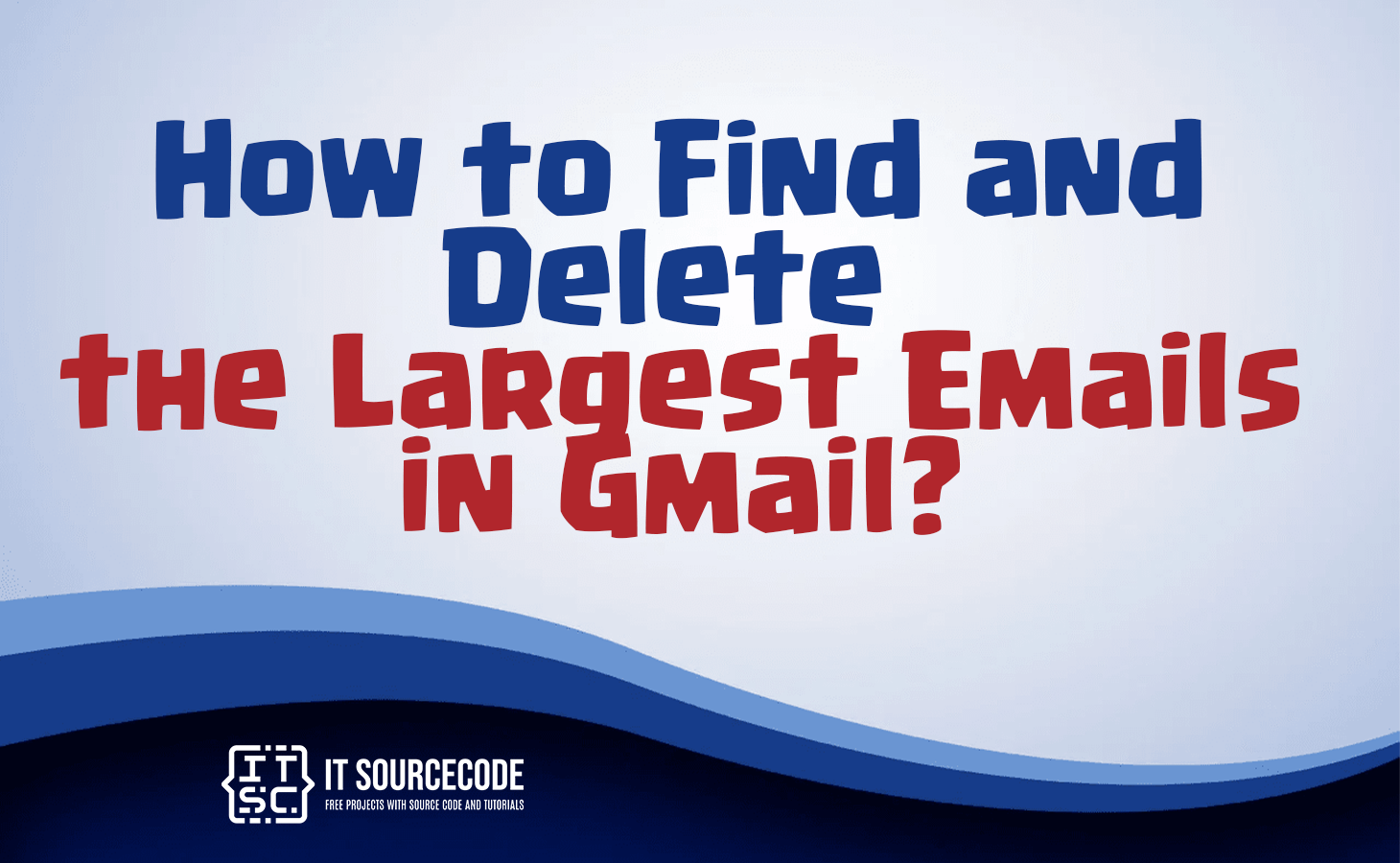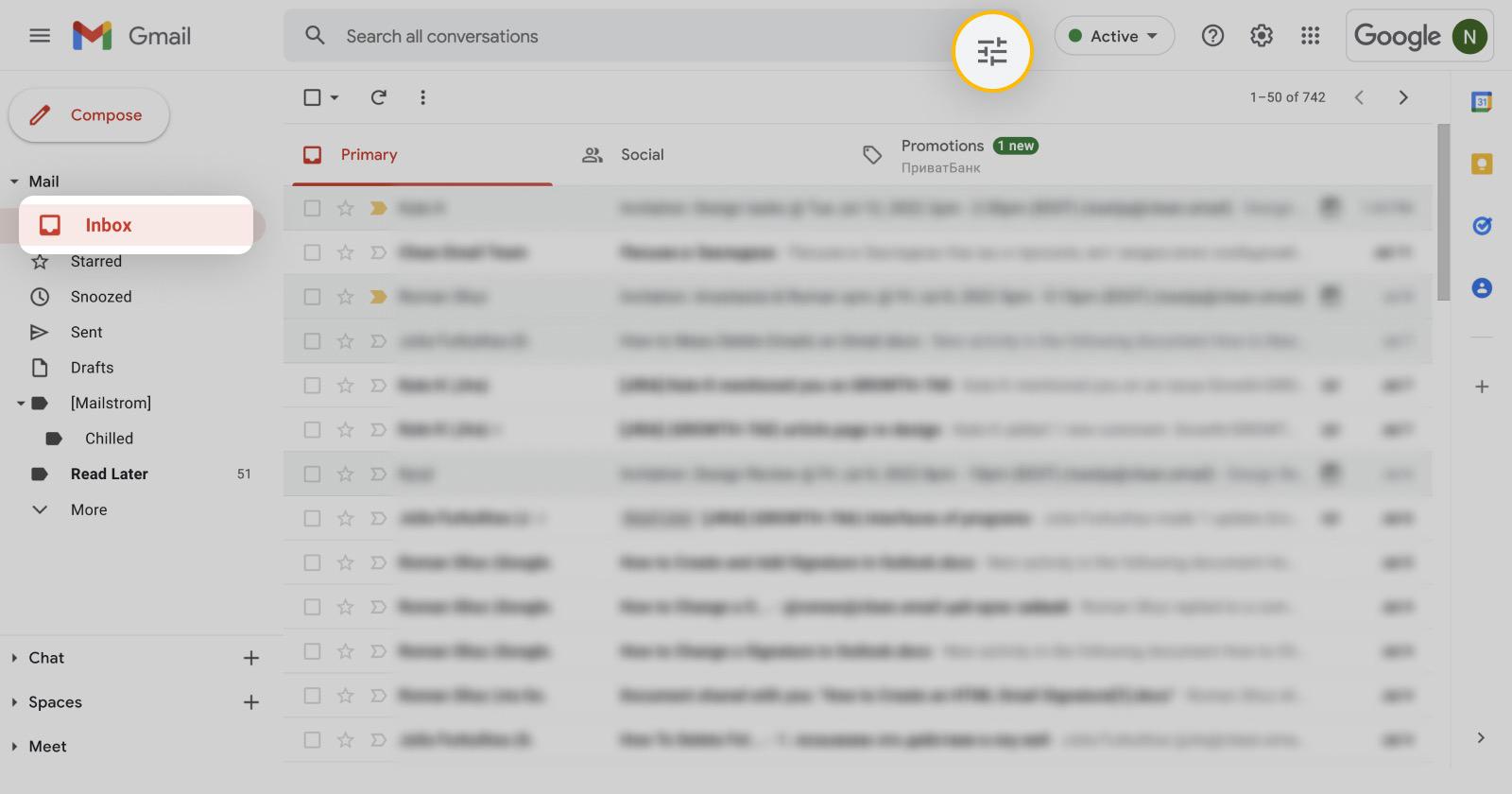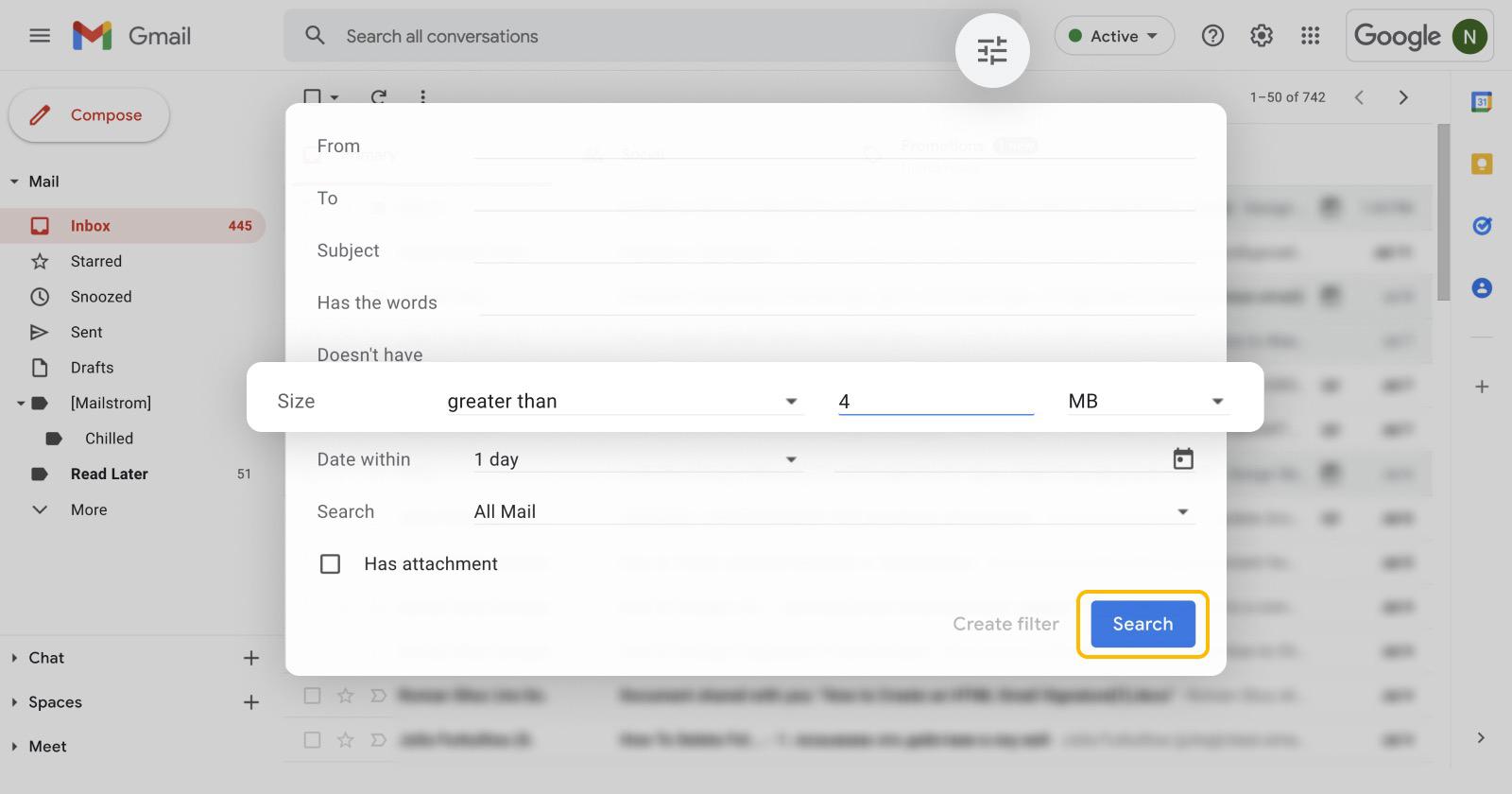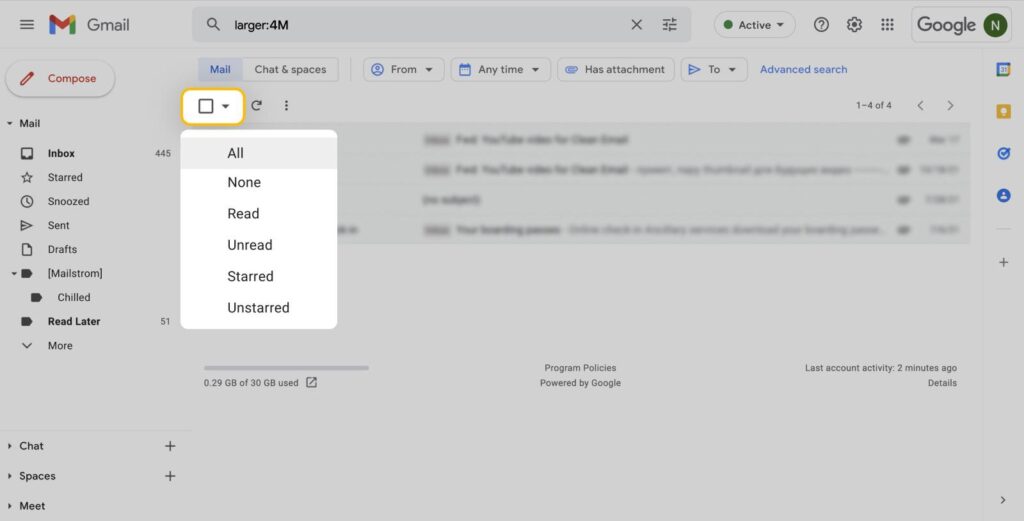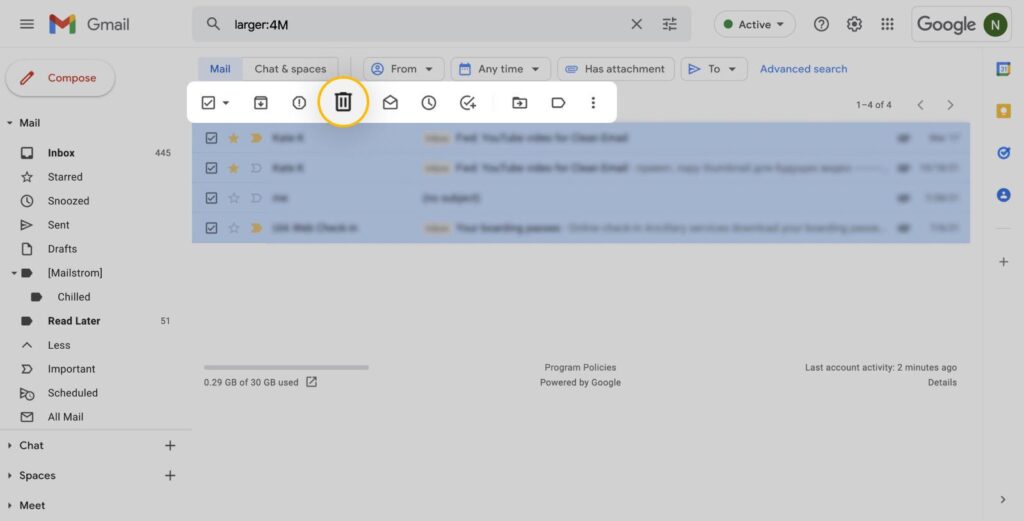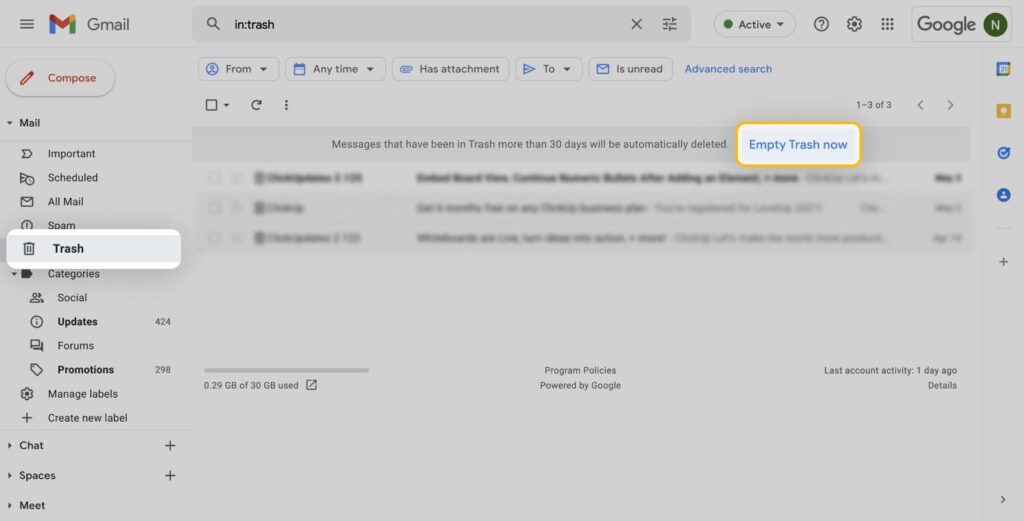HOW TO FIND AND DELETE THE LARGEST EMAILS IN GMAIL – Efficiently managing your Gmail storage is vital for maintaining a well-organized and high-performance email account.
In this context, we’ll explore practical steps and strategies to optimize your Gmail storage, from examining storage details to implementing effective email management practices.
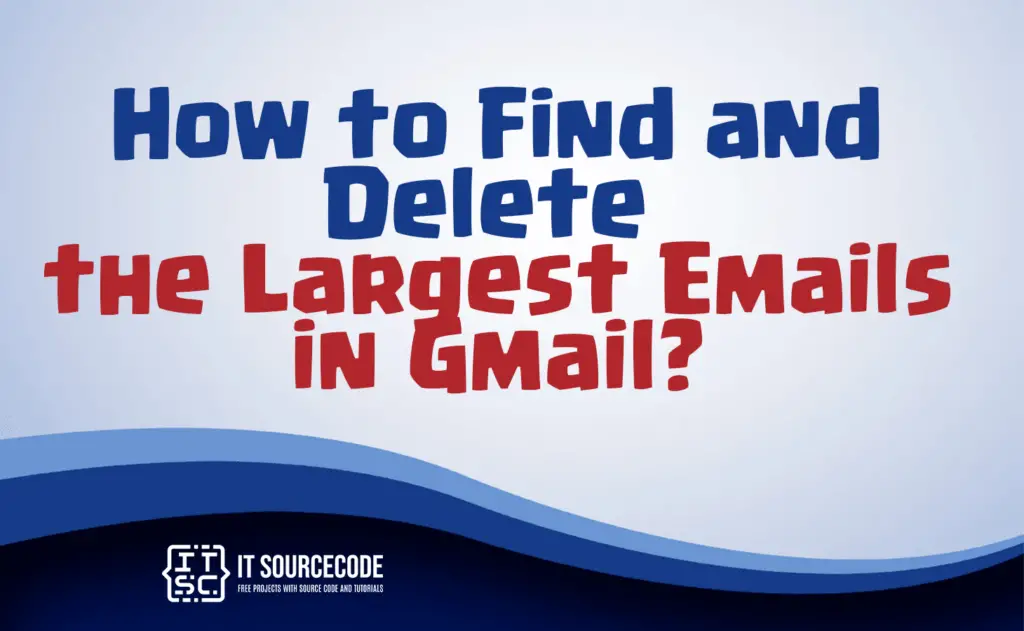
How to check Gmail storage?
- Visit the following link: https://www.google.com/settings/storage
- Examine the Storage details for Gmail on the page.
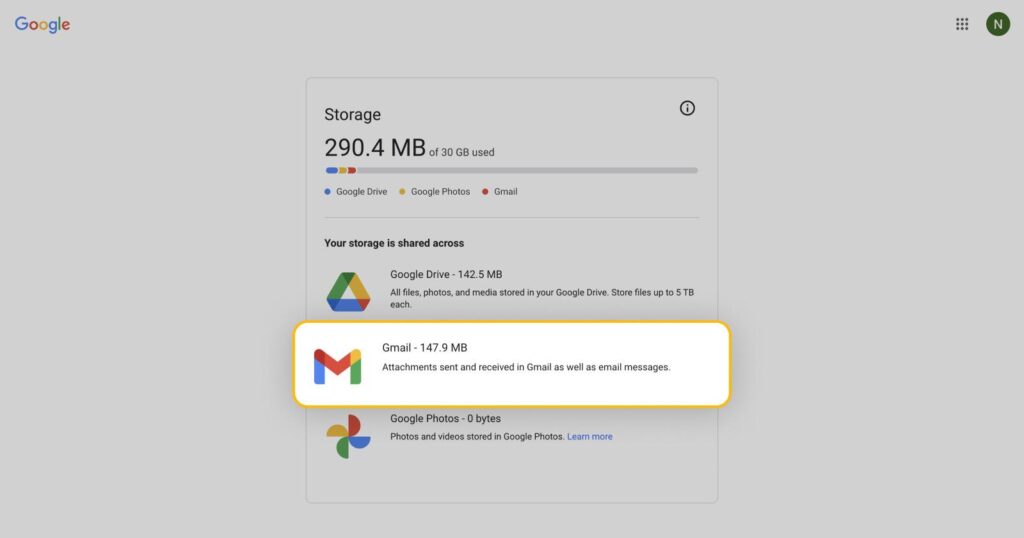
Different Reasons to Find and Delete Large Emails in Gmail
Free Up Storage Space
- Clearing out large emails helps free up storage space in your Gmail account, ensuring you have room for new messages and attachments.
Improve Account Performance
- Deleting large emails can enhance the overall performance of your Gmail account, leading to faster loading times and smoother navigation.
Enhance Search Efficiency
- Removing bulky emails streamlines your inbox, making it easier to find and manage important messages, thereby improving search efficiency.
Optimize Attachment Handling
- Getting rid of large attachments contributes to more efficient email handling, preventing potential issues related to file size limitations.
Boost Security
- Regularly cleaning up large emails can enhance the security of your Gmail account by reducing the amount of unnecessary data and potential vulnerabilities.
How to Find Large Emails in Gmail?
Time needed: 3 minutes
- Sign in to your email account.
- Ensure that your inbox is chosen.
- Select the Search settings icon located on the right side of the search bar.

- Locate the Size field, opt for the “greater than” choice, and indicate the preferred email size.

- Press the Search button.
How to delete the largest Emails in Gmail?
- Tick the checkbox positioned above the identified emails (on the left side) to choose them collectively.
- In case there are over 50 messages aligning with your search, additionally, select the “Select all conversations that match this search” option.
- Utilize the Delete button to transfer all chosen messages to the Trash folder.
- Access the Trash folder and pick all emails situated within.
- Opt for the Empty Trash now alternative to permanently eliminate them.
How to prevent Gmail storage from running out?
- Delete Unneeded Emails: Regularly remove unnecessary emails to free up space.
- Empty Trash and Spam: Periodically clear Trash and Spam folders.
- Archive Instead of Delete: Archive important emails to manage storage.
- Manage Attachments: Save large attachments elsewhere and delete from emails.
- Use Google Drive for Large Files: Share large files via Google Drive links.
Conclusion
In conclusion, optimizing Gmail storage is crucial for efficient account management. By regularly clearing large emails, managing attachments, and utilizing features like archiving, users can not only free up space but also enhance account performance, search efficiency, and overall security.
Additionally, the provided steps offer a practical guide to efficiently locate, manage, and delete emails, contributing to a streamlined and secure Gmail experience.