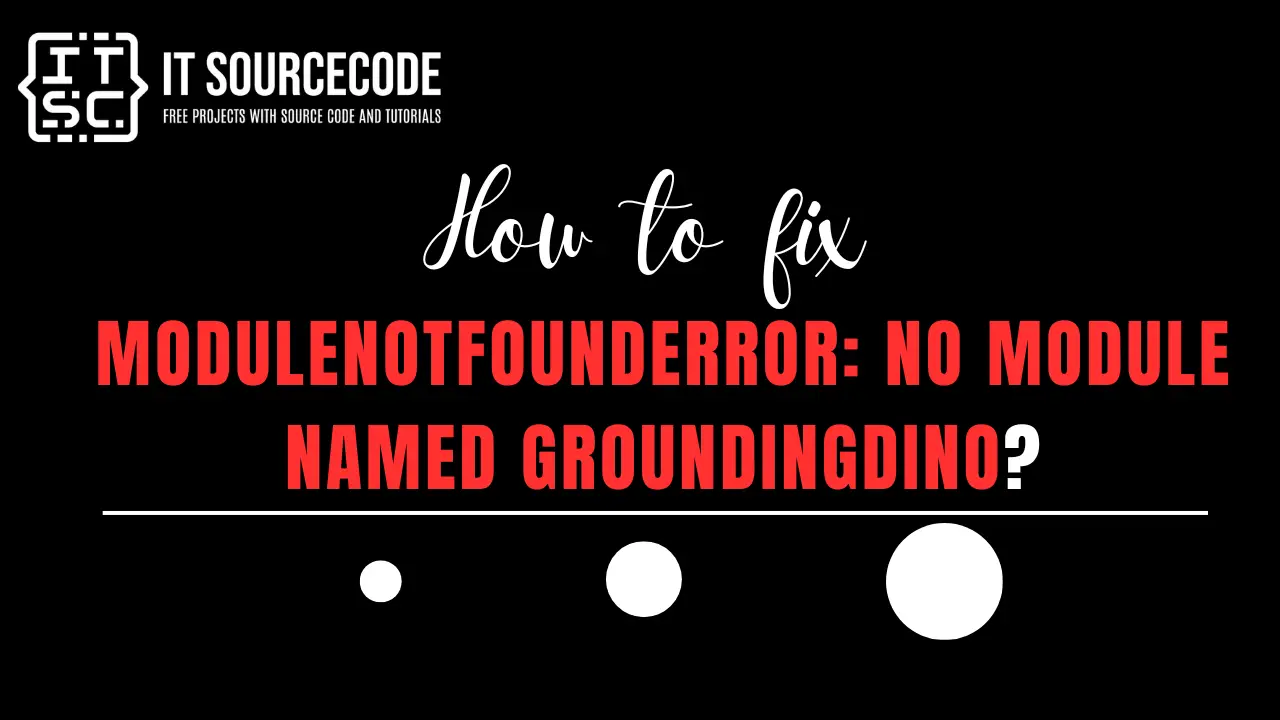What is modulenotfounderror: no module named groundingdino in Python?
The ModuleNotFoundError: No module named ‘groundingdino’ error message occurs when Python is unable to find the module named ‘groundingdino’ in your Python environment.
This could be due to a few reasons:
- The module ‘groundingdino’ is not installed.
- The module name is misspelled.
- The module is not in the correct path.
What is ‘groundingdino’ in Python?
GroundingDINO is a Python module commonly utilized in the field of Artificial Intelligence.
The unique feature of this module is its ability to perform open-set object detection, which means it can identify objects that were not included in its training dataset.
This makes it especially valuable for tasks that require object detection based on linguistic descriptions.
An additional feature is its compatibility with Autodistill, which allows for the distillation of knowledge into a more compact model.
GroundingDINO can be installed using pip or can be downloaded directly from its GitHub repository.
How to fix modulenotfounderror: no module named groundingdino?
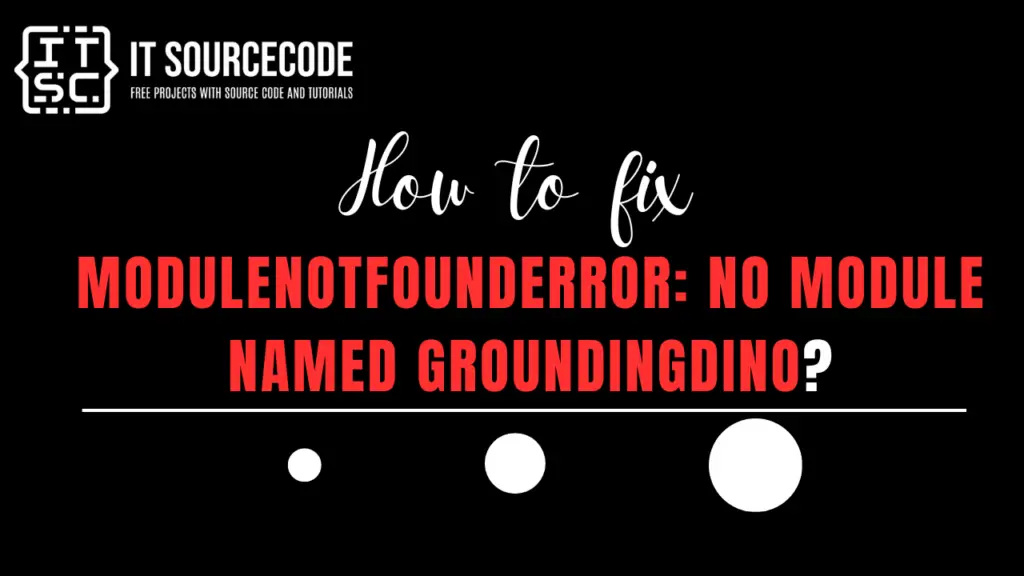
To fix the no module named groundingdino, you need to execute the following steps:
Step 1: Check the module name
Verify and make sure the module name is spelled correctly because there are some instances that you mispeleld it and it cause the error message.
Step 2: Install the groundingdino
If the module is not installed, you can install it using pip.
Use the following command:
pip install groundingdino
pip3 install groundingdinoYou can also install the module using conda:
conda install -c conda-forge groundingdino-pyYou can also install the module using the source:
git clone https://github.com/IDEA-Research/GroundingDINO.git
cd GroundingDINO/
pip install -e .Use the following command if you are using Anaconda:
conda install -c conda-forge groundingdino
Use the following command if you are using Jupyter Notebook:
!pip install groundingdino
Step 3: Check if the module is installed
To check if the module is installed, use the following command:
pip show pycryptodomeStep 4: Ensure the correct module path
The module should be in the correct directory for Python to find it.
Ensure the module is in a directory that is part of the Python path.
The current working directory and the directories listed in the PYTHONPATH environment variable are searched for modules.
Step 5: Check the pip version
Use the following command to check the pip version.
The version might be the reason why you are encountering this issue, especially if it’s not compatible with the module you are using
pip -Vor
pip3 -VIf pip is not available in PATH, use the following commands:
python -m pip -Vor
python3 -m pip -VStep 6: Check the version of Python
To check the version of Python you are currently using, use the following command:
Python -VAfter implementing these modifications, don’t forget to reboot your Python environment. If the issue continues, consider uninstalling and reinstalling Python, followed by reinstallation of the required modules.
If you’re utilizing a virtual environment, ensure that the module is installed in the appropriate environment.
Conclusion
The ModuleNotFoundError: No module named ‘groundingdino’ error message occurs when Python is unable to find the module named ‘groundingdino’ in your Python environment.
To fix this error, Ensure the groundingdino is installed in your Python env.
By following the guide above, there’s no doubt that you’ll be able to resolve this error quickly.
Please note that given steps above are general steps and the exact solution might vary depending on the specifics of your project and environment.
We hope that you’ve resolved the error with the help of this guide. Thank you for reading, and have fun coding!