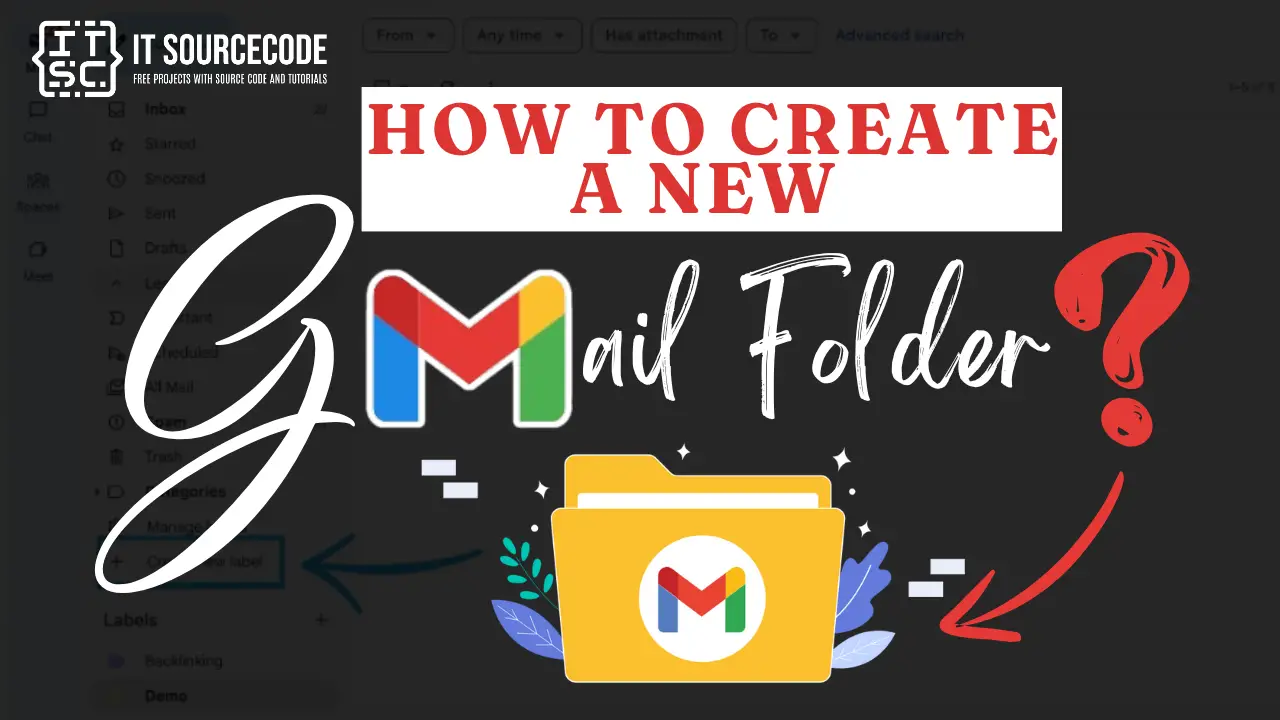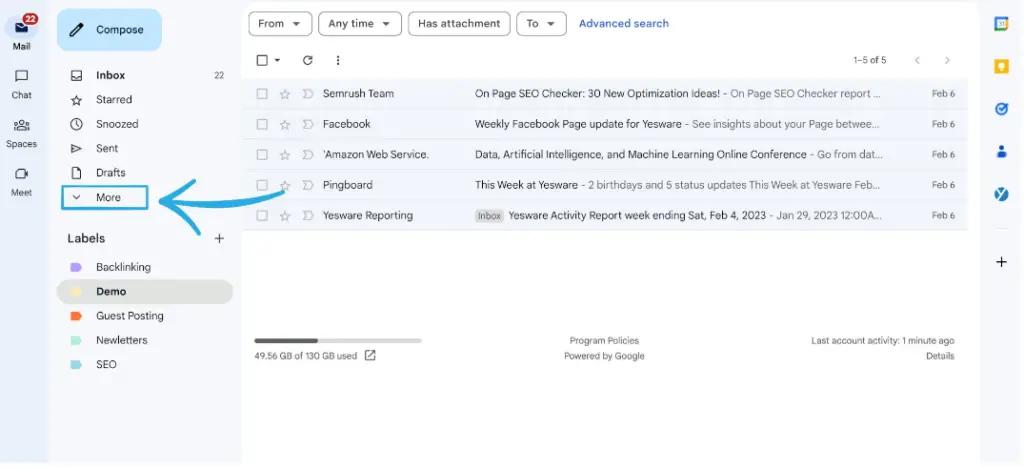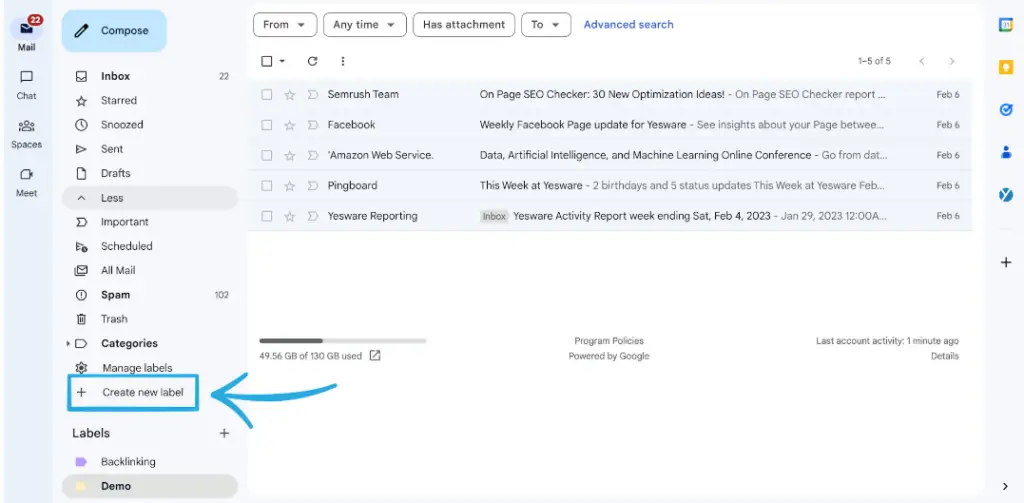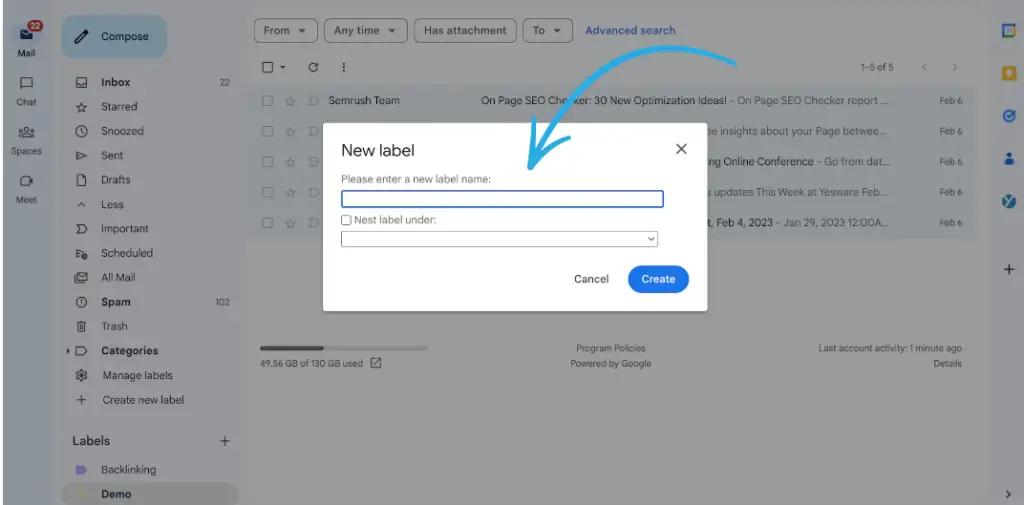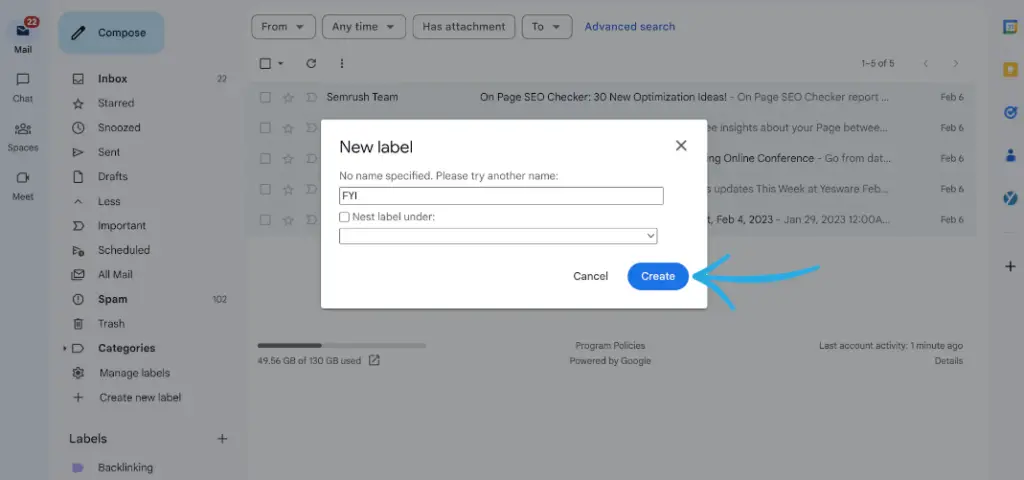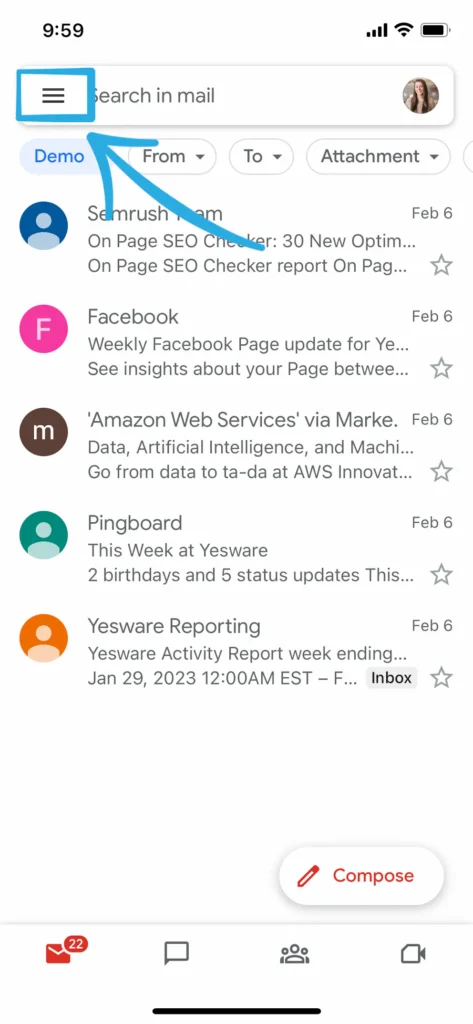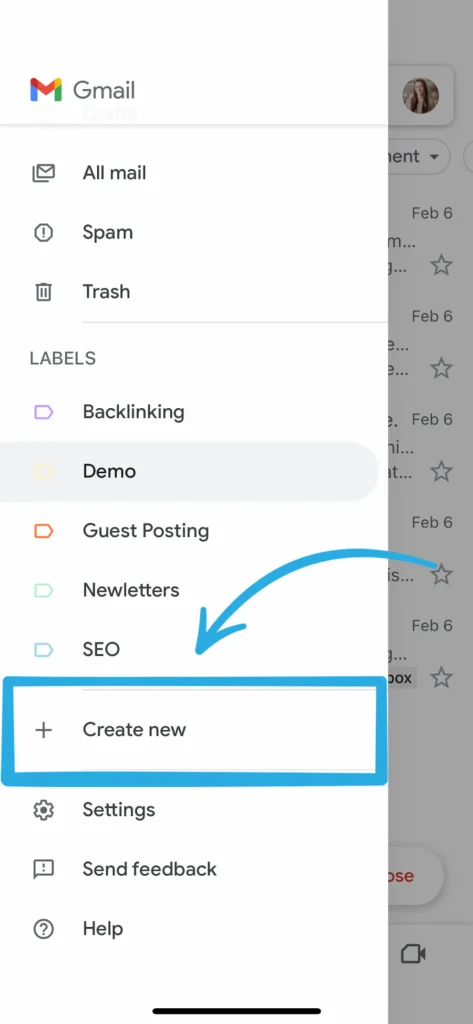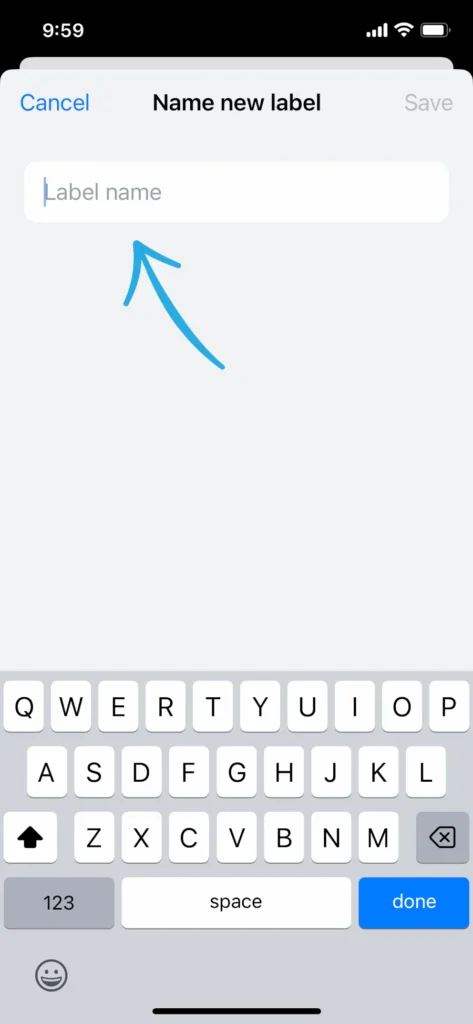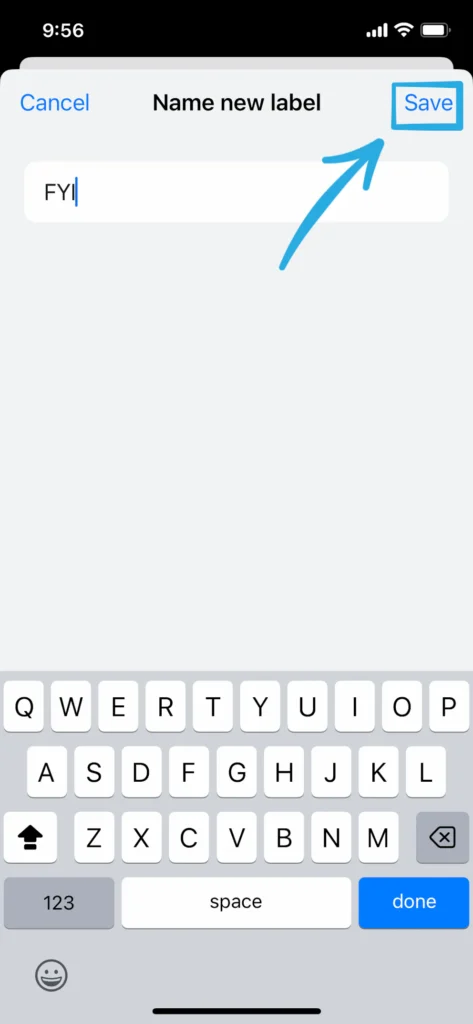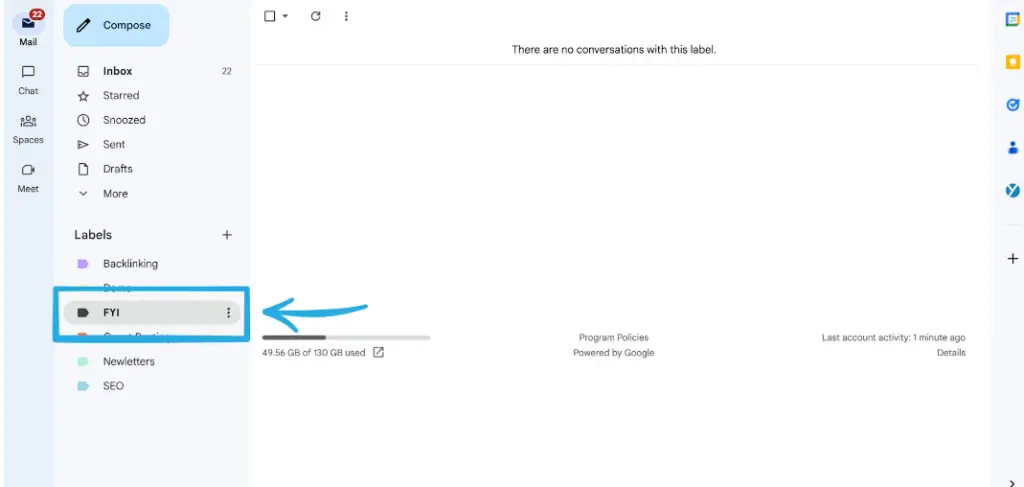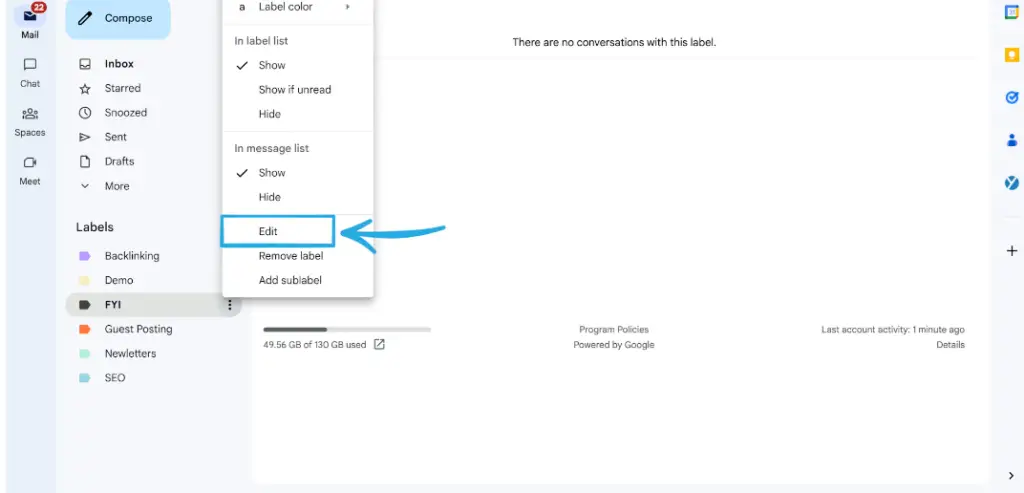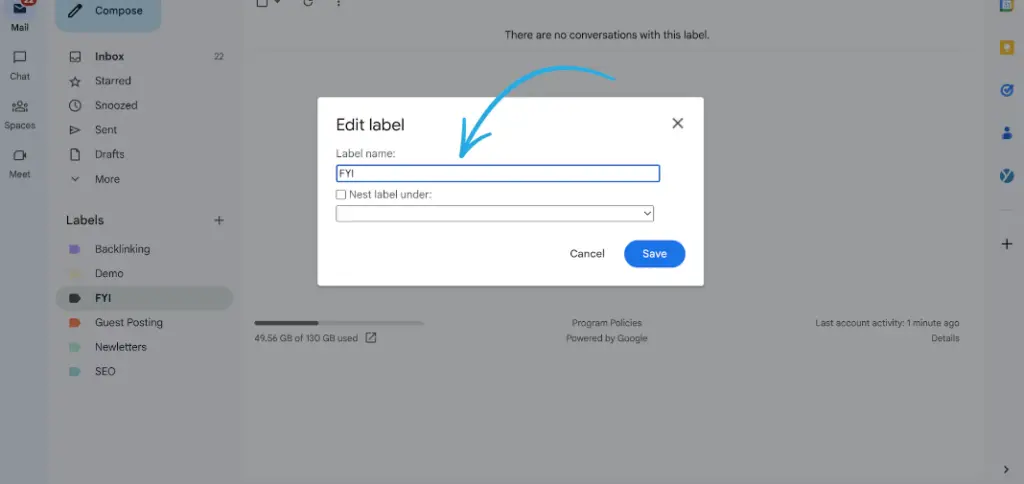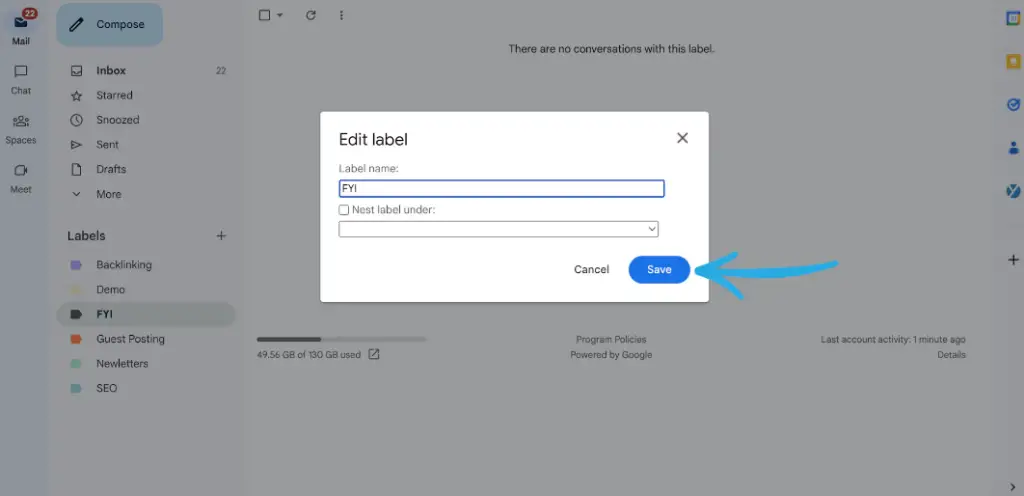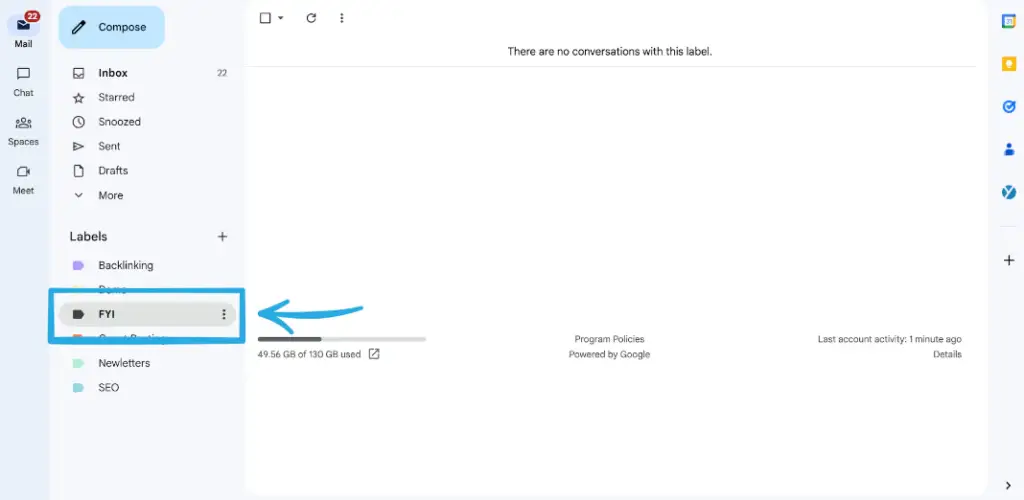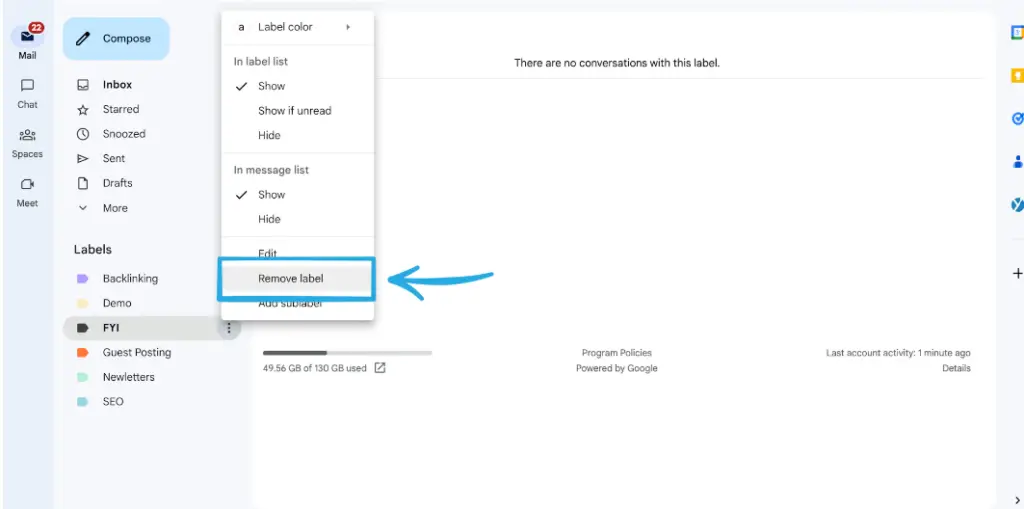HOW TO CREATE A NEW GMAIL FOLDER – Managing labels and folders in Gmail is essential for organizing and categorizing emails effectively.
This process can be streamlined through various methods, whether accessing Gmail via a web browser or a mobile app.
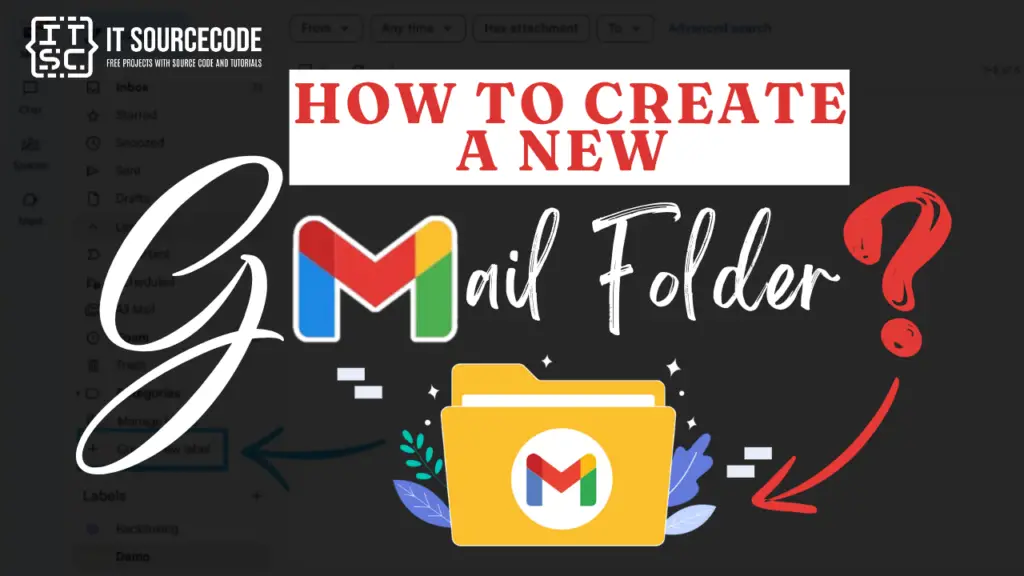
How to Create a new Folder in Gmail on Desktop?
- Access Gmail through your web browser.
- Navigate to the More option located in the left-hand menu of your inbox.
- Choose the option to Generate a fresh label.
- Give a name to your label in the appearing window.
- Press the Create button.
How to Create a new Folder in Gmail on Mobile or Android?
- Open the Gmail app on your mobile device.
- Tap the menu icon (usually three horizontal lines) to open the navigation menu.
- Scroll down and find the “Create new” option.
- Select “Folder” or “Label” from the options.
- Name your folder or label.
- Tap “Create” or “Save” to finalize the creation of the new folder.
How to Create a new Folder in Gmail on iPhone?
Time needed: 2 minutes
- Open Gmail on your device.
- Tap the menu icon at the top left.

- Scroll to labels, create new.

- Name your label.

- Save changes.

How to create sub-folders in Gmail?
- Scroll down Gmail’s sidebar.
- Click the + next to Labels, choose “Nest Label Under”, then select the parent folder.
- Alternatively, find the parent folder in the sidebar, click the 3 dots, and pick “Add sublabel” from the dropdown.
How to Edit a label in Gmail?
- Access Gmail through your web browser.
- On the sidebar, hover over a label.
- Click on the three dots and choose the Edit option.
- Modify your label as needed.
- Save your changes by clicking on the Save button.
How to Delete a label in Gmail?
- Access Gmail via your web browser.
- On the sidebar, position your cursor over a label.
- Click on the three dots and choose the option to Remove label.
- In the dialogue box that appears, click on Delete.
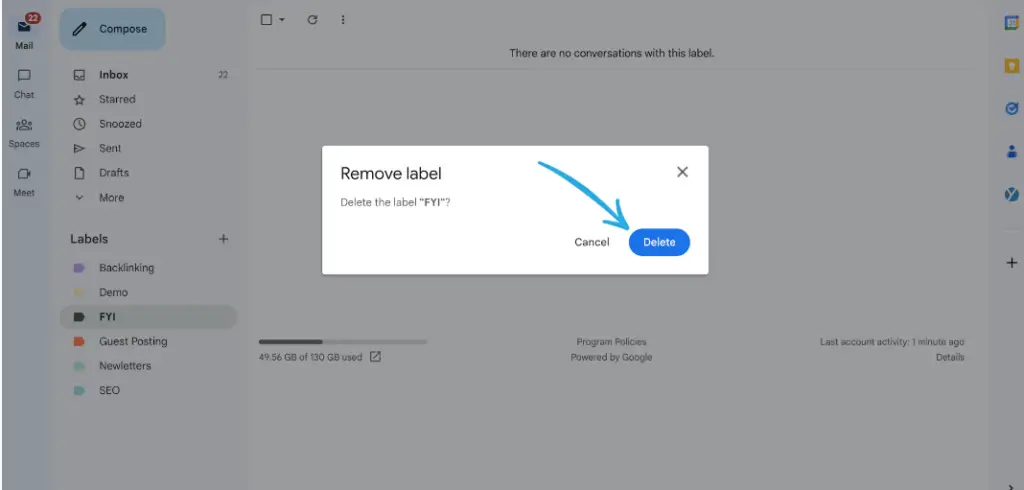
Alternative Way to Create Folders in Gmail
- Step 1: Launch Gmail through your web browser.
- Step 2: Choose the gear icon and select the “See all settings.”
- Step 3: Navigate to the “Labels” tab.
- Step 4: Then scroll down until you see the “Labels” section.
- Step 5: Select “Create new label.”
- Step 6: Input the selected folder name.
- Step 7: Lastly click “Create” or “Save.”
Conclusion
In conclusion, managing labels and folders in Gmail can be efficiently done through various methods depending on your device and preference.
Whether accessing Gmail via a web browser or mobile app, users can easily create, edit, and organize their labels and folders to streamline their inbox organization.
With intuitive steps such as selecting options from the sidebar or navigating through settings, Gmail provides users with flexible tools to customize their email management experience according to their needs.