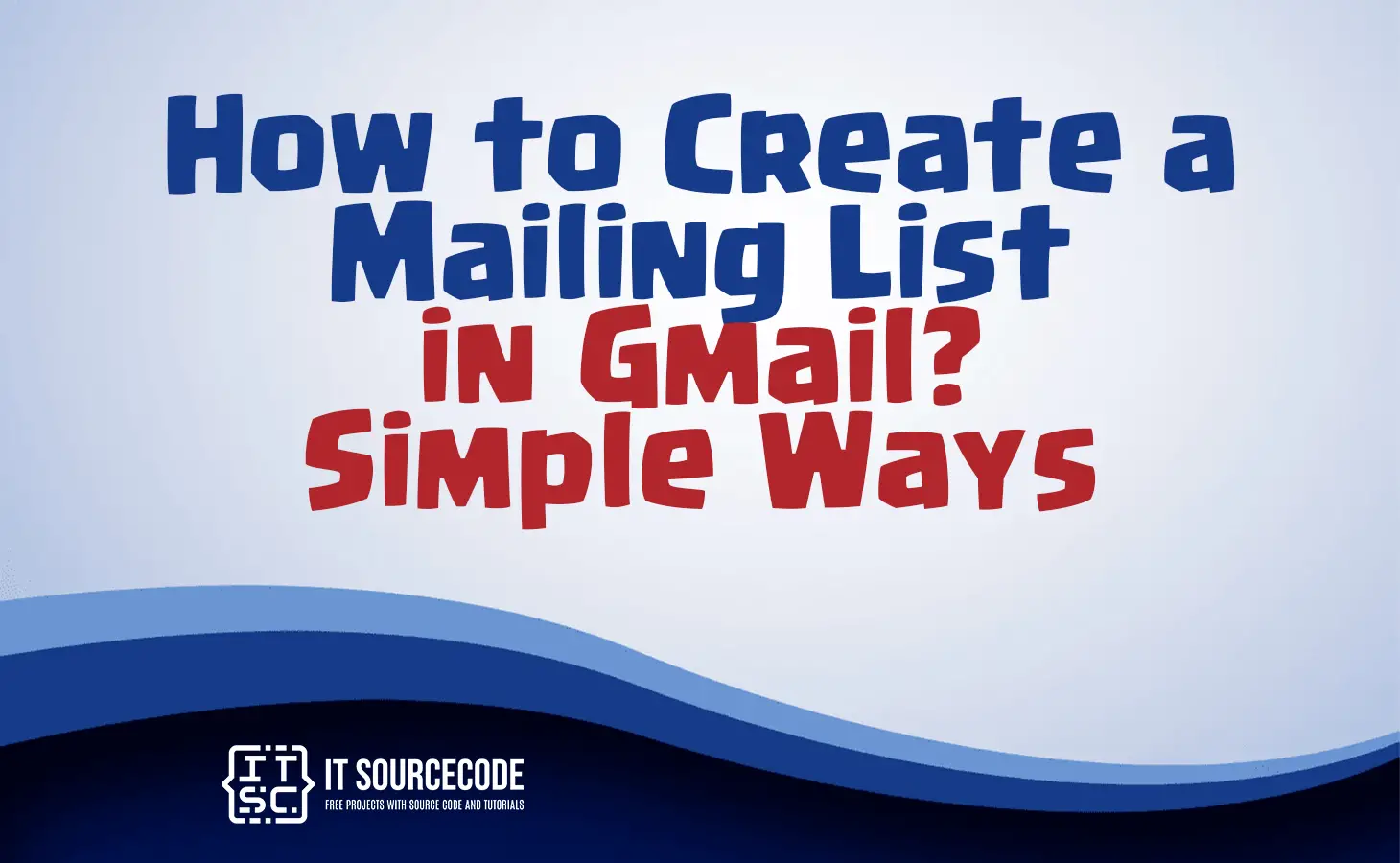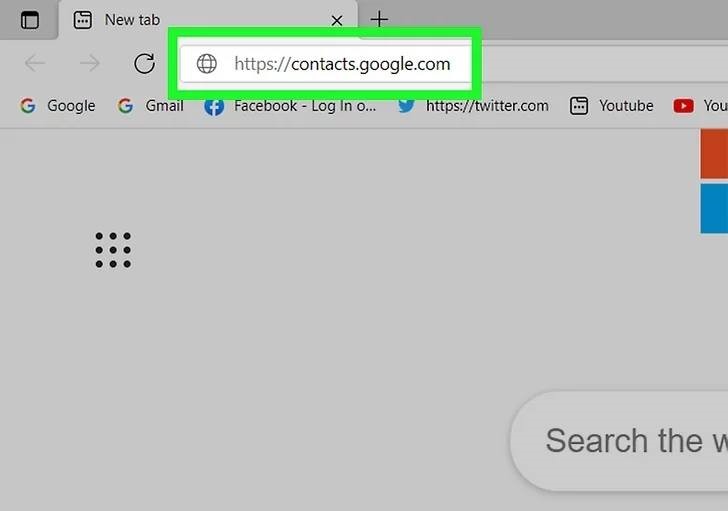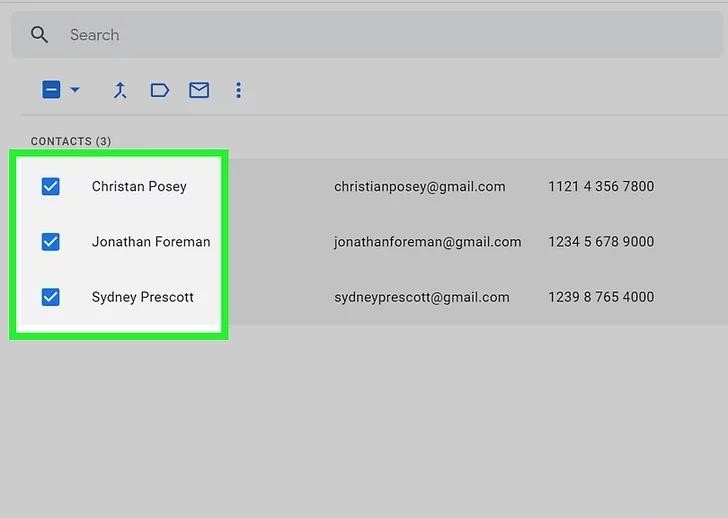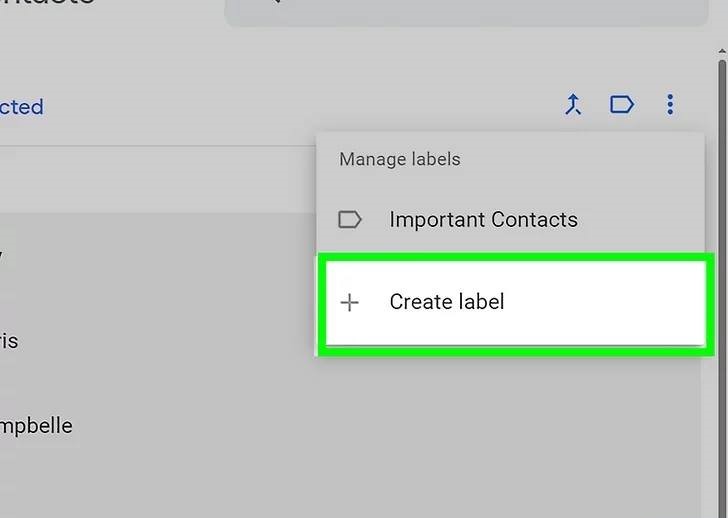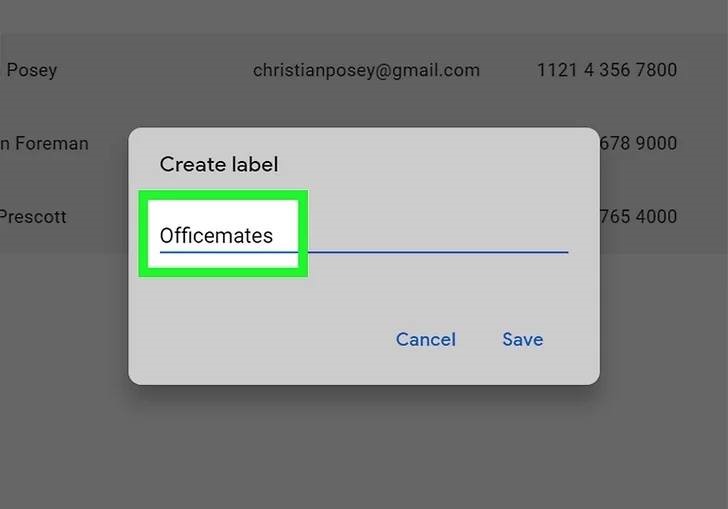HOW TO CREATE A MAILING LIST IN GMAIL – In the realm of digital communication, creating a mailing list in Gmail emerges as a powerful tool, offering a host of advantages for streamlining and enhancing the efficiency of correspondence.
Whether it involves manual selection, organized labeling, or precise targeting through search parameters, Gmail’s features provide a versatile platform for managing contacts and engaging with diverse audience segments.
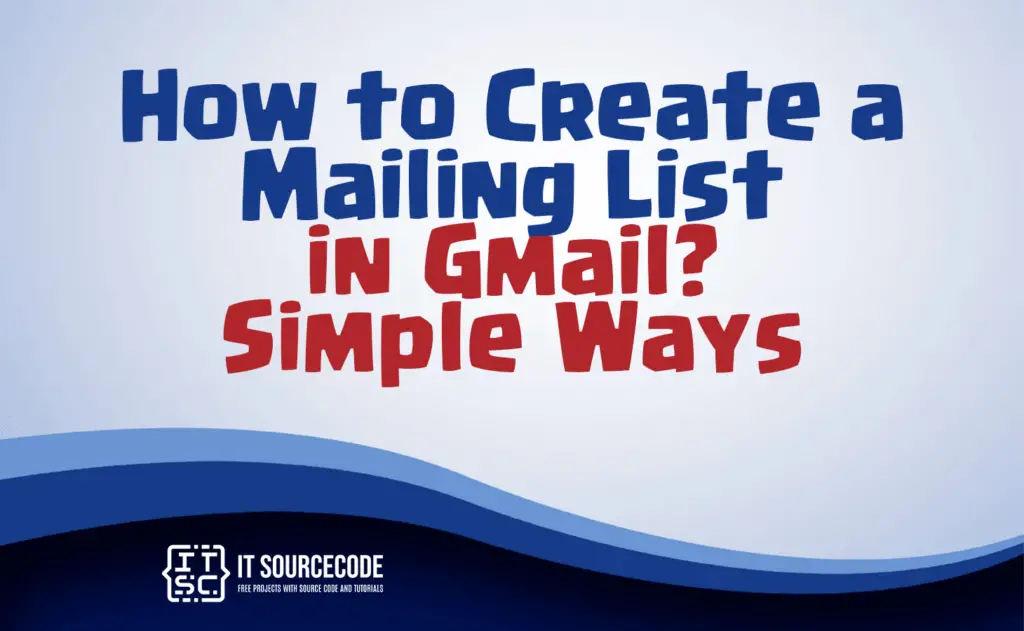
What is a mailing list in Gmail?
A mailing list in Gmail is a grouping of email addresses that allows users to send messages to multiple recipients simultaneously.
It streamlines the process of sending emails to a particular set of contacts by creating a unified list, eliminating the need to manually enter each recipient’s email address.
This feature is particularly useful for sending updates, announcements, or messages to a predefined group of individuals with ease and efficiency.
How to Create or Make a Mailing List in Gmail
Time needed: 3 minutes
- Visit https://contacts.google.com through a web browser. If you’re already logged into your Google account, this will open a page showing your contacts. If not, sign in to gain access.

- Select the contacts you want to add to your list by hovering over the person’s name and clicking the empty box to the left of their name. Repeat this for each person you wish to include in the list.

- Find and click on the Labels icon, resembling a label or gift tab, located at the top of your contacts list. This will expand the Manage Labels window.

- Click the “+ Create label” option found at the bottom of the pop-up window.

- Provide a name for your mailing list. This chosen name will serve as the identifier for your mailing list in your contacts. Use this name in the “To” field when addressing emails to the list.

- Save your newly created mailing list by clicking the “Save” button at the bottom of the pop-up window.

How to Create an Email List in Gmail using labels?
- Go to Gmail Contacts in your web browser.
- Select contacts by clicking the empty boxes next to their names.
- Click on the Labels icon, then select “+ Create label” at the bottom.
- Name your label, click Save, and your email list is created using labels in Gmail.
How to Create or Make a Mailing List in Gmail Using Search?
- Access Gmail and navigate to the search bar.
- Input parameters to refine contacts for your list.
- Mark all pertinent contacts by utilizing the checkbox located at the top.
- Utilize the “More” button and opt for “Create filter.”
- Select “Create filter,” followed by “Apply the label,” and generate a new label.
- Preserve the filter settings, concluding the creation of your Gmail mailing list through the search function.
Reasons why you need to create a mailing list in Gmail
Streamlined Communication
- The creation of a Gmail mailing list facilitates streamlined communication with a designated set of contacts. Rather than individually choosing recipients for each email, a mailing list simplifies the process, preserving time and ensuring that crucial messages promptly reach their intended audience.
Structured Engagement
- Mailing lists play a pivotal role in maintaining organized outreach initiatives. By categorizing contacts according to shared characteristics or interests, you can customize messages for specific groups, guaranteeing that the content remains pertinent and resonates with recipients, thereby bolstering the efficacy of your communication.
Efficient Resource Management
- Gmail mailing lists offer a pragmatic approach to handling expansive email campaigns. They obviate the necessity to manually input email addresses for every message, reducing the likelihood of errors and conserving valuable time and resources, particularly when disseminating routine updates, newsletters, or announcements to a consistent group of recipients.
Advantages of creating mailing list in Gmail
Targeted Communication
- Creating a mailing list in Gmail allows you to send targeted messages to specific groups of contacts, ensuring that your communications are relevant to the recipients. This targeted approach enhances the effectiveness of your messages and increases engagement.
Time Efficiency
- Mailing lists in Gmail streamline the process of sending emails to multiple recipients simultaneously. This time-saving feature is especially beneficial when you need to communicate with a consistent group, eliminating the need to manually enter individual email addresses for each message.
Organized Management
- Mailing lists contribute to organized contact management. By categorizing contacts based on common attributes or interests, you can easily maintain and update your lists, making it simpler to track and communicate with different segments of your audience efficiently.
Conclusion
To sum up, establishing a mailing list in Gmail presents several benefits for enhancing communication efficiency.
Whether it involves the simplified procedure of manually choosing contacts, coordinating outreach initiatives using labeled groups, or executing precise communication through refined search criteria, Gmail serves as a versatile platform.
These functionalities not only result in time and resource savings but also foster a more structured and efficient strategy for managing and interacting with different audience segments.