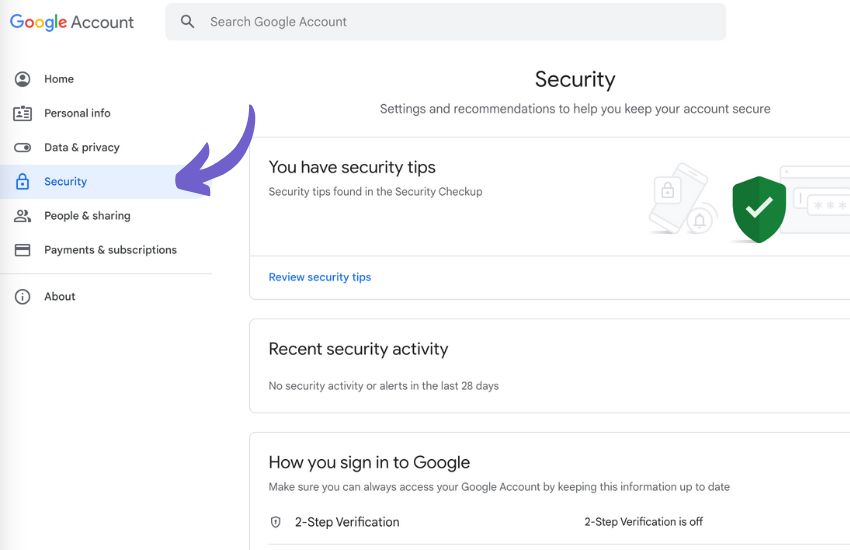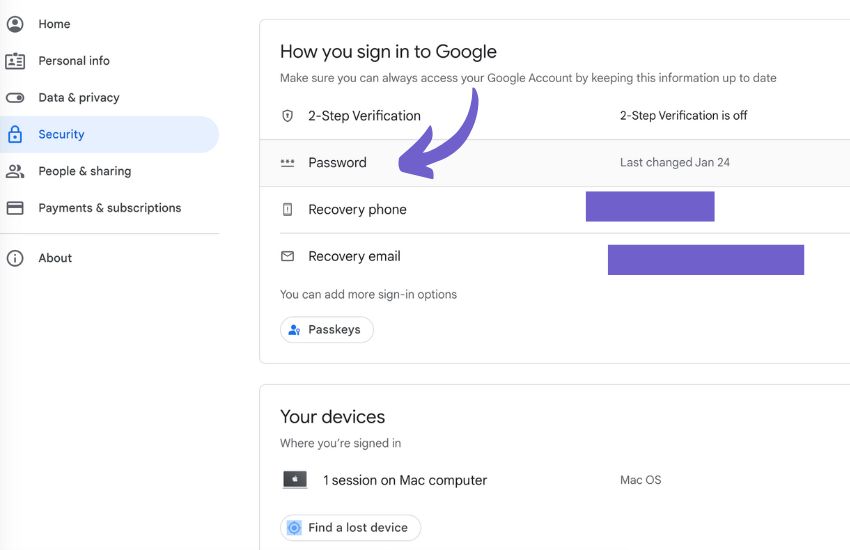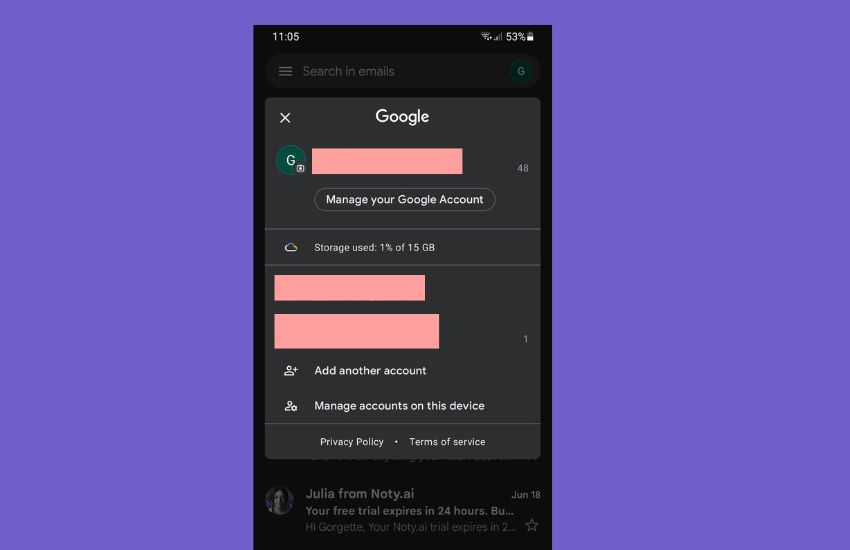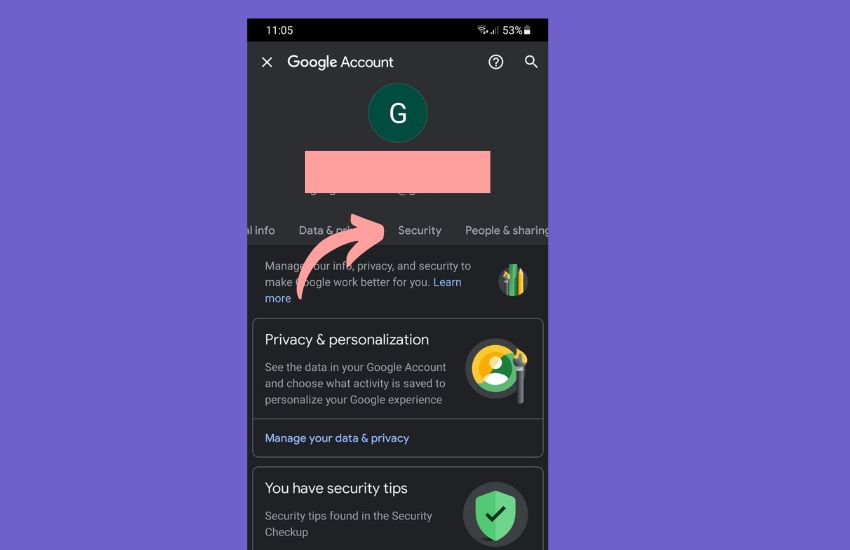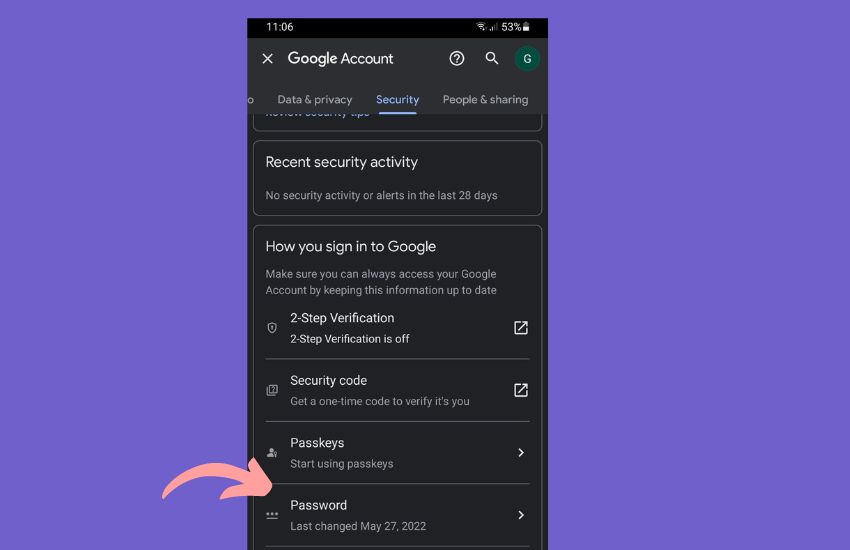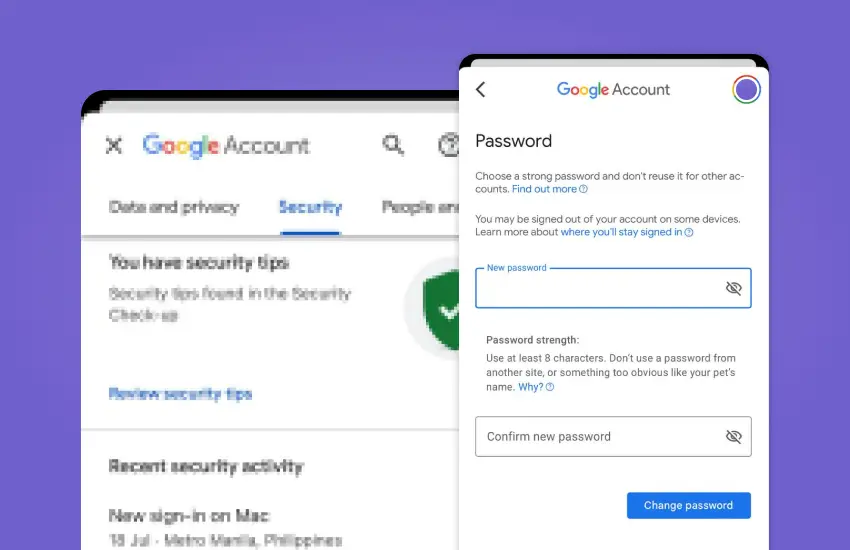HOW TO CHANGE OR RESET PASSWORD ON GMAIL – Ensuring the security of your Google and Gmail accounts is paramount in today’s digital landscape.
In this guide, we’ll explore key steps, from accessing account settings to employing two-factor authentication, to help you fortify your online presence and protect your sensitive information.
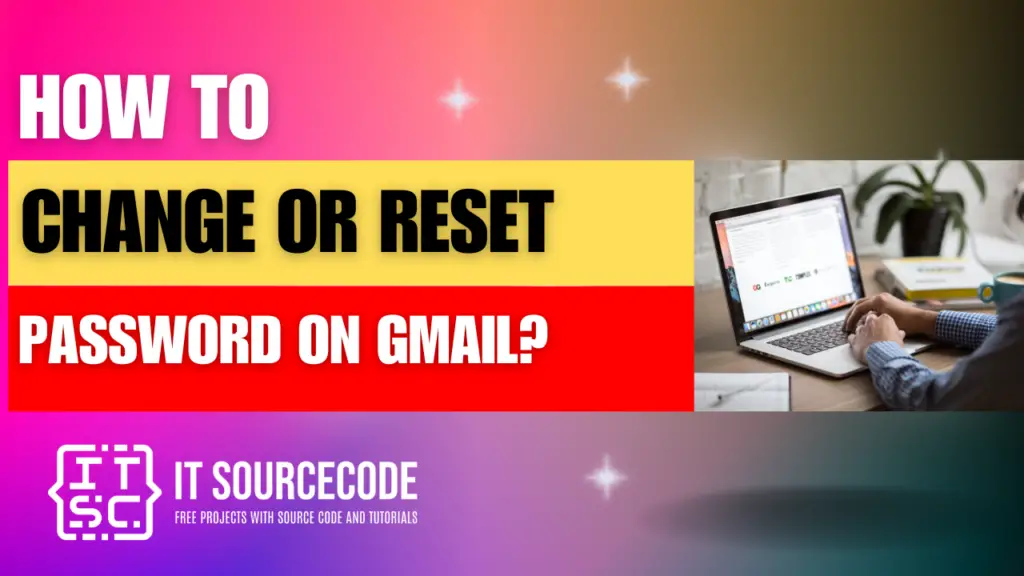
How to Change or Reset Gmail Password on Desktop?
Time needed: 2 minutes
- Navigate to your “Google Account” settings.
- Select “Security” from the options on the left.

- Within the “Signing in to Google” section, opt for “Password.”

- Re-enter your credentials and input your updated password.
- Click on “Change password.”
How to Change or Reset your Password on Android?
- Access your device’s “Settings” followed by “Google” and then proceed to “Manage your Google Account.”
- Choose “Security” located at the top of the page.
- In the “Signing in to Google” section, opt for “Password.”
- Log in once more and input your updated password.
- Tap on “Change password.”
How to Change or Reset Gmail Password on iPhone
- Open the Gmail app and select your profile picture located in the top right corner.
- Choose “Manage your Google Account” and then click on “Personal info.”
- Under the “Profile” section, select “Password.”
- Log in again and enter your new password.
- Click “Change password.”
Why should you frequently update your Gmail password?
Regularly updating your Gmail password is crucial for security. It minimizes the risk of unauthorized access, protects personal information, and enhances the overall safety of your account. Using strong, unique passwords further adds a layer of defense against potential security threats.
Ways to protect your Gmail account
- Enable two-factor authentication.
- Use a strong and unique password.
- Regularly update your password.
- Be cautious of phishing emails and links.
- Monitor your account activity regularly.
Conclusion
In conclusion, ensuring the security of your Gmail account involves navigating to your Google Account settings, selecting “Security,” and updating your password.
Whether through device settings or the Gmail app, the key steps include choosing the “Password” option, re-entering credentials, and clicking on “Change password.”
Additionally, adopting practices such as enabling two-factor authentication, using strong passwords, and staying vigilant against phishing attempts are essential for maintaining a secure and protected Gmail account.