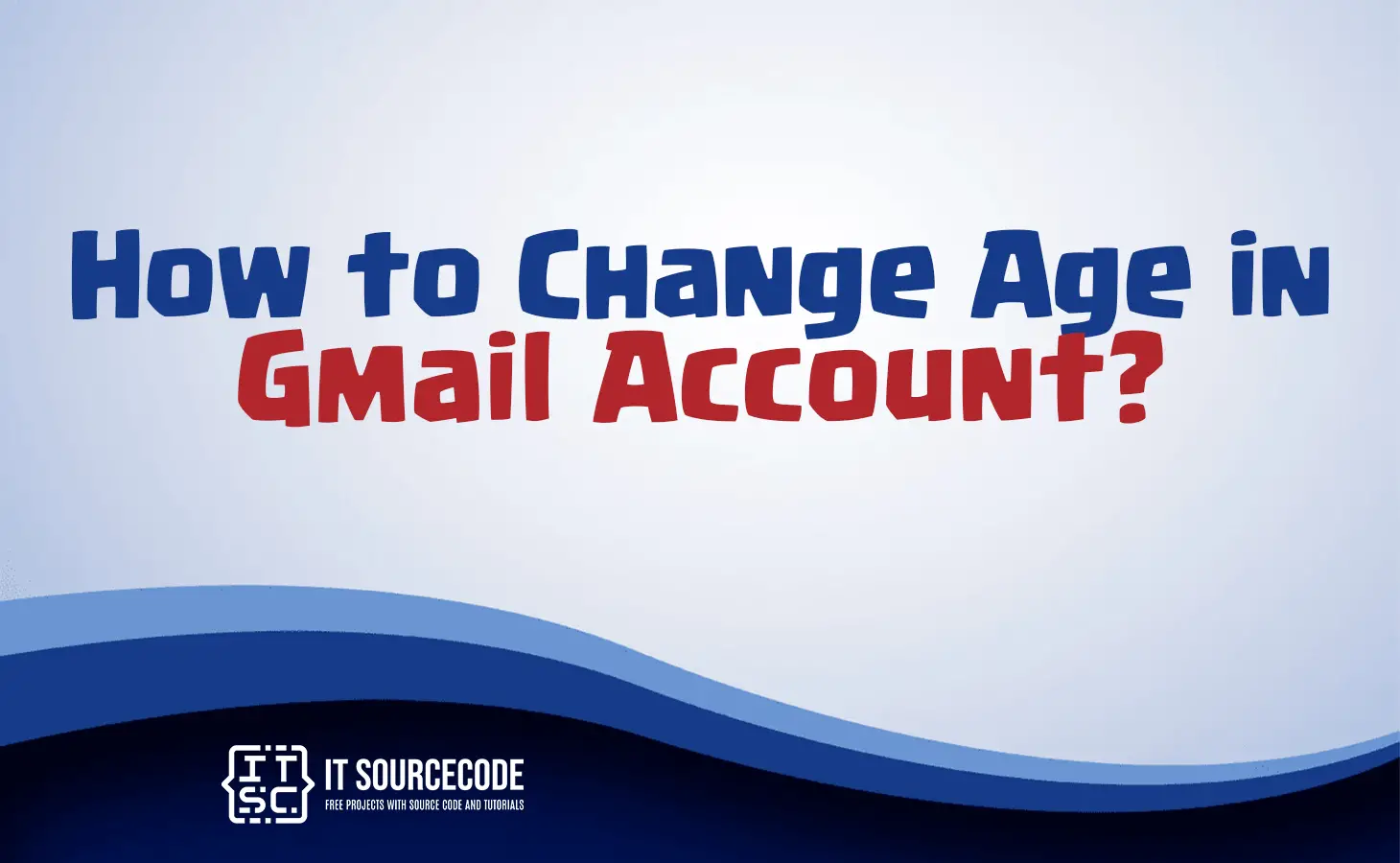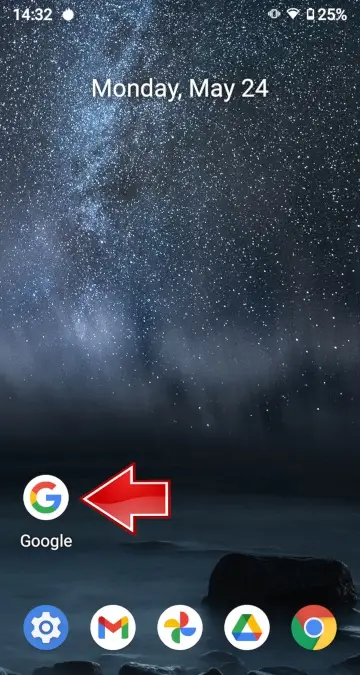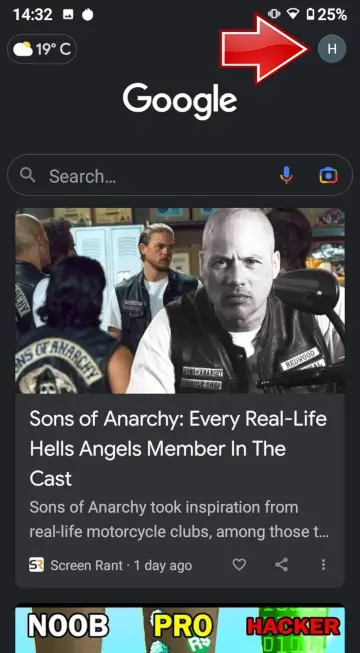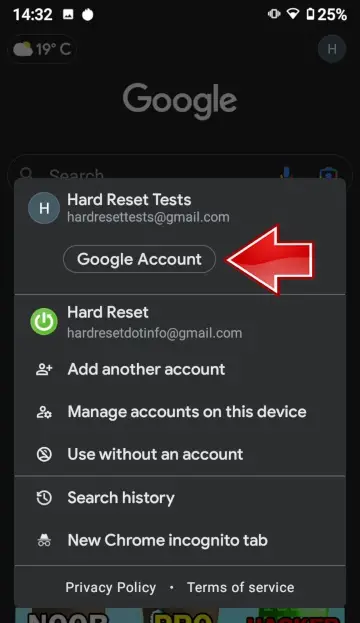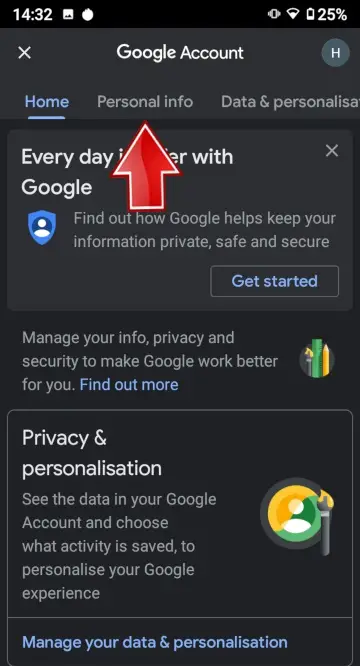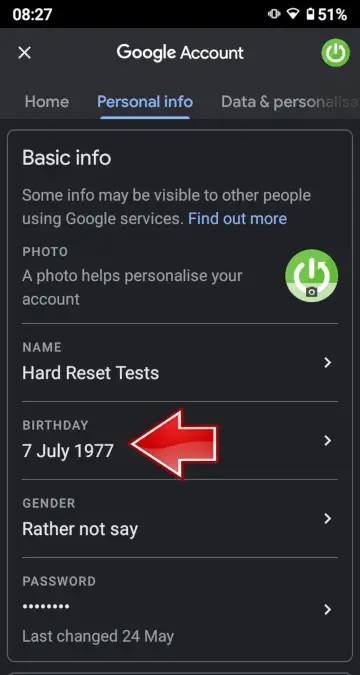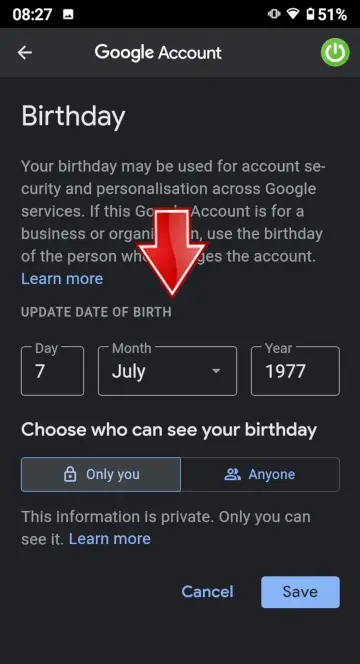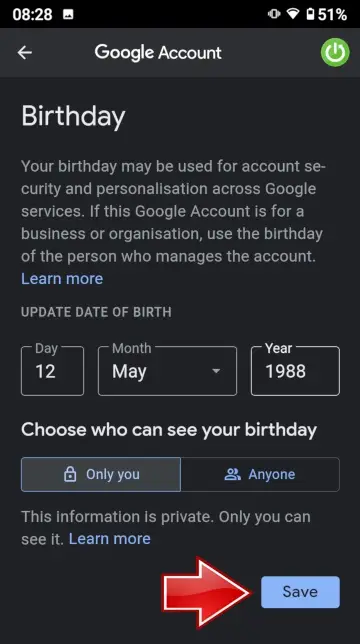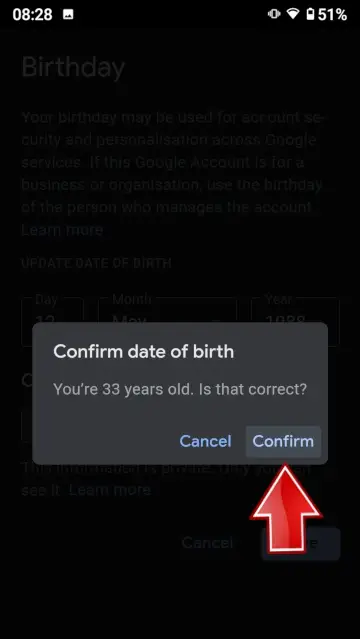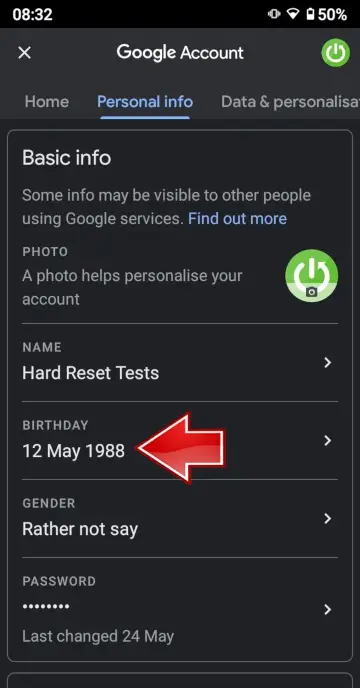HOW TO CHANGE AGE IN GMAIL ACCOUNT – In this article, we will explore two straightforward methods for updating your Google Account’s birth date.
Whether you prefer using the Google Account app or a web browser, these step-by-step instructions will guide you through the process to successfully make the necessary adjustments.
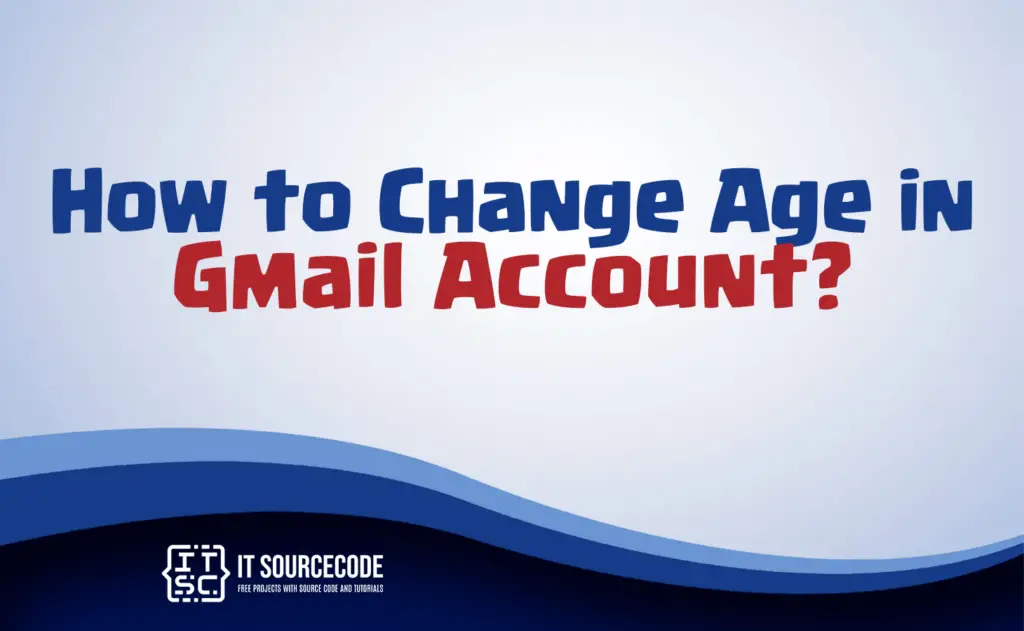
How to change age in Gmail account on a PC or Desktop?
Step 1
Launch the Google Account app.
Step 2
Tap the profile icon, which is your Google Account profile picture.
Step 3
Select your Google Account.
Step 4
Next, click on “Personal info.”
Step 5
Choose “Birthday.”
Step 6
Adjust your date of birth as desired.
Step 7
Save the changes by pressing the “Save” button.
Step 8
Confirm your choice by clicking “Confirm.”
Step 9
Congratulations! Your Google Account’s birthday date has been successfully updated.
How to change age in Gmail account on the Phone?
Follow these simple steps to change age in Gmail account on the Phone:
- Begin by selecting “Manage your Google Account” from your browser by clicking on your profile.
- Navigate to the “Personal info” tab within your Google Account.
- Click on your birthdate in Google Account.
- Adjust your birthdate to the desired new date.
- Save the modification using the “Save” button within Google Account.
- To confirm your new age, use the “Confirm” button in Google Account.
- Well done! You’ve successfully updated your birth date on your Google Account.
Conclusion
In summary, to change your Google Account’s birthday date, you can follow two methods. Using the Google Account app, begin by selecting your profile, navigating to “Personal info,” adjusting your birthdate, saving the changes, and confirming your choice.
Alternatively, from a browser, click “Manage your Google Account” in your profile, go to the “Personal info” tab, update your birthdate, save the modification, and confirm the new age.
Both methods result in a successful update of your Google Account’s birth date.