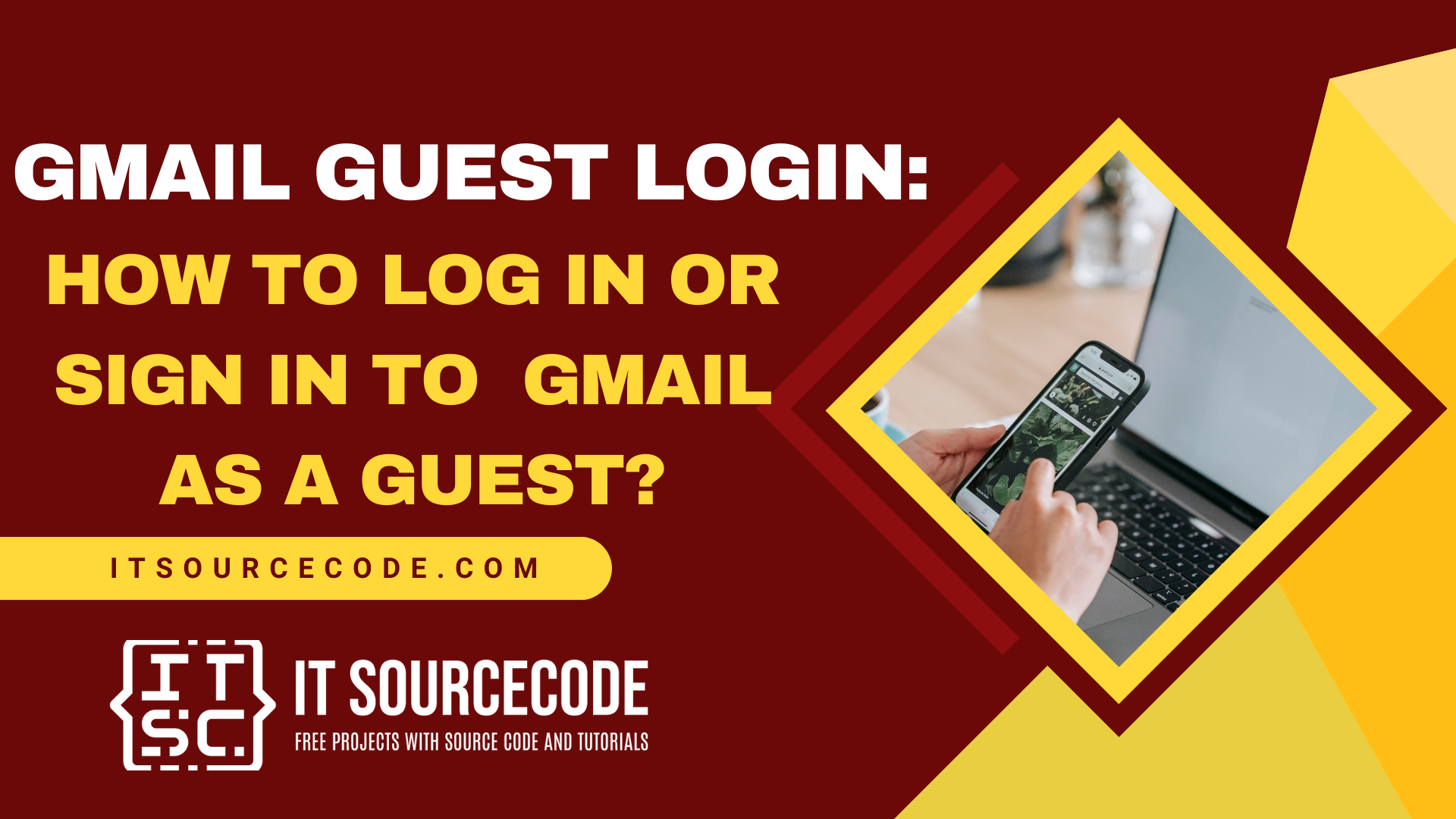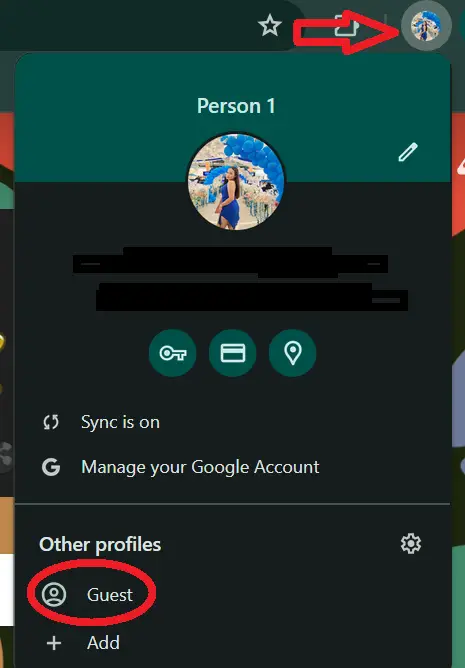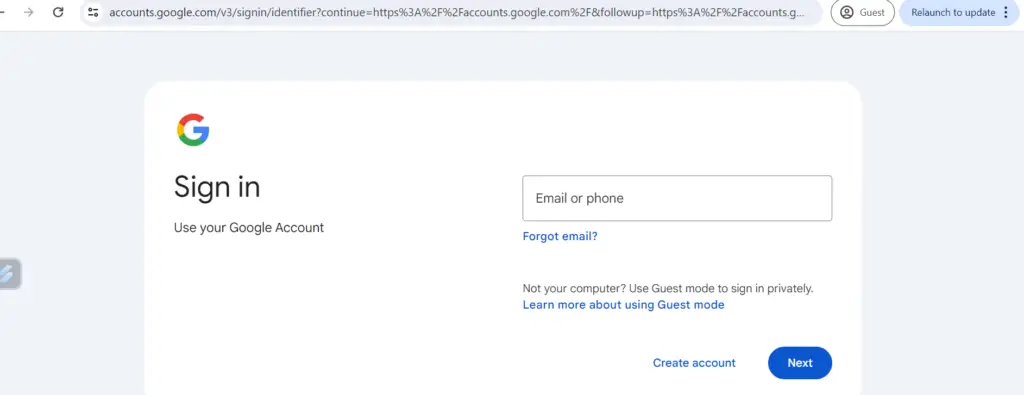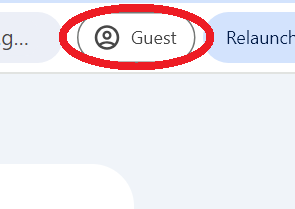GMAIL GUEST LOGIN: HOW TO LOG IN OR SIGN IN TO GMAIL AS A GUEST? – Gmail Login Guest allows users to access their Gmail accounts through Google Chrome’s Guest Mode, which is useful for temporary browsing on shared or public computers.
This feature ensures that personal data and browsing history are not saved, providing a secure and private experience.
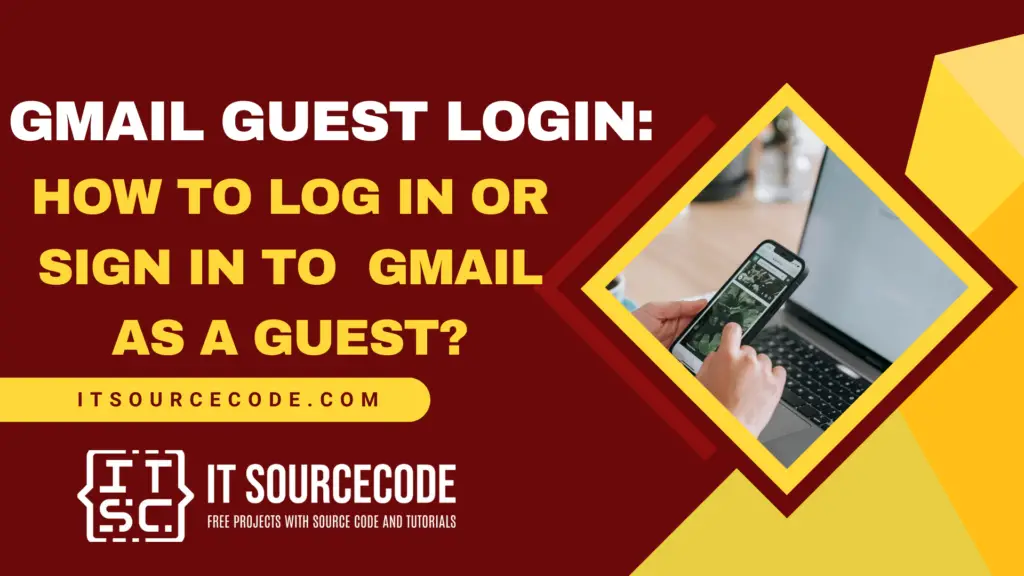
What is Gmail Login Guest?
Gmail Login Guest refers to the experience of accessing Gmail through Google Chrome’s Guest Mode.
In this mode, a user can temporarily browse the internet and log into Gmail without affecting the primary user’s data or account settings.
No browsing history, cookies, or other site data are saved after the session ends, ensuring privacy and security.
Once the browser is closed, all session information, including the Gmail login, is deleted.
This allows someone to use Gmail or other services on a shared or public computer without leaving any trace behind.
How to Log in or Sign in to Gmail as a Guest?
To sign into Gmail as a guest, click on the profile icon in the top right corner of your Chrome browser and select “Guest.”
This opens a new window indicating that you are browsing as a guest.
While in Guest Mode, your browsing history and email address won’t be saved.
To access Gmail, type “mail.google.com” in the address bar and press ENTER. You can then log in to your Gmail account securely, knowing that no personal data will be left behind once you close the guest window.
How to Disable Guest Mode on Chrome?
To stop browsing as a guest, just close the Chrome guest window and open a new Chrome session.
Alternatively, you can click the profile icon in the top right corner and sign into your account.
How to Enable Guest Mode on an Android?
To enable Guest Mode on an Android device:
- Open Settings: Go to the device’s Settings app.
- Select Users & Accounts: Tap on “Users & Accounts” or “Users” (the exact name may vary by device).
- Add Guest User: Tap on “Add user” or “Guest” to create a new guest user profile.
- Switch to Guest Mode: Follow the prompts to set up the guest profile. Once set up, you can switch to Guest Mode from the lock screen or the “Users” menu.
In Guest Mode, the guest user can use the device without affecting your personal data or settings.
How to Log Out or Sign Out of Guest Mode in Chrome?
To log out or sign out of Guest Mode in Chrome, simply close the browser window.
Once the Guest Mode window is closed, all browsing data, including history, cookies, and any logged-in accounts, are automatically deleted.
There’s no need to manually sign out, as the session ends completely when you close the window.
How to Access My Gmail Account From Another Computer?
To access your Gmail account from another computer, follow these steps:
- Open a Web Browser: Launch any web browser like Chrome, Firefox, or Safari on the other computer.
- Go to Gmail: In the browser’s address bar, type www.gmail.com and press Enter.
- Enter Your Email Address: On the Gmail login page, enter your Gmail email address and click “Next.”
- Enter Your Password: Type in your Gmail password and click “Next” to log in.
- Optional – Two-Factor Authentication: If you have two-factor authentication enabled, you may be prompted to enter a code sent to your phone or email.
- Access Your Account: Once logged in, you can access your emails, contacts, and other Gmail features.
Remember to log out when you’re done, especially if you’re using a public or shared computer, to protect your account.
Frequently Asked Questions (FAQs)
Can I log in to Gmail as a guest without creating a new account?
- Yes, you can log in to Gmail as a guest using Google Chrome’s Guest Mode. This allows you to access your Gmail account without affecting the primary user’s account or saving any browsing data on the computer.
How do I log in to Gmail in Guest Mode on Google Chrome?
- To log in to Gmail in Guest Mode, open Google Chrome, click on your profile icon in the top right corner, and select “Guest” from the dropdown menu. A new window will open in Guest Mode. Go to www.gmail.com, and enter your Gmail credentials to log in.
Is my Gmail data safe when I log in as a guest?
- Yes, when you log in to Gmail as a guest, your data is safe. Chrome’s Guest Mode doesn’t save browsing history, cookies, or login information. Once you close the Guest Mode window, all session data, including your Gmail login, is automatically deleted.
Conclusion
To log out of Guest Mode in Chrome, simply close the browser window, which automatically deletes all session data.
When accessing Gmail from another computer, you can securely log in by opening a web browser and entering your credentials. Enabling Guest Mode on an Android device allows users to create a temporary profile without affecting the main account, ensuring privacy and security for both guest and primary users.