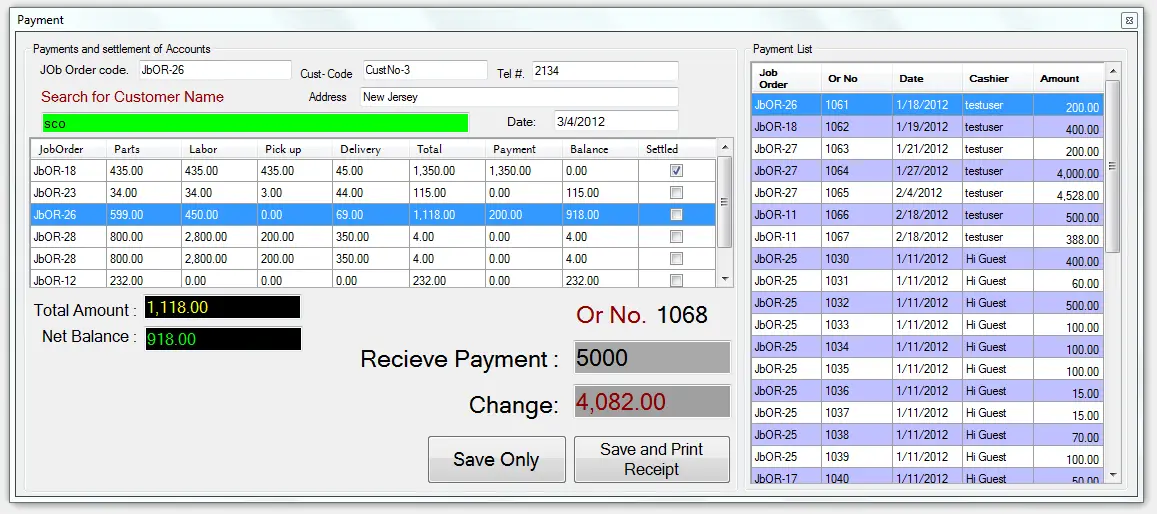Job Ordering System with Sales and Inventory in VB.net
This Job Ordering System with Sales and Inventory in Vb.net Programming Language is created using Visual Basic 2008 and Microsoft access for the database and for the reports the system used crystal reports.
The system can monitor all kinds of assets registered in the system, it can also track all the transactions, at the end of the day the system can monitor the sales and the system is able to generate different kinds of reports.
What is Visual Basic’s purpose?
The third-generation programming language was created to aid developers in the creation of Windows applications.
It has a programming environment that allows programmers to write code in.exe or executable files.
They can also utilize it to create in-house front-end solutions for interacting with huge databases. Because the language allows for continuing changes, you can keep coding and revising your work as needed.
However, there are some limits to the Microsoft Visual Basic download. If you want to make applications that take a long time to process, this software isn’t for you.
That implies you won’t be able to use VB to create games or large apps because the system’s graphic interface requires a lot of memory and space.
Furthermore, the language is limited to Microsoft and does not support other operating systems.
What are the most important characteristics of Visual Basic?
Microsoft Visual Basic for Applications Download, unlike other programming languages, allows for speedier app creation.
It has string processing capabilities and is compatible with C++, MFC, and F#.
Multi-targeting and the Windows Presentation Framework are also supported by the system, allowing developers to create a variety of Windows apps, desktop tools, metro-style programs, and hardware drivers.
The process of using the system:
- First, you need login in the system using the account of the administrator.
Username: joken
Password: 1234
- Then, create a new user for inventory users.
- Next, for registering the newly acquired item. You need to click “Generate Barcode“.
- Then on the “stock master” button, you must fill up the information about an item.
- For the “Transactions” button, you can use a Barcode scanner to scan the generated during the third step or the user can manually input the barcode number using the keyboard.
- All the list of items, Daily transactions, and other reports can be seen when you click the “Reports” button.
Download the Job Ordering System
Click the download button below:
Related topic(s) that you may like:
If you have any questions or suggestions, please feel free to leave a comment below.