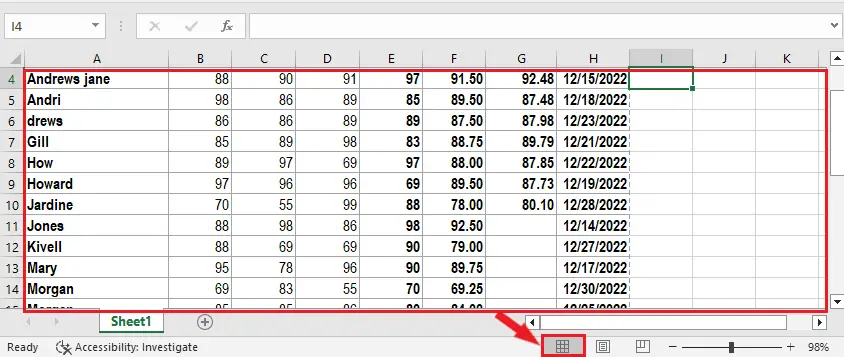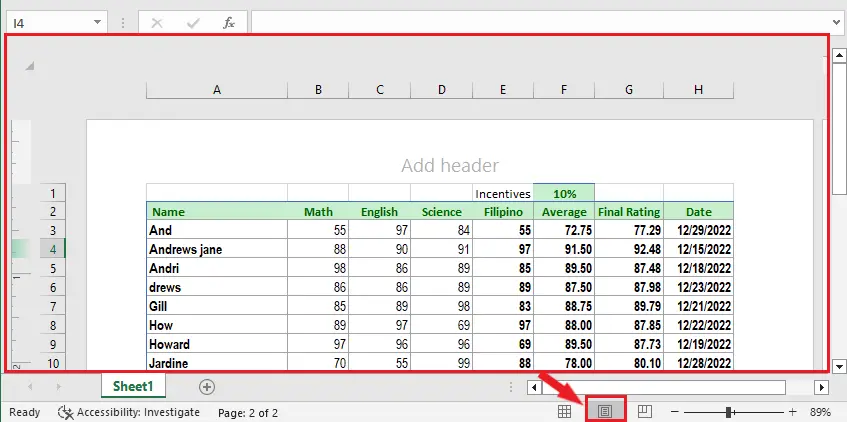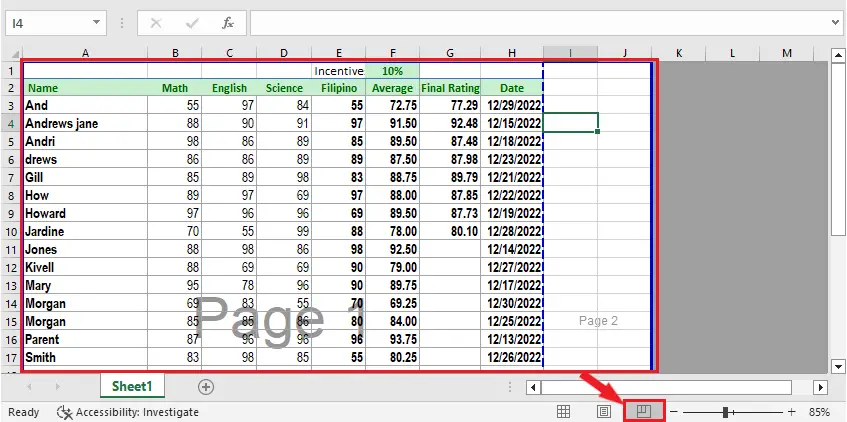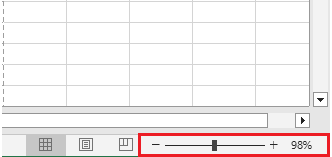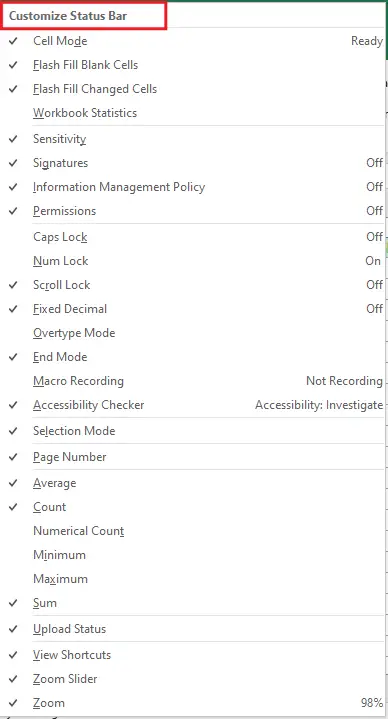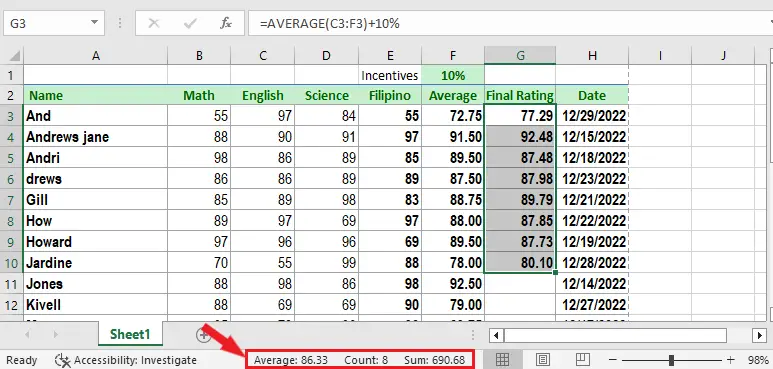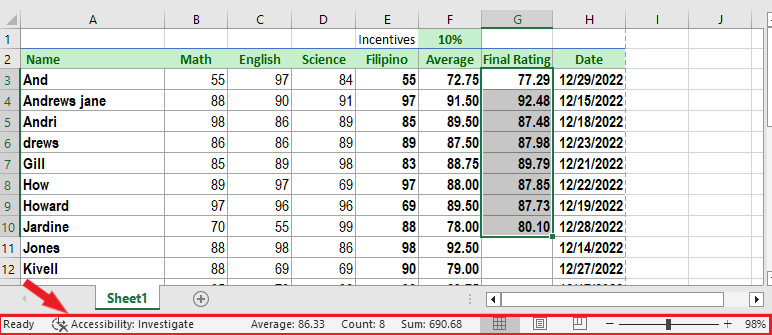In this tutorial, we will demonstrate what is status bar in Excel and where to locate it in a worksheet. Additionally, we’ll discover what information can be found in the status bar and troubleshoot if it is missing.
What is a Status Bar in Excel?
The Status bar of Excel consists of various information about your current worksheet. Mainly, you can see the mode of a worksheet or what engagement it contains. Other than that you can adjust zooming as well as different worksheet views.
Mode of Status bar
- Ready — The ready mode status is at the bottom left of the window. This means the sheet you’re working on is ready for the data or values and for the next command to execute.
- Enter — This mode shown in the status bar indicates that you have entered data into the cell.
- Edit — It means, a cell is being edited.
- Point — This mode gets is displayed when creating a formula and providing syntax value with a cell as an input.
Worksheet Views
Worksheet view of Excel has three different default views which are Normal View, Page Layout and Page Break Preview. You can see these at the bottom right corner of the status bar.
The following worksheet views are explained below:
- Normal view: This view is the default view of the worksheet which you can see multiple rows and columns.
- Page Layout view: This view is best to use whenever you want to preview how the worksheet looks before printing it out. Additionally, it’s the best way to check the header and footer of a worksheet.
- Page Break Preview: Obviously this view will give the where is the page break of the worksheet.
In addition to this, we have the zoom scroll bar that allows us to adjust the magnification level of the worksheet.
However, if you want to customize the status bar just right-click anywhere on the status bar to open Customize Status bar menu.
The good thing is, you can choose to hide and show your desired items in the status bar by unchecking it.
Statistical & Mathematical Options
To calculate the numeric values or data quickly, activate a few options from the customize status bar dialog box.
- Average: It shows the average of all the cells that were selected in the worksheet.
- Count: From the name itself, it counts the number of selected non-empty cells.
- Numerical Count: This option is quite useful in the case of mixed data in a worksheet. As it only displays the count of those cells which have numeric values.
- Sum: It displays the sum of selected cell values.
- Minimum: This option displays the minimum amount from a large amount of selected numeric values of cells.
- Maximum: In the case of maximum, it allows you to find out the highest value among the entire numeric data.
Where is the status bar in Excel?
The Excel status bar is at the bottom part of the window and it is a thin bar. You can distinguish this with various options such as views, mode, zoom and zoom percentage. Moreover, display the mathematical and statistical operations like average, sum, and count of selected cells.
How to get status bar in Excel
Here are the simple steps to get status bar of excel.
- Select the range G3:G10.
- Take a look at the status bar to see the average, count and sum of these cells.
- To quickly change the worksheet’s view, use the 3 view shortcuts on the status bar.
- To quickly zoom in or out use the preset percentage or use the zoom slider on the status bar.
Excel status bar missing
If the Excel status bar is missing, one of the reason is it’s turned off. If this is the case, go to File > Option > Advanced.
Then under the display option in the worksheet, find show status bar. Thus, if it is unchecked, checked it and click OK.
Further, another possibility if the status bar is missing is the size of a worksheet. If it is too small try to increase the size of the worksheet. To fix this go to File > Page Set up > Sheet and change the values under the Print titles.
Conclusion
Wrapping this excel status bar is a good thing to know what information the current worksheet has especially in executing commands.
Thank you for reading 🙂