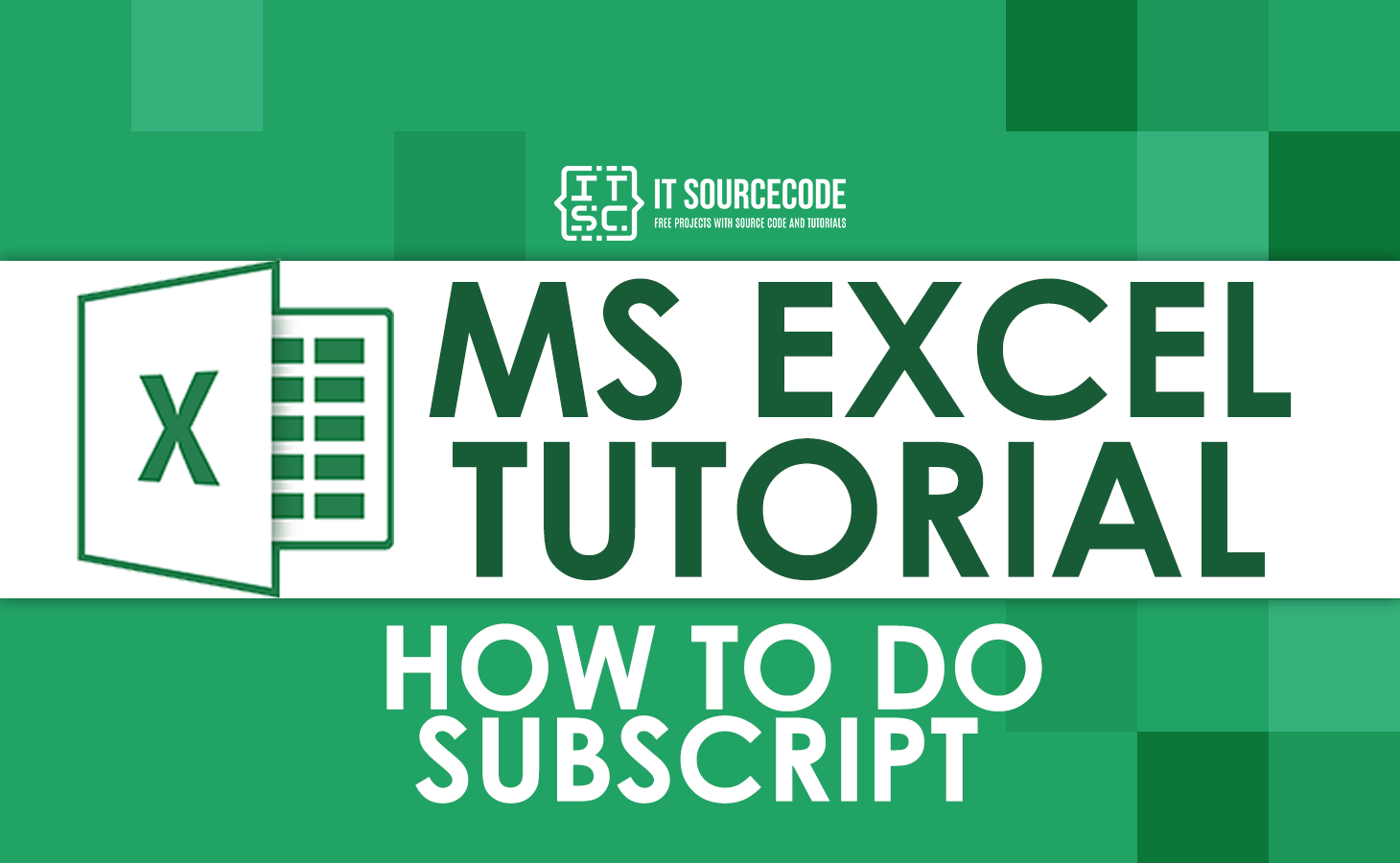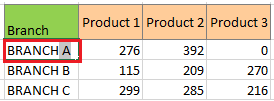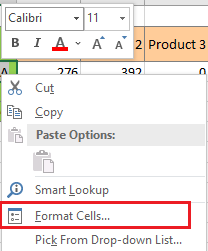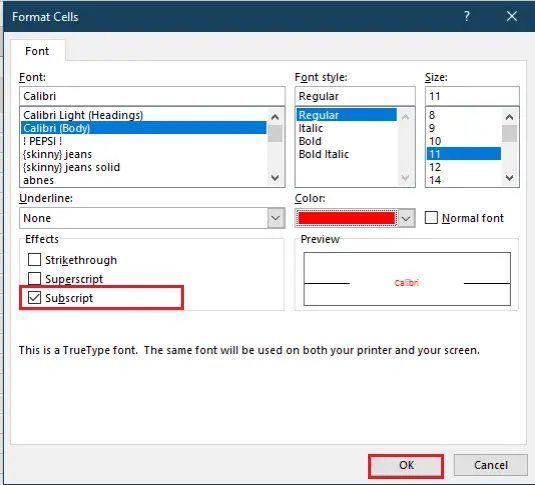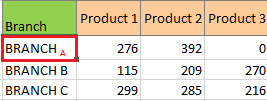In this tutorial, we will know how to do subscripts in Excel as well as its shortcuts. Also, we will explain subscripts and superscripts in Excel.
If you are wondering how to add subscripts in excel this guide perfectly fits for you.
What is Subscript in Excel?
Subscript in Excel is the formatting style of a number in which a text character or number is placed below preceding the text. Mostly, it is used in mathematics such as log2, or in chemical formulas like H2O, etc, and so on.
how to do subscript in excel
How to do subscript or any formatting you want, just open the Format Cells dialog box. So when every time you want to format text it is quick and easy.
Remember when applying subscript, it is not applicable to apply in the entire cell. It is because all the text will move below or above the baseline wherein we don’t want it.
Now, here are the steps on how to do subscripts correctly.
- Highlights the text to format.
To do this, double-click the cell and highlight text using the mouse. Either do the basic way just hit F2 and enable to edit and select text.

- Open the Format Cells dialog box
So press Ctrl + 1 or right-click the selection and select Format Cells… from the context menu.

- Select subscripts.
When the Format Cells dialog box opens, go to the Font tab, and select Subscript under Effects.

- Click OK to save and close the dialog box.
That’s it you are done, you now see the text in subscripts formatting.

Reminder: This formatting style of Excel only changes the visual presentation of the value in a cell. However, in a formula bar it will display the original value of the text and indication that it is subscript is not visible.
shortcut to subscript in excel
If you want to insert subscripts in your worksheet quickly, here is the keyboard shortcut…
Press Ctrl+Shift+F followed by Alt+B.
This will convert your selected text to subscripts.
superscript and subscript in excel
Superscript is still a formatting of text in excel wherein the text or number is placed on the above baseline. If there is any preceding text in a cell, superscript is attached to the top of the regular-sized characters.
Mostly, it is used to write square units, exponents, or ordinal numbers such as 1st, 2nd, or 3rd.
Meanwhile…
A Subscript is a small character or string that is placed below the baseline of text.
Often in math, it is often utilized to write number bases like 648 or chemical formulas such as H2O or NH3.
Copy and paste Subscript and Superscript in Excel
Since Microsoft Excel does not provide shortcuts or codes for subscript and superscripts. Don’t worry we got you. Simply copy and paste the subscript and superscript numbers and symbols below:
Subscripts: ₀ ₁ ₂ ₃ ₄ ₅ ₆ ₇ ₈ ₉ ₊ ₋ ₌ ₍ ₎
Superscripts: ⁰ ¹ ² ³ ⁴ ⁵ ⁶ ⁷ ⁸ ⁹ ⁺ ⁻ ⁼ ⁽ ⁾
Apparently, this method is an advantage if you want simply add subscripts and superscripts in your value, text and numbers.
Conclusion
In conclusion, we can tell from this article that subscripts in excel that Microsoft Excel formatting is applied to all data types in the same way. Meanwhile, subscript and superscript work differently.
This formatting only works on text values and not in numbers. The reason why?
Possibly because this would convert numbers to strings and they want to prevent you from accidentally mishandling your data.
There you have it you can now use subscripts in your data worksheets. I hope you have learned about this topic.
Thank you for reading 🙂