Random Code Generator using VB.Net
Random Code Generator using VB.Net.
In this tutorial, you will learn how to create your own code generator based on your declared string value.
This is good especially when you want to create a project that needs auto-generator code for special coupons or primary keys to an information.
Let’s create our new project and drag a label, text box and button. See the sample image below:
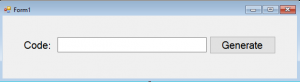
Next, let’s do coding! We will first create our function to return a random string. But first, you need to import System.Text to use the Class StringBuilder.
[vbnet]
Imports System.Text
Private Function autogenerateCode() As String
Dim builder As New StringBuilder()
Dim allowedCharacters As String = "abcd1234"
Dim randomCode As New Random
For i As Integer = 1 To 4
Dim index As Integer = randomCode.Next(0, allowedCharacters.Length)
Dim randomCharacter As Char = allowedCharacters(index)
builder.Append(randomCharacter)
Next i
Dim randomString = builder.ToString()
Return randomString
End Function
[/vbnet]Next, double click your button and add this line of code:
[vbnet]
Private Sub Button1_Click(sender As Object, e As EventArgs) Handles Button1.Click
TextBox1.Text = autogenerateCode()
End Sub
[/vbnet]After that, try to run your system and push the button. You would notice that the system is giving a random code based on your allowedCharacters declared string in autogeneratecode() function and the length of your random code depends on your declared For loop to integer. Here’s the example output based on our code:
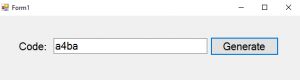
Let’s try to change the allowedCharacters string and the for loop to integer.
[vbnet]
Dim allowedCharacters As String = "wxyz0987"
For i As Integer = 1 To 6
Dim index As Integer = randomCode.Next(0, allowedCharacters.Length)
Dim randomCharacter As Char = allowedCharacters(index)
builder.Append(randomCharacter)
Next i
[/vbnet]Try to run your new code and see your results. Here’s my output:
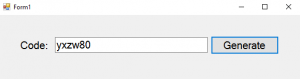
Congratulations! You now learned how to create your own auto-generator code using VB.Net!
For questions or any other concerns or thesis/capstone creation with documentation, you can contact me through the following:
E-Mail: [email protected]
Facebook: facebook.com/kirk.lavapiez
Contact No.: +639771069640
Ian Hero L. Lavapiez
BSIT Graduate
System Analyst and Developer
Related topic(s) that you may like:
- Populate Multiple Data to ListView from mySQL database using VB.Net
- Create your own Serial Number Input using VB.Net

