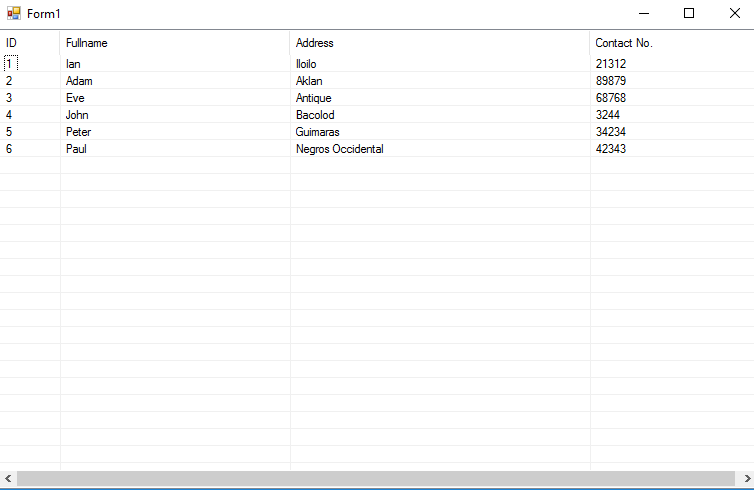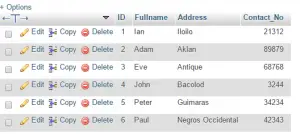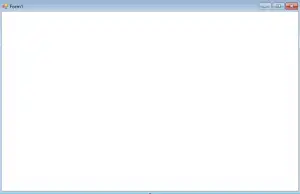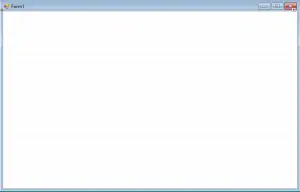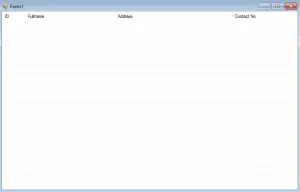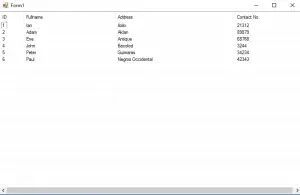Populate Multiple Data to ListView from mySQL database using VB.Net
In this tutorial, you will learn how to Populate Multiple Data to ListView from mySQL database using VB.Net.
First, create your database and name it listview.
After adding new database, insert this SQL query to create our table with columns:
[mysql]
CREATE TABLE IF NOT EXISTS populate (
`ID` int(10) NOT NULL AUTO_INCREMENT,
`Fullname` VARCHAR(50) NOT NULL,
`Address` VARCHAR(50) NOT NULL,
`Contact_No` int(50) NOT NULL,
PRIMARY KEY (`ID`)
) ENGINE=MyISAM DEFAULT CHARSET=utf8;
[/mysql]
Next, let’s put some values to our table.
[mysql]
INSERT INTO `populate`(`Fullname`, `Address`, `Contact_No`)
VALUES
(‘Ian’,’Iloilo’,’21312′),
(‘Adam’,’Aklan’,’89879′),
(‘Eve’,’Antique’,’68768′),
(‘John’,’Bacolod’,’03244′),
(‘Peter’,’Guimaras’,’34234′),
(‘Paul’,’Negros Occidental’,’42343′);
[/mysql]
After adding our values, here’s our expected output from our mySQL database server.
Now, create your own project and on your Form1 blank designer, drag the listview. After adding your listview to your Form1 blank designer. Click the small play button at the upper corner of the listview then click the “Dock in the Parent Container” and change the View property to “Details”. It should be like this:
Next, we are going to set some properties to true from the listview property tab. Set the FullRowSelect and Gridlines property to true. The output should be like this:
You would notice that there are grid lines which is very convenient to know where is the value located to its designated column.
Next, we are going to add our columns, to add our columns, simply click the small play button again and click the Edit Columns. Let’s add ID, Fullname, Address and Contact No. columns. I suggest you should also adjust the width property of your column in order to be filled in to our listview depending on your desired output. Here’s my example:
Now, double click your Form1 designer and add this line of code for us to populate the listview with our mySQL values.
[vbnet]
Imports MySql.Data.MySqlClient
Public Class Form1
Dim conn As MySqlConnection
Dim cmd As MySqlCommand
Dim dr As MySqlDataReader
Private Sub Form1_Load(sender As Object, e As EventArgs) Handles MyBase.Load
Try
conn = New MySqlConnection
conn.ConnectionString = “server=localhost; userid=root; password=; database=listview;”
conn.Open()
Dim sql As String
sql = “SELECT * FROM populate;”
cmd = New MySqlCommand(sql, conn)
dr = cmd.ExecuteReader
Dim list As ListViewItem
Do While dr.Read = True
list = New ListViewItem(dr(0).ToString)
list.SubItems.Add(dr(1))
list.SubItems.Add(dr(2))
list.SubItems.Add(dr(3))
ListView1.Items.Add(list)
Loop
Catch ex As MySqlException
MsgBox(ex.Message)
Finally
conn.Close()
dr.Close()
End Try
End Sub
End Class
[/vbnet]
After inserting this line of code to your project, try to run it and see for yourself the results! Here’s mine.
Congratulations! You have learned today how to populate multiple data to listview from mySQL database using VB.Net.
For questions or any other concerns or thesis/capstone creation with documentation, you can contact me through the following:
E-Mail: [email protected]
Facebook: facebook.com/kirk.lavapiez
Contact No.: +639771069640
Ian Hero L. Lavapiez
BSIT Graduate
System Analyst and Developer
Related topic(s) that you may like:
- Limiting Data Selection Query in mySQL
- Transferring Multiple Data from DataGridView to mySQL database