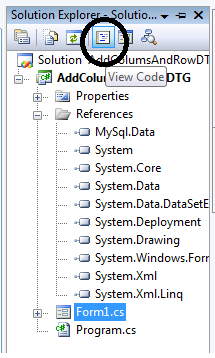Populate Datagridview With MySQL Database using C#. Net
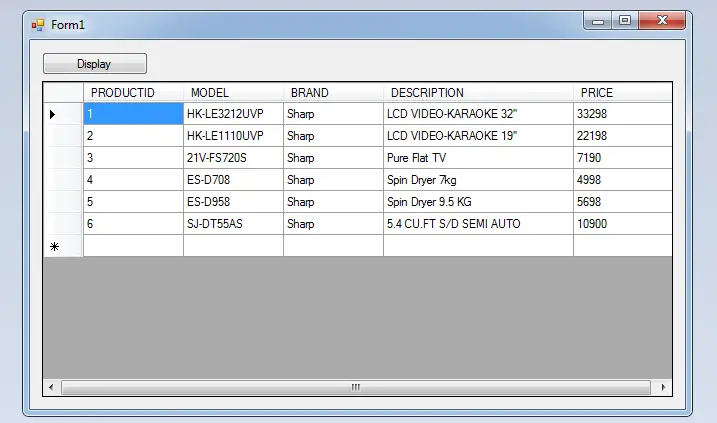
In this tutorial, I will teach you how to populate data in the Datagridview using MySQL Database and C#.net. This tutorial will help you enhance your knowledge about displaying the data in the Datagridview. This method will display the data that has been saved in the database from the Datagridview. See the step by step guide below.
Let’s get started:
Steps How to Populate Datagridview With MySQL Database using C#
Step 1: Create a database in the MySQL database named “productdb“.
Step 2: Create a table using the following query below.
CREATE TABLE IF NOT EXISTS `tblproduct` ( `PRODUCTID` int(11) NOT NULL AUTO_INCREMENT, `MODEL` varchar(30) NOT NULL, `BRAND` varchar(30) NOT NULL, `DESCRIPTION` varchar(99) NOT NULL, `PRICE` double NOT NULL, PRIMARY KEY (`PRODUCTID`) ) ENGINE=InnoDB DEFAULT CHARSET=latin1 AUTO_INCREMENT=7 ;
Step 3: Insert the data using the following query below.
INSERT INTO `tblproduct` (`PRODUCTID`, `MODEL`, `BRAND`, `DESCRIPTION`, `PRICE`) VALUES (1, 'HK-LE3212UVP', 'Sharp', 'LCD VIDEO-KARAOKE 32''''', 33298), (2, 'HK-LE1110UVP', 'Sharp', 'LCD VIDEO-KARAOKE 19''''', 22198), (3, '21V-FS720S', 'Sharp', 'Pure Flat TV ', 7190), (4, 'ES-D708', 'Sharp', 'Spin Dryer 7kg ', 4998), (5, 'ES-D958', 'Sharp', 'Spin Dryer 9.5 KG', 5698), (6, 'SJ-DT55AS', 'Sharp', '5.4 CU.FT S/D SEMI AUTO ', 10900);
Step 4: Open Microsoft Visual Studio and create new windows form application.
Step 5: Design the Form as follows.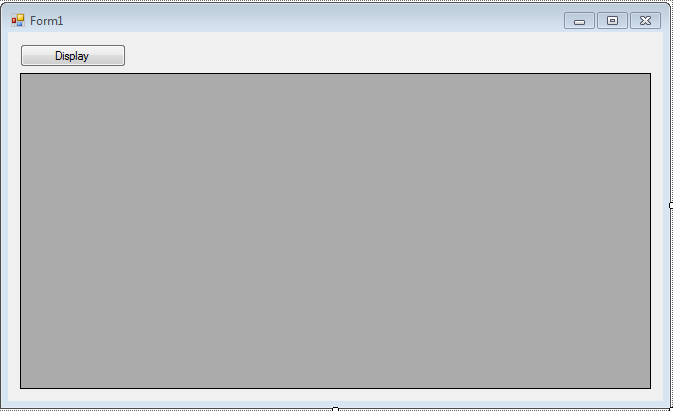
Step 6: Go to the solution explorer and hit the “view code” to fire the code editor.
Step 7: In the code editor, initialize all the MySQL classes that are needed.
Note: Add MySQL.Data.dll as your references to access mysql and include “using MySql.Data.MySqlClient;” above the namespace to access mysql library.
//initialize sql connection MySqlConnection con = new MySqlConnection(); //initialize all classes MySqlCommand cmd = new MySqlCommand(); MySqlDataAdapter da = new MySqlDataAdapter(); DataTable dt = new DataTable();
Step 8: Create a connection between MySQL and C#.net.
private void Form1_Load(object sender, EventArgs e)
{
//set a connection string
con.ConnectionString = "server=localhost;user id=root;password=;Database=productdb;";
}Step 9: Go back to the Form Design, double-click the button and do the following code in the click events of a button.
private void button1_Click(object sender, EventArgs e)
{
string query;
try
{
con.Open();
//create a query for retrieving data in the database.
query = "SELECT * FROM `tblproduct`";
//initialize new Sql commands
cmd = new MySqlCommand();
//hold the data to be executed.
cmd.Connection = con;
cmd.CommandText = query;
//initialize new Sql data adapter
da = new MySqlDataAdapter();
//fetching query in the database.
da.SelectCommand = cmd;
//initialize new datatable
dt = new DataTable();
//refreshes the rows in specified range in the datasource.
da.Fill(dt);
dataGridView1.DataSource = dt;
}
catch (Exception ex)
{
//catching error
MessageBox.Show(ex.Message);
}
finally
{
da.Dispose();
con.Close();
}
}For all students who need a programmer for your thesis system or anyone who needs a source code in any programming language.
You can contact me @ :
Email – [email protected]
Mobile No. – 09305235027 – TNT
But if you are looking for a tutorial on how to load data in the datagridview using C# with SQL Server you can click it here.
Download Source code: click here
If you have any questions or suggestions about How to Populate Datagridview With MySQL Database using C#.net, please feel free to leave a comment below.
| ABOUT PROJECT | PROJECT DETAILS |
|---|---|
| Project Name : | How To Populate Datagridview With MySQL Database |
| Project Platform : | C# |
| Programming Language Used: | C# Programming Language |
| Developer Name : | itsourcecode.com |
| IDE Tool (Recommended): | Visual Studio 2019 |
| Project Type : | Desktop Application |
| Database: | MYSQL DATABASE |
| Upload Date and Time: | August 17, 2016 – 5:00 am |