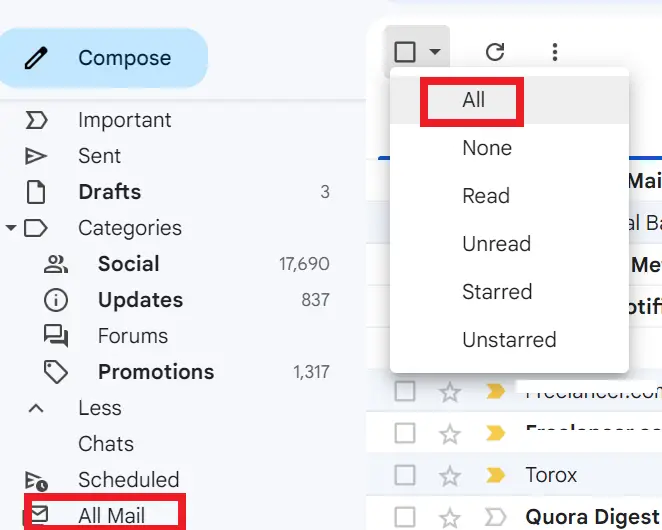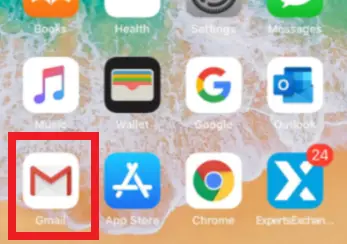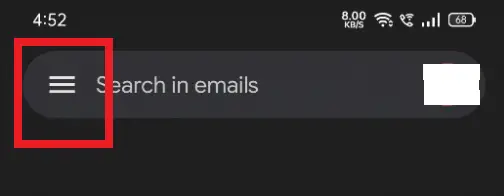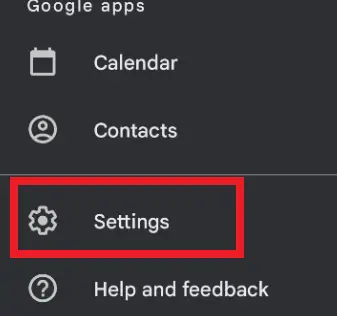HOW TO CLEAN UP OR CLEAR GMAIL INBOX – Managing your Gmail inbox efficiently is essential for maintaining productivity and organization in your digital communication.
This involves strategies such as organizing, archiving, and deleting emails to declutter and streamline your inbox.

What Does It Mean to “Clean” Gmail Inbox?
Cleaning your Gmail inbox typically refers to organizing, archiving, or deleting emails to declutter and streamline your inbox.
This process involves categorizing emails, responding to or filing important ones, and removing unnecessary or outdated messages.
Ultimately, it aims to maintain a tidy and efficient email environment for better productivity and organization.
How to Clear Gmail Inbox on Android?
To clear your Gmail inbox on an Android device, open the Gmail app and tap the menu icon. From there, go to “Settings” and select your Gmail account.
Next, tap on “Manage your Google Account” and navigate to “Data & personalization.”
Then, tap on “Delete a service or your account” and choose “Delete a service.” Select “Gmail” and follow the prompts to confirm the deletion. This process will clear your Gmail inbox on your Android device.
How to Clear Gmail Inbox on Laptop or Web?
Time needed: 2 minutes
- Go to Gmail using your web browser and log in with your account credentials.
- After signing in, locate “All Mail” on the left-hand side of the screen to access all your Gmail messages, including those in the Primary and other categories.
- Within the “All Mail” section, select the checkbox positioned on the left side above your messages.

- Once you’ve checked the checkbox, a message will appear above your emails stating ‘Select all … conversations in All Mail.’ Click on this blue text to choose every message in your Gmail account.
- With all messages selected, click on the “Delete” button (depicted by a trash can icon).

- All selected messages will now be transferred to the Trash folder in your Gmail account. From there, you can permanently delete Gmail emails to free up storage space.
How to Clear Gmail Inbox on iPhone?
- Open the Gmail app.
- Tap on the menu icon (three horizontal lines) in the top-left corner.
- Scroll down and tap on “Settings.”
- Select your Gmail account.
- Tap on “Manage your Google Account.”
- Navigate to “Data & personalization” and tap on “Delete a service or your account.”
- Choose “Delete a service” and tap on “Gmail.”
- Follow the prompts to confirm the deletion and clear your Gmail inbox on your iPhone.
Different Ways to Clean up Gmail
- Archive: Keep emails accessible by archiving instead of deleting them.
- Filters: Automatically categorize incoming emails for streamlined organization.
- Labels: Create and apply labels to easily sort messages.
- Delete: Regularly remove unnecessary emails, especially from Spam or Trash.
- Unsubscribe: Reduce clutter by unsubscribing from unwanted mailing lists.
- Priority Inbox: Focus on important emails with Priority Inbox.
- Search: Use Gmail’s search feature to quickly find specific emails.
- Tabs: Enable Gmail tabs to categorize incoming emails for easier management.
Conclusion
In conclusion, cleaning your Gmail inbox involves various methods such as organizing, archiving, and deleting emails to streamline and declutter the inbox.
By categorizing emails, responding to important ones, and removing unnecessary messages, the goal is to maintain a tidy and efficient email environment for enhanced productivity and organization.
Whether through archiving, utilizing filters and labels, or regularly deleting unwanted emails, these practices help manage the inbox effectively and ensure a smoother email experience.