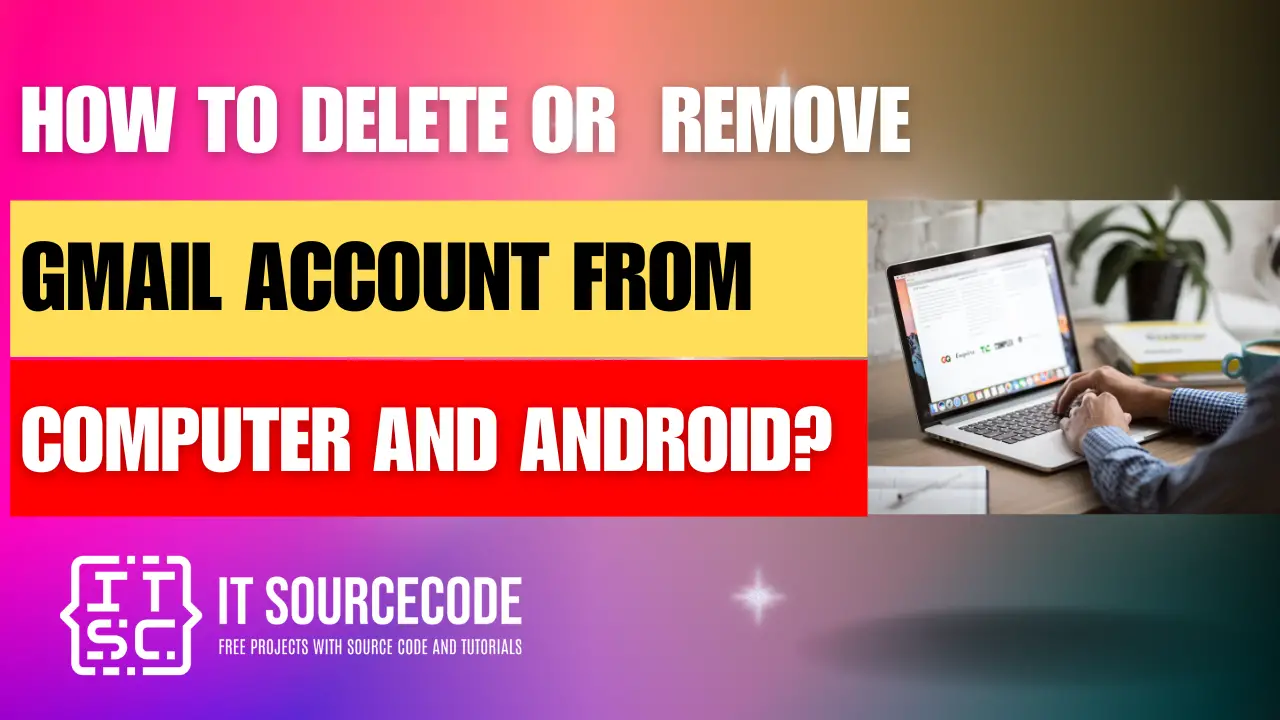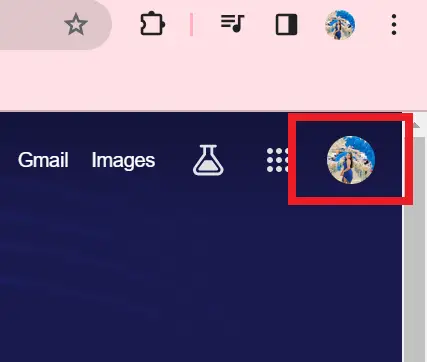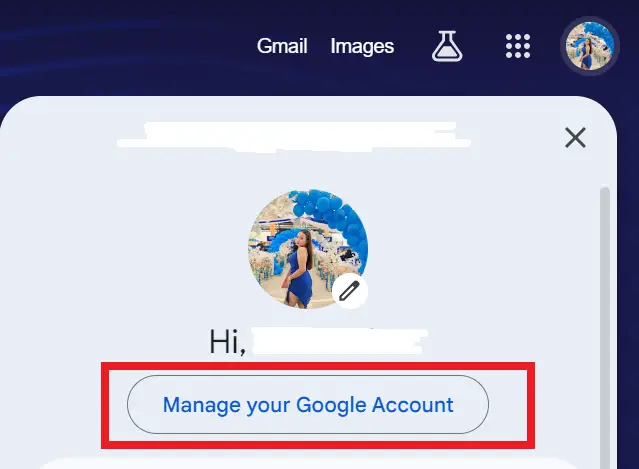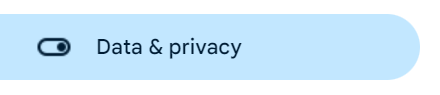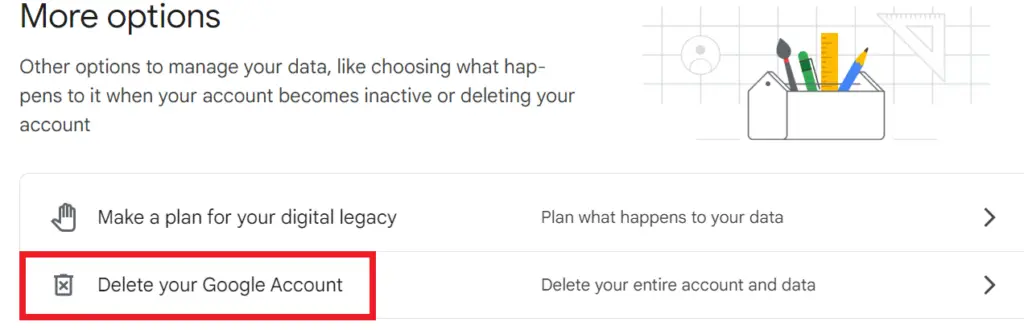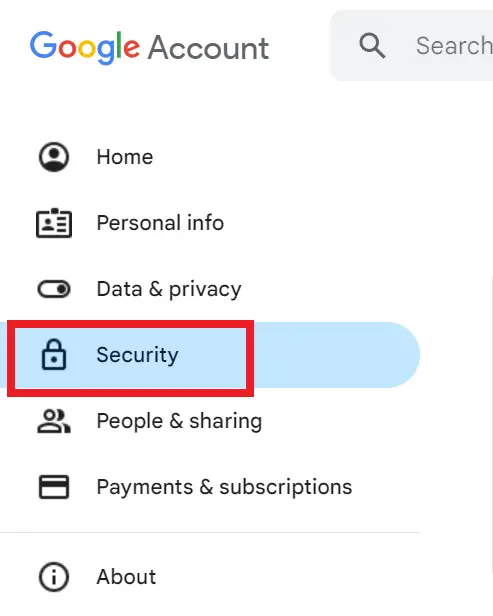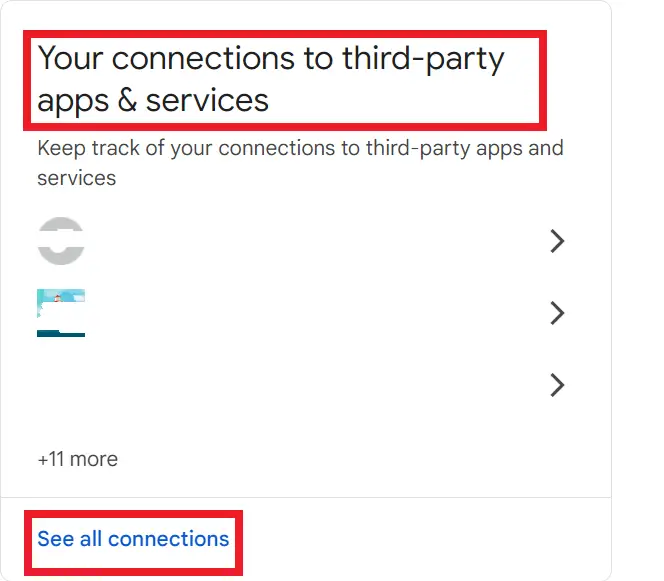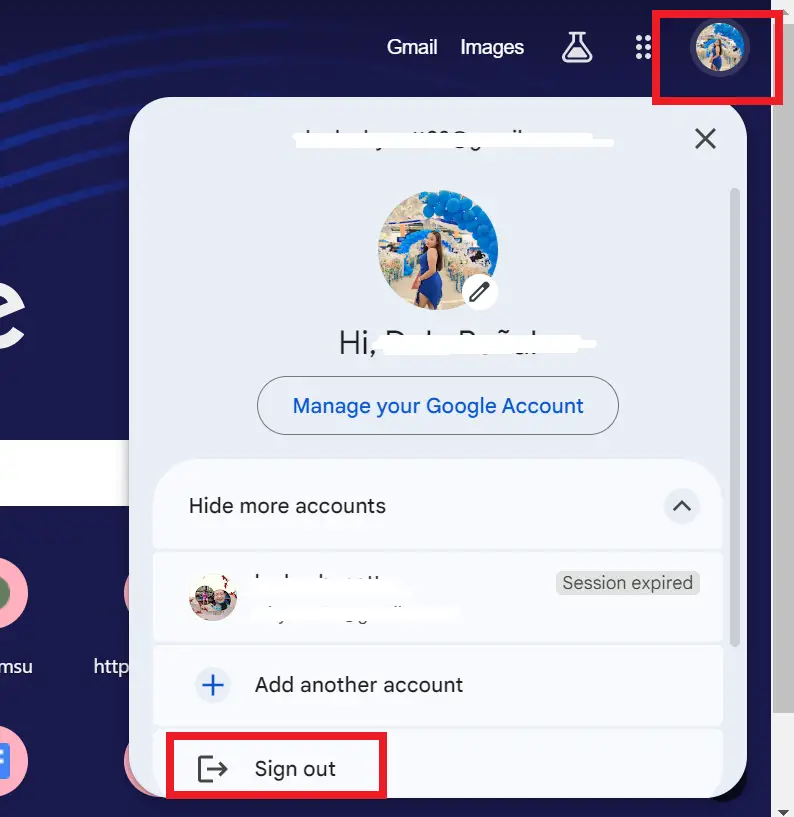HOW TO DELETE OR REMOVE GMAIL ACCOUNT FROM COMPUTER AND ANDROID – In this guide, we’ll explore the process of removing a Gmail account from both your computer and Android device.
Whether you’re tidying up your digital footprint or switching to a new email provider, these steps will help you seamlessly manage your accounts.
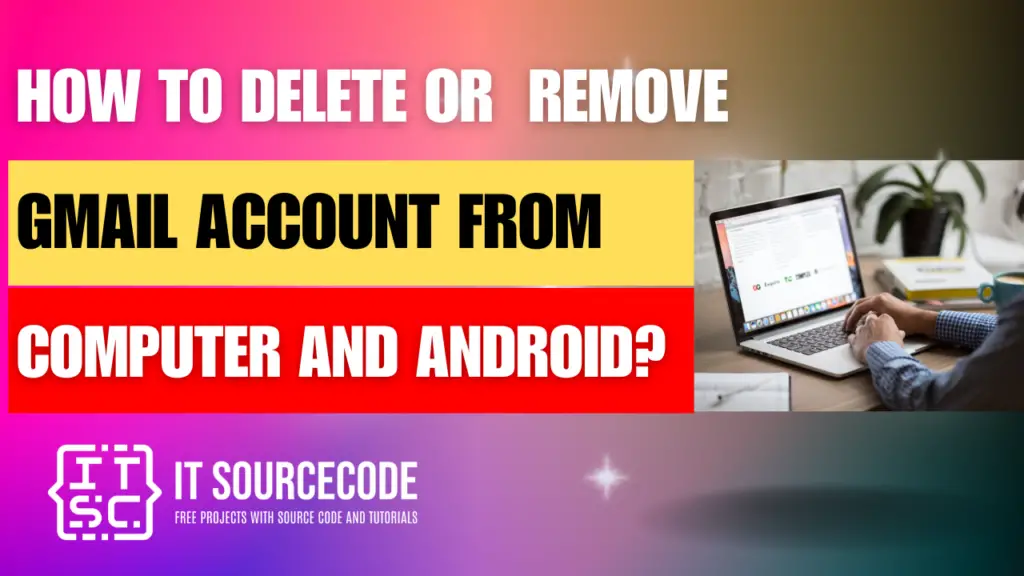
How to Delete or Remove a Gmail Account from My Computer?
- Open your web browser and go to Gmail.
- Click on your profile picture or initials in the top right corner.
- Select “Manage your Google Account” from the dropdown menu.
- Go to the “Data & personalization” tab.
- Scroll down to “Download, delete, or make a plan for your data” and click on “Delete a service or your account”.
- Find Gmail in the list of services and click on “Delete” next to it.
- Follow the prompts to confirm the deletion of your Gmail account.
How to Delete or Remove a Gmail Account on an Android Device?
- Navigate to Settings and click on “Accounts”.
- Choose the Gmail account.
- Press the option for removing the account.
- Confirm by tapping on “Remove Account”.
How to Remove Access to Your Gmail Account?
- Sign in to your Gmail account.
- Click on your profile picture or initials in the top right corner.
- Select “Manage your Google Account” from the dropdown menu.
- Navigate to the “Security” tab.
- Scroll down to the section labeled “Third-party apps with account access”.
- Click on “Manage third-party access”.
- Find the app or service you want to remove access for and click on it.
- Click on “Remove Access” or “Revoke Access”.
Frequently Asked Questions (FAQs)
Go to Gmail, click on your profile picture, select “Manage your Google Account”, navigate to “Data & personalization”, choose “Delete a service or your account”, select “Delete a service”, find Gmail, and click “Delete”.
Yes, you can. Simply go to Settings, tap on “Accounts”, select the Gmail account you want to remove, and then tap on “Remove Account”.
No, removing a Gmail account from your computer won’t automatically remove it from your Android device. You need to remove it separately on each device.
Deleting a Gmail account from your computer will remove access to your emails and other data associated with that account. Make sure to back up any important data before deletion.
Generally, no. Once you delete a Gmail account, it’s usually not possible to recover it. Make sure to consider all implications before proceeding with deletion.
How to Delete or remove a Google account from Chrome?
To delete or remove a Google account from Chrome, open the Chrome browser on your computer and click on your profile picture in the top right corner. From the dropdown menu, select “Manage your Google Account”.
In the Google Account settings page, go to the “Security” tab and scroll down to “Signing in to other sites”.
Click on “Signing in with Google”, find the website or app you want to remove access for, and click “Remove Access”.
Confirm the action by clicking “Remove” in the dialog box that appears.
How to sign out your Google Account on Chrome?
- Log in to your Google account and click on your profile in the top right corner.
- Then click ” Sign Out”.
Conclusion
In conclusion, to remove a Gmail account from your computer, navigate to Settings, select “Accounts”, and choose the Gmail account, then proceed to remove it.
For Android devices, access Settings, tap on “Accounts”, select the desired Gmail account, and confirm its removal.
Remember, deleting a Gmail account from one device doesn’t affect its presence on others, and it’s crucial to back up any important data before deletion, as recovery is usually not possible.