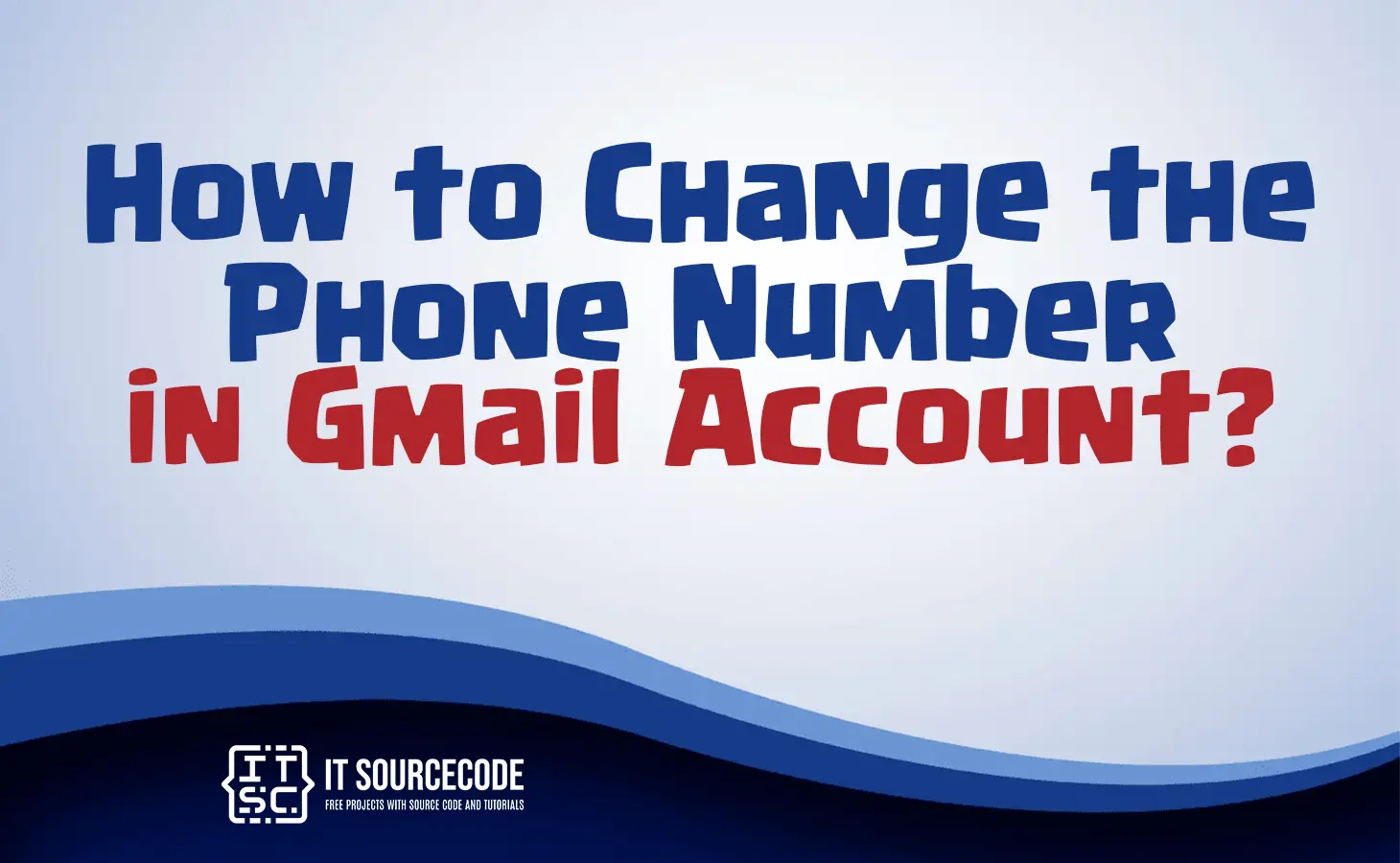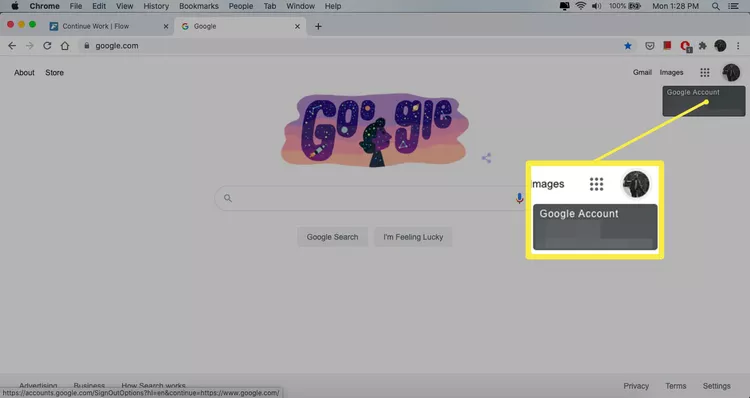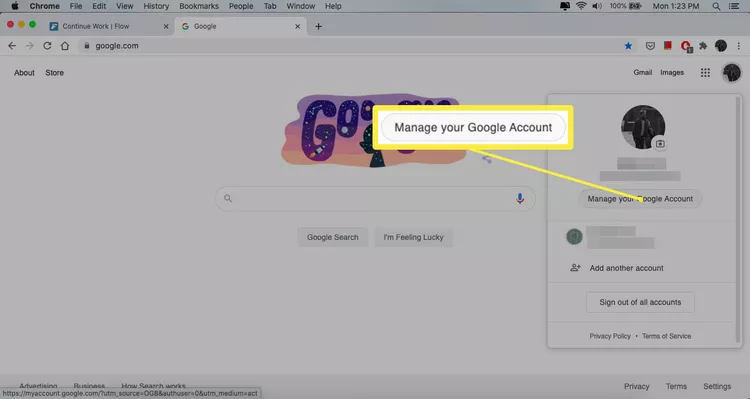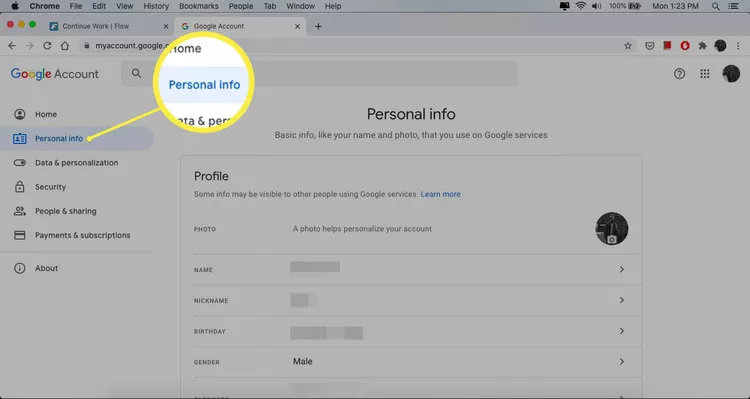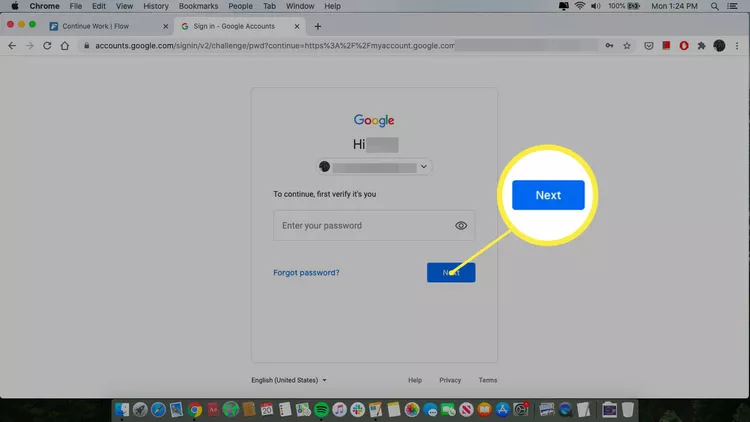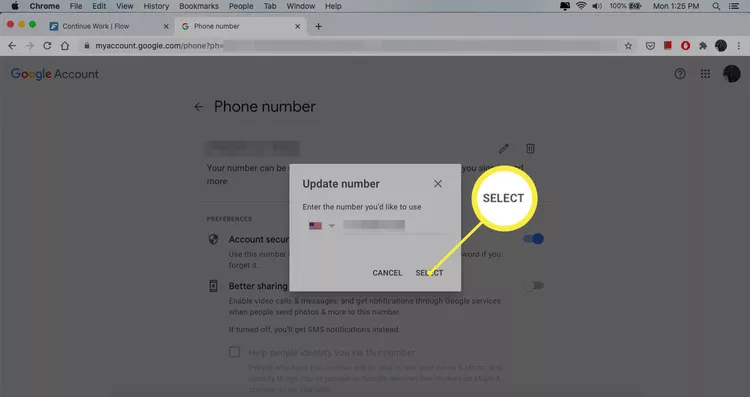HOW TO CHANGE THE PHONE NUMBER IN GMAIL ACCOUNT – In this article, we explore the significance of having a phone number associated with your Gmail account.
From the crucial aspects of identity verification to the simplicity of updating contact information, we will guide you through the essential steps for maximizing the security and functionality of your Gmail account.
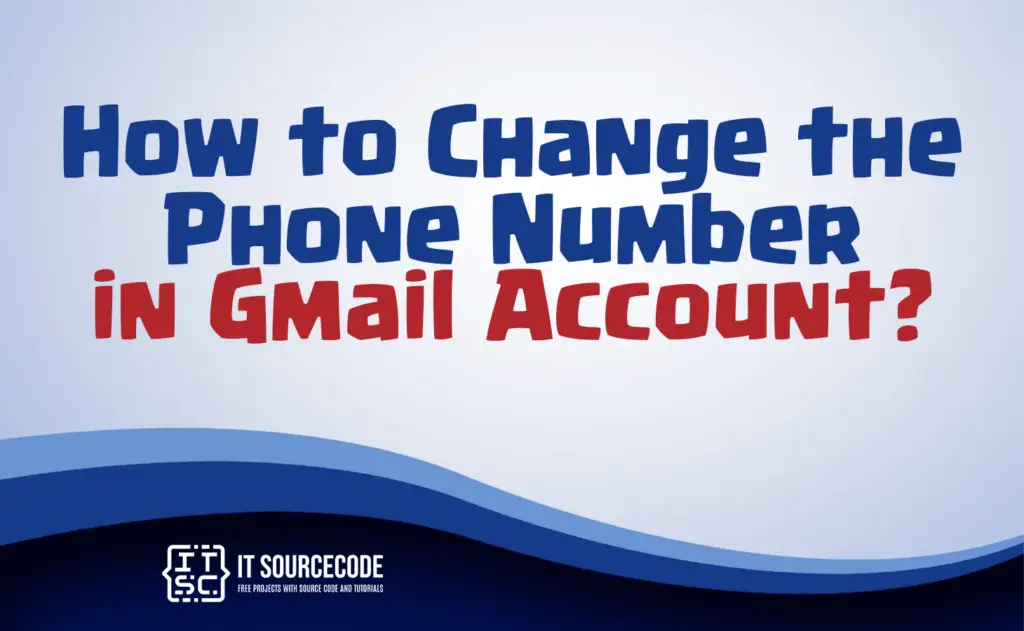
What is the Importance of a phone number in a Gmail Account?
A phone number in a Gmail account serves as a crucial security measure, providing an additional layer of identity verification and account recovery options
It enables users to receive important notifications, such as security alerts and password reset codes, enhancing the overall security of the account.
Additionally, a linked phone number facilitates seamless communication through features like two-step verification, ensuring that users have control over their account’s access and protection against unauthorized activities.
How to change the phone number in Gmail account?
Updating your phone number in Gmail is a simple procedure that can be accomplished within your Google Account settings.
Whether you are on an Android device or a computer, you can effortlessly modify your phone number to maintain accurate and secure account information.
How to modify phone number in Gmail using Desktop?
Time needed: 3 minutes
- Open your web browser and sign in to your Gmail account.
- Select your account photo situated in the upper-right corner of the screen. If you haven’t added a photo to your Google account, the initial letter of your name will be displayed.

- Opt for “Manage your Google Account.”

- Go to “Personal Info” on the left menu.

- Scroll to the “Contact info” segment.

- Click the arrow icon adjacent to your phone number. Once redirected to a new page, click the arrow icon again.

- Choose the Edit icon, symbolized by a pencil.

- Enter your Google account password and click Next.

- Click the Edit icon once more.

- Opt for “Update Number.”

- Input the new phone number and then click Select to complete the process.

How to modify phone number in Gmail using Android and IPhone?
- Open Gmail, log in.
- Tap the menu (three lines).
- Go to Settings at the bottom.
- In Settings, select your Gmail address.
- Choose “Manage your Google Account.”
- In the Google Account screen, click Personal info.
- Navigate to Contact info, select displayed phone number.
- Click the phone number again.
- Choose Edit (pencil icon).
- Confirm with password, tap Next.
- Click Edit again.
- Click “Update Number.”
- Modify, choose Select to finish.
Conclusion
In summary, having a phone number linked to your Gmail account not only enhances security through identity verification and account recovery options but also facilitates prompt receipt of essential notifications.
The straightforward process of updating your phone number within Google Account settings ensures that users, whether on an Android device or computer, can easily maintain accurate and secure account information.
By following the steps outlined in the provided instructions, users can seamlessly manage their contact information, reinforcing control over account access and protection against unauthorized activities.