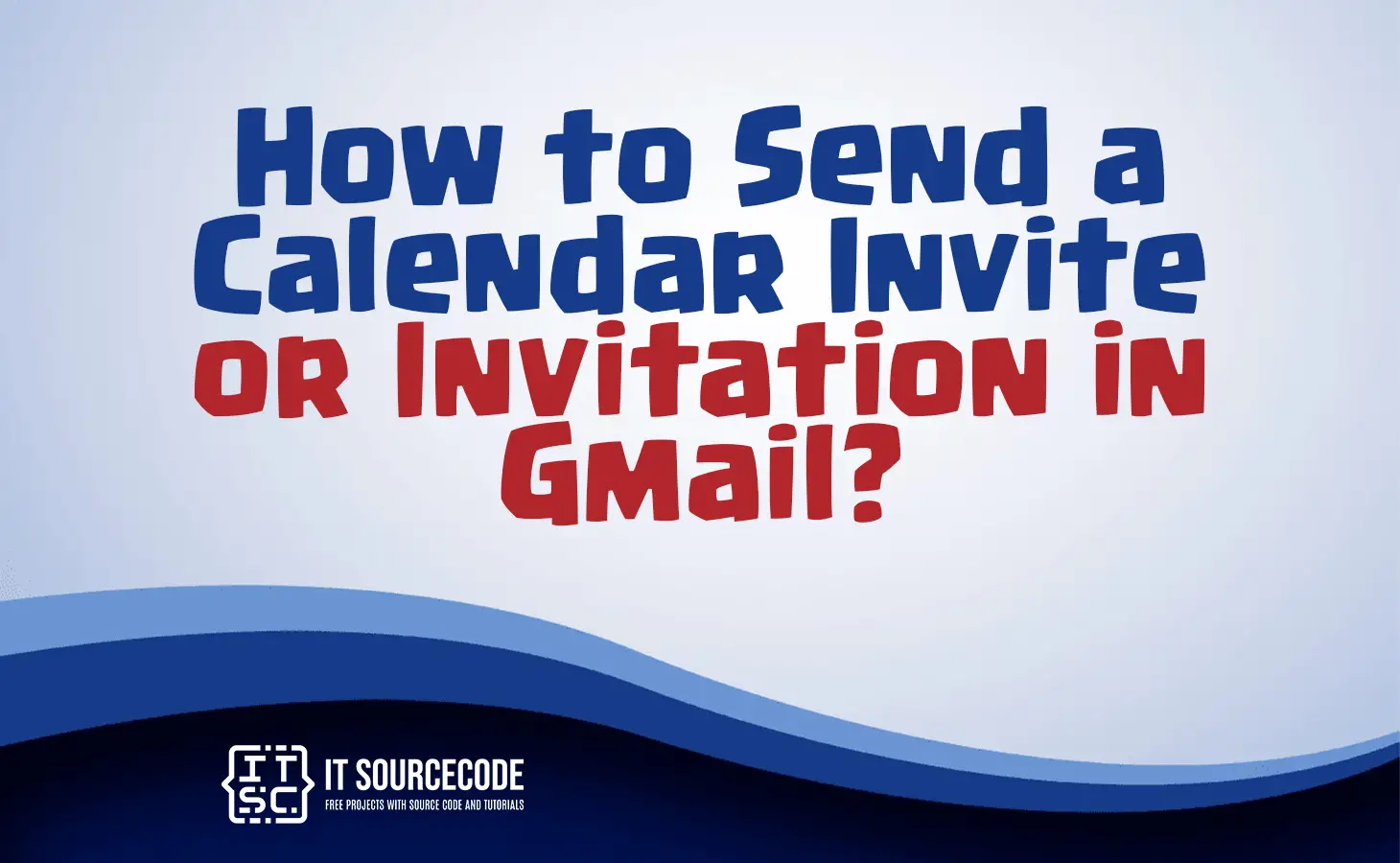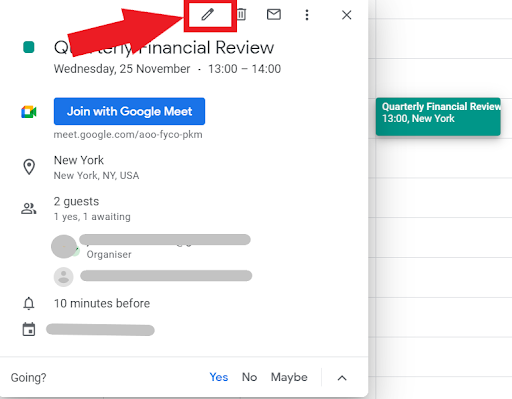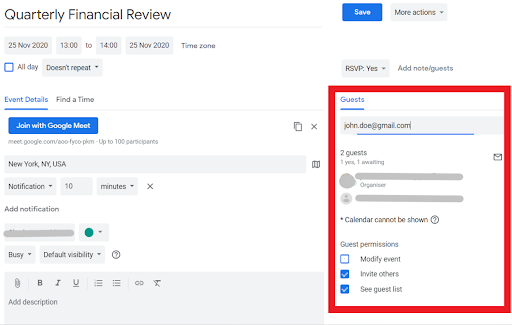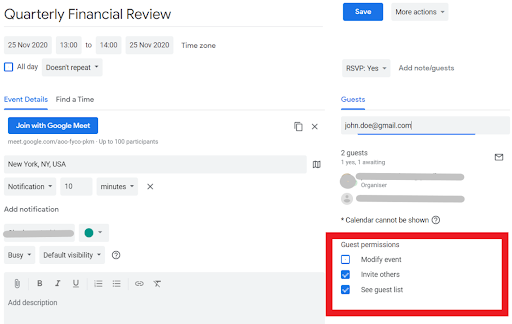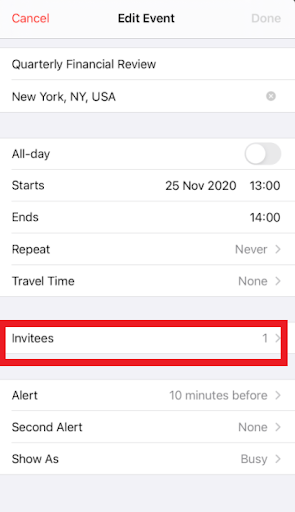HOW TO SEND A CALENDAR INVITE OR INVIATION IN GMAIL – In this article, we’ll explore the streamlined processes for sharing, managing, and editing Google Calendar invitations.
These concise steps cover tasks such as sending invites, handling responses in Gmail, and making adjustments to guest lists.
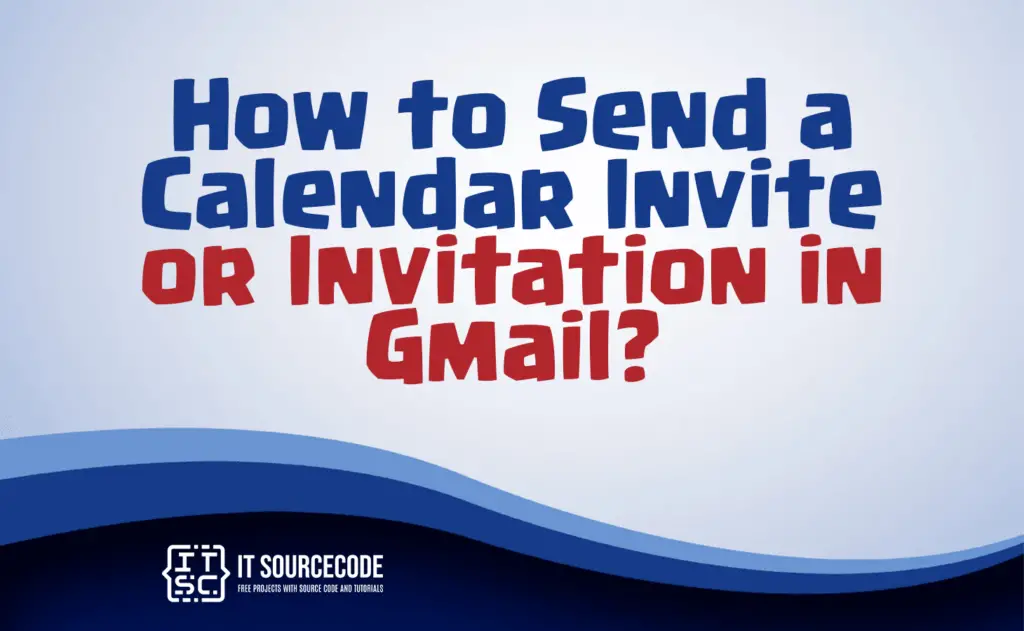
How to Send a Google Calendar Invite or Invitation in Gmail using Desktop?
Time needed: 3 minutes
- Commence by accessing calendar.google.com and logging into your account.
- Select the specific event you want to share from the calendar.
- Use the edit icon (depicted as a pencil) to open the complete calendar entry.

- On the right side of the form, find the Guests section.

- Click inside the designated box and begin entering the recipient’s name or email address. For individuals not in your contacts, manually enter their email address.
- Determine permissions for your contact(s) (e.g., Modify event, Invite others, See guest list).

- Save changes by clicking the Save button.
- Subsequently, your invitees will receive an email notification containing event details.
How to Send a Google Calendar Invite or Invitation in Gmail App on a Mobile Device?
- Initiate
Log into your Google Calendar application on your mobile device.
- Access
Open the specific event to which you intend to invite contacts.
- Select Edit
Located in the upper right-hand corner.
- Scroll down
Choose Invitees.
- Commence entering
The name or email address of the contact you wish to include.
- Confirm actions
By tapping Done.
How to cancel a Google Calendar Invite or Invitation in Gmail?
- Open your Gmail account.
- Locate the email containing the Google Calendar invitation you wish to cancel.
- Open the email and find the option to “Cancel” or “Decline” the invitation. This is often a button or link within the invitation details.
- Click on the “Cancel” or “Decline” option. You may be prompted to provide a reason for canceling; this step depends on the platform and settings.
- Confirm your decision to cancel the invitation when prompted.
- Once confirmed, the calendar event will be updated, and an email notification may be sent to the event organizer and other participants, informing them of the cancellation.
How to Forward Google Calendar Invite or Invitation in Gmail?
- Open Gmail account: Find the email with the Google Calendar invitation.
- Open the email: Find the option to “Forward.”
- Click on: “Forward,” and enter the email addresses of the recipients.
- Optionally: Add a message or additional information.
- Click “Send”: To forward the Google Calendar invitation.
Frequently Asked Questions (FAQs)
How do I send a calendar invite in Gmail?
- Open your Google Calendar, create a new event, add details, enter invitees’ email addresses in the “Guests” section, and save.
Can I include additional information when sending a calendar invite in Gmail?
- Yes, when creating the event in Google Calendar, you can add a description, location, and other details.
How do I track responses to calendar invites I sent via Gmail?
- Open the event in Google Calendar, check the “Guests” section for responses, and Gmail will notify you of attendees’ replies.
How to add other guests to an existing calendar event?
- Open the event: In Google Calendar.
- Locate the “Guests” section: Click or tap “Add Guests.”
- Enter email addresses: For additional guests.
- Save changes.
How to uninvite or remove a Contact in the Gmail App on a Mobile?
- Begin by opening the event: Select the Edit option.
- Tap on Invitees: To see the list of invitees.
- Select Add invitees: Find the list in the To box.
- Remove invitees: Delete their entry.
How to Manage a Google Calendar Invitation in Gmail?
- Open Gmail: Find the calendar invitation email.
- Use options: Accept, Decline, or Reply.
- Optional: Click on the event details to modify or view responses.
Conclusion
In summary, to share a Google Calendar event, open calendar.google.com, select and edit the event, add guests, set permissions, and save. Managing invites in Gmail involves accepting or declining, forwarding by opening and sending, and canceling by finding the invitation and confirming.
Frequently asked questions cover sending invites, including details and tracking responses. Adding guests to an event entails opening, selecting invitees, and saving changes. Edit guest lists by opening the event, selecting Edit, and confirming changes.