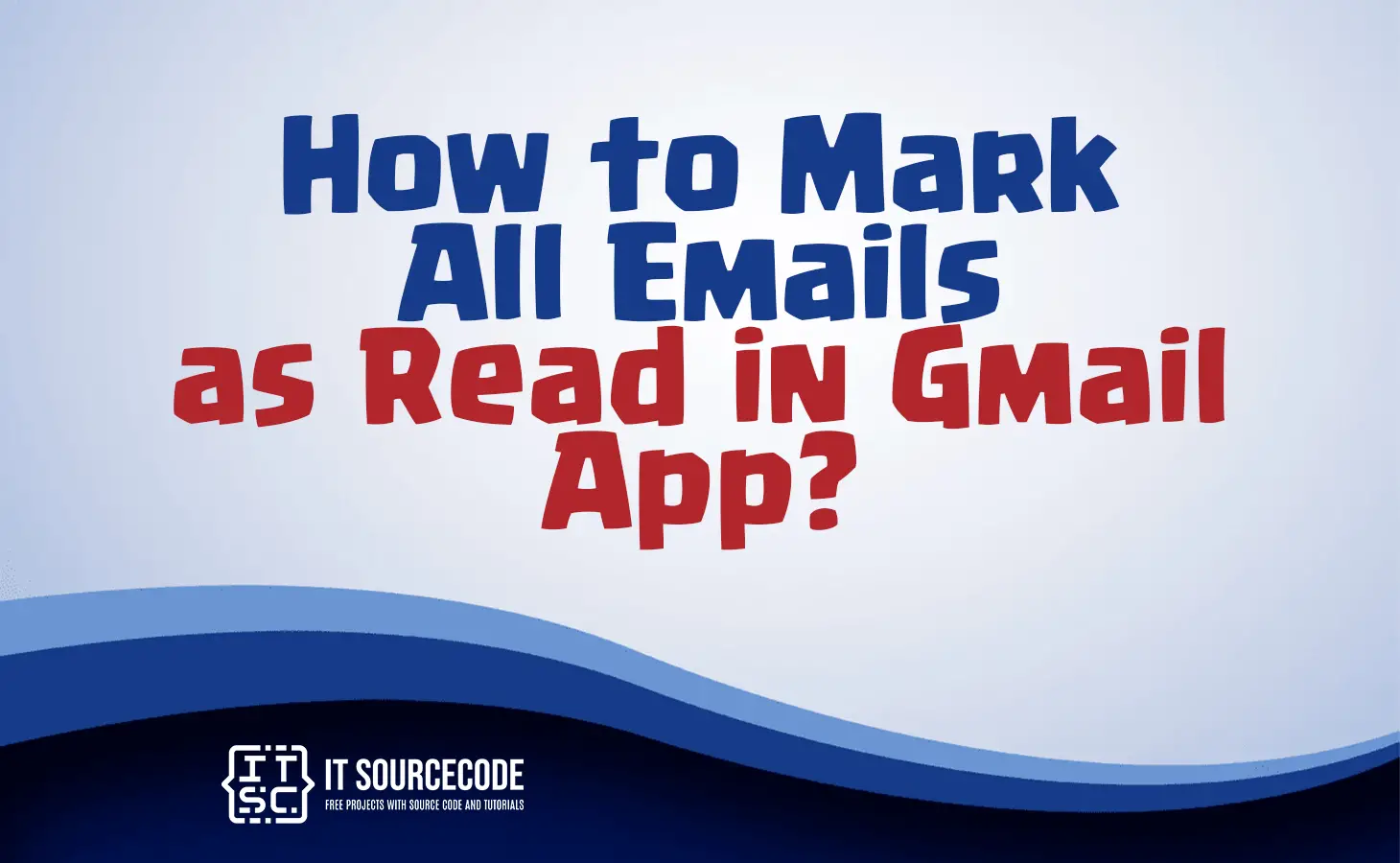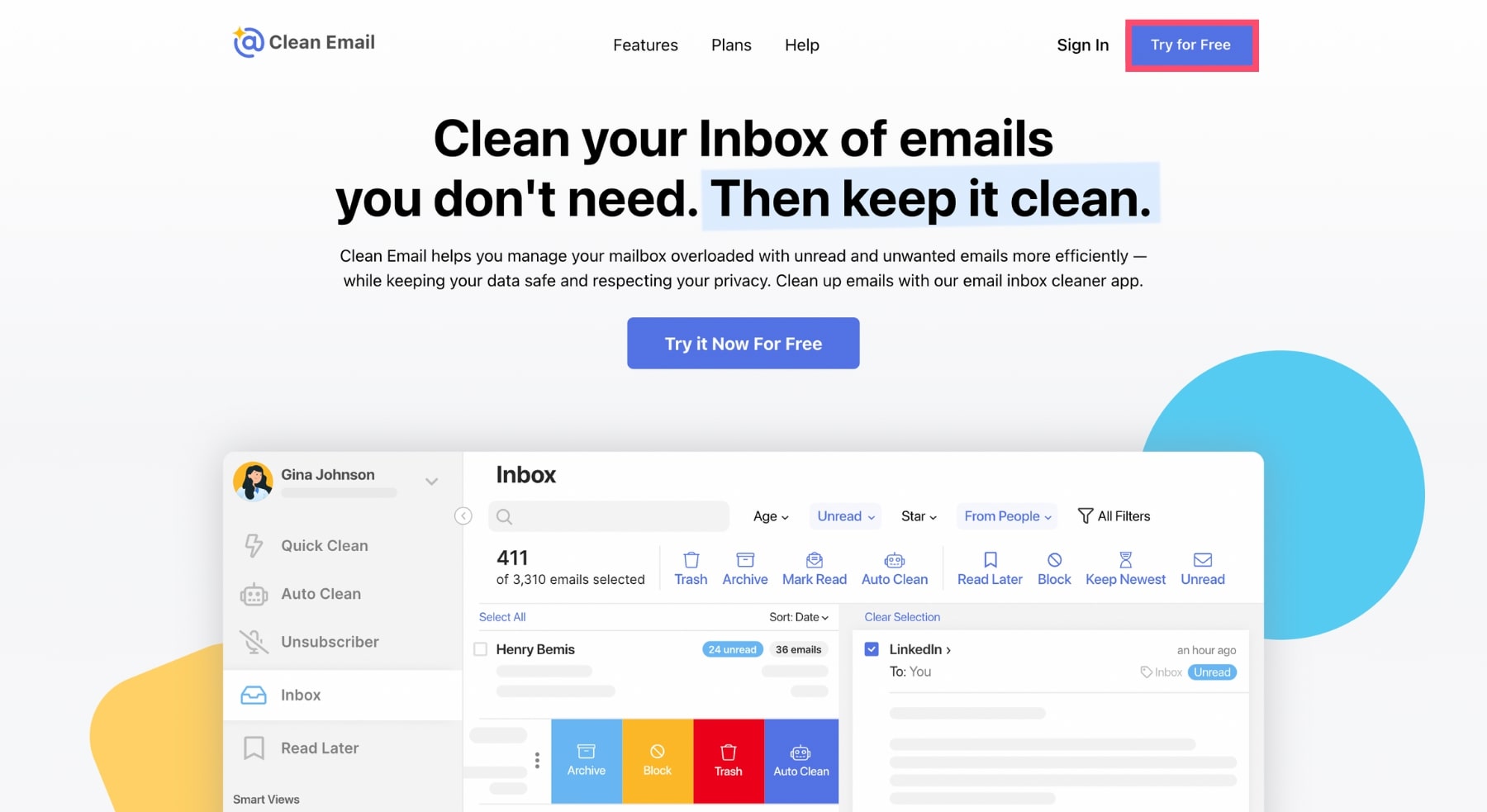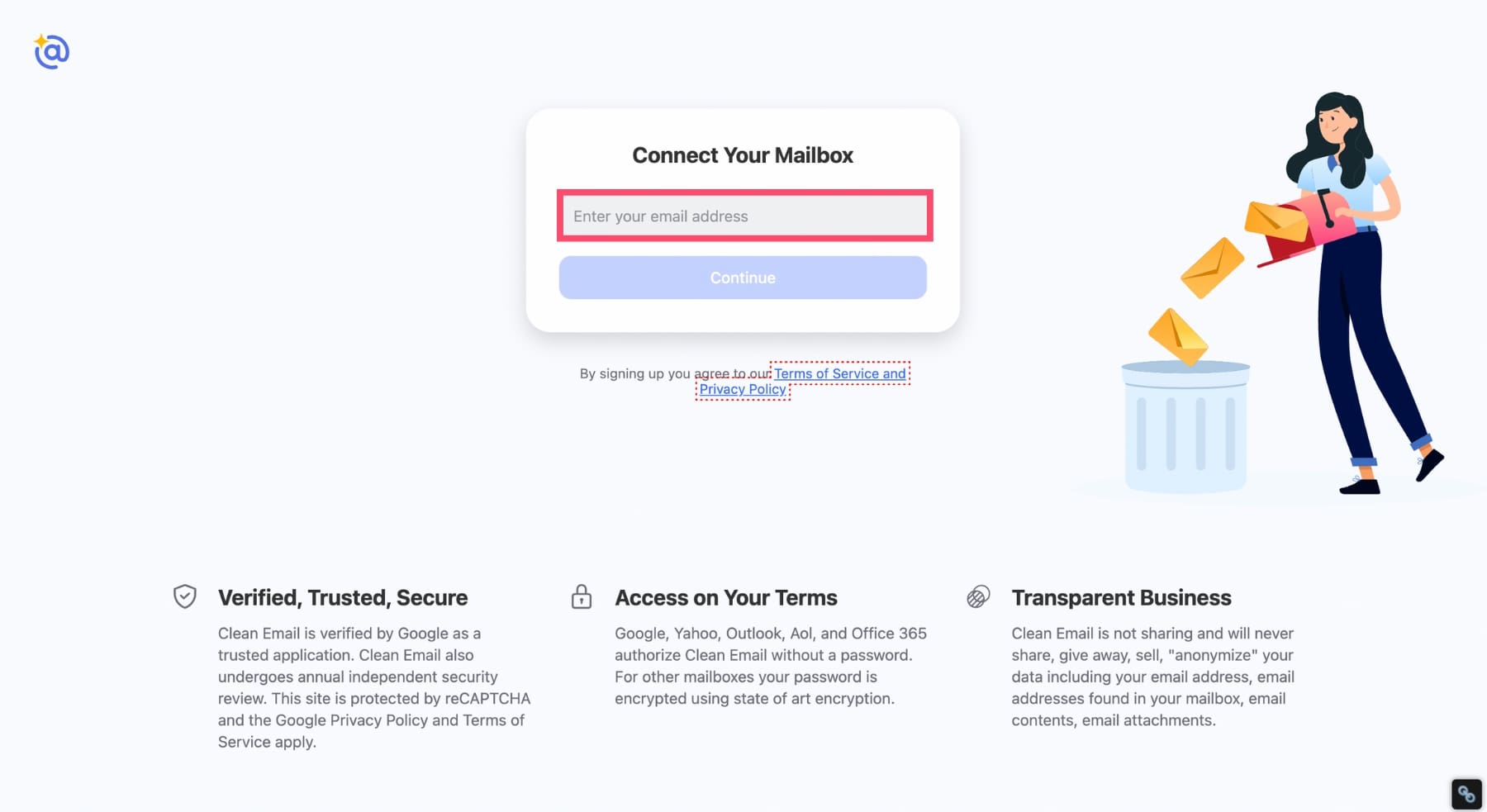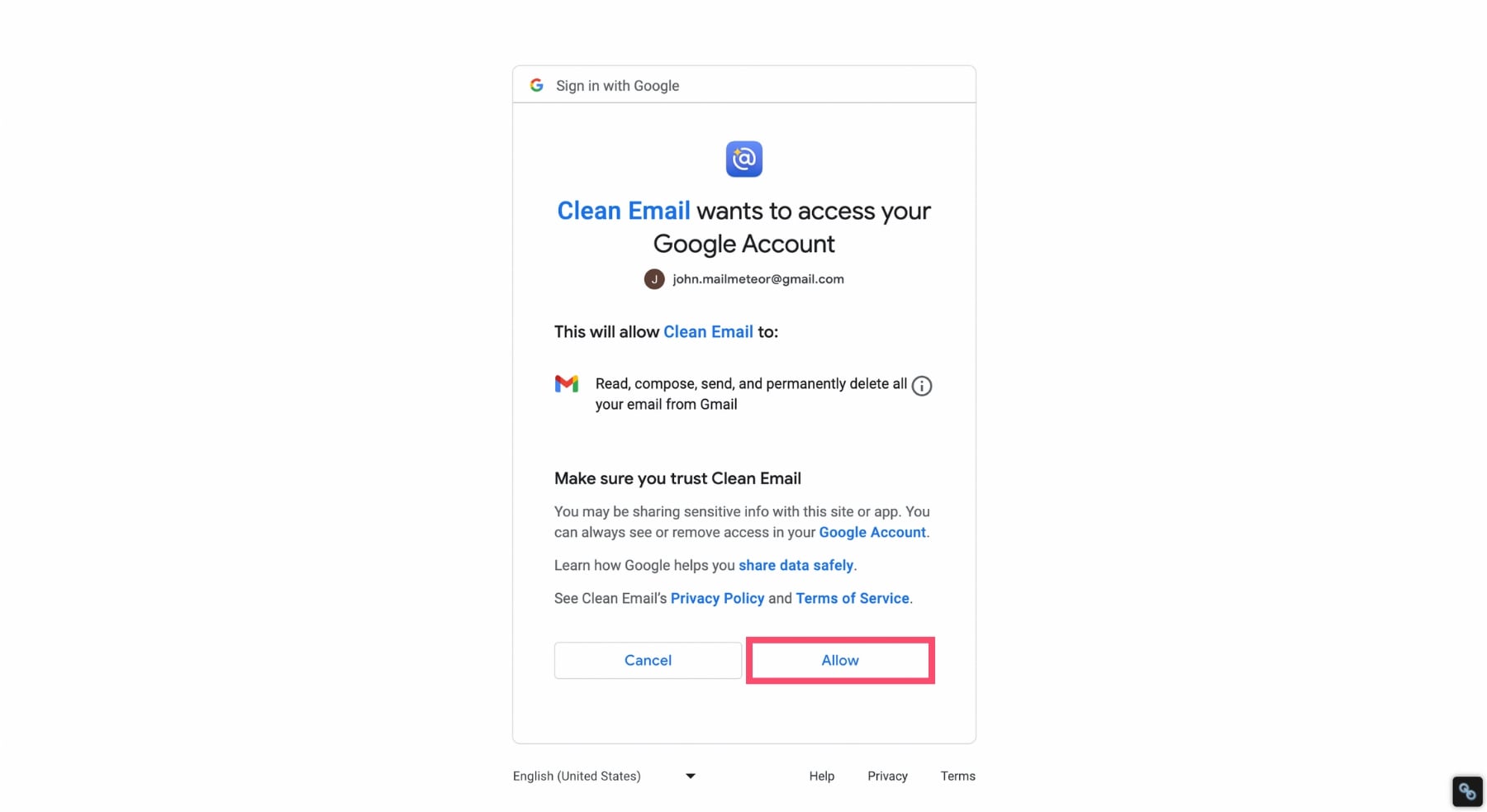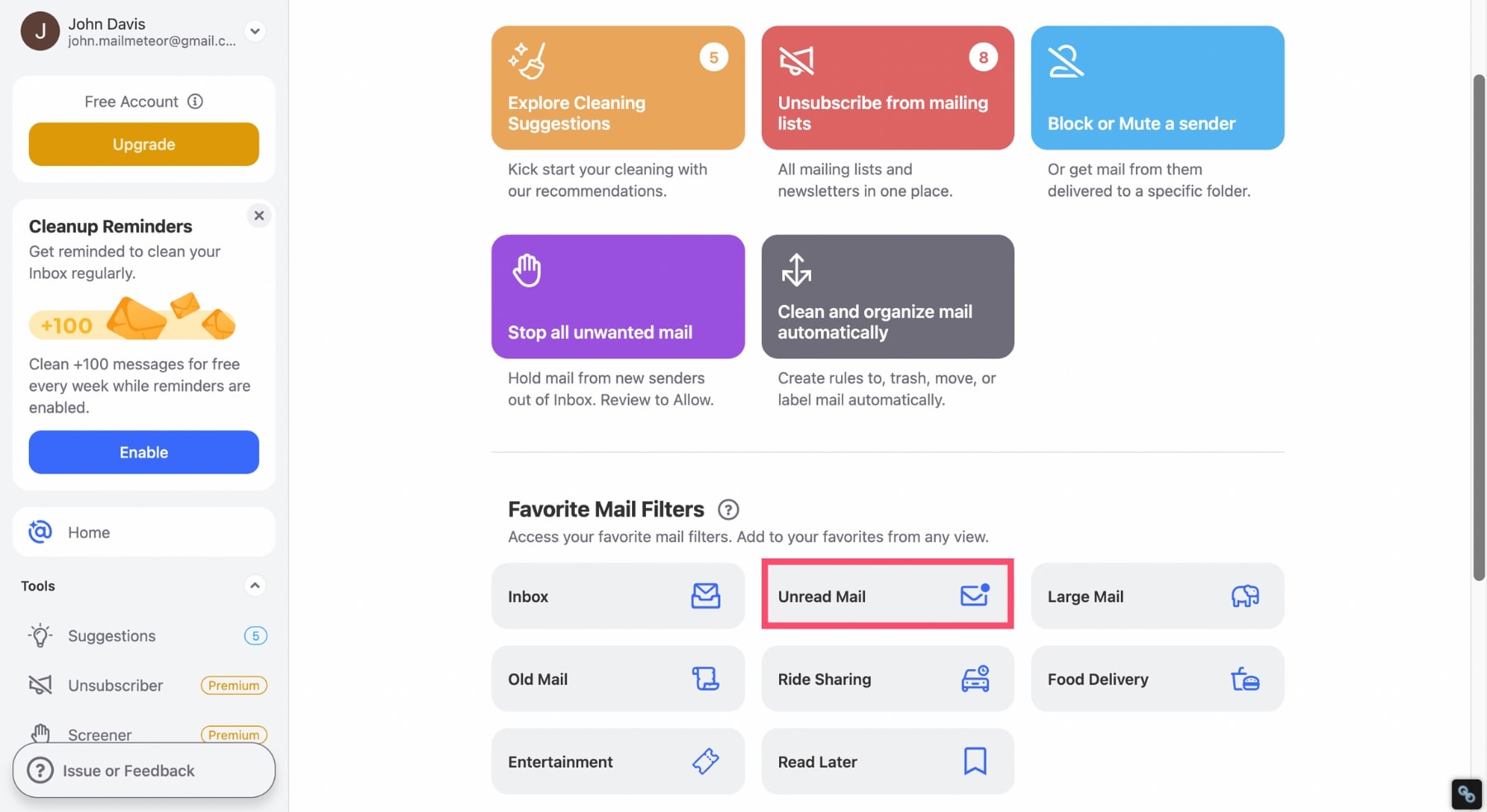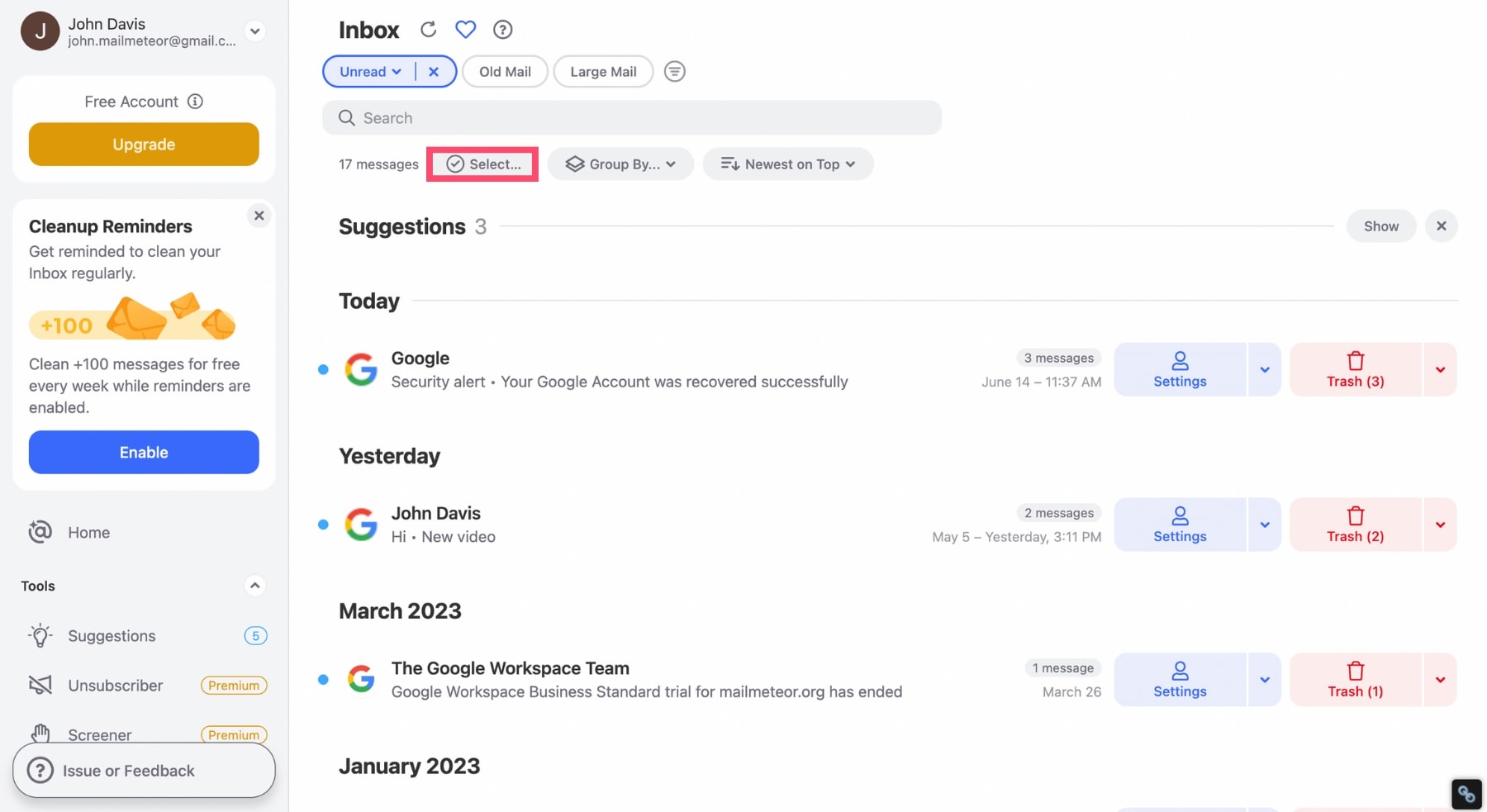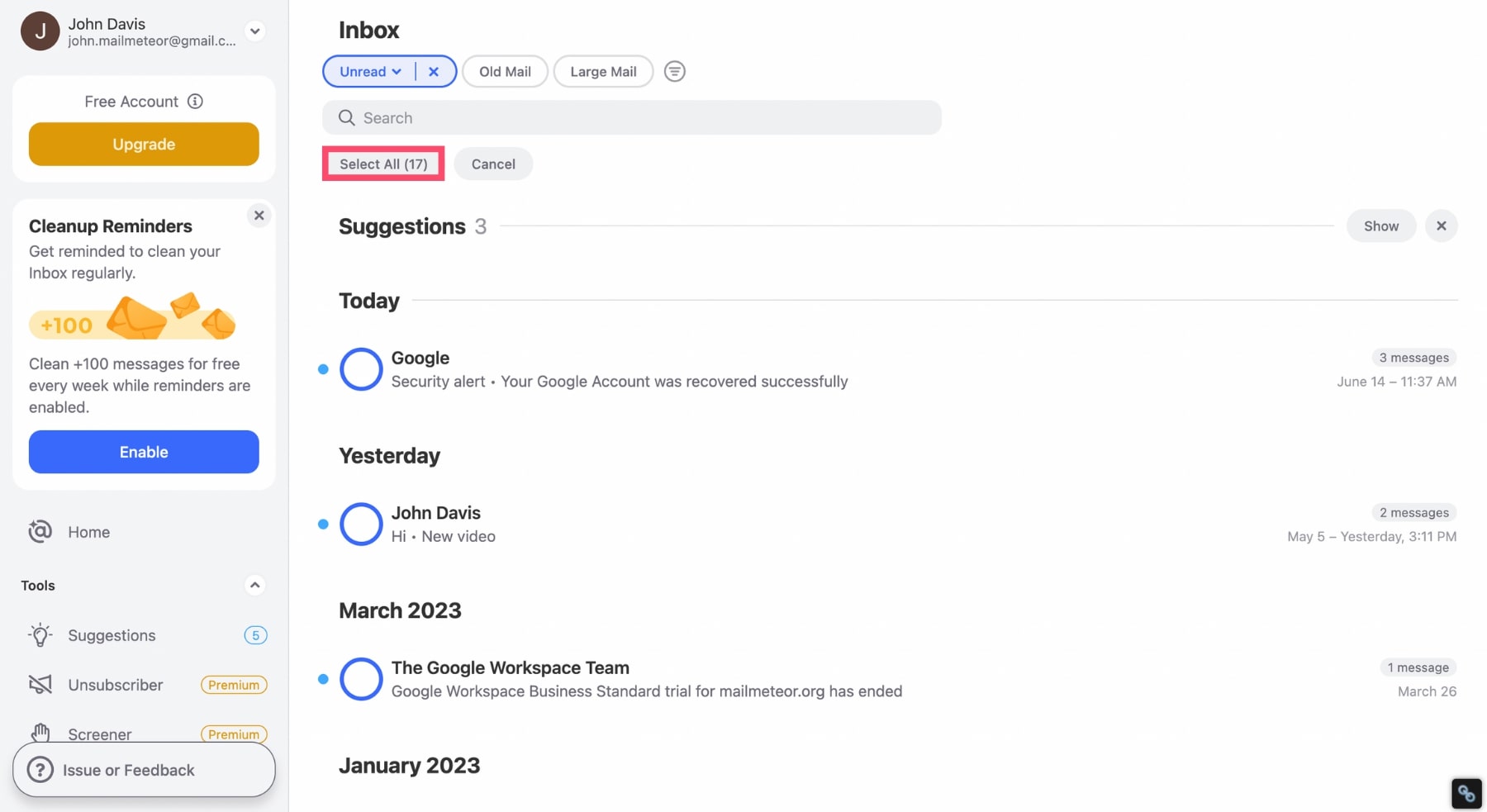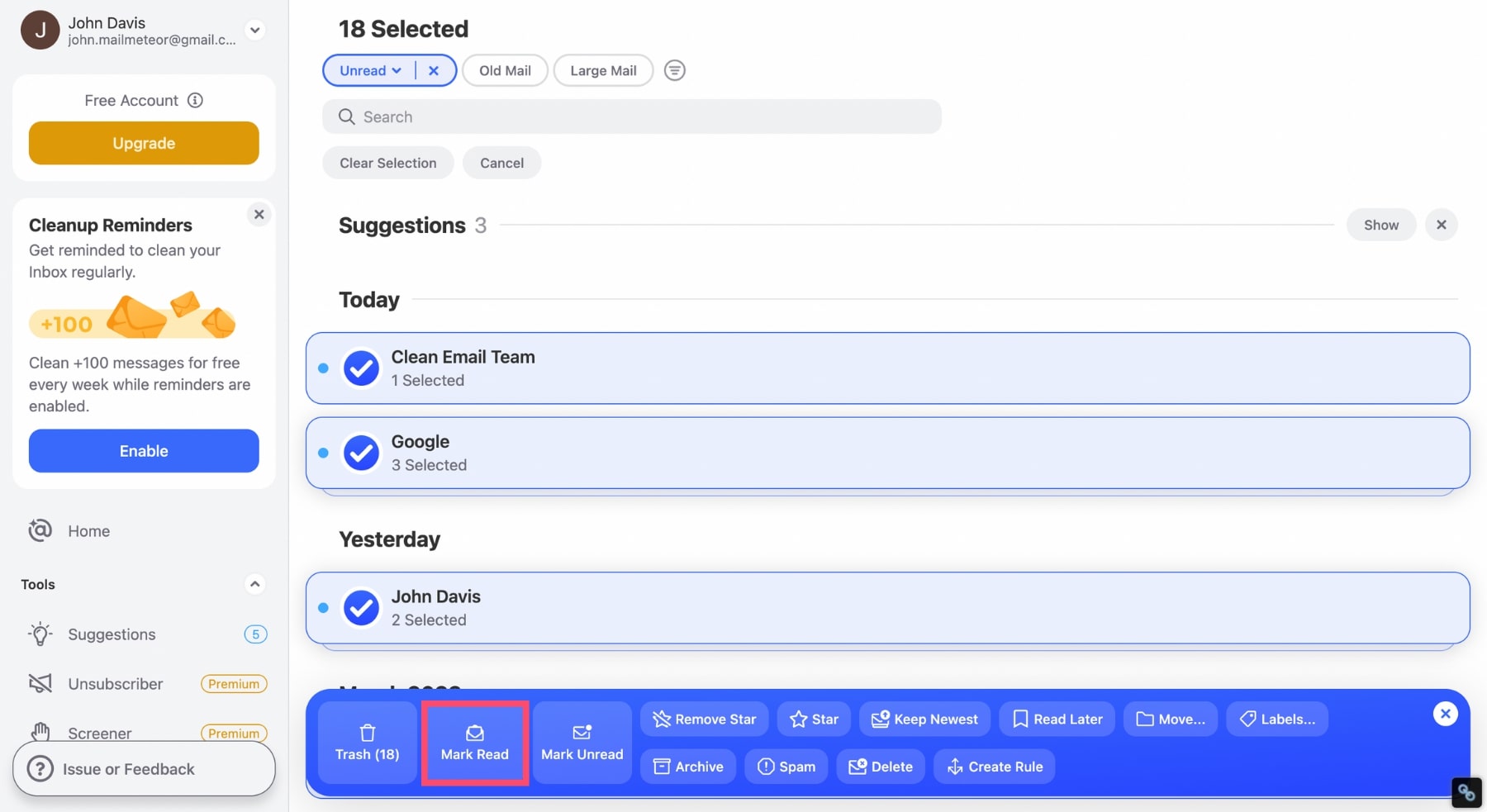HOW TO MARK ALL EMAILS AS READ IN GMAIL APP – In this article, we will explore effective methods for managing your email in the Gmail app and other email applications.
Whether you want to mark all your emails as read, efficiently handle unread messages, or prioritize important emails, we’ve got you covered with simplified approaches to email management.
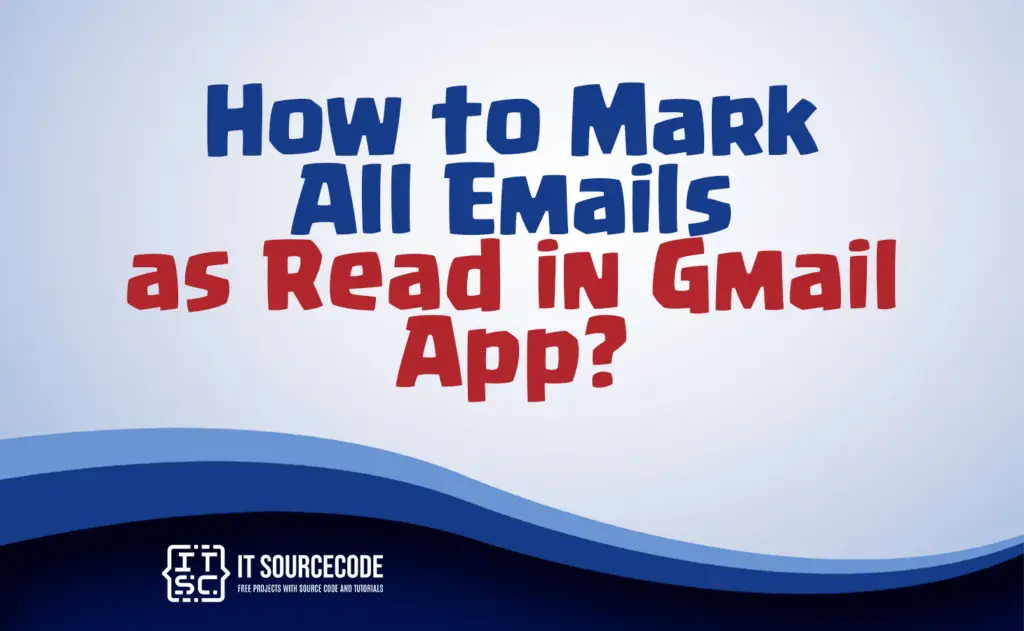
How to Mark All Emails as Read in Gmail App on Android?
- Launch the Gmail application on your Android device.
- Click on the three horizontal lines in the upper-left corner to access the menu.
- Scroll down and tap “All inboxes.”
- In the top-right corner, tap the three vertical dots to open the options menu.
- Select “Mark all as read.”
- Confirm the action when prompted.
How to Mark All Emails as Read in Gmail on iPhone?
Time needed: 3 minutes
- Visit the Clean Email website on your iPhone and click on “Try for free.”

- Input your Gmail email address to establish a connection with your mailbox.

- Grant Clean Email permission to access your inbox.

- Go to the “Favorite mail filters” section and select “Unread Emails.”

- Clean Email will display all your unread Gmail messages. To change their status to “read,” click on “Select.”

- Afterward, choose the option “Select All.”

- Once you’ve marked all your unread Gmail messages, tap on “Mark Read.”

How to mark all Emails as read in Gmail on a desktop
- Step 1: Log in to your Gmail account.
- Step 2: Input “is:unread” into the search bar and press the Enter key. Gmail will subsequently display all of your unread emails.
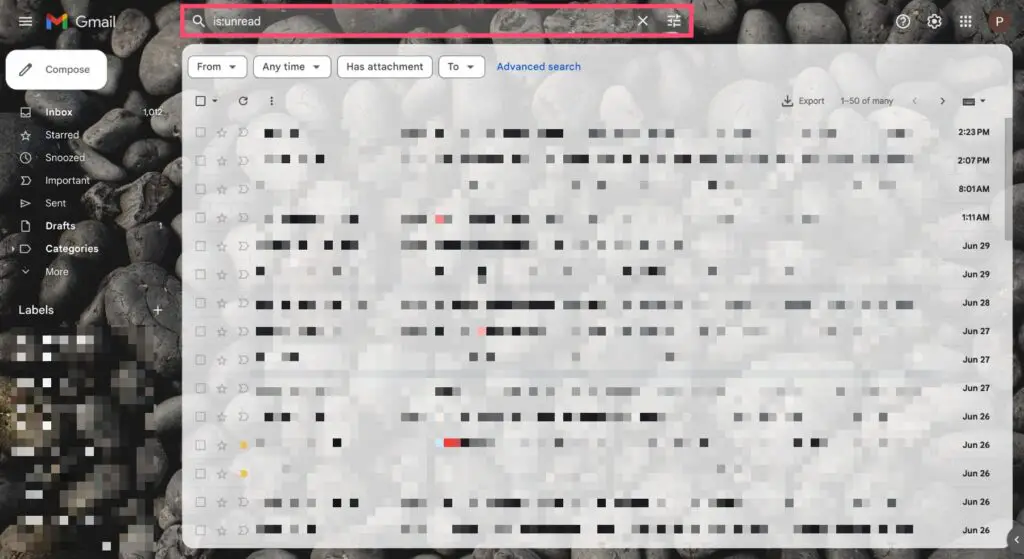
- Step 3: Click on “Select.” This will choose all the conversations on the current page (up to 50).
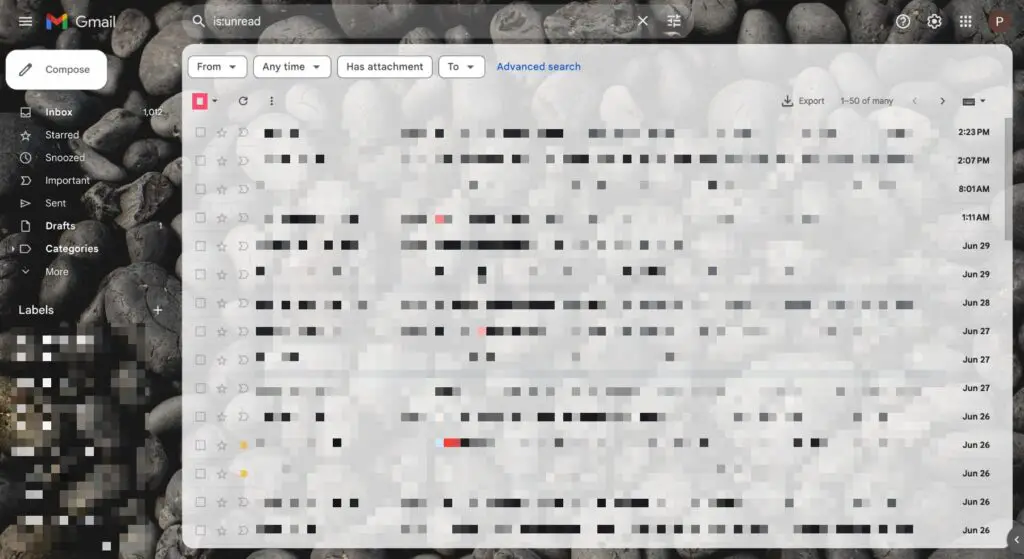
- Step 4: Gmail will then provide the option to select all conversations that match this search.
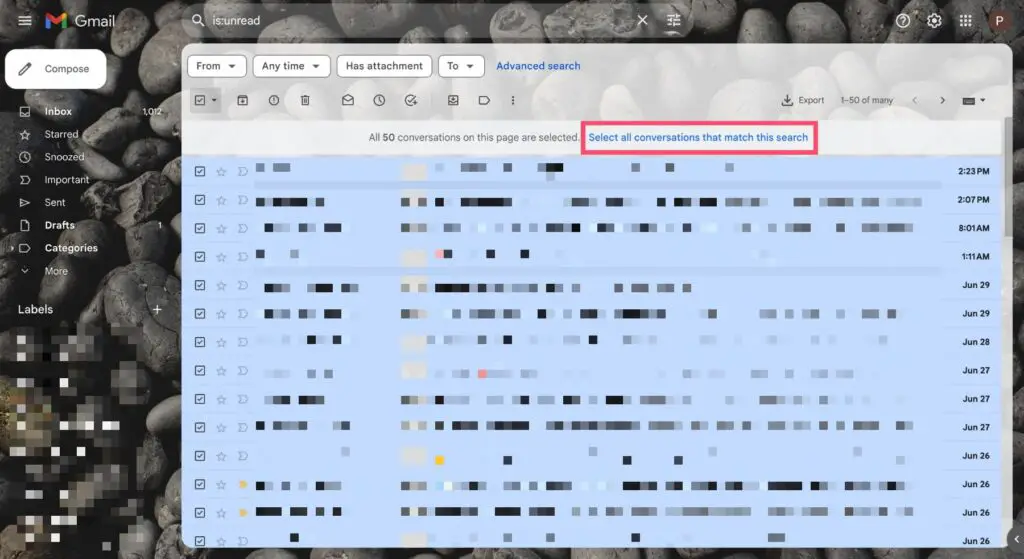
- Step 5: After you’ve chosen all your unread messages, you can click on “Mark as read.”
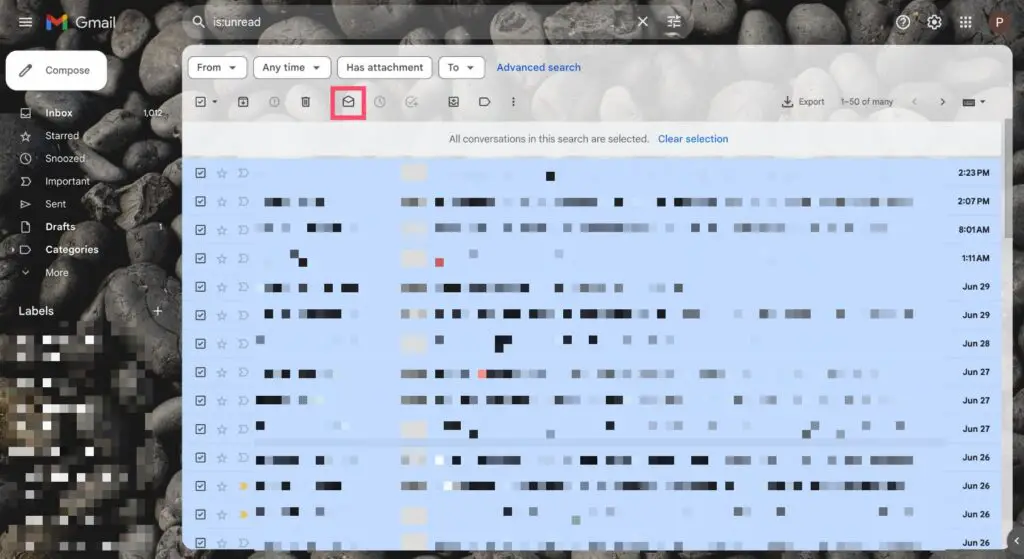
How to mark an email as unread?
If you intend to revisit an email later but mistakenly set it as ‘read,’ it’s simple to change it back to ‘unread.’ It’s a good practice to mark important emails as ‘unread’ to ensure they don’t get overlooked and remain a priority.
- Open your email app.
- Find the email.
- Long-press it.
- Choose “Mark as Unread.”
Conclusion
To conclude, email management in Gmail or other apps can be streamlined with a few key steps. In Gmail, use the “Mark all as read” option to manage your inbox. On iPhone, Clean Email simplifies handling unread messages.
While Gmail’s search function aids in selecting and marking multiple emails as read. Marking important emails as unread is a valuable practice for prioritization.
These steps can help you efficiently manage your emails and stay organized.