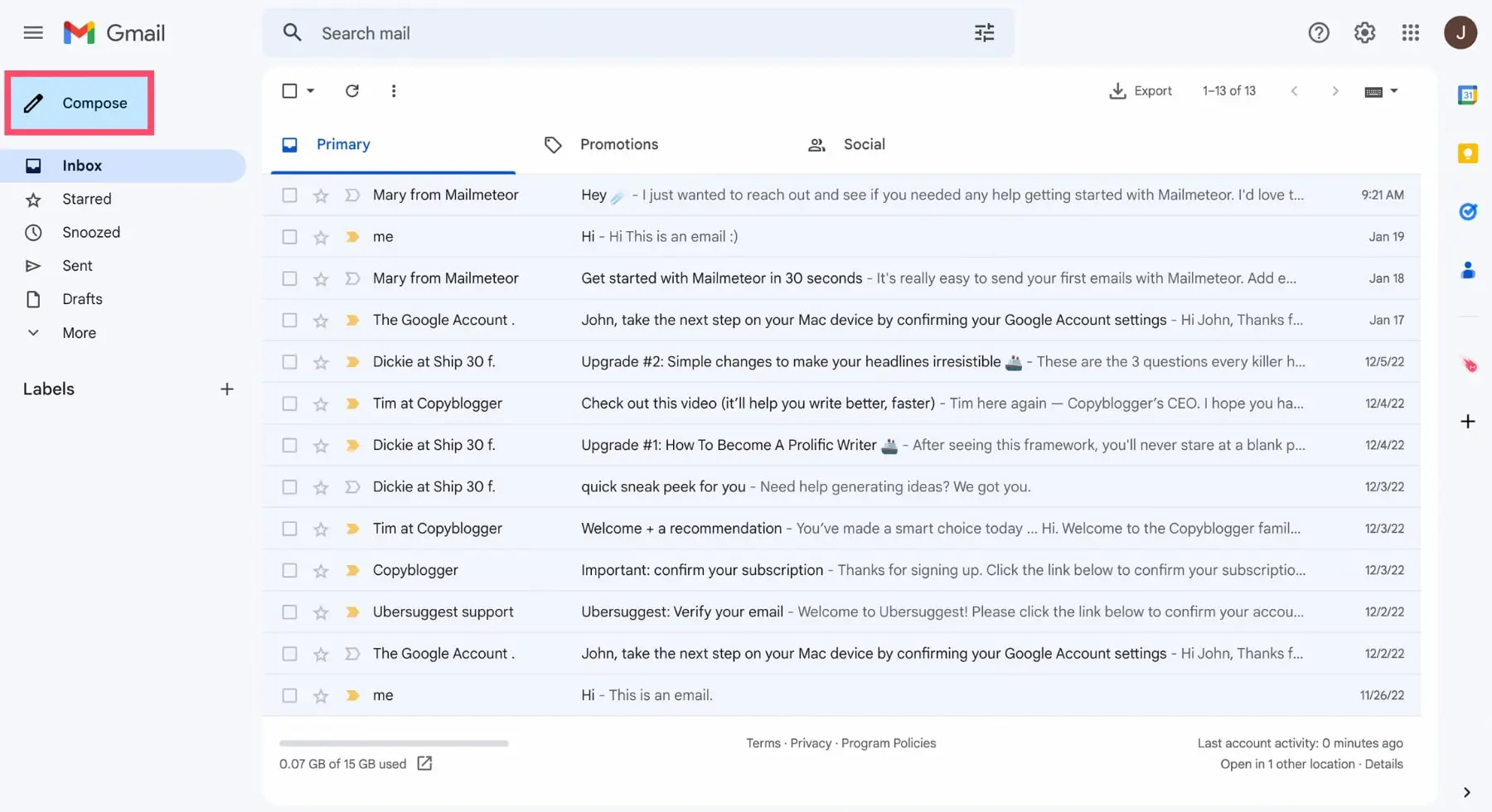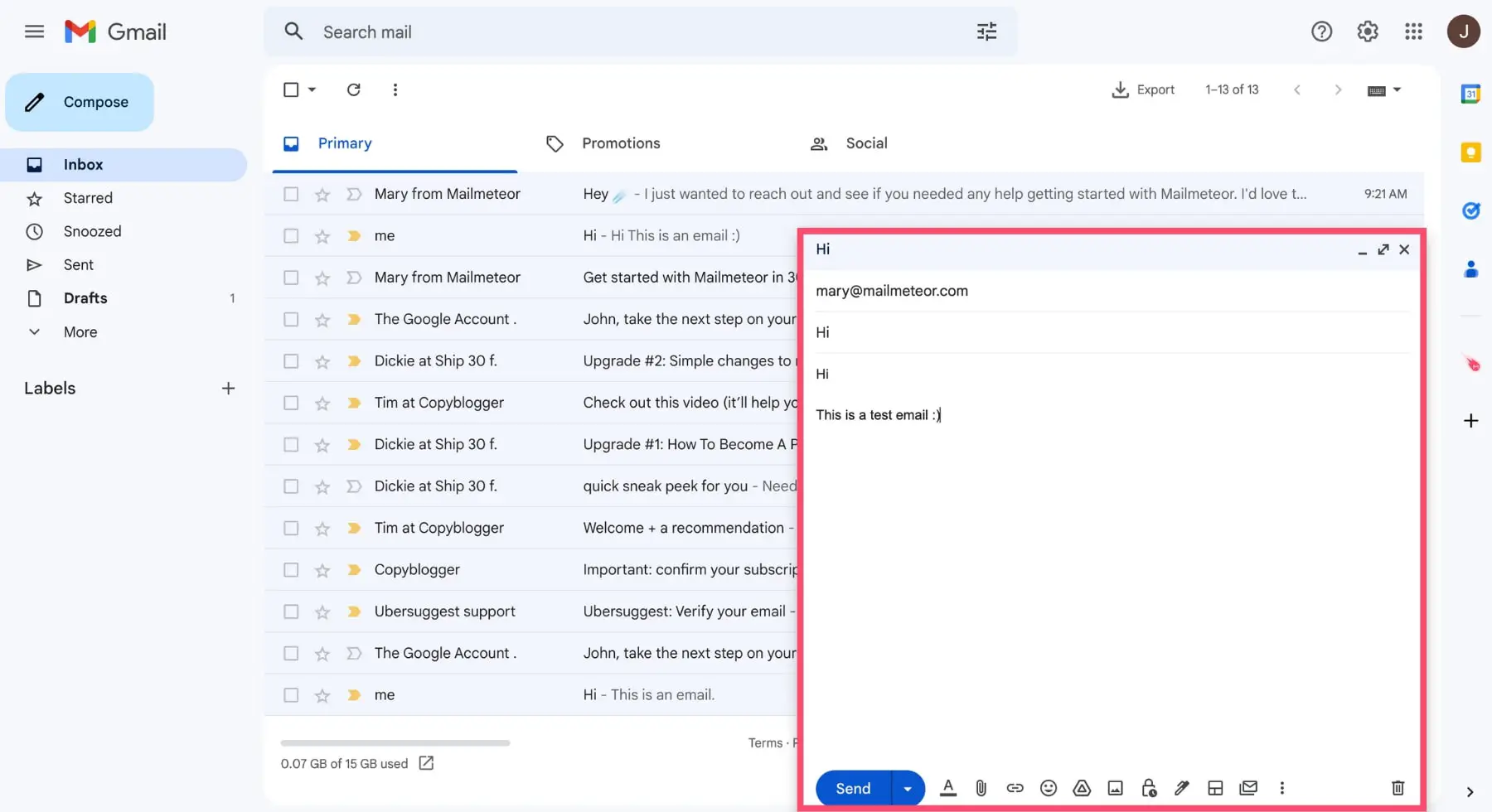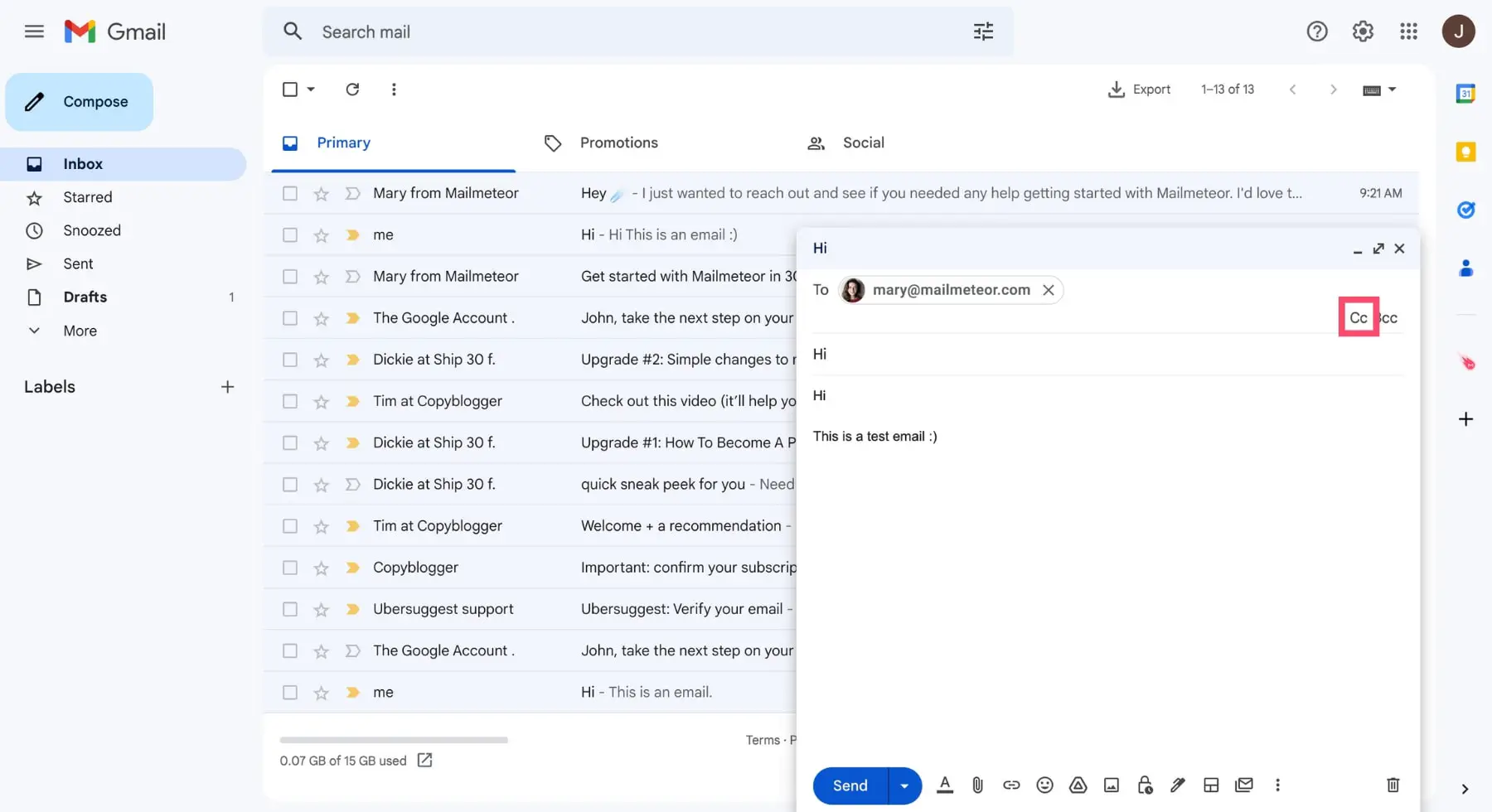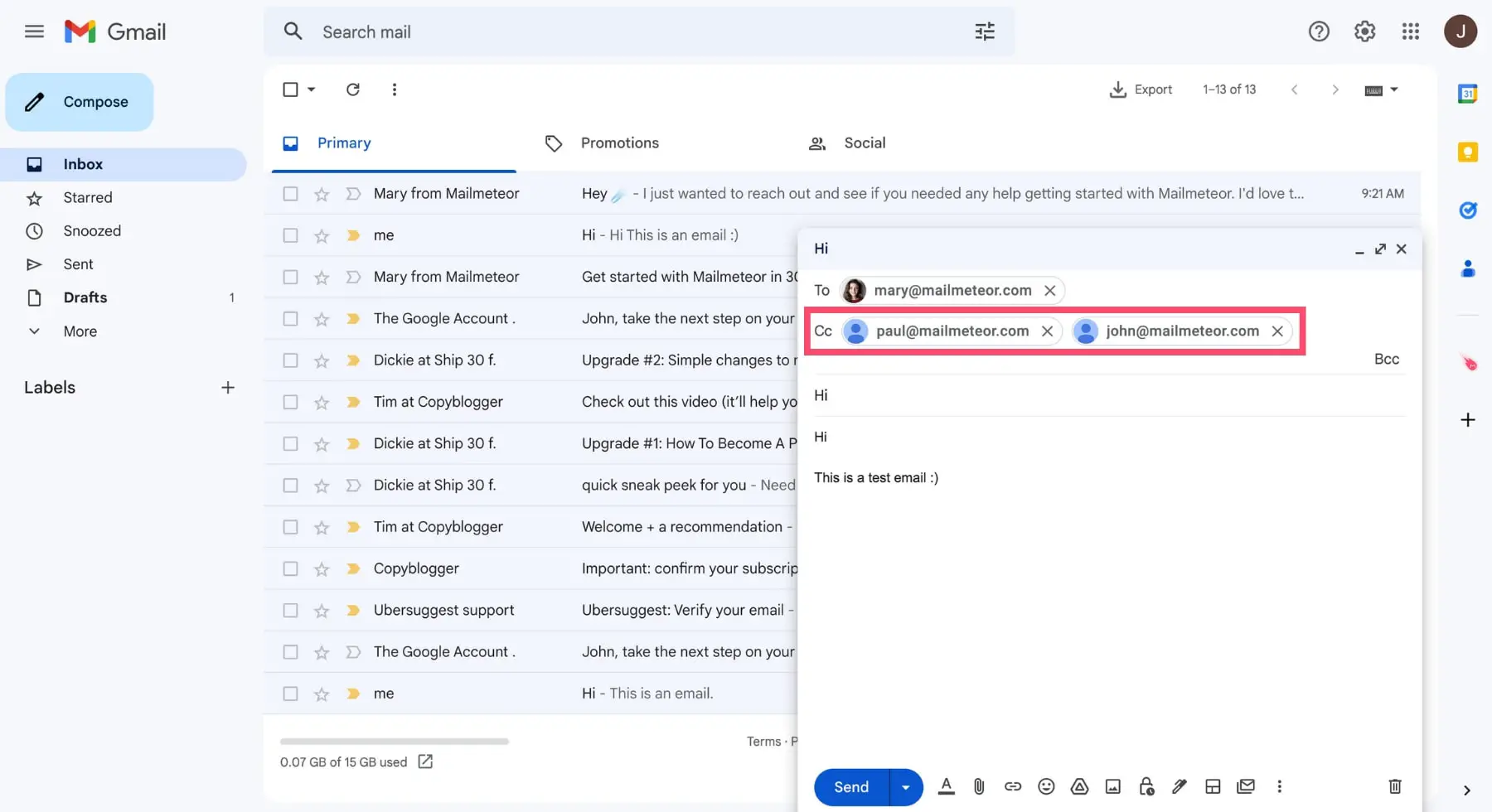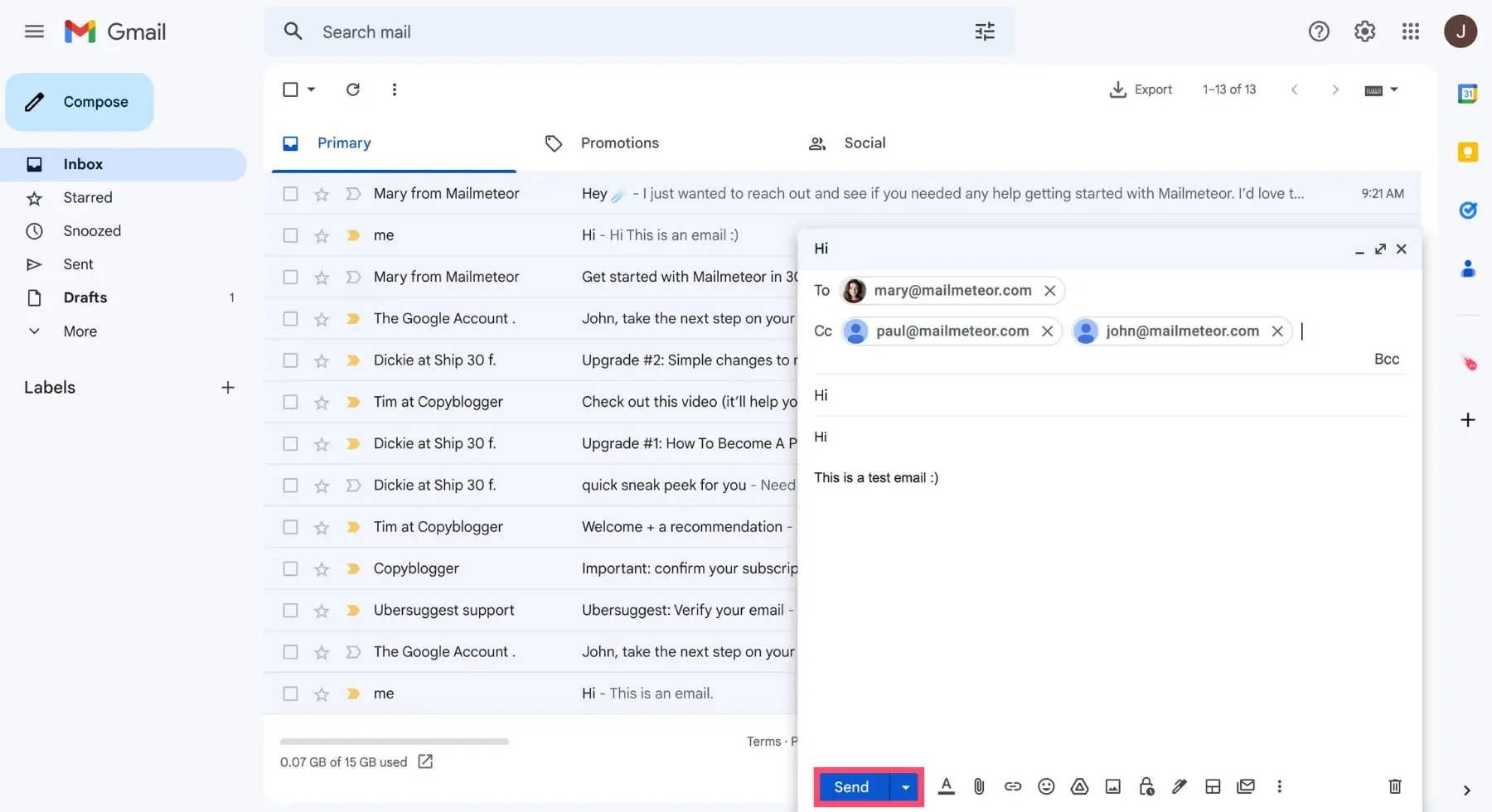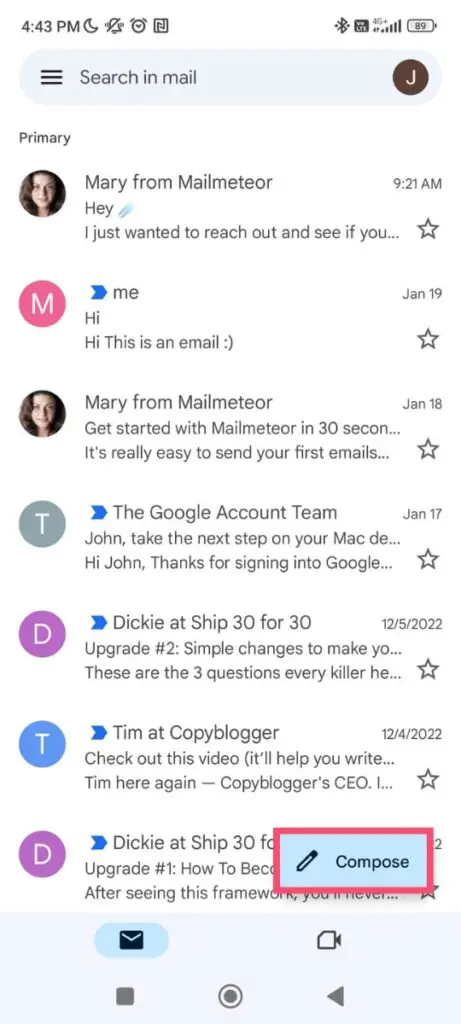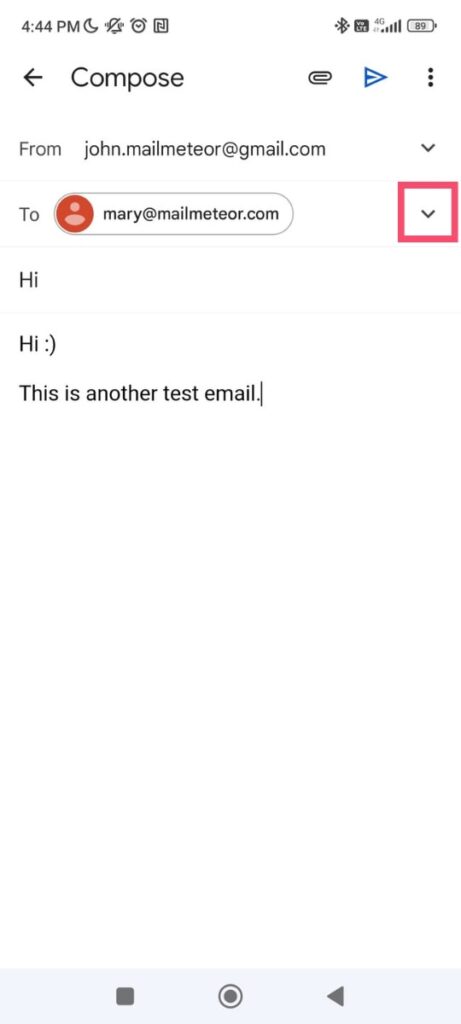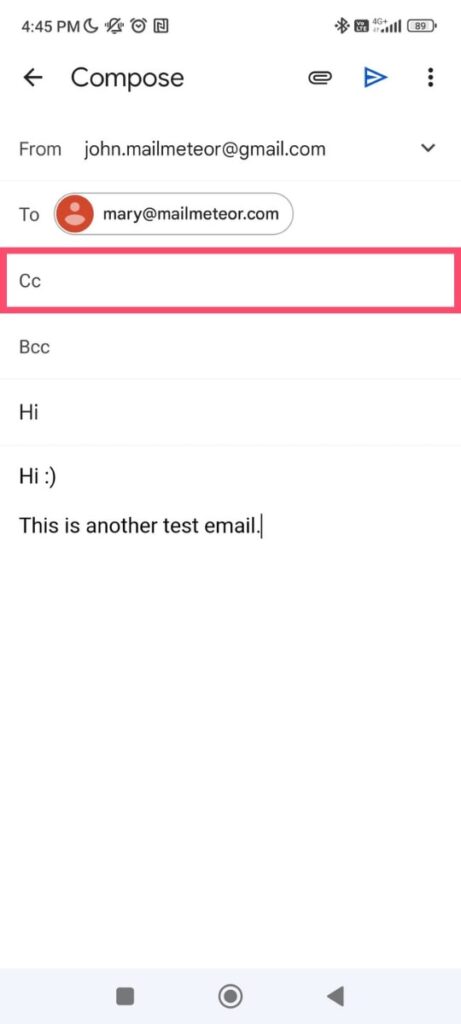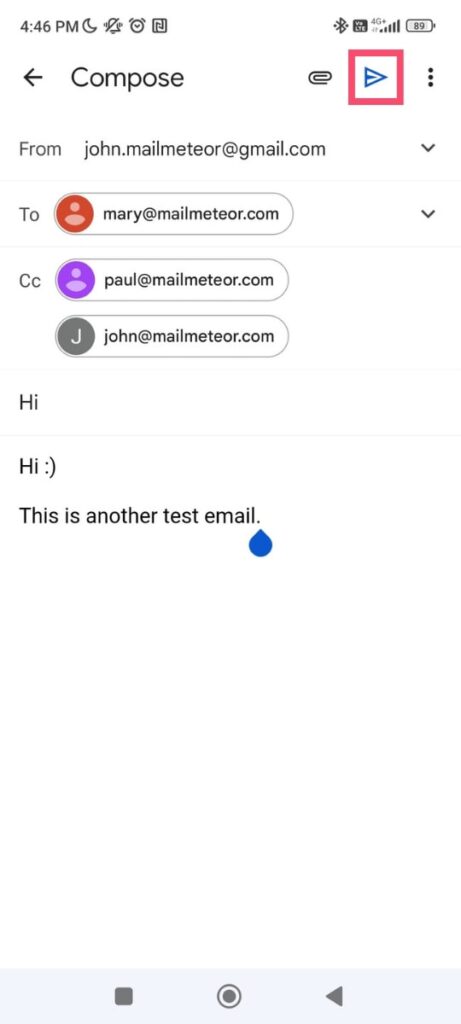HOW TO CC IN GMAIL – In this article, we will explore how to initiate a new email by pressing the Compose button.
We’ll discuss the essential steps to begin composing an email, providing clear guidance on getting started.
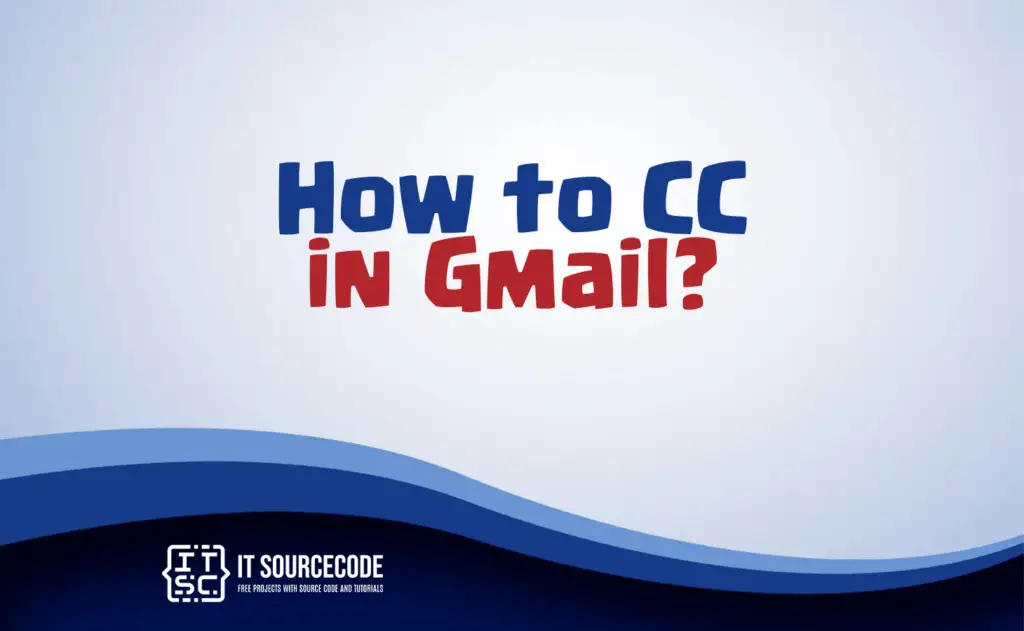
What is a CC in Gmail?
A “CC” in Gmail stands for “Carbon Copy.” It is a feature that allows you to include additional recipients in an email, letting them see the message and any replies, but it is not the primary recipient.
This is often used for informational purposes or when you want multiple people to be aware of the email’s content.
How to CC in Gmail?
To CC in Gmail, compose a new email or reply to an existing one. In the “To” field, enter the primary recipient’s email address, and in the “CC” field, add the email addresses of the recipients you want to carbon copy.
You can separate multiple email addresses with commas, and then proceed to compose your email and send it.
How to use CC in Gmail on Desktop?
Time needed: 3 minutes
Steps on how to use CC in Gmail on Desktop
- Begin by opening Gmail and logging into your account.
- Press the Compose button to start a new email.

- Compose the email content, including the subject line, your signature, and the primary recipient’s email address in the “To” field.
You can include multiple primary recipients by entering their email addresses separated by a comma, space, or by pressing Enter.
- Click within the “To” field, and you’ll notice a small CC label on the right; click on it to add a CC field to your email.

- Now, you can insert the email address of your secondary recipient in the CC field. If you want to CC more than one person.
Follow the same process as with the “To” field by typing each email address and separating them with a comma, space, or by pressing Enter.
- Once you’re satisfied with your email, simply click the Send button.

How to use CC in Gmail on Android?
Step 1
Launch the Gmail application on your Android device and sign in to your account.
Step 2
Press the Compose button.
Step 3
Compose your email in the usual manner and insert the email address of your main recipient in the To field.
Step 4
Touch the small arrow located near the To field.
Step 5
Gmail will introduce a CC field to your email; input the email addresses you wish to CC into that field.
Step 6
After you’ve finished adding secondary recipients, tap the blue arrow to send your email.
How to use CC in Gmail on iPhone?
- Initiate the Gmail application on your iPhone or iPad.
- Sign in to your account and select the Compose option located in the bottom right corner of your screen.
- Compose your email and include your main recipient’s email address in the “To” field.
- Tap the small arrow adjacent to the primary recipient’s email address to reveal the CC field.
- Enter the email address of your secondary recipient in the CC field.
- Finally, hit the Send button to dispatch your email.
Difference between “To”, “CC”, and “BCC”
- “To” (Recipient): This field is for the primary recipient or recipients of the email. These individuals are the main recipients and will see the email in their inbox. They are typically the intended audience for the message.
- “CC” (Carbon Copy): CC stands for “Carbon Copy.” It is used to include additional recipients who should be aware of the email and its content, but they are not the primary recipients. CC recipients can see the email and any replies, and their email addresses are visible to all recipients.
- “BCC” (Blind Carbon Copy): BCC stands for “Blind Carbon Copy.” When you add recipients to the BCC field, they receive the email, but their email addresses are hidden from all other recipients. This is often used when you want to protect the privacy of secondary recipients or when sending a message to a large group of people without revealing their email addresses.
Conclusion
In conclusion, “CC” in Gmail allows for the inclusion of supplementary recipients in an email, without designating them as the primary recipient, which is often useful for sharing information.
This can be executed on both Android and iOS devices by following specific steps.
The “To,” “CC,” and “BCC” fields in email communication serve distinct purposes, with “To” intended for primary recipients, “CC” for additional awareness, and “BCC” for concealing recipient email addresses.