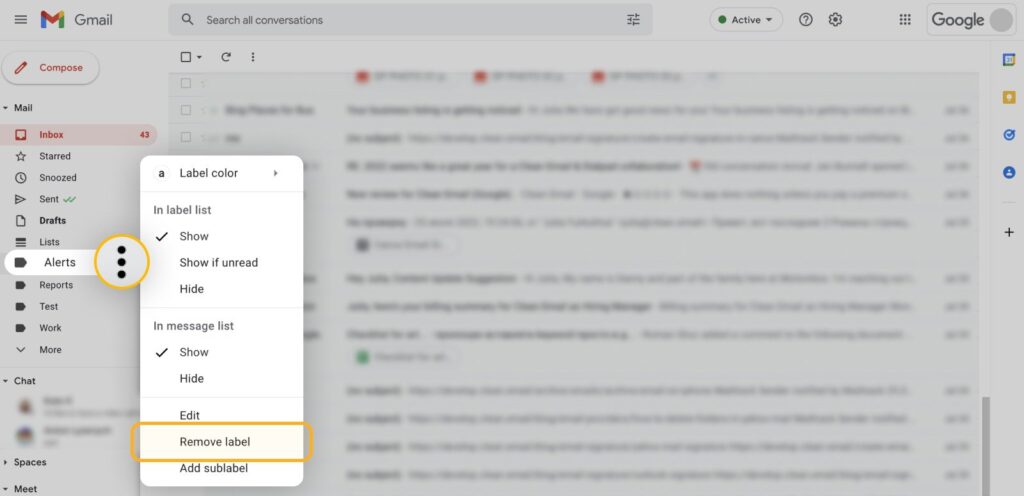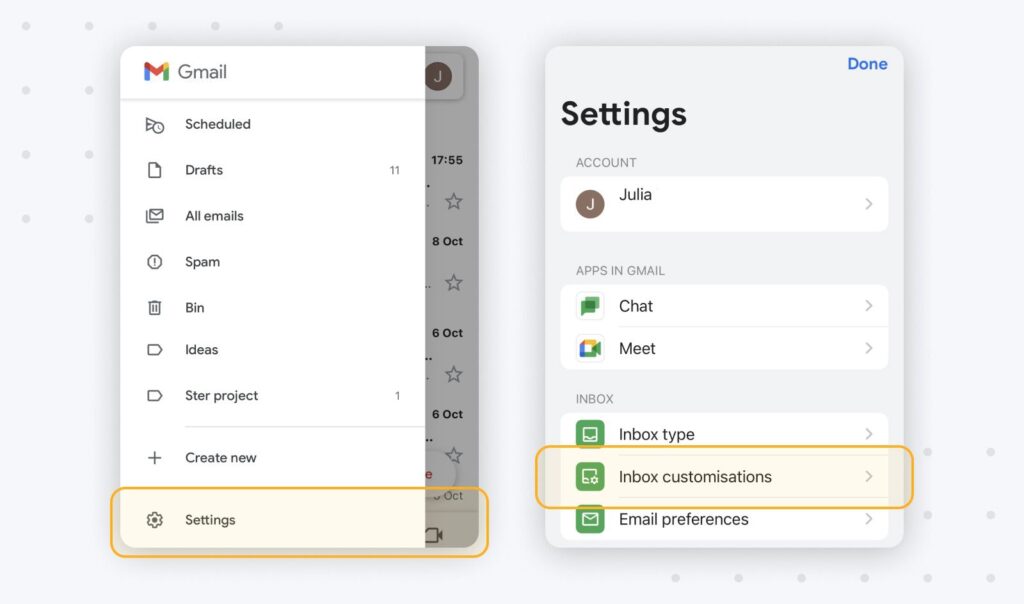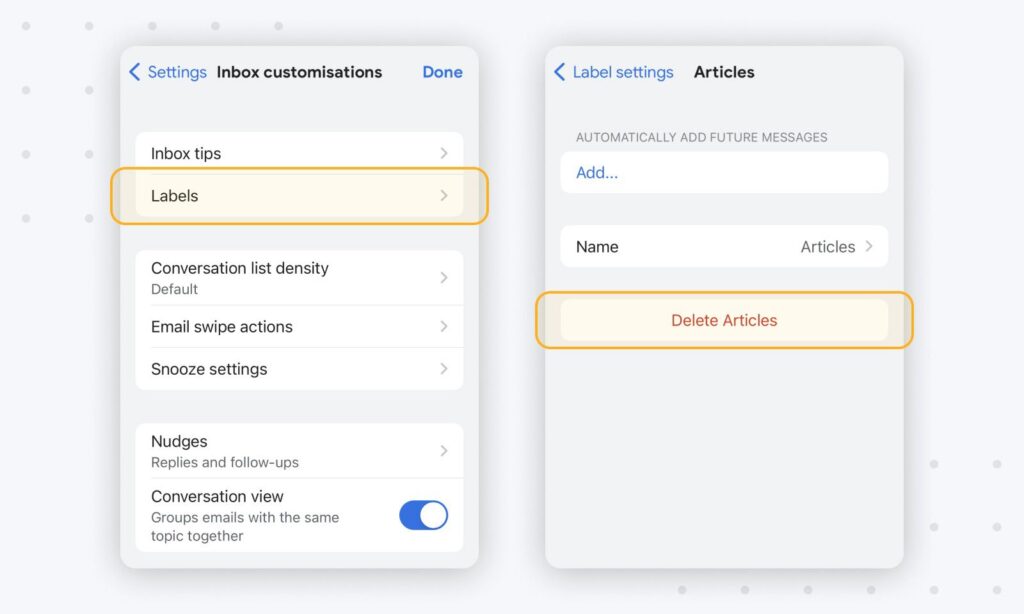HOW TO DELETE FOLDERS IN GMAIL ON IPHONE – In this article, we’ll guide you through the various methods of deleting specific folders or labels in Gmail across different platforms.
Whether you’re using a desktop browser, an iPhone app, or the desktop version of Gmail, understanding these steps can help streamline your email organization.

How to delete folders in Gmail on a Web browser?
- Go to https://mail.google.com/ and login to you mail account.
- Navigate to the left-hand side and scroll downward to access the Labels.
- Find the folder you wish to get rid of, and hover over it.
- Once the three vertical dots become visible, proceed by selecting them.
- Select Remove Label.
- Subsequently, you’ll receive a prompt to confirm your desire to remove the label; click on “Delete.”
How to delete folders in Gmail on iPhone? A step-by-step Guide
- Launch the application on your iPhone.
- Tap the icon with three horizontal lines, often referred to as the hamburger menu.
- Scroll through the menu and tap on Settings, then choose the appropriate email account.
- Navigate down to Inbox customizations.
- Under the “Remove Gmail labels” section, tap on Labels.
- Choose the folder (label) you wish to erase.
- Tap on “Delete [Folder Name]” and confirm the deletion by selecting “Delete.”
How to delete folders in Gmail on Android Phone?
- Open Chrome and visit mail.google.com.
- Click on the hamburger menu (the three horizontal lines).
- Scroll to the bottom and locate “View Gmail In,” then choose “Desktop.”
- On the left-side menu, find and select “Labels.”
- Locate the labels you want to remove, and click on “Edit Labels,” then select “Remove” for the ones you’d like to erase.
FAQs
How to delete a specific folder in Gmail
To delete a specific folder in Gmail, go to your Gmail account, find the folder you want to delete, click on it to open it, and then click on the “More” option. From there, you can select “Delete.”
How to delete multiple folders in Gmail
To delete multiple folders in Gmail, you can use the same method, but you’ll need to select and open each folder individually and then choose “Delete” for each one you want to remove. There isn’t a direct way to delete multiple folders at once in Gmail.
Conclusion
In summary, the process for deleting specific folders in Gmail varies slightly depending on the platform you’re using.
Whether you’re on a web browser like Chrome, your iPhone’s email app, or the desktop version of Gmail, the general approach involves locating the folder you wish to remove and selecting the delete option.
While the steps may differ, the end result is a cleaner and more organized email experience, allowing you to manage your Gmail labels efficiently.