How to Change DataGridview Column Header text in VB.Net
This tutorial is all about How to Change DataGridview Column Header text in VB.Net. In this post, I will teach you How to Change the DataGridview Column Header text in VB.Net.
What is Visual Basic’s purpose?
The third-generation programming language was created to aid developers in the creation of Windows applications. It has a programming environment that allows programmers to write code in.exe or executable files.
They can also utilize it to create in-house front-end solutions for interacting with huge databases. Because the language allows for continuing changes, you can keep coding and revising your work as needed.
However, there are some limits to the Microsoft Visual Basic download. If you want to make applications that take a long time to process, this software isn’t for you.
That implies you won’t be able to use VB to create games or large apps because the system’s graphic interface requires a lot of memory and space.
Furthermore, the language is limited to Microsoft and does not support other operating systems.
So let’s get started:
As a continuation of this tutorial. We will use the How to Format the DataGridview Column to Percentage using VB.Net
Steps How to Change DataGridview Column Header text in VB.Net
- Step 1: First, Design your Form like this one below.
Add a Button.
- Step 2: After designing the form. Click the button and add the following codes.
Private Sub Button2_Click(ByVal sender As System.Object, ByVal e As System.EventArgs) Handles Button2.Click DataGridView1.Columns(3).HeaderText = "Percentage" DataGridView1.Columns(3).DefaultCellStyle.Format = "p2" DataGridView1.Refresh() End Sub
- Step 3: Then Click F5 to Run the Program.
Output:
As you can see, from the Header Text of Price it changes to Percentage.
Conclusion
This tutorial is only a little portion of manipulation datagridview in visual basic. Out of this tutorial, you will be able to apply the ideas presented to your personalized vb.net projects.
Inquiries
If you have any comments or suggestions about How to manipulate DataGridview Column Header text using Visual Basic.Net please feel free to contact Us on Our Contact Page or simply leave a comment below.
Download code Here
For more VB.Net Projects with source code free to download you can follow this link.


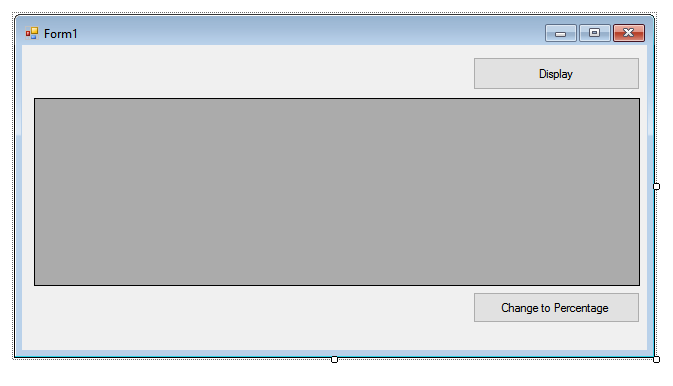
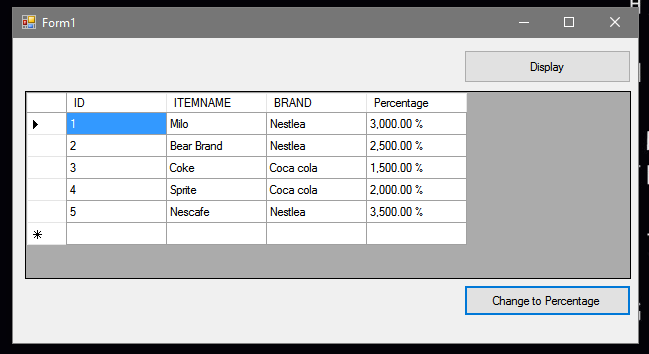
Hello Dear
I have a some problem of vb 6.0 datagrid. Please kindly help me the fix this problem
Below you can see some columns line (0) then i need to change font style of that only columns (0)
DataGrid1.Columns(0).Width = 1200
i am very tired to this. I see that ok in vb.net but my software make by vb 6.0 then i can get back all. i am try to convert that to vb .net but i have been seen some miss Mach errors
please contact me on [email protected]