How to Save Data Using VB.Net and MySQL Database
This topic about “Save Data Using VB.Net and MySQL Database”, we all know that saving data is one of the important features of an application with (C.R.U.D.S) functions.
When the data is inserted into MySQL Database or any database system used by the programmer, the data automatically converted into useful information so that the user will study that information and come up a knowledge.
There are three different process of getting knowledge from the application that uses (C.R.U.D.S) functions.
DATA > INFORMATION > KNOWLEDGE
This tutorial requires Visual Studio and MySQL Server to complete all the steps. In my last tutorial, we discuss on how to create a MySQL connection using Visual Basic.Net. You cannot proceed to this tutorial if don’t understand my last tutorial.
Save Data Using VB.Net and MySQL Database Steps:
Time needed: 10 minutes
Steps to Save data using VB.Net and MySQL Database.
- Add New Form
In your project, add a new “Windows Form” and name it with “user” or you can add your own form name. Name the new form as “user“.

- Add Objects to form
Add the following object in your new created windows form. Label, Textbox, Combobox, and Button from your toolbox. Don’t forget to setup a unique name in every object you added especially in Textbox and Combobox. Your form should look like the image below.

- Add code to Save button.
Double Click your button to automatically create a “button click event”. Insert the following codes below.
- Test and Run your project.
Try to run your project and add a sample data. Your form should look like the image below after hitting the save button. A dialog box appear if data successfully added to MySQL Database.

This is the code for Step 3.
Try
Dim Str As String = "INSERT INTO User_Registration VALUES ('" & txtidnumber.Text & "','" & txtname.Text & "','" & txtaddress.Text & "','" & txtcontact.Text & "','" & txtemail.Text & "','" & cbogender.Text & "')"
conn.Open()
Dim mysc As New MySqlCommand(Str, conn)
mysc.ExecuteNonQuery()
MsgBox("Data successfully added!", MsgBoxStyle.Information)
conn.Close()
Catch ex As Exception
MsgBox(ex.Message)
conn.Close()
End TryAdvised Topic you may like. How to create Simple Login Form Using VB.Net
If you any questions or suggestion, please feel free to leave a comment below or contact me at our contact page. Thank You!
Next Topic: How to Update Data Using VB.Net and MySQL Database
Previous Topic: How to Save Data Using VB.Net and MySQL Database
Advanced Topic: How to Delete Data using VB.Net and MySQL Database

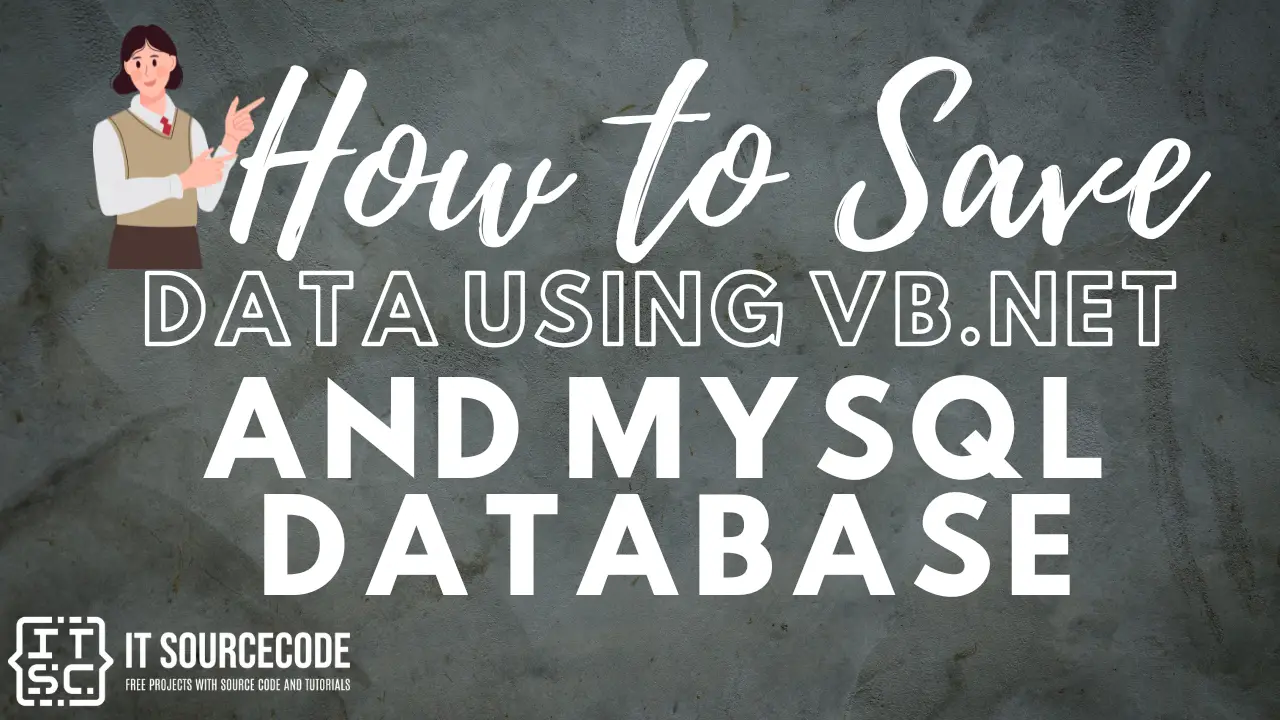
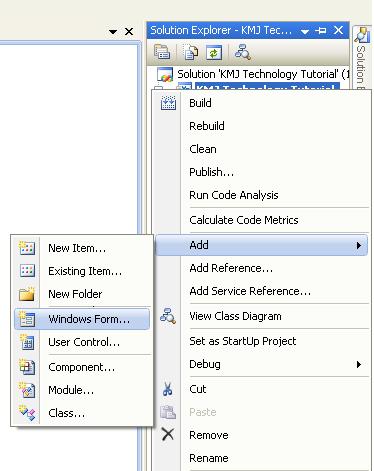
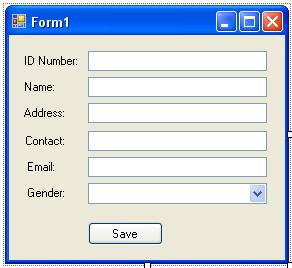
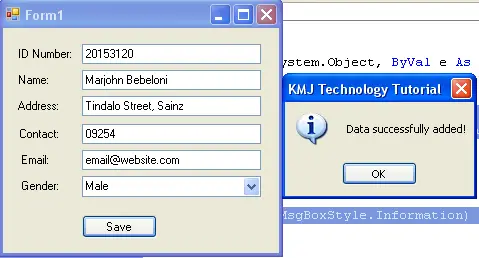
Hey , where the data have been saved