How to Create an Animated Text in VB.Net
This tutorial is all about How to Create an Animated Text in VB.Net.
In this tutorial, I will teach you how to animate a text in VB.Net. With this, it will animate just like fading the text in the Form.
What is Visual Basic’s purpose?
The third-generation programming language was created to aid developers in the creation of Windows applications. It has a programming environment that allows programmers to write code in.exe or executable files. They can also utilize it to create in-house front-end solutions for interacting with huge databases. Because the language allows for continuing changes, you can keep coding and revising your work as needed.
However, there are some limits to the Microsoft Visual Basic download. If you want to make applications that take a long time to process, this software isn’t for you. That implies you won’t be able to use VB to create games or large apps because the system’s graphic interface requires a lot of memory and space. Furthermore, the language is limited to Microsoft and does not support other operating systems.
What are the most important characteristics of Visual Basic?
Microsoft Visual Basic for Applications Download, unlike other programming languages, allows for speedier app creation. It has string processing capabilities and is compatible with C++, MFC, and F#. Multi-targeting and the Windows Presentation Framework are also supported by the system, allowing developers to create a variety of Windows apps, desktop tools, metro-style programs, and hardware drivers.
So, let’s begin:
Open the Visual Studio 2008, create a new Windows Form Application. And drag a Timer on it.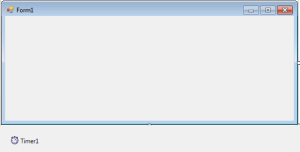
Go to the solution explorer and hit the code view.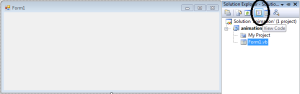
In the code view, set up your imports above the Public Class.
[vbnet]
Imports System.Drawing.Drawing2D
Imports System.Drawing.Text
[/vbnet]
After setting up the imports, declare the protected and constant variables that are needed.
[vbnet]
Const t_interval As Integer = 15 ‘ INTERVAL IN MILLISECONDS
Protected cur_gradient_shift As Integer = 10
Protected cur_gradiant_step As Integer = 5
[/vbnet]
Go back to the Form Design, and double click the timer. In the Timer_Tick method, you have to set the animated text.
[vbnet]
Private Sub Timer_Tick(ByVal obj As Object, ByVal ea As EventArgs) Handles Timer1.Tick
‘SET THE GRAPHICS OBJECT IN THE FORM
Dim grfx As Graphics = CreateGraphics()
‘SET THE SIZE,FONT AND TEXT.
Dim fnt As New Font(“Arial Rounded MT Bold”, 25, _
FontStyle.Regular, GraphicsUnit.Point)
Dim start_text As String = “WWW.ITSOURCECODE.COM” ‘IT WILL APPEAR ON THE FORM IN THE FIRST LOAD
Dim fnt_size As New SizeF(grfx.MeasureString(start_text, fnt))
‘IT WILL CENTER THE TEXT IN THE CLIENT AREA.
Dim ptf_text_start As New PointF( _
CSng(ClientSize.Width – fnt_size.Width) / 2, _
CSng(ClientSize.Height – fnt_size.Height) / 2)
‘FOR THE ANIMATION EFFECT, YOU HAVE TO SET THE GRADIENT START AND ITS END POINT.
Dim ptf_gradient_start As New PointF(0, 0)
Dim ptf_gradient_end As New PointF(cur_gradient_shift, 130)
‘YOU HAVE TO USE THE BRUSH TO DRAW THE TEXT.
Dim gradient_brush As New LinearGradientBrush(ptf_gradient_start, _
ptf_gradient_end, Color.Teal, BackColor)
‘SET THE TEXT TO DRAW AT THE CENTERED OF THE CLIENT AREA.
grfx.DrawString(start_text, fnt, gradient_brush, ptf_text_start)
grfx.Dispose()
‘IT WILL REVERSE THE GRADIENT WHEN IT GETS TO A CERTAIN VALUE.
cur_gradient_shift += cur_gradiant_step
If cur_gradient_shift = 500 Then
cur_gradiant_step = -5
ElseIf cur_gradient_shift = -50 Then
cur_gradiant_step = 5
End If
End Sub
[/vbnet]
After setting up the animation, Go back to the design views and double click the Form. Then, start and set the interval of the Timer and to start the animation on the first load.
[vbnet]
Private Sub Form1_Load(ByVal sender As System.Object, ByVal e As System.EventArgs) Handles MyBase.Load
‘START AND SET THE INTERVAL OF THE TIMER
Timer1.Start()
Timer1.Interval = t_interval
End Sub
[/vbnet]
Readers might read also:
f you have any questions or suggestions about this system project or How to Create an Animated Text in VB.Net, just send your inquiry using our contact page or simply leave a comment below.

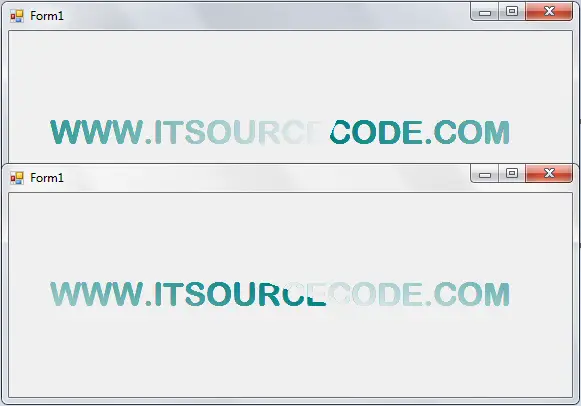
vy6bd hlSyGKzURV6o