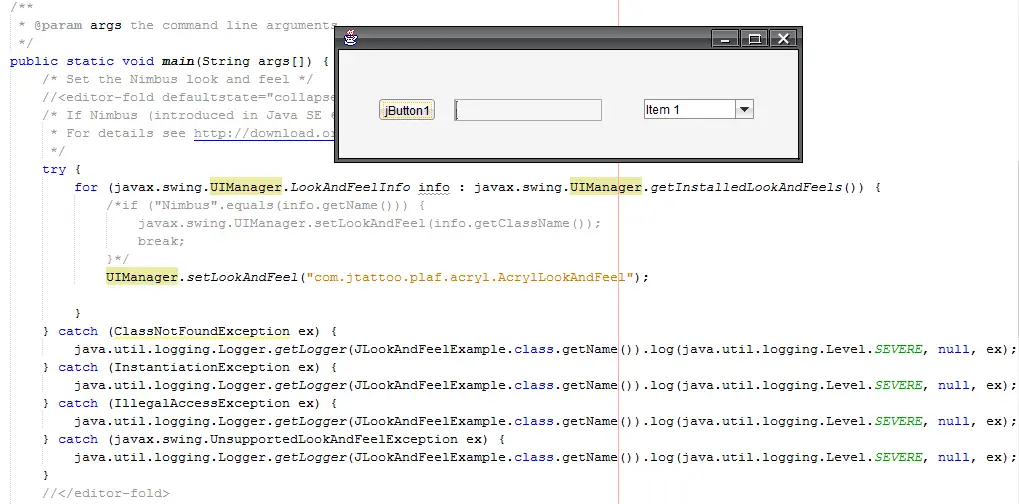Changing UI Application using Look and Feel in Java Tutorial
This tutorial is all about Changing UI Application using Look and Feel in Java Tutorial. In this tutorial you will learn how to change your default look and feel of your application by using JTattoo Look and Feel in Java.
Changing your UI with JTattoo look and feel make your application more user friendly and clean. This tutorial uses JTattoo-1.6.10.jar Package library and Netbeans IDE.
Please follow all the steps below to complete this tutorial.
Changing UI Application using Look and Feel in Java Tutorial steps
Download the Jtattoo look and feel library In this website http://www.jtattoo.net/index.html
If the download is done, add it to your project by right clicking the Libraries folder located in your project and then Add JAR/Folder and browse where your downloaded package located.
The next step is to
Create your project by clicking file at the top of your project and then click new project, you can name your project whatever you want.
After that you need to import this package import javax.swing.UIManager; above your class and
then go to your main method below the code, after that find inside the main method this code
[java]
if ("Nimbus".equals(info.getName())) {
javax.swing.UIManager.setLookAndFeel(info.getClassName());
break;
}
[/java]
After that you must comment out the above code or you can just remove it.
In removing the default Nimbus UI, you replace with this code
UIManager.setLookAndFeel(“com.jtattoo.plaf.acryl.AcrylLookAndFeel”);
Then you’re done. Run your project and see if it works.
Note: JTattoo consists of several different Look and Feels for Swing applications. All of them enables developers to improve their application with an excellent user interface.
So JTattoo opens desktop applications the door to end users who are unfortunate with the Look and Feels shipped with the standard JDK. Feel free to download
About The Changing UI Application using Look and Feel In Java
<figure class="wp-block-table is-style-stripes">
<table>
<tbody>
<tr>
<td><strong>Project Name:</strong></td>
<td>Changing UI Application using Look and Feel</td>
</tr>
<tr>
<td><strong>Language/s Used:</strong></td>
<td>JAVA</td>
</tr>
<tr>
<td><strong>Database:</strong></td>
<td>None</td>
</tr>
<tr>
<td><strong>Type:</strong></td>
<td>Desktop Application</td>
</tr>
<tr>
<td><strong>Developer:</strong></td>
<td>IT SOURCECODE</td>
</tr>
<tr>
<td><strong>Updates:</strong></td>
<td>0</td>
</tr>
</tbody>
</table><figcaption><em><strong>Changing UI Application using Look and Feel In Java</strong>– Project Information</em></figcaption></figure>For questions or any other concerns or thesis/capstone creation with documentation, you can contact me through the following:
E-Mail: [email protected]
Facebook: facebook.com/RyyanSalem
Contact No.: +639098911050
Ryan A. Salem
BSIT Graduate, soon to be MIT.
Java Developer / System Developer
Related topic(s) that you make like:
1.) Connecting Java to MySQL Database Java Tutorial
2.) Create a Login Form in Java