This Tutorial is all about Change Background Image And Style in VB.Net. In this tutorial you will be able to Change Background Image And Style in VB.Net. So lets get Started:
- First is open the Visual Basic, Select File on the menu, then click New and create a new project.
- Then a New Project Dialog will appear. You can rename your project, depending on what you like to name it. After that click OK
- After that, design your form like this just like what I’ve shown you below.
Add a OpenfileDialog, Button and a 5 RadioButton from the Toolbox.
- Then Add this Following Codes to the Button.
Private Sub Button1_Click(ByVal sender As System.Object, ByVal e As System.EventArgs) Handles Button1.Click
Dim OpenFileDialog1 As New OpenFileDialog
With OpenFileDialog1
.CheckFileExists = True
.ShowReadOnly = False
.Filter = "All Files|*.*|Bitmap Files (*)|*.bmp;*.gif;*.jpg"
.FilterIndex = 2
If .ShowDialog = DialogResult.OK Then
Me.BackgroundImage = Image.FromFile(.FileName)
End If
End With
End Sub - Add this code to the Tile RadioButton.
Private Sub RadioButton1_CheckedChanged(ByVal sender As System.Object, ByVal e As System.EventArgs) Handles RadioButton1.CheckedChanged
Me.BackgroundImageLayout = ImageLayout.Tile
End Sub - Add this code to the Center RadioButton.
Private Sub RadioButton2_CheckedChanged(ByVal sender As System.Object, ByVal e As System.EventArgs) Handles RadioButton2.CheckedChanged
Me.BackgroundImageLayout = ImageLayout.Center
End Sub - Add this code to the Stretch RadioButton.
Private Sub RadioButton3_CheckedChanged(ByVal sender As System.Object, ByVal e As System.EventArgs) Handles RadioButton3.CheckedChanged
Me.BackgroundImageLayout = ImageLayout.Stretch
End Sub - Add this code to the Zoom RadioButton.
Private Sub RadioButton4_CheckedChanged(ByVal sender As System.Object, ByVal e As System.EventArgs) Handles RadioButton4.CheckedChanged
Me.BackgroundImageLayout = ImageLayout.Zoom
End Sub - Add this code to the No Background RadioButton.
Private Sub RadioButton5_CheckedChanged(ByVal sender As System.Object, ByVal e As System.EventArgs) Handles RadioButton5.CheckedChanged
Me.BackgroundImage = Nothing
End Sub - Finally, Click F5 to run the program.
Output:
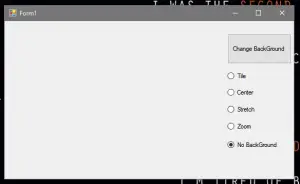
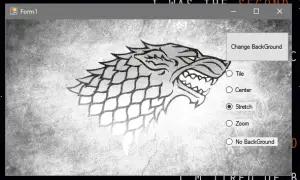
If you have any comments or suggestions about on Change Background Image And Style in VB.Net, please feel free to contact our webpage.

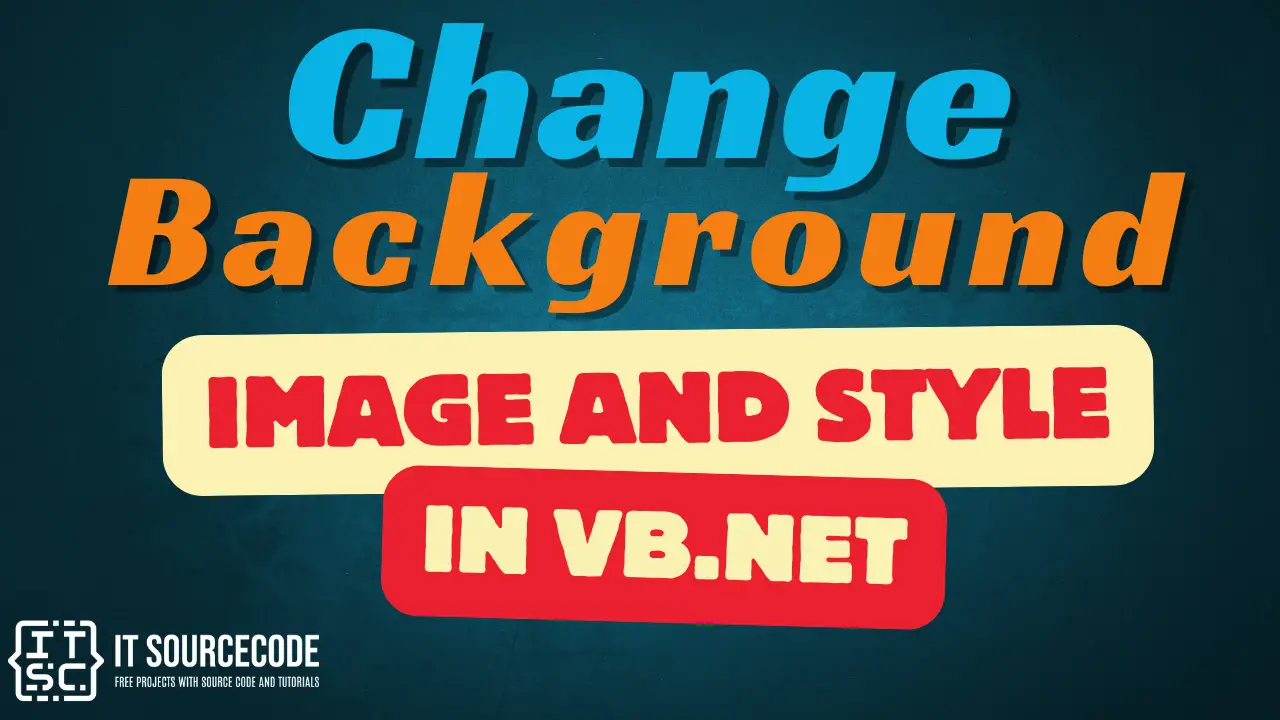


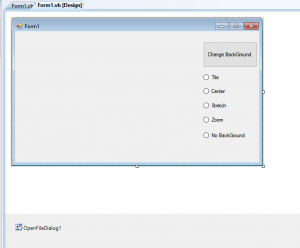
Thanks for the post. Really Great.