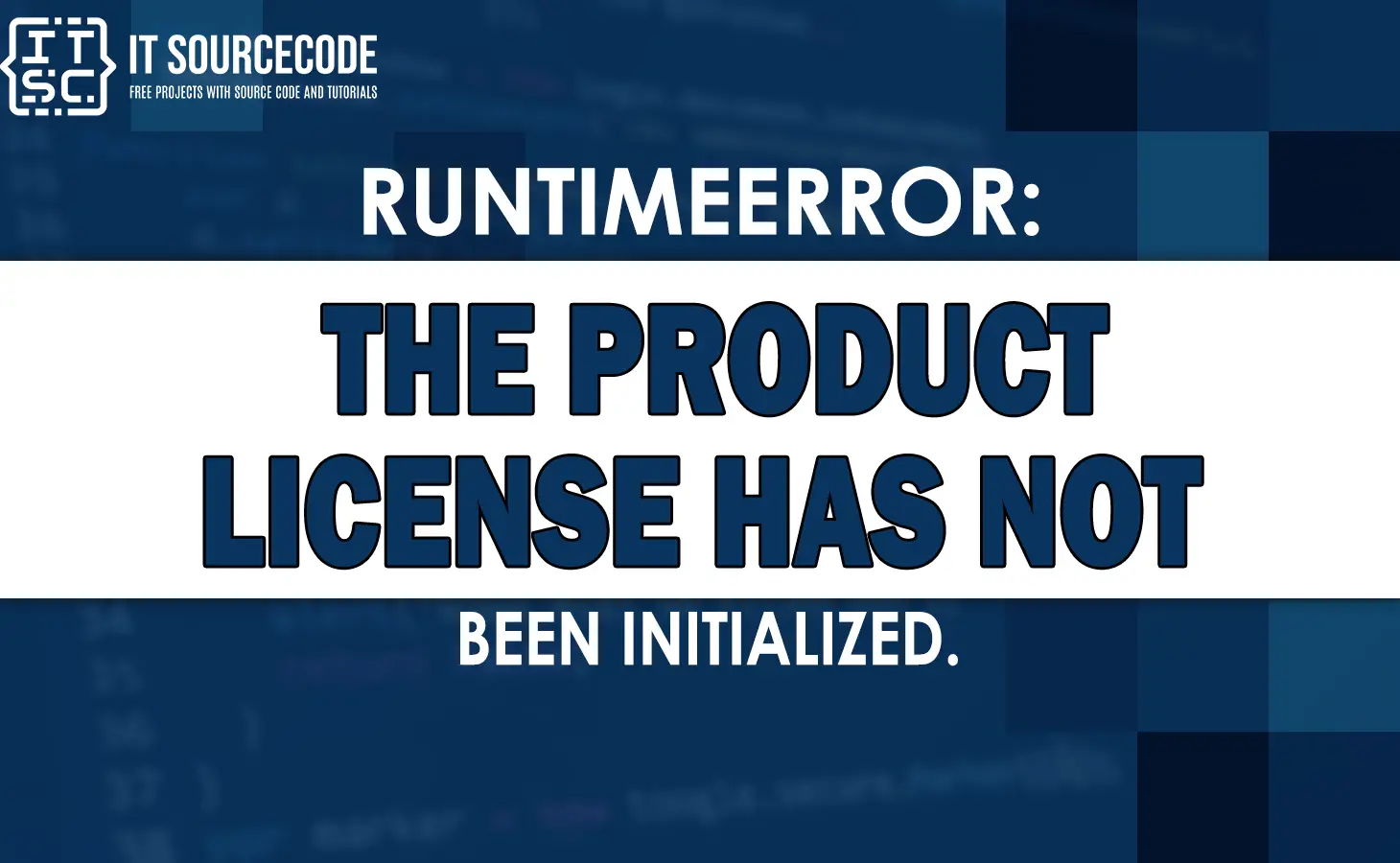If you are working with software applications or programs, encountering an errors is not uncommon.
One of the often error that developers may encounter is the:
RuntimeError: The Product License has not been Initialized.
The error message RuntimeError: The product license has not been initialized typically occurs when a software application or program requires a license to run, but the license has not been properly initialized or activated.
In this article, we will explain the causes of this error, provide examples of scenarios where it may occur, and solutions to resolve the issue.
Common Causes of the Error
The following are the common causes of the error:
- Missing or invalid license key
- Expired license
- License activation failure
- License file corruption’
- Incompatibility or version mismatch
- Concurrent usage limit reached
Solutions to Fix the Product License Has not Been Initialized
Fixing the RuntimeError: The Product License has not been Initialized error requires proper steps to initialize the product license.
Here are some solutions you can apply:
Solution 1: Check the License File
One way to fix the error is to check the license file. You need to check the license file exists in the appropriate location and make site it has correct configuration.
If the license file is missing or consists of errors, you need to replace it with a valid license file and restart the application.
Solution 2: Activate the License
The other way to resolve this error is to activate the license. If the software requires activation to initialize the license, follow the provided activation process.
This typically involves entering a license key or contacting the software vendor to access the required activation steps.
Once it was activated, restart the application to make sure that the license is correctly initialized.
Solution 3: Update the Licensing Library
If the error still continues even after checking the license file and activation, you need to update the licensing library used by the application.
Check for any available patches, updates, or newer versions of the library that tackle known issues related to license initialization.
Updating the library may resolve compatibility conflicts and help initialize the product license correctly.
Solution 4: Check Network Connectivity
If the software relies on a license server for license validation, make sure that the server is accessible and there are no network connectivity issues.
Check your network settings, firewall configurations, and proxy settings to assure proper communication with the license server.
Resolving any network-related issues can help initialize the license successfully.
Troubleshooting the Issue
If the above solutions cannot resolve the “RuntimeError: The Product License has not been Initialized” error, consider the following fixing steps:
1. Check Error Logs
Check the error logs or console output for any additional error messages or stack traces related to the license initialization.
2. Contact Support
If you have followed the solutions mentioned above and are still unable to resolve the error, it is advisable to reach out to the software vendor’s support team.
Provide them with detailed information about the error, steps you have taken, and any relevant error logs.
Their expertise can assist in diagnosing and resolving the issue effectively.
Additional Resources
- Runtimeerror: found dtype long but expected float
- cuda error: all cuda-capable devices are busy or unavailable
- runtimeerror broken toolchain cannot link a simple c program
- Runtimeerror: set changed size during iteration
Conclusion
The “RuntimeError: The Product License has not been Initialized” error can delay the proper functioning of software applications.
By knowing the causes of this error, exploring examples of its occurrence, and implementing the proper solutions.
The developers can effectively resolve the issue and ensure the smooth initialization of the product license.
FAQs
Yes, depending on the software implementation, the absence of a valid license can cause additional runtime errors related to license validation or restricted functionality.
You can check the license file by checking its existence in the designated location and assuring that it consists of the correct license information, such as a valid license key or activation code.
If the license file is missing, try reinstalling the software or contacting the software vendor for assistance in accessing a valid license file.
If the file is corrupted, replace it with a backup copy if available, or request a new license file from the vendor.