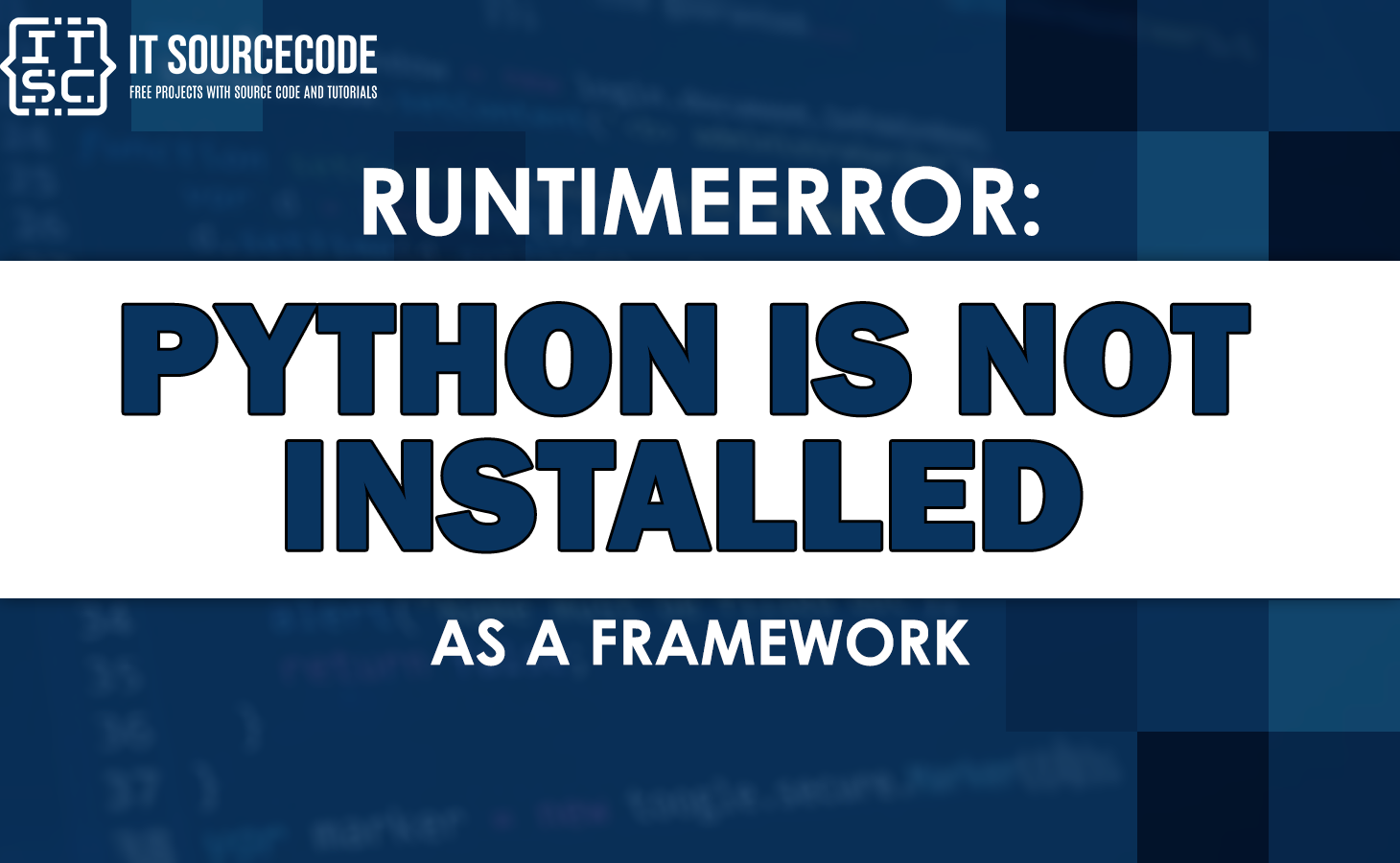If you are encountering the runtimeerror: python is not installed as a framework. error? Don’t worry!
This article will provide useful insights and solutions to help you resolve the problem and have your Python framework running smoothly.
Read on to find out more!
Why this Python is Not Installed as a Framework Error Occur?
This Python error is not installed as a framework error typically occurs on macOS systems when certain Python libraries or modules are imported that needed a Python to be installed as a framework.
To figure out the error better, in the next section let’s discuss its possible causes.
Causes of the runtimeerror python is not installed as a framework Error
- Incorrect Python installation
- You have multiple Python versions installed
- Not activating Virtual environments correctly
- Missing dependencies\
Now that we have identified some common causes, let’s discuss several solutions to resolve the “runtimeerror python is not installed as a framework.“
How to Solve the Error?
Here are the solutions to solve the error Runtimeerror: python is not installed as a framework.
Solution 1: Checking Python installation and configuration
First and foremost, check the Python if it is installed correctly on your macOS system as a framework.
Follow these steps to check your installation:
- Open the Terminal application.
- Type python3 and press Enter. This should start the Python interpreter.
- If the Python opens without any errors, your installation is correct. However, if you receive an error message similar to “Command not found”, the Python is not installed correctly.
To reinstall Python as a framework, you can follow these steps:
- Download the latest Python version from the official Python website (https://www.python.org/downloads/mac-osx/).
- Run the installer package and follow the installation instructions.
- During the installation process, make sure that you check the option to install Python as a framework.
Solution 2: Managing multiple Python versions
If you have several Python versions installed on your system, it is essential to manage them properly.
Follow these steps to make sure that the correct version is set as the default framework:
- Open the Terminal application.
- Type nano ~/.bash_profile and press Enter. This will open the bash profile configuration file.
- Add the following line at the end of the file: alias python=/usr/bin/pythonX.X (replace X.X with the desired version).
- Press Ctrl + X to exit, and when prompted, save the changes by pressing Y and then Enter.
Solution 3: Activating the virtual environment correctly
If you’re working within a virtual environment and encountering the “runtimeerror python is not installed as a framework.” error, make sure that you activate the environment correctly.
Follow the steps below:
- Open the Terminal application.
- Navigate to the directory where your virtual environment is located.
- Activate the virtual environment by running the command source /bin/activate (replace with the name of your virtual environment).
- Once the virtual environment is activated, try running your Python program again and check if the error still persists.
Solution 4: Installing missing dependencies
The Python packages need specific frameworks or system libraries to function properly.
If you encounter an error due to missing dependencies, you can resolve it by installing the required components.
Follow the steps below:
- Identify the dependencies needed by the package that triggered the error.
- Use a package manager like PIP or CONDA to install the missing dependencies. For example, if a package requires a specific system library, you can use the package manager to install it.
It is worth seeing that the specific steps to install missing dependencies may vary depending on the specific package and framework requirements.
Make sure that you refer to the package documentation or community resources for exact instructions.
Additional Resources
The following articles can help you to understand more better about RUNTIMERRORS:
- Runtimeerror main thread is not in main loop
- Cuda error: an illegal memory access was encountered
- Runtimeerror: cuda out of memory. tried to allocate
- Runtimeerror: no running event loop
- Runtimeerror: one_hot is only applicable to index tensor.
Conclusion
The “runtimeerror: python is not installed as a framework.” error can be frustrating, but with the correct solutions, you can avoid it and continue coding in Python without interruption.
In this article, we discussed the causes of this error and provided practical solutions to resolve it.
Remember to ensure proper Python installation, manage multiple versions, activate virtual environments correctly, and address any missing dependencies.
Frequently Ask Questions(FAQs)
The error typically occurs because of incorrect Python installation, multiple Python versions, virtual environment activation issues, or missing dependencies.
Open the Terminal application, type python3, and press Enter. If Python opens without errors, it is likely installed as a framework.
Check if you have activated the virtual environment correctly using the appropriate command. Activate the virtual environment and try running your program again.