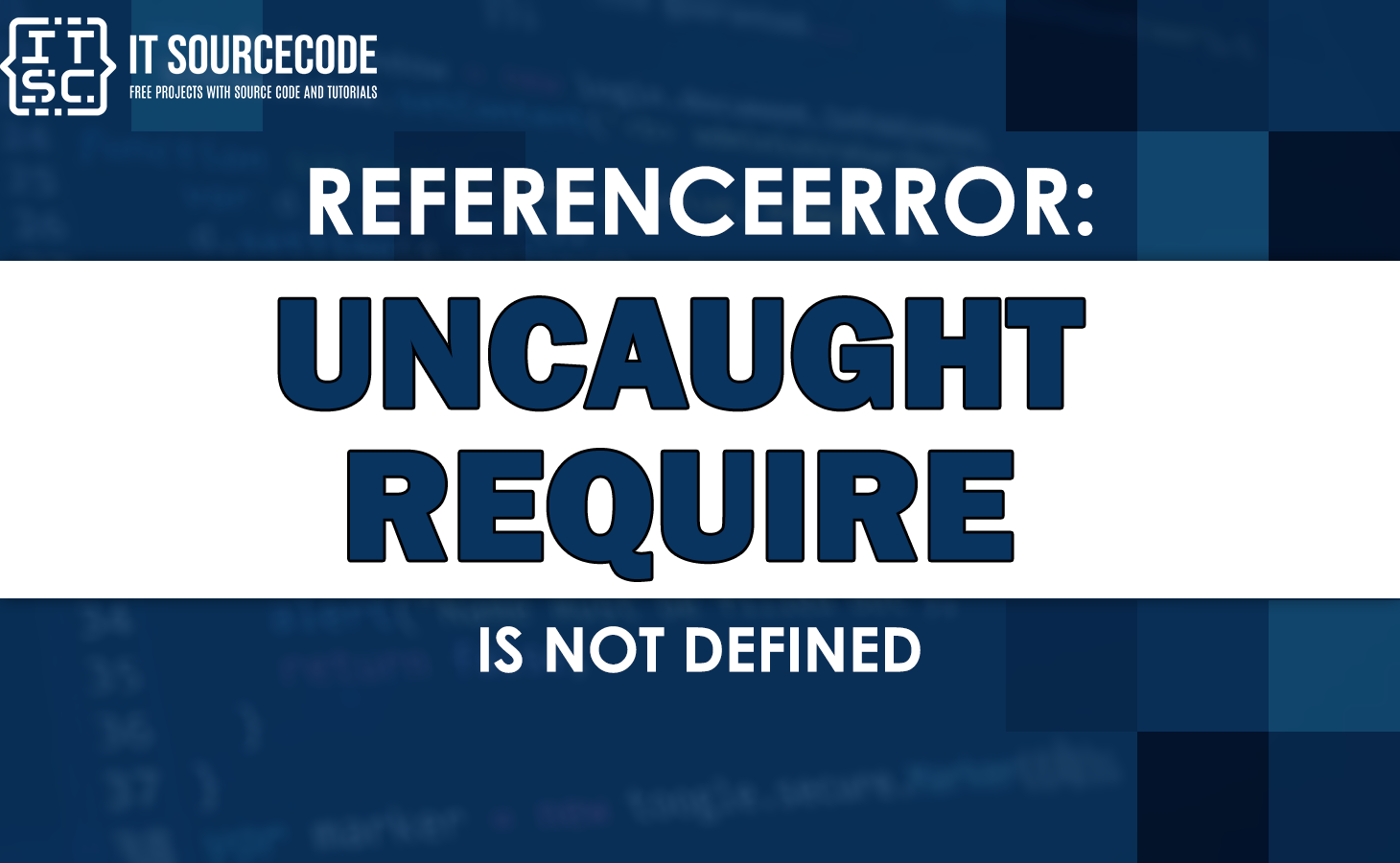In this article, we’ll be exploring one specific error called the “uncaught referenceerror: require is not defined” error and diving into its details.
As a JavaScript developer, it’s completely normal to encounter errors while writing code.
These errors actually help us understand what’s wrong with our code and guide us toward finding solutions.
What is uncaught reference error: require is not defined?
The “ReferenceError: require is not defined” is an error that occurs when the require function is used in a JavaScript file meant to run in a web browser, rather than in a Node.js environment.
It means that if you attempt to use the require function in a file intended for execution in a web browser, an error will be thrown.
Additionally, the error signifies that the require function is not accessible within the current JavaScript environment, which refers to the platform or runtime where the JavaScript code is being executed.
Causes of uncaught referenceerror: require is not defined
Particularly, this uncaught referenceerror: require is not defined can occur for a few possible reasons:
- Using the require() function within a web browser setting.
- Using the require() function in Node.js, with the module type specified in the package.json file.
- Utilizing the require() function in Node.js, with files having a .mjs extension.
Example of referenceerror
Here’s an illustration of a JavaScript ReferenceError: require is not defined being thrown when attempting to utilize the require function.
const fs = require('fs');
In the given example, an attempt is made to import the fs module in a web browser environment using the require function.
However, since the require function is not supported in web browsers, running the code mentioned above results in a ReferenceError being thrown.
Uncaught ReferenceError: require is not defined
Solutions – referenceerror: require is not defined
Therefore, there are multiple solutions available to resolve this error:
- Addressing “require is not defined” in the browser:
- Utilize the ESM (ECMAScript) import/export syntax.
- Implement RequireJS when working in a browser environment.
- For Node.js environment:
- Set the module type to “module” in the package.json file.
- When executing a Node.js application, use the .mjs extension for files.
Use ESM import/ export syntax
The require() function is specific to Node.js and cannot be used in the browser.
However, there is an alternative method for importing and exporting modules in the browser environment using the ES6 Module syntax.
To use this syntax, you need to make a few changes to your code.
In your HTML file (index.html), include the script tags for your JavaScript files with the “type” attribute set to “module”.
Here’s an example:
htmlCopy code<!DOCTYPE html>
<html lang="en">
<head>
<meta charset="UTF-8" />
</head>
<body>
<!-- Your HTML code here -->
<script type="module" src="index.js"></script>
<script type="module" src="another-file.js"></script>
</body>
</html>
Now, in your JavaScript files, such as index.js and another-file.js, you can use the ES6 import and export syntax.
For example, in index.js, you can export a function and a variable using named exports:
javascriptCopy code// Named exports
export function sum(a, b) {
return a + b;
}
export const num = 100;
Then, in another-file.js, you can import these exports and use them:
javascriptCopy code// Named imports
import { sum, num } from './index.js';
console.log(sum(5, 5)); // Output: 10
console.log(num); // Output: 100
Note that when importing a file, you need to specify the file extension in the import statement.
It’s important to remember that you can only have one default export per file, but you can have multiple named exports.
To demonstrate, here’s an updated version of index.js with a default export:
javascriptCopy code// Default export
export default function sum(a, b) {
return a + b;
}
// Named export
export const num = 100;
To import the default export along with named exports in another-file.js, you can modify the import statement as follows:
javascriptCopy code// Default and named import
import sum, { num } from './index.js';
console.log(sum(5, 5)); // Output: 10
console.log(num); // Output: 100
Remember to use this ES6 Module syntax when working with modules in the browser instead of the require() function.
Just keep in mind:
- You can have only one default export per file, but multiple named exports are allowed.
- When importing a file, be sure to specify the file extension in the import statement.
Use RequireJS on the browser
This time if you want to use the require() function in a web browser, you can achieve that by adding RequireJS to your script.
RequireJS is a library designed specifically for loading modules in a browser environment.
To get started, you’ll need to download the latest version of RequireJS and place it in your project’s “scripts/” folder.
Next, you’ll need to include a script tag in the head section of your main HTML file.
Here’s an example:
htmlCopy code<!DOCTYPE html>
<html>
<head>
<title>RequireJS Tutorial</title>
<script data-main="scripts/app" src="scripts/require.js"></script>
</head>
<body>
<h1 id="header">My Sample Project</h1>
</body>
</html>
In this code, the “data-main” attribute is used to specify the entry point script (“app.js” in this case) that will be loaded after RequireJS. You can include any additional scripts you need inside the “app.js” file.
Let’s say you want to include the Lodash library in your project. You would first download the Lodash script and place it in the “scripts/” folder.
Your project structure should look something like this:
javascriptCopy code├── index.html
└── scripts
├── app.js
├── lodash.js
└── require.js
To load the Lodash library using RequireJS, you can use the requirejs function and pass it a callback function.
Here’s an example:
javascriptCopy coderequirejs(["lodash"], function (lodash) {
const headerEl = document.getElementById("header");
headerEl.textContent = lodash.upperCase("hello world");
});
In this code, once Lodash is loaded, it selects the “header” element on the page and assigns the transformed “hello world” text (converted to uppercase using Lodash) to the “textContent” property.
If you want to make sure that the DOM is fully loaded before loading the scripts, you can listen for the “DOMContentLoaded” event.
Here’s an example:
javascriptCopy codedocument.addEventListener("DOMContentLoaded", function () {
requirejs(["lodash"], function (lodash) {
const headerEl = document.getElementById("header");
headerEl.textContent = lodash.upperCase("hello world");
});
});
Another approach is to remove the “data-main” attribute and place the script tag right before the closing body tag.
Here’s an example:
htmlCopy code<!DOCTYPE html>
<html>
<head>
<title>RequireJS Tutorial</title>
<script src="scripts/require.js"></script>
</head>
<body>
<h1 id="header">My Sample Project</h1>
<script>
document.addEventListener("DOMContentLoaded", function () {
requirejs(["scripts/lodash"], function (lodash) {
const headerEl = document.getElementById("header");
headerEl.textContent = lodash.upperCase("hello world");
});
});
</script>
</body>
</html>Set the module type to “module” in the package.json file.
In Node.js, you can use the require() function to load libraries or modules by specifying them as arguments.
For example, to load the lodash library in Node, you can write:
javascriptCopy codeconst lodash = require("lodash");
You can also load locally exported modules using require().
For instance:
javascriptCopy codeconst { greetings } = require("./helper");However, sometimes when you run the code in Node, you might encounter an error message saying “require is not defined.”
This can happen due to certain configurations.
The error message displayed in the console would be something like this:
javascriptCopy code$ node index.js
file:///DEV/n-app/index.js:1
const { greetings } = require("./helper");
^
ReferenceError: require is not defined
If you face this error, the first step is to check your package.json file.
Look for the presence of a “type”: “module” entry in your JSON file, like this:
jsonCopy code{
"name": "n-app",
"version": "1.0.0",
"type": "module"
}The “type”: “module” configuration tells Node to treat .js files as ES modules, which require using the import/export syntax instead of require().
To fix the error, simply remove the “type”: “module” entry from your package.json file.
Use the .mjs extension for files
If the error persists, ensure that your JavaScript files are using the .js extension.
Particularly, Node.js supports two extensions for JavaScript files:
- .mjs
- .cjs
These extensions determine whether Node.js runs a file as an ES Module or a CommonJS Module.
When using the .mjs extension, the module cannot be loaded using require(). That’s why it’s important to use the .js extension instead.
Anyway, here are other fixed errors you can refer to when you might encounter them.
Conclusion
The “uncaught referenceerror: require is not defined” error is a common issue faced by JavaScript developers when working with the CommonJS module system or environments like Node.js.
By understanding the causes and following the provided solutions, you can effectively resolve this error and ensure the smooth execution of your JavaScript applications.
We hope this guide has assisted you in resolving the error effectively.
Until next time! 😊