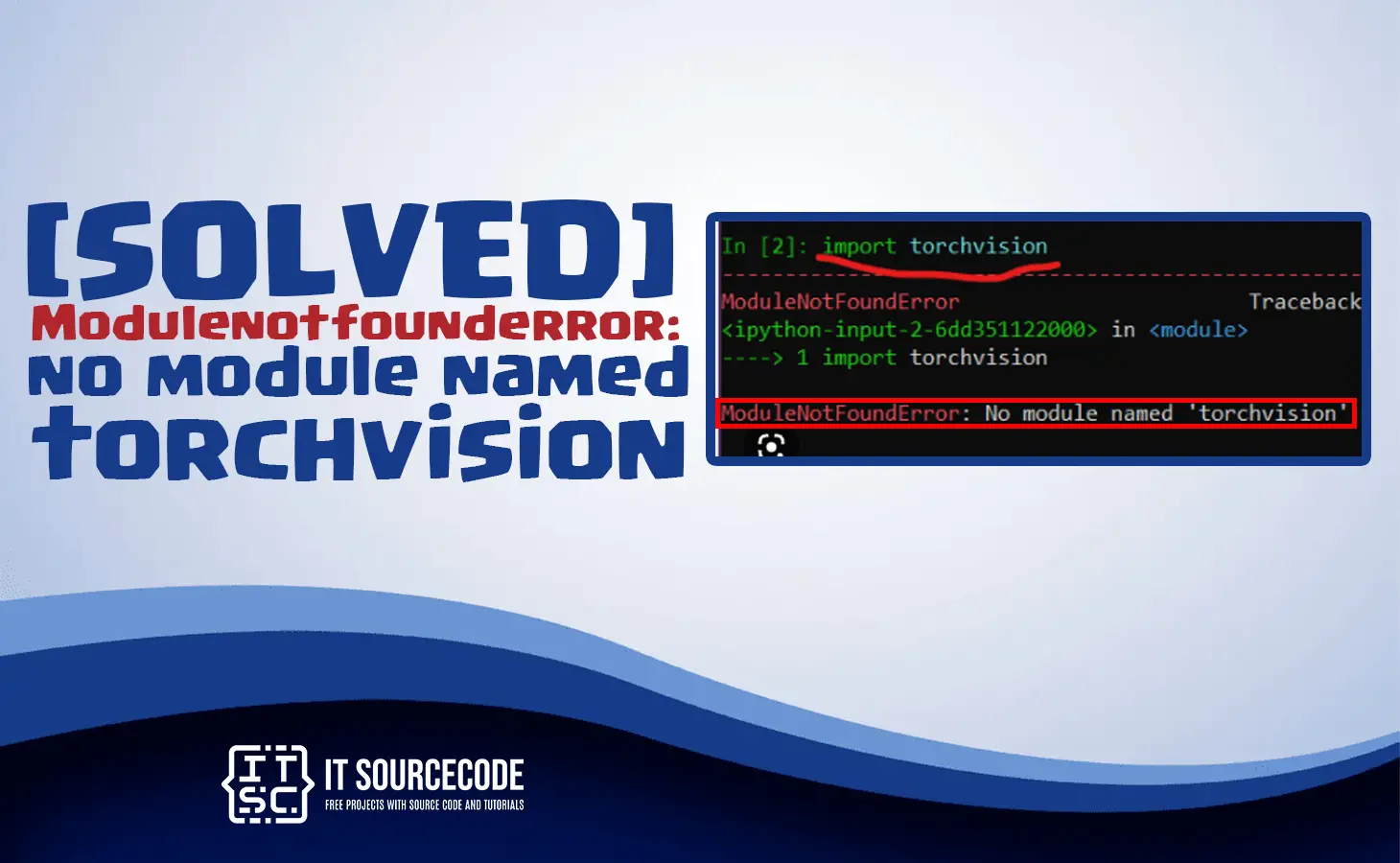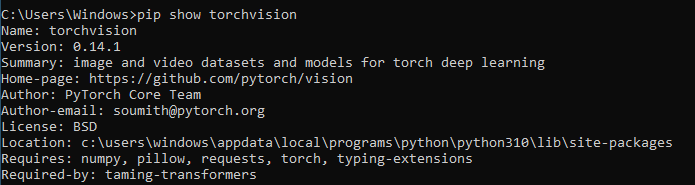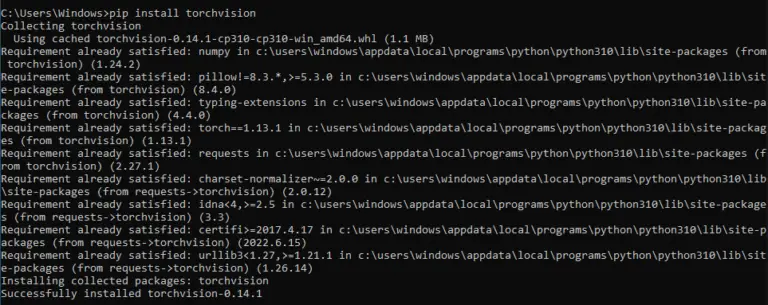You might have encountered an error that indicates Modulenotfounderror: no module named ‘torchvision’.
In this article, we will explore what this error message means, what causes it, and how we can fix it.
The Modulenotfounderror: no module named ‘torchvision’ occur if the module is not installed on your system or it is not included in your Python environment.
It is a common error most python programmers faced either beginners or developers.
But before we get deeper into this error, we will look at a brief discussion of this error.
What is Modulenotfounderror?
The Modulenotfounderror error is an error message that appears when Python cannot find a specific module required for running a Python script.
In this case, Python cannot find the torchvision module, which is required for working with PyTorch.
Torchvision Module
Torchvision is a package that provides various utilities for working with image data in PyTorch.
It includes various datasets, data loaders, and transforms that can be used for training and testing computer vision models.
Some of the key features of the Torchvision module include:
- It has a variety of commonly-used datasets for training and testing computer vision models, such as CIFAR-10, MNIST, and ImageNet.
- It has a set of transforms for pre-processing images and video data, such as cropping, resizing, and normalization.
- Data loaders for efficiently loading and batching large datasets.
- Visualization tools for displaying images and results during training and testing.
- Pre-trained models for a variety of computer vision tasks, such as object detection, segmentation, and classification.
How to fix Modulenotfounderror: no module named ‘torchvision’
Here are some solutions you can consider to fix the error Modulenotfounderror: no module named ‘torchvision’.
- Checked if the module is installed.
Check if torchvision is installed on your system by running the following command in your terminal or command prompt:
pip show torchvision
If it is not installed it will show warnings:
- Install torchvision module
You can install it using pip, which is a package manager for Python.
Open a command prompt or terminal and type the following command:
pip install torchvision
For Jupyter Notebook use the following command:
!pip install torchvision
!conda install pytorch -c python - Checked Python Version
If you have multiple Python versions installed on your system, make sure you are installing torchvision for the correct version.
python –version
- Check module name
Another common cause of the “Modulenotfounderror no module named torchvision ” error is a typo in the module name.
Make sure that you have spelled the module name correctly in your Python script. - Import the module
Make sure you are importing torchvision correctly in your Python script.
To have a correct way of importing the module use the following command:
import torchvision
This is also to check if the installation is successful at the same time to see if the error is resolved.
Common causes of no module named ‘torchvision’ error
Here are some common causes of the error that may assist you in troubleshooting:
- Missing Installation
- One of the most common reasons for the ModuleNotFoundError is the absence of the torchvision module on your system.
- Wrong Installation Location
- It’s also possible that the torchvision module was installed in a different location from where your Python interpreter is looking for it.
- Typo in import statement
- The error can also occur if there is a typo in the import statement, for example, if the module name is misspelled.
- Incompatibility Issues
- In some cases, the error can arise due to incompatibility issues between torchvision and other modules or the Python version being used.
- Corrupt Installation
- If the torchvision module was installed correctly but is still not being found, it could be due to a corrupted installation of the module.
Conclusion
If you encounter the Modulenotfounderror: no module named ‘torchvision’ error while working with PyTorch, don’t panic. In this article, we’ve discussed the possible causes of the error and provided some solutions to fix it.
Remember to check your installation, dependencies, and Python path.
We hope that this article has provided you with the information you need to fix this error and continue working with Python packages.
If you are finding solutions to some errors you’re encountering we also have Modulenotfounderror: no module named ‘pymsql’.