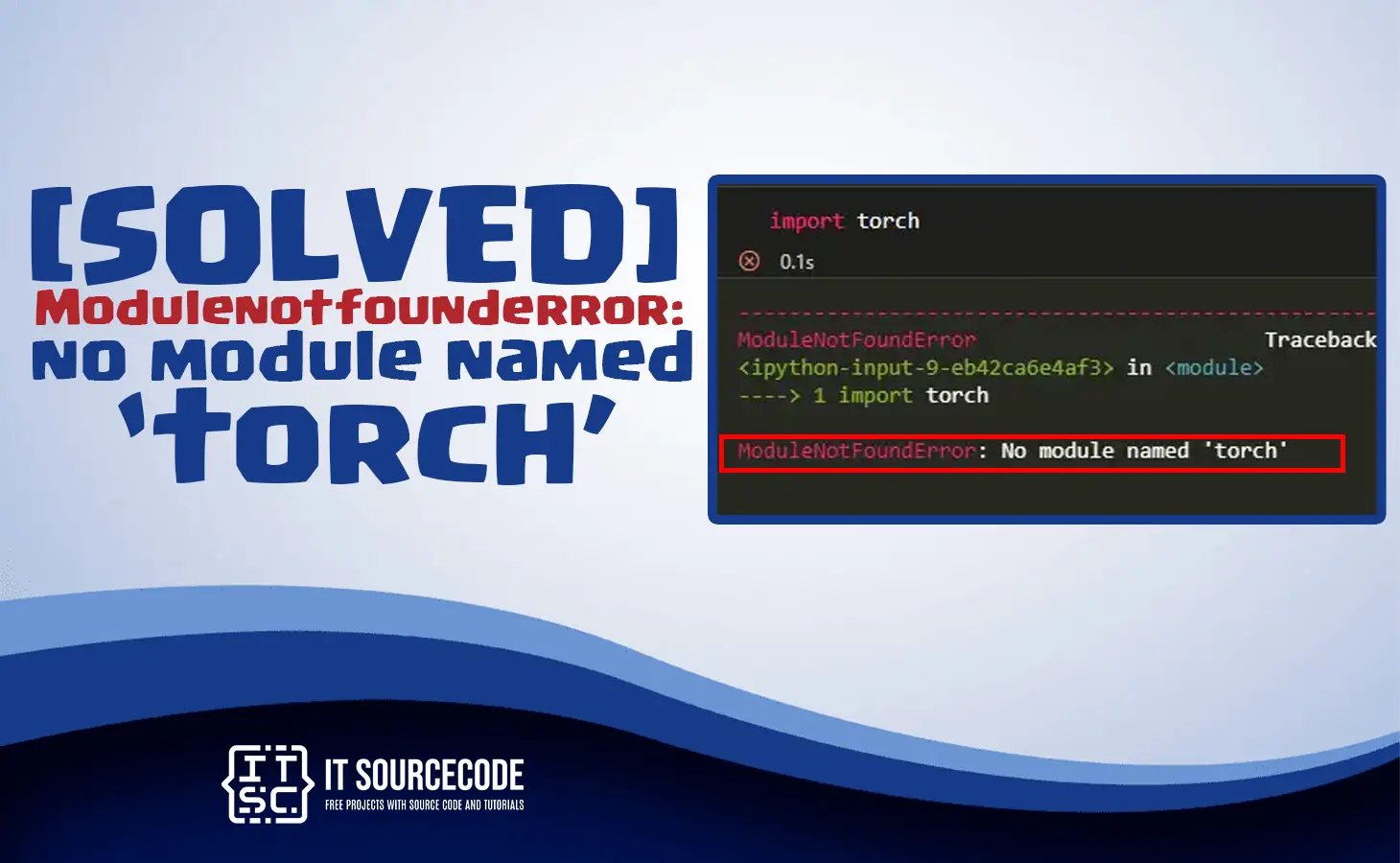In this article, we will discuss the solutions on how to solve the modulenotfounderror: no module named ‘torch’ error which is encountered of programmers who are new to python programming language.
Table of contents
Before we start we will discuss first if what is Pytorch.
What is a Pytorch?
The Pytorch is a profound learning library which is compatible with different hardware configurations like Central Processing Unit(CPU) and also the CUDA-supported GPUs. The installation procedure of Pytorch is somewhat different for multiple hardware configurations.
Why the modulenotfounderror: no module named torch occur?
The ModuleNotFoundError: No module named torch error usually occurs if you trying to import the torch module, yet it is not installed on your python library or the python interpreter cannot find the installed torch modules in your system.
What are the cause of error no module named torch?
The “no module named torch” error usually occurs when the Python interpreter cannot find the PyTorch package/module in your PYTHONPATH environment.
Here are the multiple reasons which are possible causes for this error:
1. PyTorch is not installed:
When the PyTorch is not installed in your Python environment, you cannot import it. You can install PyTorch module using pip or conda.
2. Incorrect installation path:
When the PyTorch is installed yet the installation path is not added to the correct PYTHONPATH environment variable, then the Python interpreter unable to find it. Make sure that the installation path is added to the PYTHONPATH environment correctly.
3. Incorrect Python version:
The PyTorch requires an exact version of Python to be installed. Make sure that you are using the correct version of Python.
4. Virtual environment issue:
When you are using a virtual environment and PyTorch is installed outside the environment, first you must need to activate the virtual environment or you must installed PyTorch within the path of virtual environment.
3. Name conflict:
When you have another module with the same name as PyTorch, it will cause a conflict and it will block the PyTorch from being imported. You will make sure that there are no naming conflicts in your environment.
4. Incorrect Spelling
You need to check the correct spelling of your module name “torch” in your import statement, so that you can avoid the “no module named torch” error.
How to solve the error modulenotfounderror: no module named torch?
To solve the error modulenotfounderror: no module named torch you can follow the steps below:
For Windows Installation
Step 1: Check if the torch is installed
You can check if the torch is installed on your computer through running the following command in your terminal windows, PowerShell or command prompt:
pip show torchAfter you run the command above, if the result will be like this below it means the torch module is not installed on your system.

So that you need to proceed to the next solutions.
Step 2: Install torch package
Based on step 1 the result shows that the package is not installed, For that, you will install the “Torch” package using pip manager through running the following command:
pip install torchAfter you run the command above, it will install the torch package library

If you are using Python 3, you can use pip3 command instead of pip.
pip3 install torchStep 3: Check the Pip if Torch is installed
When the torch is already installed, then make sure you are executing your code in the same environment where torch is installed. You can check the installed packages in your environment with the use of the following command:
pip show torchIf you run the command above if it is installed it will show the following information such as name, version, summary, author and location, etc.
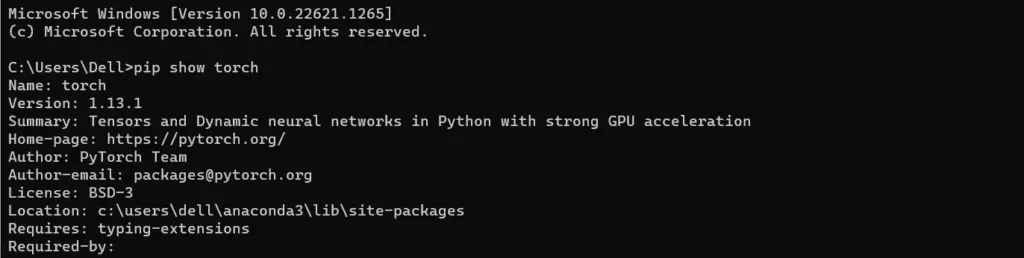
If the error still continues, you can proceed to the next step which Uninstalling and Reinstalling torch.
Step 4: Uninstalling and Reinstalling torch
If the error still persists, try to uninstall and reinstall the torch module with the use of the following commands:
pip uninstall torchAfter you run the command above it will uninstall or remove the torch module in your system then the message will appear like this Successfully uninstalled torch-1.13.1
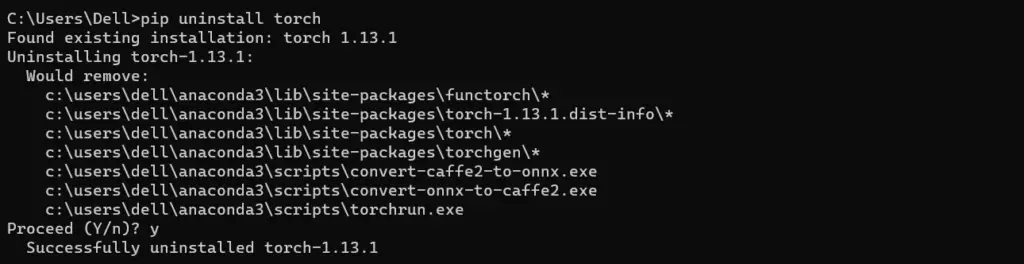
For Anaconda Installation
If you are using Anaconda, you can use the following command to install the torch package in your anaconda prompt:
conda install pytorch torchvision torchaudio -c pytorchIf you run the command above it is installed it will show the following information
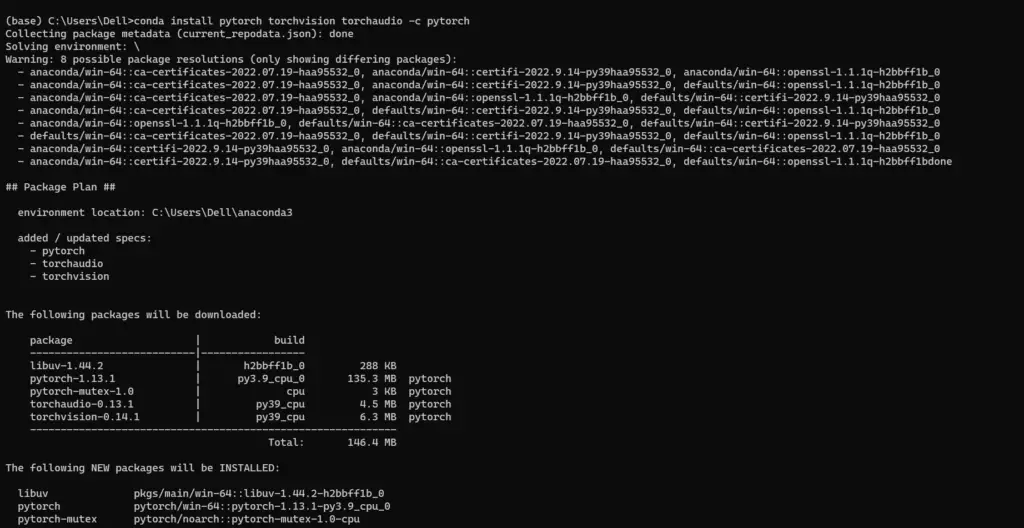
For Ubuntu Installation
If you are using Ubuntu, you can use the following command to install the torch package in your ubuntu terminal:
sudo apt install torchFor Jupyter Notebook Installation
If you are using Jupyter Notebook, you can use the following command to install the torch package in your Jupyter Notebook terminal:
!pip install torchyou run the command above it is installed it will show the following information
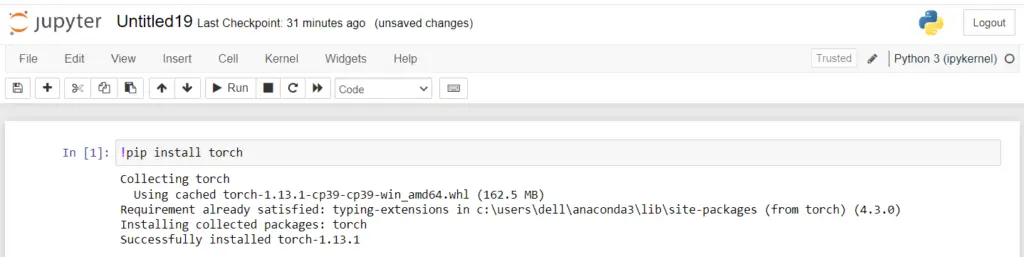
Conclusion
To conclude, we already discuss the solutions to solve the error Modulenotfounderror no module named torch in different platform such as Windows, Ubuntu, Anaconda, and Jupyter Notebook