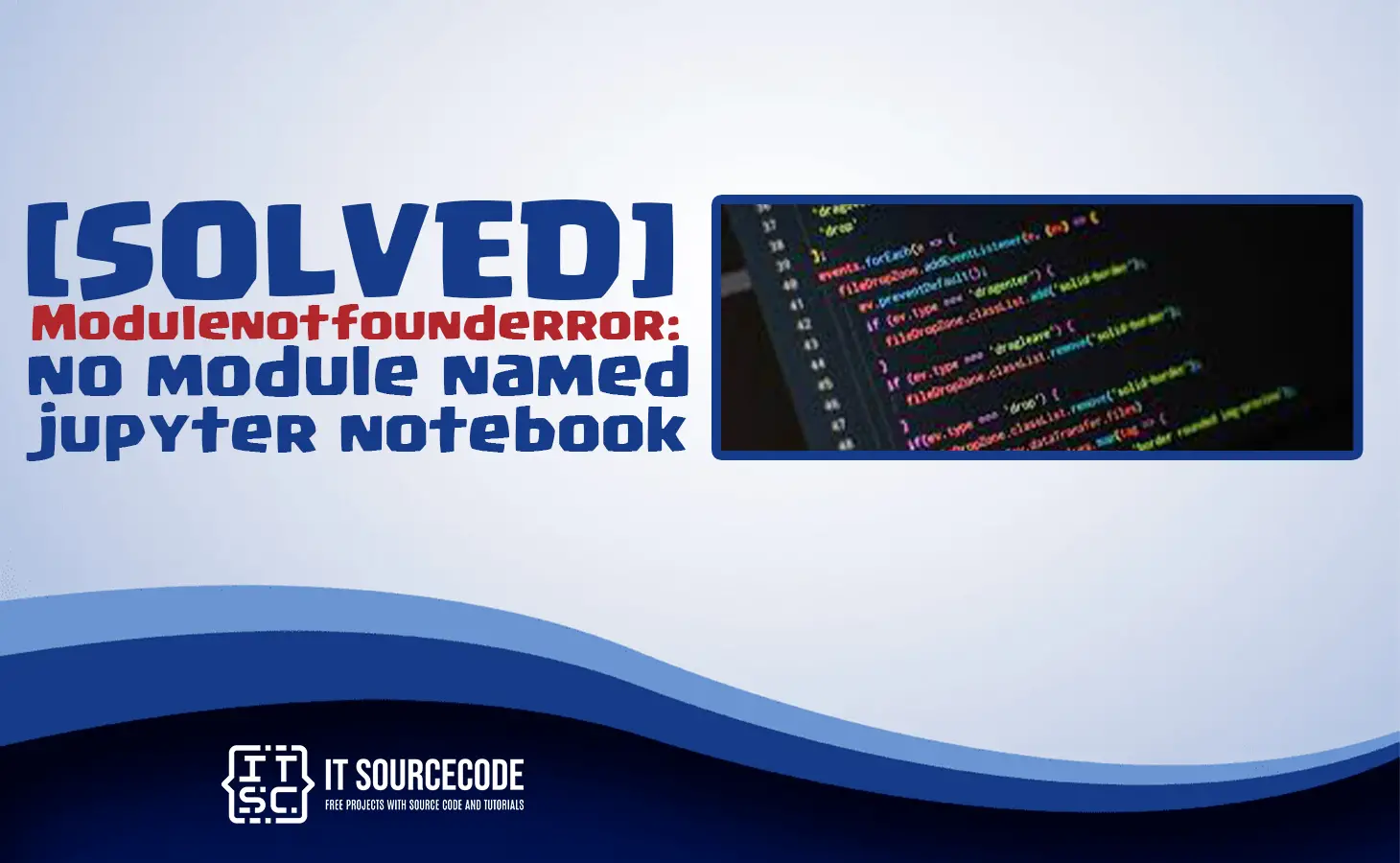In this article, we will fix Jupyter Notebook Modulenotfounderror. Also, we will give common causes of why we encounter this error.
But before that, we will give a brief discussion of modulenotfounderror.
What is Modulenotfounderror?
The Modulenotfounderror error is a common error we encounter when using Jupyter notebook. This error could be frustrating when we encounter it. Since there are various issues why this happens and the solution is not always obvious.
How to Fixed Jupyter Notebook Modulenotfounderror
Here are some tips you can use to fix this error Jupyter Notebook Modulenotfounderror
- Check if the module is installed.
Make sure the module you are trying to import is actually installed on your system. You can use the pip command to check if the module is installed, like this: pip show.
If the module is not installed, you can install it using pip install. - Check your virtual environment.
If you are using a virtual environment, make sure you have activated it before launching Jupyter Notebook. Also, make sure the module is installed in the virtual environment and not just on your system.
- Check your Python path
If the module is installed but you are still getting the ModuleNotFoundError error, check your Python path. Sometimes Jupyter Notebook may not be using the same Python environment where the module is installed. You can check the Python path using the sys module, like this:
import sys
print(sys.path)
If the path where the module is installed is not in this list, you can add it using the sys.path.append() function. - Restart the kernel
If you have installed the module and added the path to your Python path but still getting the ModuleNotFoundError, try restarting the kernel in Jupyter Notebook. You can do this by clicking on the “Kernel” menu and selecting “Restart Kernel”.
I hope these steps help you fix the ModuleNotFoundError issue in Jupyter Notebook.
Common Causes of Modulenotfounderror in Jupyter Notebook
Here are the common causes of errors in Jupyter Notebook Modulenotfounderror.
- One of the most common causes of the “Modulenotfounderror” is that the module you’re attempting to import is not installed on your system.
- Another reason for the “Modulenotfounderror” is that the module you’re attempting to import is installed but not in the correct location. This can happen if you installed the module in a different Python environment or through a different package manager.
- A third cause of the “Modulenotfounderror” is that the module you are attempting to import has a different name than the one in your code.
- Lastly, the “Modulenotfounderror” can occur if your code contains a typo or if you attempt to import a module that does not exist.
Conclusion
In conclusion, the “Jupyter Notebook Module Not Found Error” can be caused by a variety of issues, including missing modules, modules that are not in the proper location, incorrect module names, and typos in your code.
We must install missing modules, ensure that modules are in the correct location, use the correct module names, and check our code for typos to resolve this error. Hence, should be able to resolve the “Module Not Found Error” and continue working with the Jupyter Notebook application if we follow these steps.
We hope you’ve learned a lot from this. If you have any questions or suggestions, please leave a comment below, and for more Python tutorials, visit our website.
Thank you for reading.