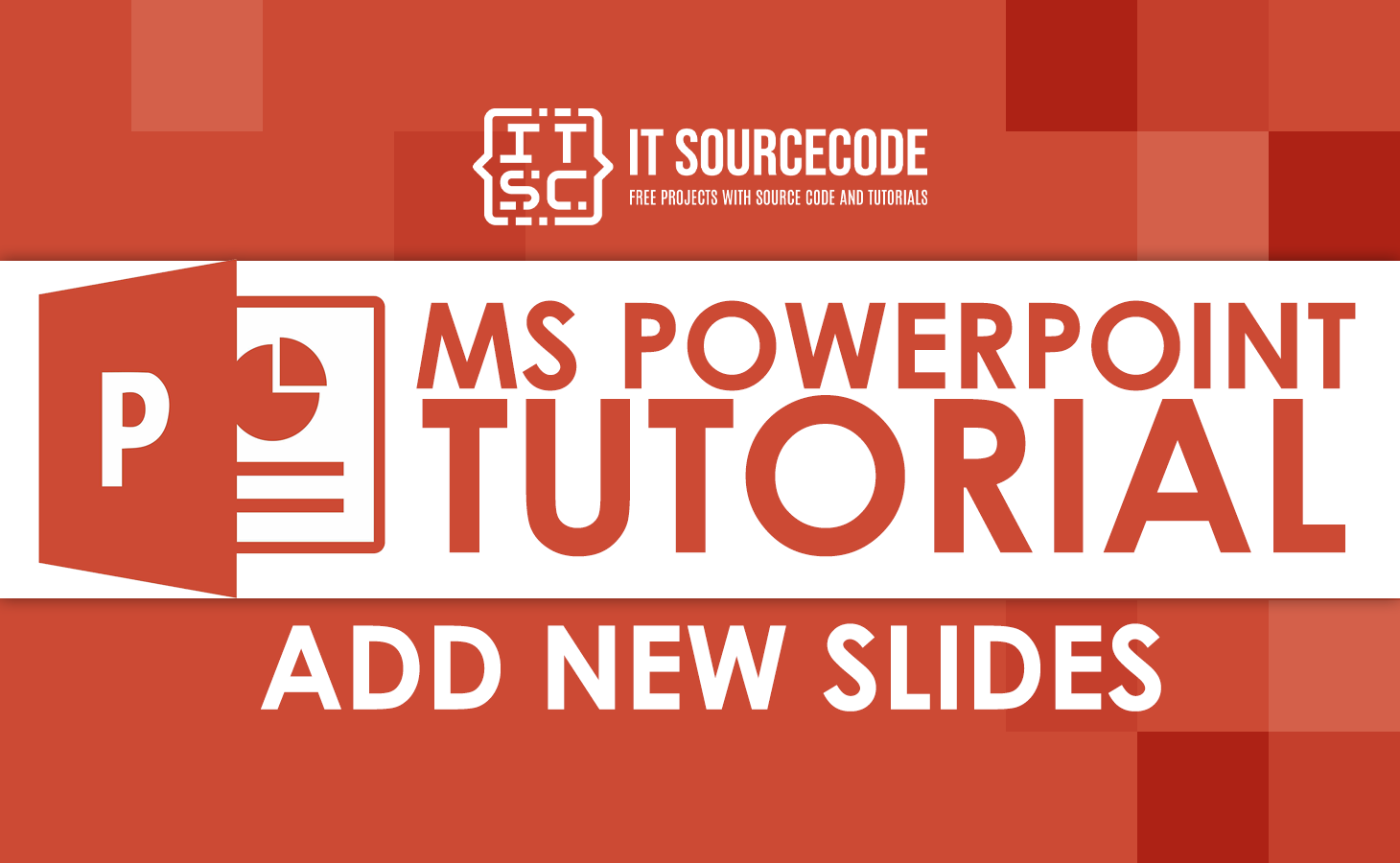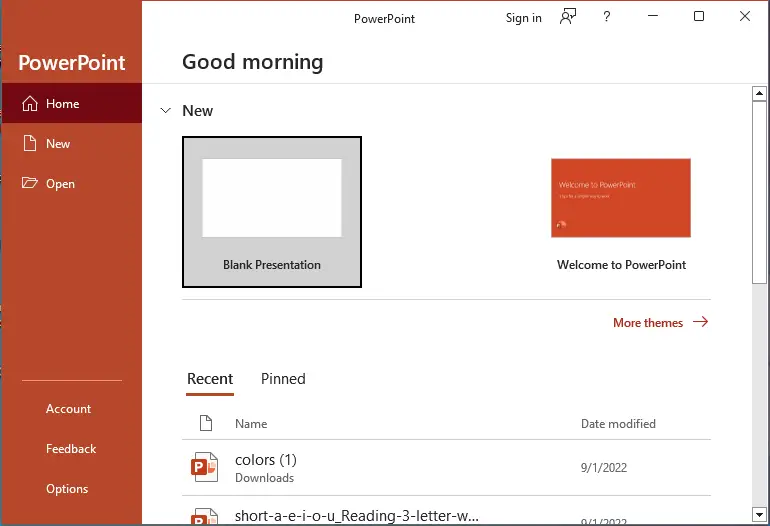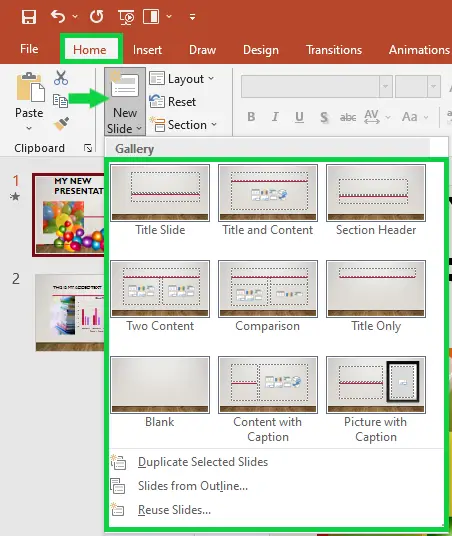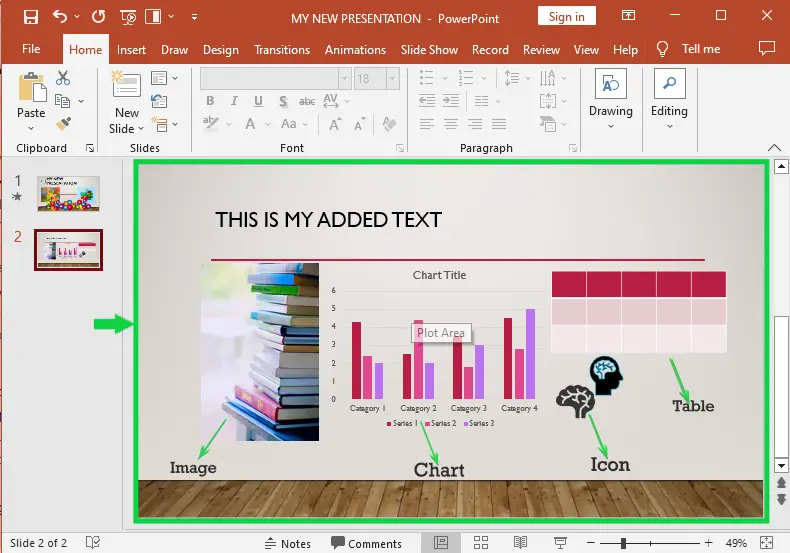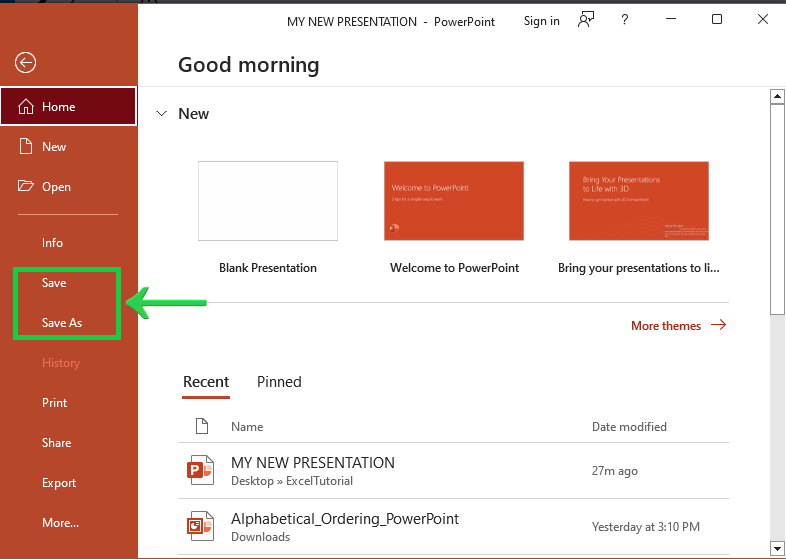Are you looking for an easy way on How to add a new slide to your PowerPoint presentation?
Look no further! With just a few clicks, you can create a new slide and add the content you need. In this article, we’ll walk you through the steps for adding a new slide in PowerPoint.
To master creating a presentation refer to this article on how to create and open a presentation in Powerpoint.
What is Powerpoint?
Microsoft PowerPoint is one of the most widely used presentation tools for creating professional-looking presentations. It is essential for businesses, schools, and organizations to have a good understanding of how to use this software to its fullest potential.
One of the basic tasks in PowerPoint is inserting a new slide, which can be done in a few simple steps. In this article, we will provide a comprehensive guide on how to insert a new slide in PowerPoint, along with some tips and tricks to help you get the most out of this feature.
What is Powerpoint Slides?
Microsoft PowerPoint Slides are a type of visual aid used for creating and delivering presentations. PowerPoint slides can contain a combination of text, images, graphics, and other media elements that help convey information or ideas to an audience.
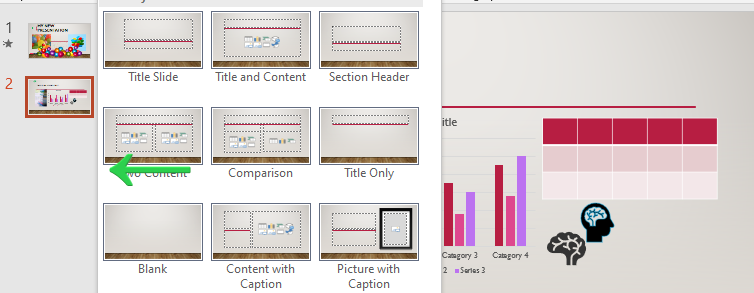
These slides can be used in a variety of settings, including business presentations, educational lectures, and more. With PowerPoint, you can create professional-looking slides that help you deliver your message effectively.
Importance of Presentation Slides
Presentation slides are important for several reasons:
- Effective Communication — Slides help present information in a clear, concise, and visually appealing way, Thus making it easier for the audience to understand. Along with retaining the information being presented.
- Increased Engagement — The use of visuals and multimedia elements on slides can help keep the audience engaged and interested in the presentation.
- Professionalism: Well-designed slides can add a professional touch to a presentation and help convey a sense of expertise and credibility.
- Ease of Preparation: Creating slides with presentation software like PowerPoint makes it easier to organize and present information in a structured format.
- Flexibility: Presentation slides can be easily edited and updated, making it easy to make changes and adjust the content as needed.
Overall, presentation slides play an important role in effective communication and can greatly enhance the impact of a presentation.
Step to Add New Slides In Powerpoint
Time needed: 3 minutes
Inserting a new slide in PowerPoint is a straightforward process that can be completed in a few easy steps. Here is how you can do it:
- Open your PowerPoint.
The first step in adding a new slide in PowerPoint is to open the program. Open your existing file or blank presentation or use templates. Once you’ve opened it, you see existing or blank presentation slides.

- Click on the “Home” Tab.
Once you have PowerPoint open, click on the “Home” tab in the top left corner of the screen. This will open a menu of options that you can use to customize your slide.

- Select “New Slide”.
From the “Home” tab, click on the “New Slide” button. This will open a drop-down menu of slide layouts.
There are several options to choose from, including Title and Content, Two Content, Comparison, Picture with Caption, and more. In our example, we choose Title and Content.
- Customize Your Slide.
Once you’ve added a new slide to your presentation, you can start customizing it to meet your needs. You can add text, images, charts, and other content to the slide by clicking on the “Insert” tab in the top left corner of the screen.

- Save Your Presentation
When you’re finished adding and customizing your new slide, be sure to save your presentation. You can do this by clicking on the “File” tab in the top left corner of the screen and then selecting “Save” or “Save As.”

Tips and Tricks for Using PowerPoint Slides Effectively
Now that you know how to insert a new slide in PowerPoint. Here are some tips and tricks that will help you use slides more effectively:
- Use high-quality images and graphics to make your slides more visually appealing.
- Keep text to a minimum and use bullet points to highlight key information.
- Use consistent themes, font styles, and colors throughout your presentation to create a professional look.
- Use animations and transitions sparingly to keep the focus on the content of the slides.
Conclusion
Inserting a new slide in PowerPoint is simple. Thus, straightforward process that can be completed in a few easy steps. By following the steps outlined in this article, you will be able to add new slides to your presentation with ease.
Additionally, by following the tips and tricks outlined above, you can use your slides more effectively and create a more professional-looking presentation.
Thank you for reading! See you in our next blog 🙂