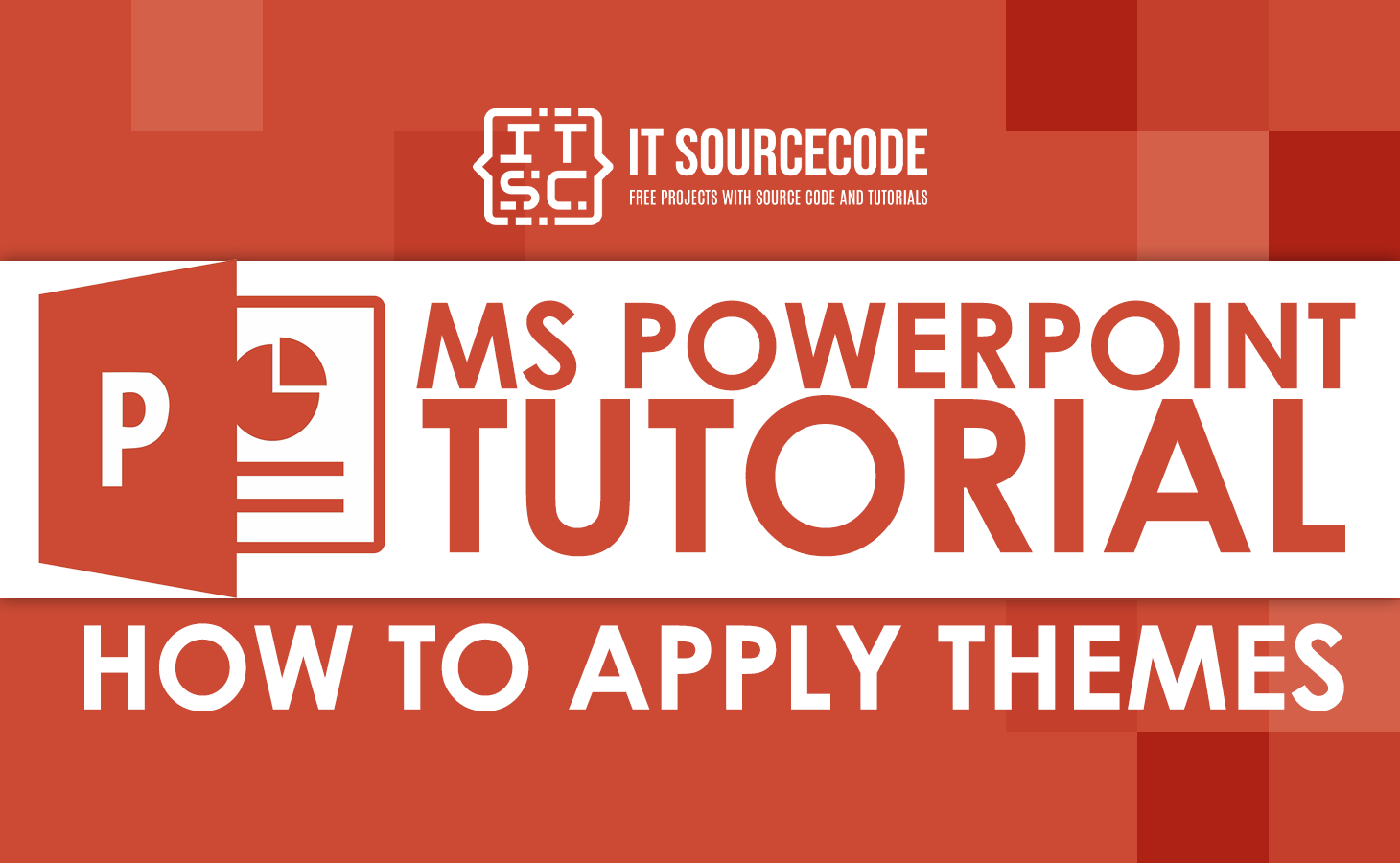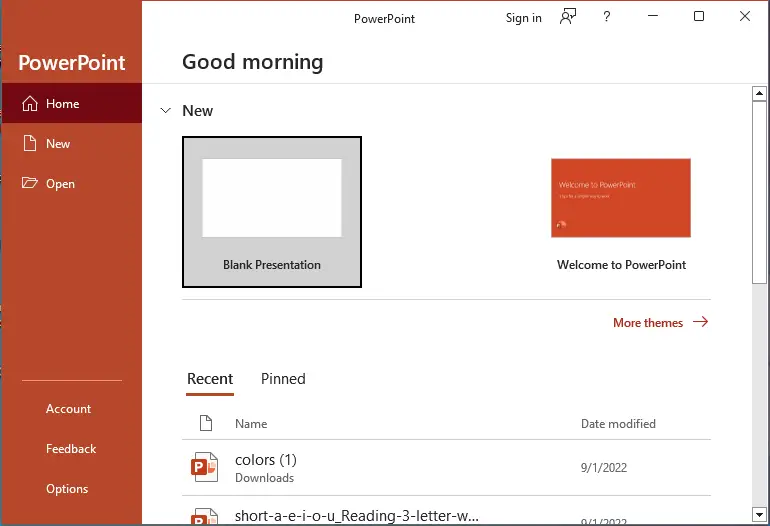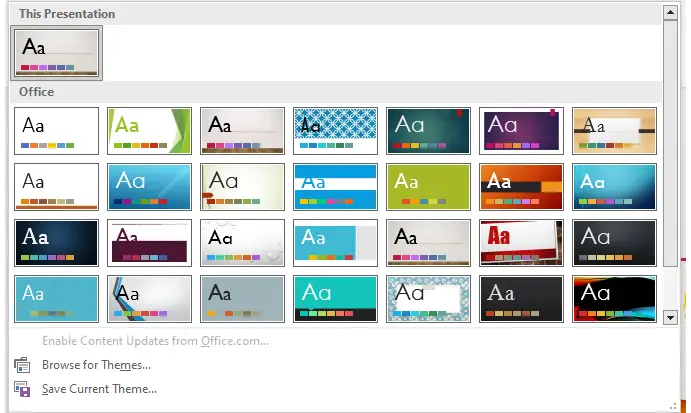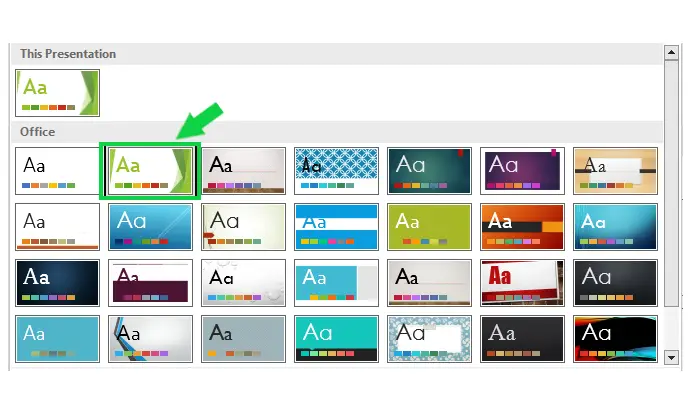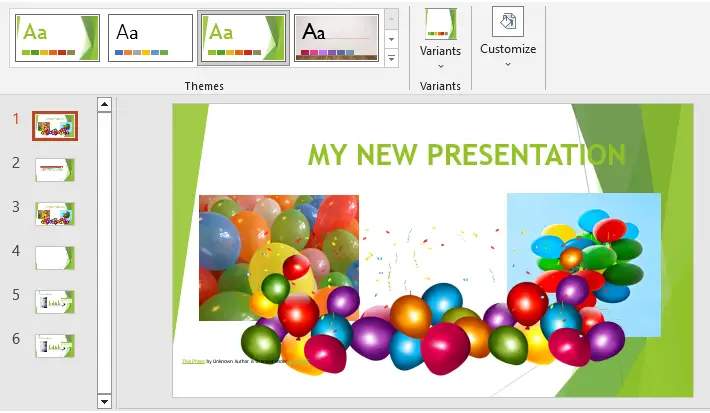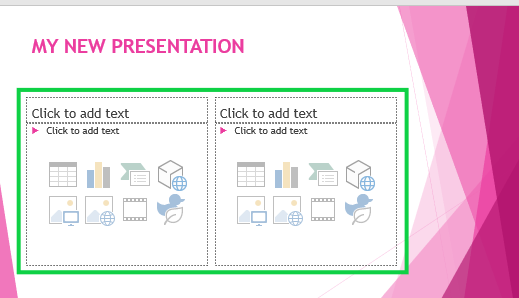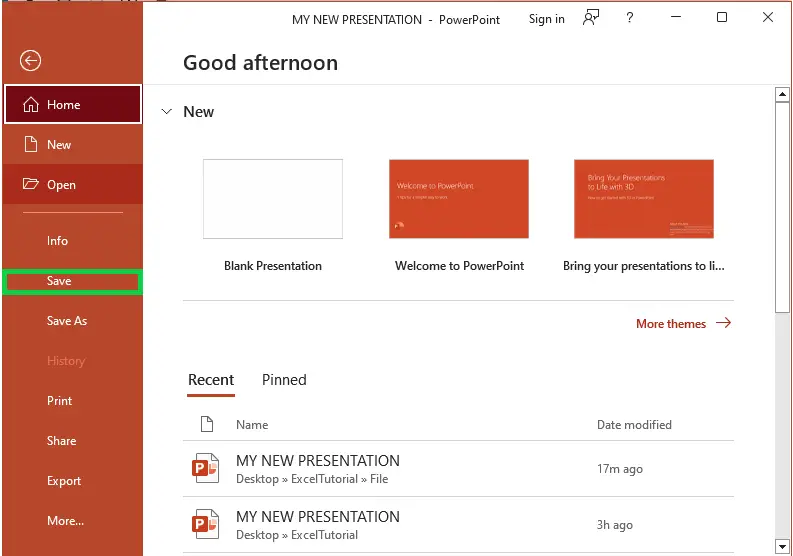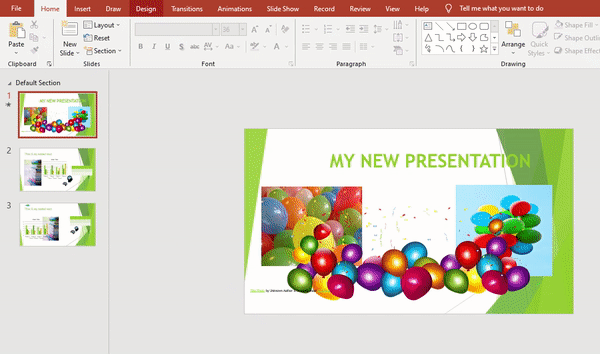In this tutorial, we will know how to apply themes in Powerpoint presentations. We will explore the step by step guide in applying themes and the tips for choosing the right theme in a presentation.
Microsoft PowerPoint is a widely used tool for creating presentations. It has been a go-to choice for individuals and organizations alike for over three decades. However, creating an impactful presentation can be a daunting task. This is where PowerPoint themes come in.
What is a theme?
The theme of a PowerPoint presentation refers to its visual style, which includes a combination of colors, fonts, and graphic elements that are used to create a consistent and professional look throughout the slides.
Moreover, a theme in PowerPoint can include a background design, a color scheme, and typography options, and it provides a quick and easy way to change the overall appearance of a presentation.
Further, it provides a consistent look and feels throughout your slides.
Theme Elements in Powerpoint
Every PowerPoint theme—including the default Office theme—has its own theme elements. These elements are:
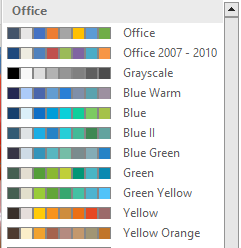
Color scheme: A coordinated set of colors used throughout the presentation.
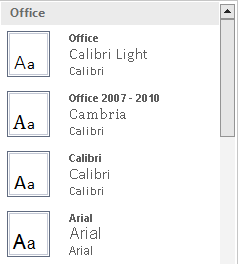
Fonts: A set of typefaces and font sizes used in the presentation.
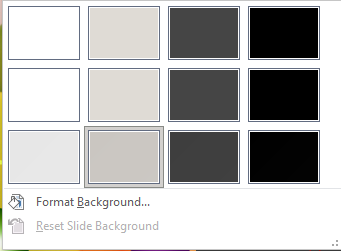
Backgrounds: The design or pattern used as the background for slides.
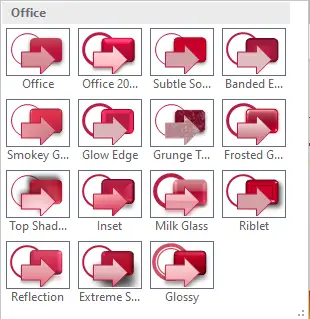
Effects: Visual enhancements such as shadows, reflections, and glows apply to text and graphic elements.
All these elements work together to create a cohesive design that can be easily applied to slides in a presentation. The theme elements can be customized to fit specific needs and enhance the overall look and feel of the presentation.
Step by Step Guide to Apply Theme in Presentation
This guide will walk you through How to Apply Themes In Powerpoint. Try the following steps below.
- Open your presentation in Microsoft PowerPoint.
Launch the Powerpoint software you are using.

- Go to the “Design” tab in PowerPoint or the “Themes” sections.
Locate the “Design” tab on the ribbon and click on it. In the “Themes” section, you’ll find a gallery of themes to choose from.

- Select a theme to use.
Browse through the available themes and select the one you want to use.

- Click on the theme to apply it to your presentation.
The theme will be applied to your presentation, and you’ll see the changes in real time. This time we choose the facet presentation theme.

- Appy theme in all slides or customize.
The theme will be applied to all the slides in your presentation. You can further customize the theme by changing the colors, fonts, and background.

- Change the theme for specific slides.
To change the theme for a specific slide, right-click on the slide and select “Apply Layout.” Choose the desired layout and it will be applied to the selected slide.

- Save your presentation to ensure that your changes are saved and can be accessed later.
Click File Tab and Select the Save Option or simply press CTRL+S to save the document.

Note: The steps may slightly vary based on the version of the software you are using.
Powerpoint Themes In Selected Slide
To apply themes on selected slide steps are as follows:
- Open your presentation in PowerPoint.
- Go to the Design tab.
- Select the slide whose theme you want to change. If you want to select several slides, just hold Ctrl/Cmd as you click them.
- Choose the theme you want to apply, right-click and select Apply to Selected Slides.
Note: If you change the general theme of the presentation later on, these slides will be affected too.
Tips for Choosing the Right Theme for Your Presentation
When selecting a theme for your presentation, consider the following tips:
- Match the theme with the subject matter of your presentation.
- Use a theme that is easy to read and has good contrast.
- Consider using a theme with a professional look and feel.
- Use a theme that matches the tone and style of your organization.
Conclusion
Adding or changing themes in PowerPoint is a quick and easy process that can greatly enhance the look and feel of your presentation. By understanding the importance of themes and following the steps outlined above, you can create effective and engaging presentations that will capture the attention of your audience.
That’s all we cover on how to apply themes in our presentation. If you want to learn more about this visit our website for more Powerpoint tutorials.
Thank you for reading 🙂