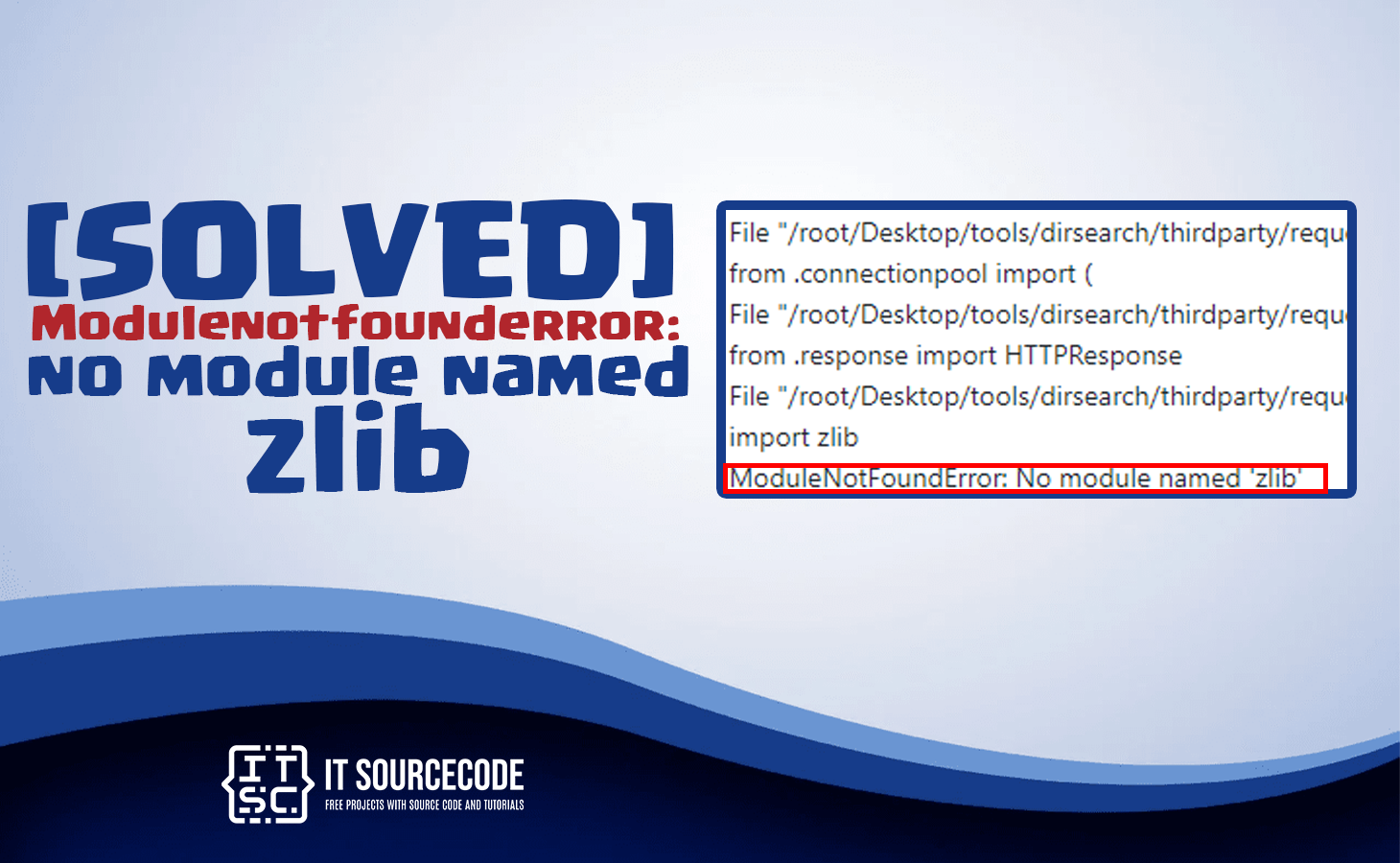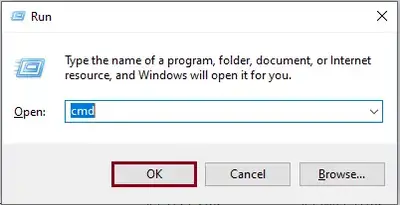Encountering modulenotfounderror: no module named ‘zlib’ error message gives you a headache?
In this article, we will hand you the solution for this error in Python.
Usually, this error happens when the zlib module is not installed on your system, which is required in order to run the program.
Aside from the solutions, we will explain in detail what this error is, the root cause of it, and provide a comprehensive guide on how to fix the modulenotfounderror: no module named ‘zlib’.
What is zlib module?
The zlib module is a standard Python library that provides data compression and decompression functions.
It is a popular module used in various Python applications, that includes:
- Data science
- Gaming
- Web development
What is the modulenotfounderror: no module named ‘zlib’ error?
ModuleNotFoundError: No module named 'zlib'The modulenotfounderror: no module named ‘zlib’ is an error in Python that occurs when you are trying to import the zlib module and the Python interpreter is unable to find it and it is not accessible.
Typically, it indicates that either the zlib module is not installed in your Python environment.
To be able to resolve the issue, you’ll have to install or reinstall the zlib module and ensure that it is added to your system’s PATH environment variable so that the Python interpreter can find it.
Why does this error modulenotfounderror: no module named ‘zlib’ occur?
This error modulenotfounderror: no module named ‘zlib’ vary from several of reasons. There are several possible reasons why this error might occur, including:
1. The zlib module is not installed
When the zlib module is not installed on your system or is not available in the Python environment, this error will occur.
2. Corrupted Python Installation
If you have already installed the module, but it is corrupted or incomplete, as a result, the zlib module will not function correctly.
3. Incorrect Path Configuration
When the module is configured correctly in your Python environment, the Python interpreter is unable to find it. and it will throw an error.
4. Incompatible Python Versions
When you are using different versions of Python with the zlib module. It will result in compatibility issues.
How to fix modulenotfounderror: no module named ‘zlib’ error?
This time that you’ve already learned some of the possible reasons why the modulenotfounderror: no module named ‘zlib’ error occurs.
Let’s explore the effective solutions to resolve this error in no time.
Time needed: 2 minutes
Here are the effective solutions to fix the error no module named ‘zlib’.
Just follow the following command until you have successfully fixed the error.
- Install the zlib module
You have to install the zlib module if it is not already installed on your system, using the following command:
✅ pip install zlib
Aside from that, you can use the following command to install the zlib module instead:
✅ python -m ensurepip –default-pip
By following this command, it will install the pip package manager, which you can use to install the module. - Check the Path Configuration
You have to check the configuration path of the the zlib module if it is not correctly configured. Alternatively, you can add the path to the zlib module in your Python environment.
You can able to this by adding the following code at the beginning of your script:
✅ import sys
sys.path.append(‘/path/to/zlib’)
You just have to replace “/path/to/zlib” with your actual path to the zlib module. - Check Python Version
When you are using an older or different version of Python with the zlib module, it will turn out to be an incompatible issue.
You have to ensure that you are using the correct Python version that supports the zlib module. You can simply check the Python version using the following command:
✅ python –version - Reinstall Python
When the above solution still does not resolve the error, try to reinstall Python. Maybe because it is corrupted or incomplete. However, before you reinstall it, make sure that you have backed up all your important files and data.
Execute the following command:
1. Open windows command prompt
Use the keyboard shortcut “Window + R” to open up the command prompt; cmd is chosen by default if you usually open it. However, if you ever do not use it, you can choose cmd in the drop-down menu and hit the “OK” button or press the “Enter” key.
2. Check python version
Verify the installation of the Python you are going to uninstall.
3. Check Python location
Find out the location of the Python you are using.
4. Utilize the python command
A. To utilize it, use the “cd” command to change the present working directory to the location where the Python you are using is installed.
Just like, for example, in our case, we just copy the data from the result of the Python command “where python.”
B. Then we erase “python.exe” from that part of it, and don’t forget to put “cd” before C:\users…
C. Lastly, press “Enter.”
5. Uninstall Python
Then it will automatically uninstall the Python version you wanted to delete.
You can also check if it already uninstall by this command:
✅ python -V
If the command responds that this “python” is not recognized as an internal or external command, it is successfully uninstalled.
After you have successfully reinstalled Python, you can now run your code again to see if the error has been resolved.
Conclusion
This article already provides various solutions to fix the error modulenotfounderror: no module named ‘zlib’ that you are currently facing.
We also have solutions if you encounter an error like modulenotfounderror no module named ‘xgboost’ jupyter notebook.
Thank you very much for reading until the end of this article.