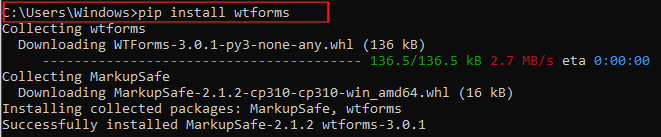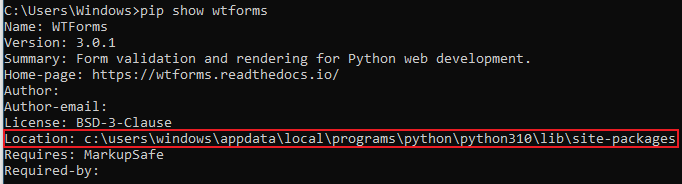In this tutorial, we’ll show you how to fix the ModuleNotFoundError: No module named ‘wtforms.compat error in Python, step by step.
We’ll cover installing the wtforms package, upgrading pip, and adding this module to current directory.
Let’s get started and define what is ModuleNotFoundError: No module named ‘wtforms.compat error.
What is ModuleNotFoundError: No module named ‘wtforms.compat ?
The ModuleNotFoundError: No module named ‘wtforms.compat is an error message that Python developers may encounter when trying to run a script or program that requires the “wtforms.compat” module.
The error message implies that Python cannot find the required module and therefore cannot execute the program.
Causes of ModuleNotFoundError: No module named wtforms.compat
The most common cause of ModuleNotFoundError: No module named ‘wtforms.compat is that the module is not installed on the system.
When a Python program requires a module, it first checks if the module is installed on the system.
If the module is not found, Python raises the ModuleNotFoundError exception.
Another possible cause of this error is that the module is installed but not in the correct location.
Python searches for modules in specific locations, and if the module is not in one of these locations, Python cannot find it.
How to Fix Modulenotfounderror: no module named ‘wtforms.compat’ Error
Now that we have covered the causes of the error let’s move on to the solutions to fix the Modulenotfounderror: no module named ‘wtforms.compat’ error.
- Install the ‘wtforms.compat’ Module
The first solution is to install the ‘wtforms.compat’ module if it is not already installed.
You can do this by running the following command in your terminal:
pip install wtforms
This command will install the ‘wtforms’ module, which includes the ‘wtforms.compat’ module.
- Use the Correct Module Name
Make sure that you are using the correct spelling and capitalization.
If you are using the wrong module name, then you need to update it. - Add Module to Current Directory
This time if the wtforms.compat module is installed but still cannot be found.
It may not be in the current directory.
To add it to the current directory, follow these steps:
1. Open the terminal or command prompt and navigate to the directory where your Python file is located.
2. Type the following command:
This command will display the location of the wtforms package. Make a note of the location.
3. Create a new file in your Python project directory named .pth, with the following contents:
Take note:
—Replace “<path to wtforms package>” with the location of the wtforms package that you noted in step 2.
—Then substitute “<version>” with the version of wtforms that you have installed, and “<version>” with the version of Python that you are using. - Upgrade pip:
Sometimes, the ‘wtforms.compat’ module may be installed, but it may be outdated. In this case, you need to upgrade pip by running the following command in your terminal:
pip install –upgrade pip
After upgrading pip, you can install the ‘wtforms.compat’ module using the following command:
pip install wtforms
This will install the latest version of the ‘wtforms’ module, which includes the ‘wtforms.compat’ module.
Conclusion
In summary, the Modulenotfounderror: no module named ‘wtforms.compat’ error is one of the errors Python developers encountered, despite that it is not a difficult error to fix.
In this tutorial, we have discussed the causes of the error and provided some solutions to fix it.
If you are encountering this error, make sure to follow the steps mentioned above to resolve it quickly and get back to coding.
That’s it we have provided solutions for fixing this error. However, if you follow the steps and encounter any further errors, feel free to ask for more help!
If you are finding solutions to some errors you’re encountering we also have Modulenotfounderror: no module named ‘crispy_forms’ and other error tutorials.

![Modulenotfounderror no module named 'wtforms.compat' [Fixed]](https://itsourcecode.com/wp-content/uploads/2023/02/Modulenotfounderror-no-module-named-wtforms.compat-Fixed.png)