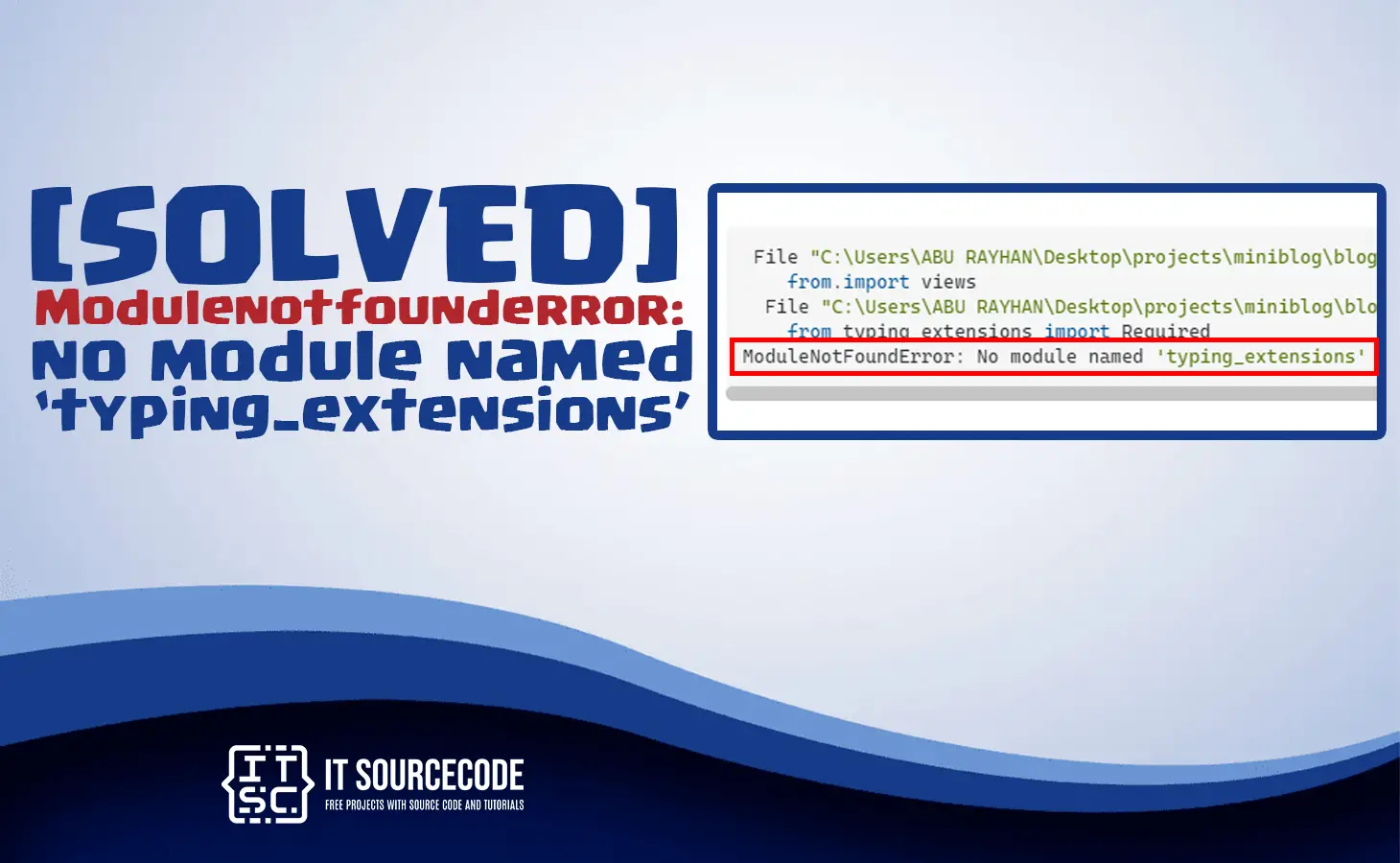In this article, we will learn the solutions on how to solve the Modulenotfounderror: no module named ‘typing_extensions‘.
Why Modulenotfounderror: no module named typing_extensions occur?
In Python program, the error occur because the python library cannot find the installed module “typing_extensions“.
Furthermore, the error occurs if you forget to install the typing_extensions module.
Also, the other reason is that the typing_extensions is installed but it is installed in incorrect environment.
How to solve the modulenotfounderror: no module named ‘typing_extensions’?
To solve the error no module named ‘typing_extensions’ we will provide the solutions below to follow.
Here are the solutions to solve the no module named typing_extensions in windows, Linux, Anaconda.
Solution 1: Install typing_extensions Module in Python 2:
In your project root directory folder, open the command prompt(CMD) then type the following command to install the typing_extensions Module in Python 2:
pip install typing-extensionsAfter you execute the code above, it will show information like it successfully installed the typing-extensions:

Solution 2: Install typing_extensions Module in Python 3:
In your project root directory folder, open the command prompt(CMD) then type the following command to install the typing_extensions Module in Python 3:
pip3 install typing-extensionsAfter you execute the code above, it will show information like it’s successfully installed the typing-extensions:

Solution 3: Install typing_extensions Module in Server side:
If you encountered an error in server side, this is the following command to install in typing_extensions Module in Server side:
For Linux:
sudo pip3 install typing-extensionsFor windows:
pip install typing-extensions --userAfter you execute the code above, it will show information like it’s successfully installed the typing-extensions:

Solutions 4: Install typing_extensions Module with Pip
If pip is not installed in your PATH environment variable. The following command below is the command to install typing_extensions Module with Pip in Python 2:
python -m pip install typing-extensionsAfter you execute the code above, it will show information like it’s successfully installed the typing-extensions:

Install typing_extensions Module with Pip in Python 3:
python3 -m pip install typing-extensionsSolutions 5: Install typing_extensions Module in py alias
In your project root directory folder, open the command prompt(CMD) then type the following command to install the typing_extensions Module in py alias:
py -m pip install typing-extensionsAfter you execute the code above, it will show information like it’s successfully installed the typing-extensions:

Solutions 6: Install typing_extensions Module in Anaconda
In your project root directory folder, open the anaconda prompt(CMD) then type the following command to install the typing_extensions Module in Anaconda:
conda install -c conda-forge typing-extensionsAfter you execute the code above, it will show the installed information.
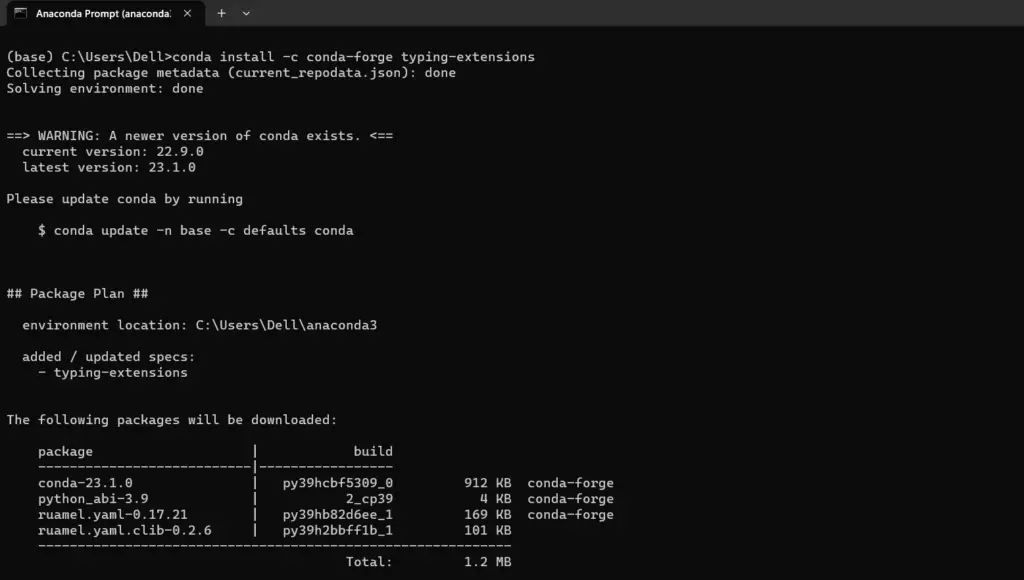
Solutions 7: Install typing_extensions Module in Jupyter Notebook
In your project root directory folder, open the command prompt(CMD) and type the command Jupyter notebook. Then type the following command to install the typing_extensions Module in Anaconda:
!pip install typing-extensionsAfter you execute the code above, it will show installed information which successfully installed typing-extension-4.5.0
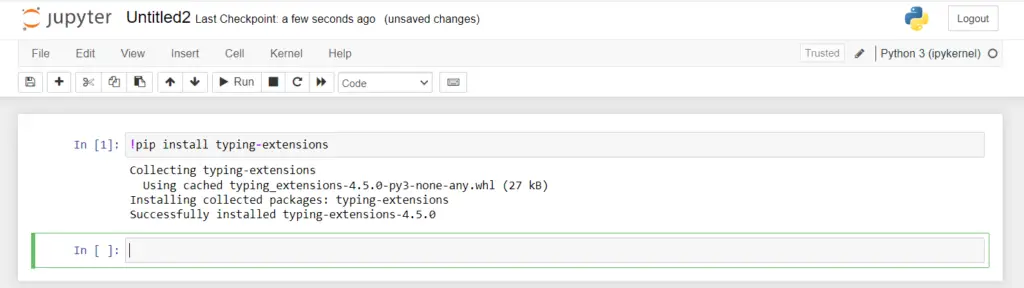
Verify if the typing_extensions module is installed in your system
Type the following command to verify if the typing_extensions module is installed in your system.
pip show typing-extensionsAfter you execute the code above, it will show some information which is the name, version, summary, location and etc.
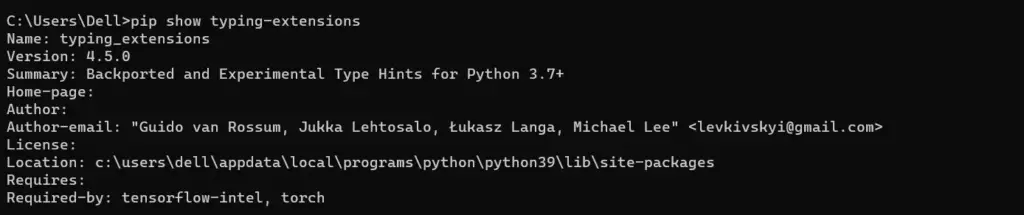
Typical causes of the error
Here are the typical causes of the error modulenotfounderror: no module named ‘typing_extensions’ occur in different reasons which are the following:
- The typing_extensions package is not installed.
- You installed the package in numerous python versions compared to the one you’re using.
- You installed the module globally not within your virtual environment.
- You run the IDE within an incorrect python version.
Conclusion
To conclude, in this article Modulenotfounderror: no module named typing_extensions we provide the solutions to solve the error you encountered in WINDOWS, ANACONDA, JUPYTER NOTEBOOK, and for the SERVER SIDE.