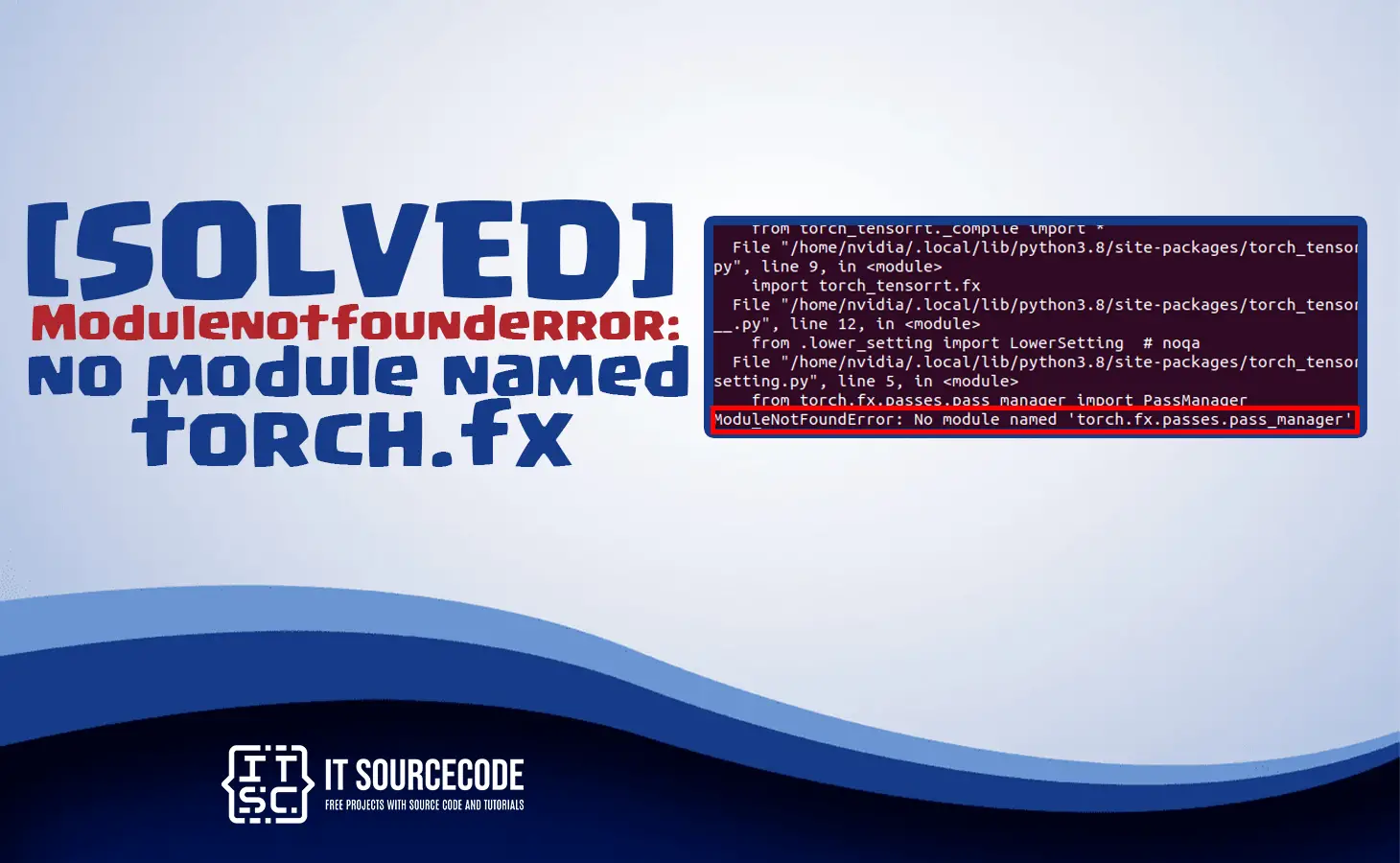In this post, you will learn the solutions to resolve the modulenotfounderror: no module named ‘torch.fx’ error which is encountered of all programmers in python language.
Before we proceed to solve the solutions, we will discuss first if what is the meaning and usage of ‘torch.fx’.
What is torch.fx?
The torch.fx is a module in the PyTorch library that provides a set of tools that is used in PyTorch models at a higher level of abstraction than the traditional PyTorch API.
Generally, torch.fx allows you to manage and transform PyTorch models as a dataflow graph, which is a representation of the computation performed by the model.
Also, you may read the other resolve error:
- Modulenotfounderror no module named exceptions [Fixed]
- modulenotfounderror: no module named setuptools.command.build
Usage of torch.fx
- It is useful for optimizing and deploying PyTorch models in resource-constrained environments.
- It easily identifies and eliminates performance bottlenecks.
- It reduces the memory footprint of the model.
- It makes the model more efficient overall.
Why the no module named torch.fx error occur?
The “ModuleNotFoundError: No module named ‘torch.fx'” error message specifies that your Python script is trying to import the “torch.fx” module, yet the Python interpreter is unable to find the installed torch module.
An error can occur for the following reasons:
- The PyTorch is not installed
- It is incorrect PyTorch version
- It is incorrect Python environment
- There’s a typo in the import statement
- It is missing dependency or installation interrupted
How to solve the modulenotfounderror: no module named ‘torch.fx’?
The ModuleNotFoundError: No module named ‘torch.fx’ error usually occurs if the torch.fx module is haven’t been installed in your Python environment.
Time needed: 3 minutes
Here are the steps to solve the no module named ‘torch.fx’
- Step 1: Install Pytorch version
First, Make sure you installed PyTorch with a version of at least 1.8 or above, because the torch.fx was introduced in version 1.8.
- Step 2: Check if you Installed the
torch.fxSecond, Check if you have installed the torch.fx package in your Python environment. You can do this through running the following command in your terminal windows or command prompt:
pip list | grep torch.fx
After you run the command above it will show either installed or not installed. If it is shown like the image below it means it is not installed the torch.fx.
For that reason, you will proceed to the next steps to install the torch.fx - Step 3: Install the module torch
Third, Open your command prompt or terminal in your project root directory and type the following command to install the module torch in your python environment:
pip install torch
After you run the command above it will show the installation module of torch in your python environment.
- Step 4: Correct import for the torch.
Finally, This is the correct statement to import the torch. The following code to import the torch in a correct way:
from torch.fx import symbolic_trace - Step 5: Check Python Version You Are Using
Least but not least, When you have installed multiple Python environments, make sure that you are using the correct one. You can check which version of Python you are using through running the following command:
python –version
After you run the command above it will show the python version you are using.
Note:Make sure the Python version you are using is the same python path environment that you installed PyTorch and torch.fx.
Conclusion
To conclude, you will already learn the meaning and usage of torch.fx and also the reasons of the error occurs. In addition, the above solutions can help you to resolve the error modulenotfounderror: no module named torch.fx.