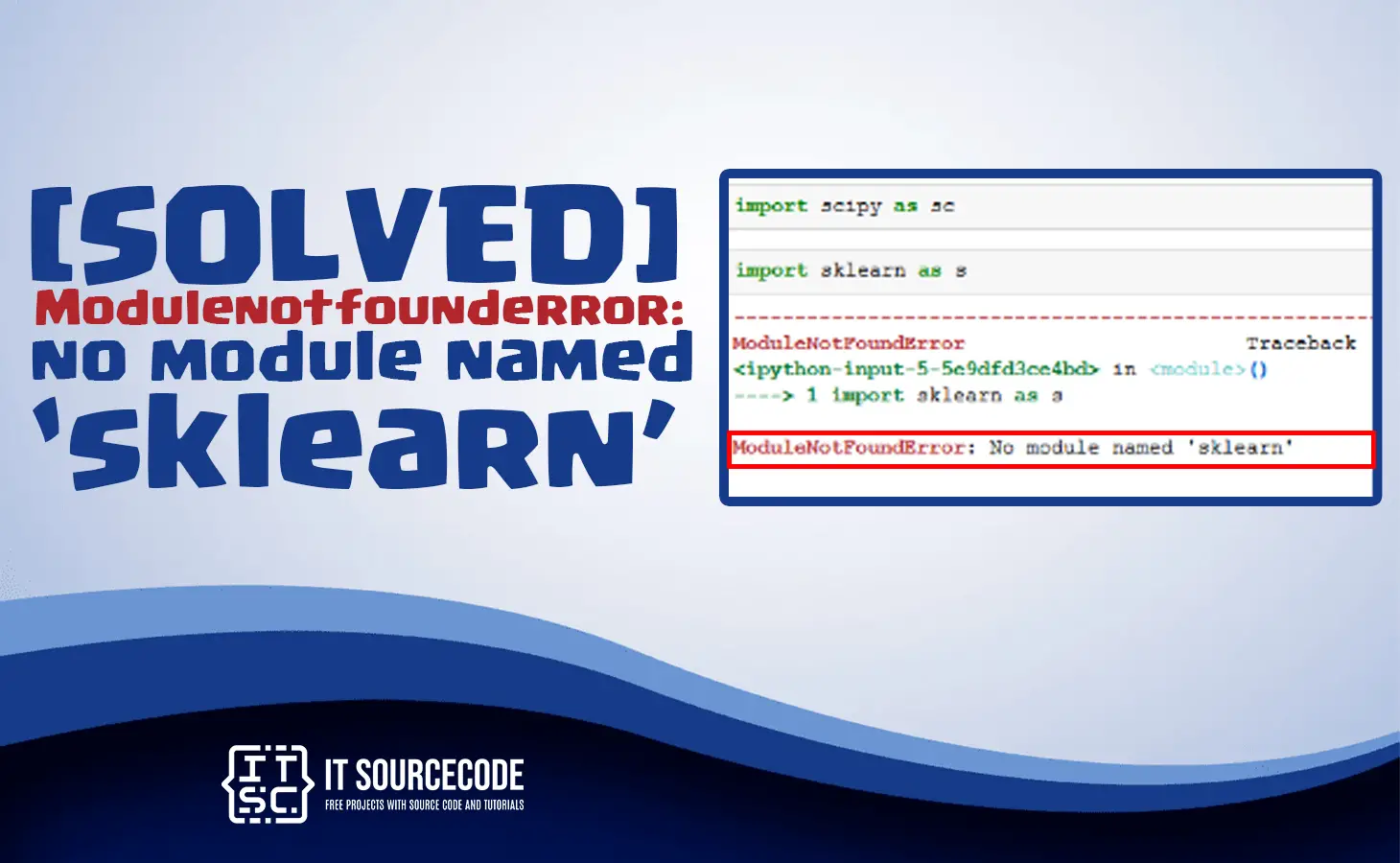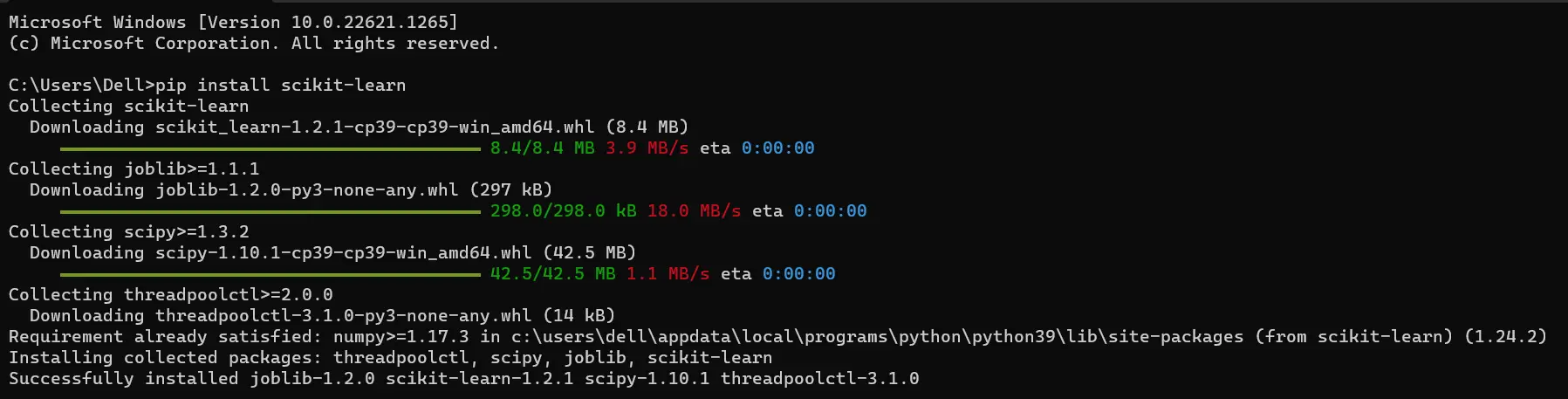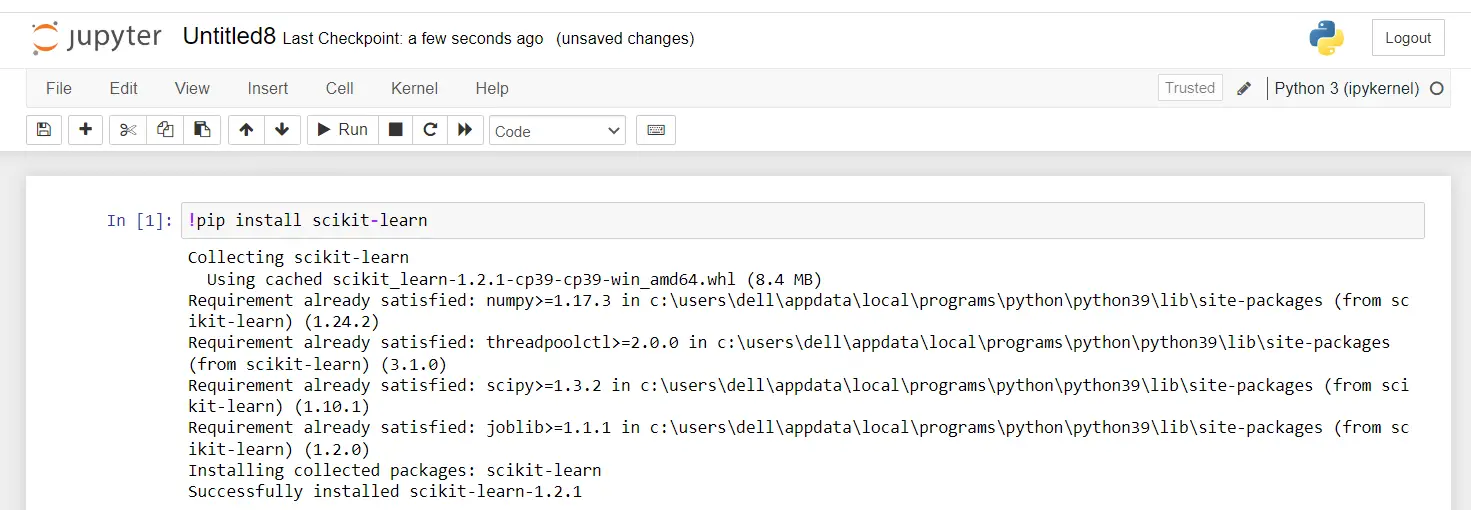In this article, we will learn the solutions to resolved the “modulenotfounderror: no module named sklearn” error which is encountered by all the programmers in python language.
The programmers that are new to Python programming commonly have troubles installing “scikit-learn” module in python library.
The regular error when it comes for importing the module in their source code is “ModuleNotFoundError“.
This error shows that the scikit-learn or sklearn package hasn’t installed, or even if it was installed yet due to some reason the error cannot be resolved.
Also read: Modulenotfounderror no module named MySQL python3
Why the modulenotfounderror: no module named sklearn?
The modulenotfounderror: no module named sklearn occur because the python interpreter cannot find the sklearn module installed in python library.
Alternatively, the sklearn is installed yet it is installed in an incorrect path environment variable.
How to solved the no module named sklearn?
Time needed: 3 minutes
Here are the solutions to solve the no module named ‘sklearn’. In your project folder root directory, open the command prompt(CMD).
- Installing Packages with PIP in the Correct Way
If you have installed different versions of python on your computer. For every time when you install the module it is related to just a single version.
For this reason, there’s a chance that you may install the module scikit-learn in one of the python versions you installed. Yet you are running the source code with a different version of python and this is one of the reasons why the “scikit-learn” cannot be found.
On the other hand, make sure that you will use the correct command to install “sklearn” through thePIPcommand. Commonly, several users are trying to install this package using the command.
For Python 2:
pip install package_name
For Python 3:
pip3 install package_name
The two above commands are to install the specific package with which the Python library is associated with. For example, you can find out by executing the following command below:
pip –version
After you execute the command above, it will show the pip you install in your computer:
- Install the
sklearnmodule in Python 2:This is the command to install the
sklearnmodule in Python 2:
pip install scikit-learn
- Install the
sklearnmodule in Python 3:This is the command to install the
sklearnmodule in Python 3:
python -m pip install scikit-learn
- Install the
sklearnmodule in Anaconda:You can install the scikit-learn (sklearn) module in Anaconda through these following steps below:
Step 1:Open the Anaconda prompt.Step 2:Type the following command and press enter to update conda:
conda update condaStep 3:Type the following command and press enter to install scikit-learn:
conda install scikit-learnStep 4:Anaconda will ask you to confirm the installation by typing ‘y’ or ‘n’. Type ‘y’ and press enter.Step 5:Anaconda will download and install scikit-learn along with any dependencies.Step 6:Once the installation is complete, you can start using scikit-learn in your Jupyter notebook or Python script by importing it with the following line of code:
import sklearn
That’s it! You have successfully installed scikit-learn in Anaconda. - Install the sklearn module in Jupyter
You can install scikit-learn (sklearn) module in Jupyter notebook by using pip, which is a package installer for Python library.
Here are the steps to install the scikit-learn module in Jupyter notebook.Step 1:Open a terminal or command prompt.Step 2:Type the following command and press enter to install scikit-learn using pip:
!pip install scikit-learn

Note:The exclamation mark (!) is used to indicate that the command should be run in the terminal or command prompt, rather than in the Python environment.Step 3:Once the installation is complete, you can start using scikit-learn in your Jupyter notebook by importing it with the following line of code:
import sklearn
That’s it! You have successfully installed scikit-learn in Jupyter notebook using pip.
Conclusion
To conclude, we already discuss the following solutions to solve the error Modulenotfounderror: no module named ‘sklearn’ on windows, anaconda and Jupiter notebook.