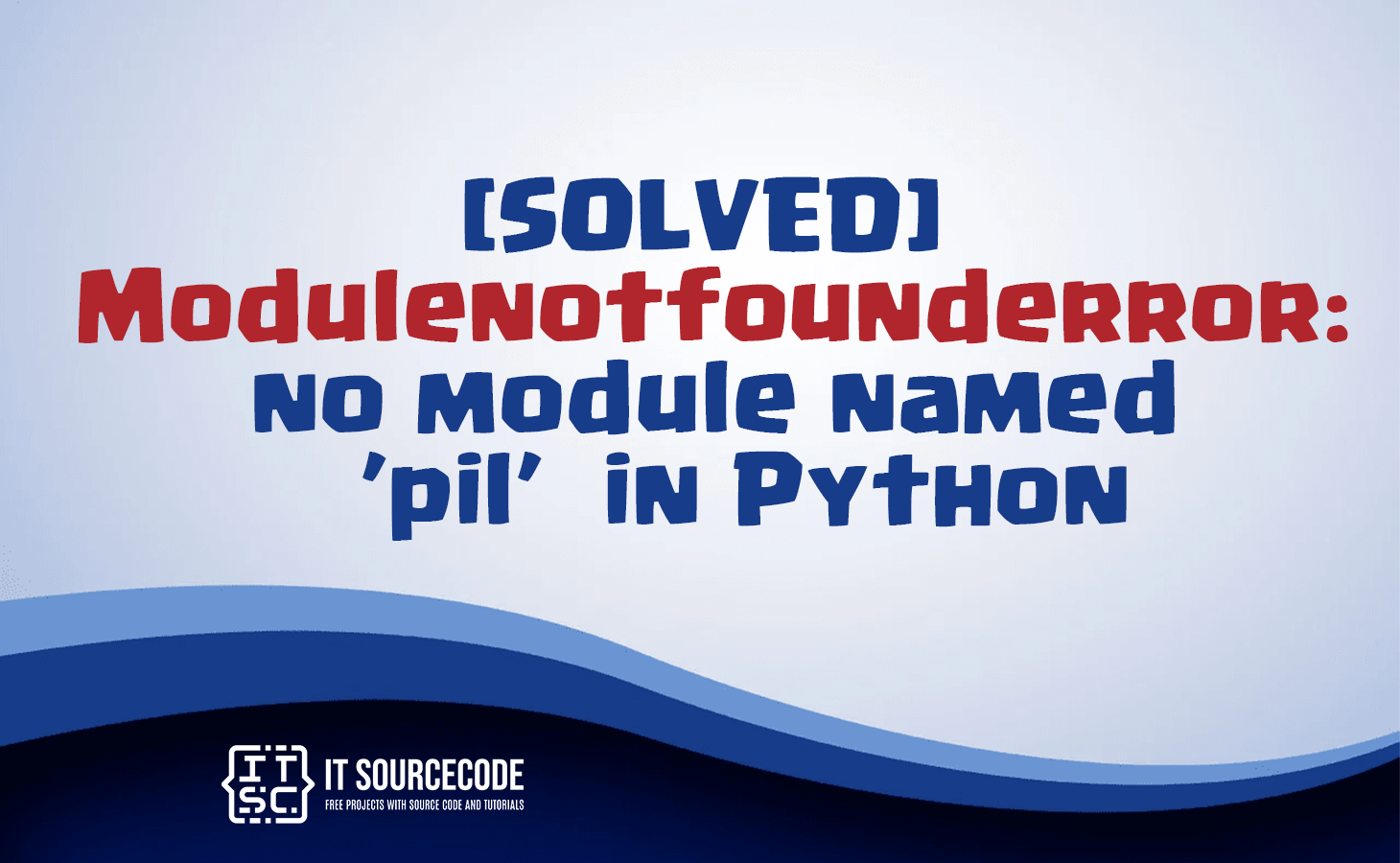What is Python “modulenotfounderror: no module named ‘pil’?”
The “ModuleNotFoundError: No module named ‘PIL'” error in Python occurs when you forget to install the “pillow” module before importing it.
Or it happens when you install it in the wrong Python environment.
In simple words, this error occurs when you try to import the PIL module in Python, but Python cannot find it.
PIL is an acronym for Python Imaging Library and has been deprecated and substituted by the Pillow library.
Here’s another reason why the error ‘no module named pil’ occurs:
- You’re trying to use the module in a Python environment where it isn’t installed.
- Incorrect module name.
- When you have multiple versions of Python installed, you might be using a different version of the Pillow module.
- You are running the incorrect version of Python.
What is “pil” module?
The Python Image Library, also known as PIL, was a module designed for Python to handle image processing.
It offered tools for creating, modifying, and exporting image files.
However, in 2011, the PIL project was deprecated.
To keep up with the latest Python versions, the Pillow module was created as a fork from the PIL module.
Over time, Pillow took over from PIL and is now the preferred image-processing library for Python.
How to fix modulenotfounderror: no module named ‘pil’ in Python?
Here are some of the solutions you can take to fix modulenotfounderror: no module named ‘pil’ in Python:
Solution 1: Check the “pil” module if it is installed
To check if pil module is installed you can use the following command:
pip show pilIf the out is like this:
WARNING: Package(s) not found: piIt simply means that you haven’t installed it; proceed to solution 2.
Solution 2: Install the “pillow” module
If you have the PIL module installed, after checking it, you should uninstall PIL before you install the Pillow module.
pip uninstall PILTo install the pillow module, execute the following command:
pip install PillowUse the following command for Python 3:
pip3 install Pillow
Use the following if you are using Anaconda:
conda install -c conda-forge pillowUse the following if you are using for Jupyter Notebook:
!pip install Pillowuse the following command if you get a permissions error
sudo pip3 install Pillow
pip install Pillow --userIf you’re using a virtual environment, ensure to activate it before installing Pillow.
Solution 3: Check if the module is installed
To check if you have installed the module successfully use the the following command:
pip show Pillow
Solution 4: Check the Python version
If you have multiple Python versions installed, ensure you’re installing Pillow for the correct version.
To check the Python version, use the following command:
python -VOr
python --versionSolution 5: Check the module spelling
There are some instances where you’ve misspelled the module, and that’s why you’re encountering this error
Solution 6: Upgrade the version of the Pillow module
You can also try to upgrade the version of the Pillow module.
To do that use the following command:
pip install Pillow --upgrade
Solution 7: Try to reinstall the module
If none of these solutions above doesn’t, you might need to uninstall and reinstall Pillow.
To uninstall, use the following command:
pip uninstall PIL
To reinstall the module use the following command:
pip install Pillowor
pip3 install PillowRemember, it’s always a good idea to use a virtual environment when working with Python to avoid conflicts between different projects and their dependencies.
Conclusion
The “ModuleNotFoundError: No module named ‘PIL'” error in Python occurs when you forget to install the “pillow” module before importing it.
To resolve this error, you have to install the module using the “pip”.
By following the guide above, there’s no doubt that you’ll be able to resolve this error quickly.
We hope that you’ve resolved the error with the help of this guide. Thank you for reading, and have fun coding!