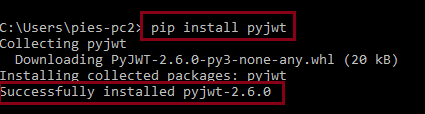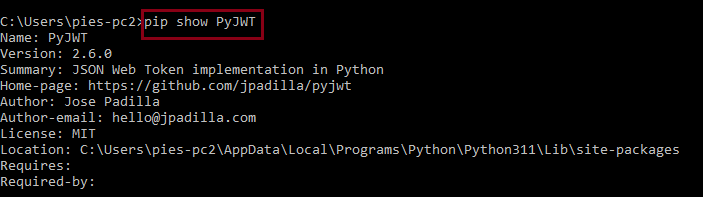In this article, you’ll get the solution for the error modulenotfounderror: no module named ‘jwt’ that occurs when you don’t install the module in your system before importing it.
Aside from the solution, we will also discuss what this error modulenotfounderror: no module named ‘jwt’ means, its causes, and how to fix this error. Also, we’ll give you some helpful tricks and tips in order to avoid these errors in the future.
What is modulenotfounderror: no module named ‘jwt’?
The error modulenotfounderror: no module named ‘jwt’ is a frequent error that occurs when you are trying to use the JWT (JSON Web Token) module in Python.
However, 'PyJWT' is not installed on your system.
This error message says that Python is unable to find the JWT library or module and for that reason, it cannot import it.
What are the causes of Modulenotfounderror: no module named ‘jwt’
This no module named ‘jwt’ error can occur for various reasons, such as:
1. The ‘jwt’ module is not installed.
When the ‘jwt’ module is not installed in the Python environment, you’ll get the error.
Solution:
You can install the module using a package manager like pip. For example, you can run “pip install pyjwt” to install the PyJWT library.
2. The module is installed properly, yet it is not in the right location (Path issues).
When the ‘jwt’ module is installed in an incorrect location or is not included in the Python path, Python may not be able to find it.
Solution:
You can check the Python path by running “import sys; print(sys.path)” in your Python console.
3. Incorrect or Misconfigured Python environment.
If you have multiple versions of Python installed on your system, or you are using a virtual environment, make sure that the ‘jwt’ module is installed in the correct environment.
Solution:
You can check which environment you are using by running the command “python -V” in your terminal.
4. In compatible Python version or compatibility issues.
When the version of the ‘jwt’ module you are trying to use is not compatible with your version of Python or other dependencies.
Solution:
Just make sure that you are using a compatible version of the module by running the command “pyton –version.”
5. Incorrect module name or typos.
It usually happens when you’ve misspelled the module name when you tried to import it, or when the module is actually named something different.
Solution:
You have to make sure that you are using the correct or accurate module name in your import statement. To avoid facing this error: modulenotfounderror: no module named ‘jwt’.
How to Fix Modulenotfounderror: Modulenotfounderror: no module named ‘jwt’
Luckily, fixing the modulenotfounderror: no module named ‘jwt’ error is very easy and simple.
Time needed: 1 minute
You can solve this error by following the command below.
- Install the ‘PyJWT’ module.
To solve the error, you can do this by running the following pip install JWT command in your terminal:
pip install pyjwt or pip3 install PyJWT
- Import ‘JWT’.
After the module has been installed, you can import it to your Python script using the following this command in your terminal:
import jwt - Finally, you’re done!
You can now use the JWT module in your Python script without facing the modulenotfounderror: no module named ‘jwt’ error.
If you want to check if it is already installed, kindly refer to the following information below: - Check the ‘PyJWT‘ to see if it is installed.
You can simply check if you have the
PyJWTpackage installed in your system by running this command below.
pip show PyJWT
This command will display the package if it is not installed or display information about the package if it is installed and where it is located. - Reinstalling the ‘PyJWT‘
When the error is not resolved, you should try to uninstall and then reinstall ‘PyJWT’ again.
To uninstall the package: pip3 uninstall PyJWT
When you don’t have pip set up in PATH: python3 -m pip uninstall PyJWT
To install PyJWT : pip3 install PyJWT
When you don’t have pip set up in PATH: python3 -m pip install PyJWT
Tips and tricks to avoid Modulenotfounderror: no module named ‘jwt’ error in the future.
These are the following helpful tips and tricks in a way that you can avoid encountering this error: no module named ‘jwt’.
- Double-check every time you have installed all the necessary libraries and modules before running your Python scripts.
- Check the libraries and modules up to date to avoid incompatibility versions.
- Always check syntax errors in your code and be care careful of typos that could be causing the error.
Installing the ‘PyJWT’ via Pip and Conda
1. When you using virtual environment or Python 2
You can use the command: pip install PyJWT ✅
2. When you using python 3 or depending on your version
You can use the command: pip3 install PyJWT or python3 -m pip install PyJWT ✅
3. When you get permissions error
You can use the command: sudo pip3 install PyJWT ✅
You can use the command: pip install PyJWT –user ✅
4. When you don’t have pip in your PATH environment variable
You can use the command: python -m pip install PyJWT ✅
5. When you are using py alias (Windows)
You can use the command: py -m pip install PyJWT ✅
6. When you are using Linux.
You can use the command: conda install -c conda-forge pyjwt ✅
7. When you using Jupyter Notebook
You can use the command: !pip install PyJWT ✅
Conclusion
In conclusion, This article already provides the solutions for modulenotfounderror: no module named ‘jwt’ error message
These solutions will help you solve the error, and we also provide the PyJWT installation via Pip and Conda.
We hope that this tutorial is a big help for you to solve the error about no module named ‘jwt’.
Thank you very much for continuing to read until the end of this article.