The error message “no module named ‘google’” commonly specifies that the required Google API module is missing from your Python library installation.
It might doesn’t import correctly in your Python script.
Several programmers encounter this opposing error if it is trying out the Google API using the Python code?
Why the error no module named google occur?
The error no module named google occur because the python interpreter cannot find the library module installed google-api-python-client.
The most common source of this error is that you forget to installed the google-api-python-client in your python library.
Also read the other solved error: Modulenotfounderror: no module named _tkinter [SOLVED]
Furthermore, the error occurs if you have installed different versions of python on your computer.
The google-api-python-client is not installed in a specific version of python environment you are using.
Note: There is another error message which has similar to ModuleNotFoundError: No module named ‘google’ and the other one is ModuleNotFoundError: No module named ‘googleapiclient’.
Common reasons why this error occur:
Here are the multiple reasons why this error occurs:
- Missing or outdated dependencies
- Incorrect installation
- Incorrect environment configuration
- Using an unsupported version of Python
- Incorrect Spelling in module name
How to solve the Modulenotfounderror: no module named google
Time needed: 3 minutes
The “ModuleNotFoundError: No module named 'google'” error regularly occurs when you trying to import the google module in your Python code project.
Yet the module is haven’t been installed or cannot be found in the system. Here are some steps to solve the error:
- Step 1: Check the Installed Google APi
First, you need to check if you have installed the Google API client module library by running the following command in your terminal windows or command prompt(CMD):
pip show google-api-python-client
If the system shows like this below, it means the google api is not installed
C:\Users\Dell>pip show google-api-python-client
WARNING: Package(s) not found: google-api-python-client
When the module google-api-python-client library is not installed, you can install it by running the following command:
pip install google-api-python-client![install google client in Modulenotfounderror no module named 'google' [SOLVED]](data:image/svg+xml;base64,PHN2ZyB4bWxucz0iaHR0cDovL3d3dy53My5vcmcvMjAwMC9zdmciIHdpZHRoPSIxNDgwIiBoZWlnaHQ9IjYwOSIgdmlld0JveD0iMCAwIDE0ODAgNjA5Ij48cmVjdCB3aWR0aD0iMTAwJSIgaGVpZ2h0PSIxMDAlIiBzdHlsZT0iZmlsbDojY2ZkNGRiO2ZpbGwtb3BhY2l0eTogMC4xOyIvPjwvc3ZnPg==)
- Step 2: Import Google Module in Correct Way
Second, Make sure that you are importing the correct Google module name. The correct import statement for the Google API client library is:
from googleapiclient.discovery import build
When you are importing thegooglemodule, you may try to change it to the correct import statement above. - Step 3: Installed in Correct Python Environment Variable
Third, You need to check your Python environment variable which is to make sure that you are using the correct specific version of Python.
That module is installed in the correct Python path environment. You can use the following command to check the Python version you’re using:python --version
Make sure the version of Python is compatible with the module you’re using. When you are using path virtual environments, make sure that the module is installed in the correct or specific environment.![show python version in Modulenotfounderror no module named 'google' [SOLVED]](data:image/svg+xml;base64,PHN2ZyB4bWxucz0iaHR0cDovL3d3dy53My5vcmcvMjAwMC9zdmciIHdpZHRoPSIxMDY1IiBoZWlnaHQ9IjE0MiIgdmlld0JveD0iMCAwIDEwNjUgMTQyIj48cmVjdCB3aWR0aD0iMTAwJSIgaGVpZ2h0PSIxMDAlIiBzdHlsZT0iZmlsbDojY2ZkNGRiO2ZpbGwtb3BhY2l0eTogMC4xOyIvPjwvc3ZnPg==)
- Step 4: Configured the Python Interpreter Correctly
Finally, When you are using an IDE like a PyCharm, you make sure that you should configure the interpreter correctly and that the module is installed in the correct interpreter environment. You can check the interpreter settings in the IDE’s preferences or settings.
![python interpreter in Modulenotfounderror no module named 'google' [SOLVED]](data:image/svg+xml;base64,PHN2ZyB4bWxucz0iaHR0cDovL3d3dy53My5vcmcvMjAwMC9zdmciIHdpZHRoPSIxMjE1IiBoZWlnaHQ9IjU2NiIgdmlld0JveD0iMCAwIDEyMTUgNTY2Ij48cmVjdCB3aWR0aD0iMTAwJSIgaGVpZ2h0PSIxMDAlIiBzdHlsZT0iZmlsbDojY2ZkNGRiO2ZpbGwtb3BhY2l0eTogMC4xOyIvPjwvc3ZnPg==)
- Step 5: Reinstall the Google Module
Last but not the least, if the error still persists, you can try to reinstall the module by running the following command below:
pip install --upgrade google-api-python-client![reinstall google client in Modulenotfounderror no module named 'google' [SOLVED]](data:image/svg+xml;base64,PHN2ZyB4bWxucz0iaHR0cDovL3d3dy53My5vcmcvMjAwMC9zdmciIHdpZHRoPSIxNDY4IiBoZWlnaHQ9IjU1MiIgdmlld0JveD0iMCAwIDE0NjggNTUyIj48cmVjdCB3aWR0aD0iMTAwJSIgaGVpZ2h0PSIxMDAlIiBzdHlsZT0iZmlsbDojY2ZkNGRiO2ZpbGwtb3BhY2l0eTogMC4xOyIvPjwvc3ZnPg==)
Conclusion
In conclusion, I hope the solutions above can help you to solve the “ModuleNotFoundError: No module named 'google'” error you encountered.

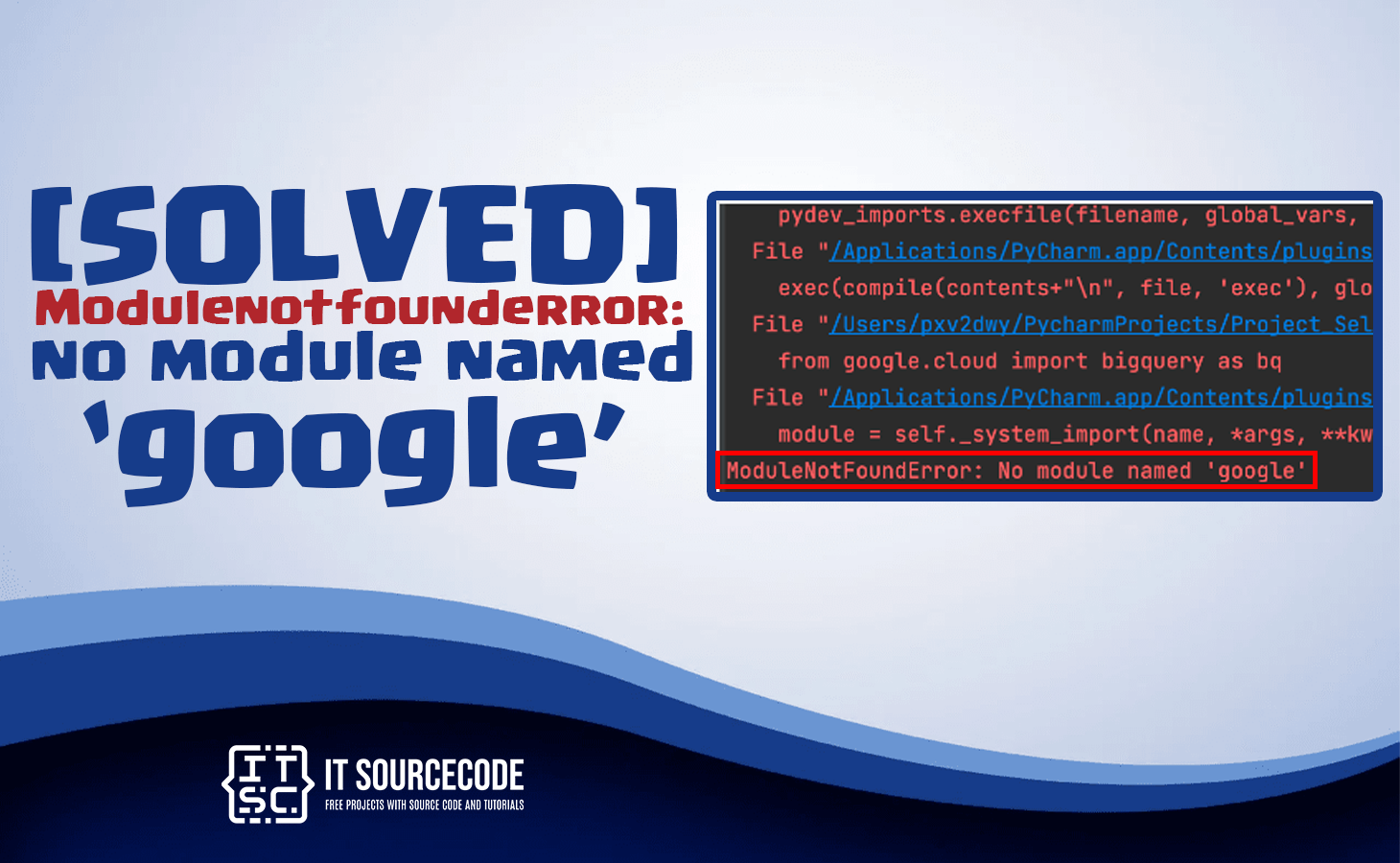
![install google client in Modulenotfounderror no module named 'google' [SOLVED]](https://itsourcecode.com/wp-content/uploads/2023/03/install-google-client-in-Modulenotfounderror-no-module-named-google-SOLVED.png)
![show python version in Modulenotfounderror no module named 'google' [SOLVED]](https://itsourcecode.com/wp-content/uploads/2023/03/show-python-version-in-Modulenotfounderror-no-module-named-google-SOLVED.png)
![python interpreter in Modulenotfounderror no module named 'google' [SOLVED]](https://itsourcecode.com/wp-content/uploads/2023/03/python-interpreter-in-Modulenotfounderror-no-module-named-google-SOLVED.png)
![reinstall google client in Modulenotfounderror no module named 'google' [SOLVED]](https://itsourcecode.com/wp-content/uploads/2023/03/reinstall-google-client-in-Modulenotfounderror-no-module-named-google-SOLVED.png)